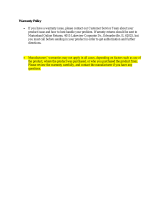Page is loading ...

Daniel CUI
Ultrasonic Meter Software
Standard Edition
Quick Start Manual
DANIEL MEASUREMENT AND CONTROL, INC.
AN EMERSON PROCESS MANAGEMENT COMPANY
HOUSTON, TEXAS
Part Number 3-9000-741
Version 4.21
MARCH 2008
For Daniel Gas and Liquid Ultrasonic Meters


Important Instructions
Daniel Measurement and Control, Inc. (Daniel) designs, manufactures and tests its
products to meet many national and international standards. Because these
instruments are sophisticated technical products, you must properly install, use and
maintain them to ensure they continue to operate within their normal specifications.
The following instructions must be adhered to and integrated into your safety
program when installing, using and maintaining Daniel products.
• Read all instructions prior to installing, operating and servicing the product.
If this instruction manual is not the correct manual, call
1-713-827-6314 (24-hour response number for both Service and Sales
Support) and the requested manual will be provided. Save this instruction
manual for future reference.
• If you do not understand any of the instructions, contact your Daniel
representative for clarification.
• Follow all warnings, cautions and instructions marked on and supplied with
the product.
• Inform and educate your personnel in the proper installation, operation and
maintenance of the product.
• Install your equipment as specified in the installation instructions of the
appropriate instruction manual and per applicable local and national codes.
Connect all products to the proper electrical and pressure sources.
• To ensure proper performance, use qualified personnel to install, operate,
update, program and maintain the product.
• When replacement parts are required, ensure that qualified people use
replacement parts specified by the manufacturer. Unauthorized parts and
procedures can affect the product's performance and place the safe operation
of your process at risk. Look-alike substitutions may result in fire, electrical
hazards or improper operation.
• Ensure that all equipment doors are closed and protective covers are in
place, except when maintenance is being performed by qualified persons, to
prevent personal injury.
• ALWAYS READ AND FOLLOW THE DANIEL® LIQUID AND GAS
ULTRASONIC FLOW METER REFERENCE, INSTALLATION, AND
OPERATIONS MANUAL AND ALL PRODUCT WARNINGS AND
INSTRUCTIONS.
• Use of this equipment for any purpose other than its intended purpose may
result in property damage and/or serious personal injury or death.
• Before opening the flameproof enclosure in a flammable atmosphere, the
electrical circuits must be interrupted.

Daniel CUI Quick Start Manual
NOTICE
THE CONTENTS OF THIS PUBLICATION ARE PRESENTED FOR INFORMATIONAL PURPOSES ONLY,
AND WHILE EVERY EFFORT HAS BEEN MADE TO ENSURE THEIR ACCURACY, THEY ARE NOT TO
BE CONSTRUED AS WARRANTIES OR GUARANTEES, EXPRESSED OR IMPLIED, REGARDING THE
PRODUCTS OR SERVICES DESCRIBED HEREIN OR THEIR USE OR APPLICABILITY. ALL SALES ARE
GOVERNED BY DANIEL'S TERMS AND CONDITIONS, WHICH ARE AVAILABLE UPON REQUEST. WE
RESERVE THE RIGHT TO MODIFY OR IMPROVE THE DESIGNS OR SPECIFICATIONS OF SUCH
PRODUCTS AT ANY TIME.
DANIEL DOES NOT ASSUME RESPONSIBILITY FOR THE SELECTION, USE OR MAINTENANCE OF
ANY PRODUCT. RESPONSIBILITY FOR PROPER SELECTION, USE AND MAINTENANCE OF ANY
DANIEL PRODUCT REMAINS SOLELY WITH THE PURCHASER AND END-USER.
TO THE BEST OF DANIEL'S KNOWLEDGE THE INFORMATION HEREIN IS COMPLETE AND
ACCURATE. DANIEL MAKES NO WARRANTIES, EXPRESSED OR IMPLIED, INCLUDING THE IMPLIED
WARRANTIES OF MERCHANTABILITY AND FITNESS FOR A PARTICULAR PURPOSE WITH
RESPECT TO THIS MANUAL AND, IN NO EVENT, SHALL DANIEL BE LIABLE FOR ANY INCIDENTAL,
PUNITIVE, SPECIAL OR CONSEQUENTIAL DAMAGES INCLUDING, BUT NOT LIMITED TO, LOSS OF
PRODUCTION, LOSS OF PROFITS, LOSS OF REVENUE OR USE AND COSTS INCURRED INCLUDING
WITHOUT LIMITATION FOR CAPITAL, FUEL AND POWER, AND CLAIMS OF THIRD PARTIES.
PRODUCT NAMES USED HEREIN ARE FOR MANUFACTURER OR SUPPLIER IDENTIFICATION ONLY
AND MAY BE TRADEMARKS/REGISTERED TRADEMARKS OF THESE COMPANIES.
DANIEL AND THE DANIEL LOGO ARE REGISTERED TRADEMARKS OF DANIEL INDUSTRIES, INC.
THE EMERSON LOGO IS A TRADEMARK AND SERVICE MARK OF EMERSON ELECTRIC CO.
COPYRIGHT
©
2008 BY DANIEL MEASUREMENT AND CONTROL, INC., HOUSTON, TEXAS,
U.S.A.
All rights reserved. No part of this work may be reproduced or copied in any form or by any
means - graphic, electronic, or mechanical — without first receiving the written permission of
Daniel Measurement and Control, Inc. Houston, Texas, U.S.A.

1
DANIEL CUI
MAR 2008 About this Manual
Table of Contents
1. Introduction .................................................................................... 1
2. System Requirements ..................................................................... 2
3. Daniel CUI Installation Instructions..................................................... 3
1. INTRODUCTION
1.1 About this Manual
Welcome to the Daniel CUI Quick Start Manual.
We designed the Daniel CUI Quick Start Manual to help you get started
with the Daniel CUI software.
Each section provides step-by-step procedures that can be followed while
running the Daniel CUI program. Press F1 at any time to access
Daniel CUI’s online help, or select Help Topics from the help menu.
This manual assumes that you are familiar with
Microsoft
® Windows®, and that you can point and click
with a mouse, or use a keyboard.

2 SYSTEM REQUIREMENTS
DANIEL CUI
About this Manual MAR 2008
2. SYSTEM REQUIREMENTS
This section lists the system requirements needed to run Daniel CUI.
Ensure that your personal computer (PC) system has the minimum
system requirements described below.
• PC with a 133MHz Pentium or higher processor (Pentium/400MHz or
higher recommended) and meets the system requirements for the
operating system installed.
• 100MB of free hard disk space
• One Super VGA monitor with at least 800x600 resolution
• One serial port available for remote/local connection to the Daniel Mark
II or Mark III Gas Ultrasonic Meter or the Daniel Liquid Ultrasonic
Meter (for on-line operations)
• One Ethernet port available for remote/local connection to the Daniel
Mark III Gas Ultrasonic Meter or the Daniel Liquid Ultrasonic Meter
(for on-line operations)
• One parallel port available for connection to a local printer, or a
connection to a network printer (optional)
• One Windows®-compatible printer with graphic capability (optional)
• One Windows®-compatible modem (for remote connection only)
• One Windows®-compatible mouse (i.e. mouse, trackball, or touchpad)
• Microsoft® Excel® 2000 or later version with local printer driver
installed (optional)
• Windows® 2000
•Windows® XP
• Windows Vista™ - Ultimate, Business, Home Basic, Enterprise, or
Home Premium Editions
• Internet Explorer® 5.0 or later version
• Microsoft's XML parser v2.6 or above. Daniel CUI will inform you if you
do not have a compatible version of the XML parser when it is first
started. It will then explain how to install it from the installation disk.
The log file(s) are CSV format if Excel 2000 or later is not available.

DANIEL CUI INSTALLATION INSTRUCTIONS 3
DANIEL CUI
MAR 2008 Installing Daniel CUI
3. DANIEL CUI INSTALLATION INSTRUCTIONS
3.1 Installing Daniel CUI
Perform the following steps to install Daniel CUI:
1. Make sure you have Administrative rights before proceeding. If you
are not sure, continue and the installation program will inform you if
you don’t and abort the installation.
2. Insert the CD in the appropriate drive.
IMPORTANT MESSAGE FOR USERS OF Windows® 2000
SERVICE PACK 4 AND MARK III METERS!
Windows
® 2000 Service Pack 4 has a problem that will prevent Daniel CUI from
connecting or cause Daniel CUI to crash when attempting a direct serial or modem
connection to a Daniel Mark III Gas Ultrasonic Meter or a Daniel Liquid Ultrasonic
Meter. This is a known Issue documented in the Microsoft Knowledge Base Article
824301 "Script Error" Error Message When You Try to Connect to a Server by Using
a Remote Access Connection. A Hotfix is available from Microsoft. Please see
Section 3.2.4 below on where to find this patch. It is necessary to address this issue
if you intend to communicate with a Daniel Mark III Gas Ultrasonic Meter or a Daniel
Liquid Ultrasonic Meter with Daniel CUI using a serial port or modem. If you are only
communicating to a meter using Ethernet, then it is not necessary to take any action
on this issue. This issue does not affect communications to Daniel Mark II Gas
Ultrasonic Meters.

4 DANIEL CUI INSTALLATION INSTRUCTIONS
DANIEL CUI
Installing Daniel CUI MAR 2008
For Windows XP and 2000
• From the Windows® task bar (lower left corner), click the Start
button, then select Run. The Run window displays (see Figure 3-1).
Figure 3-1 Start>Run Window
• Type the path and file name (e.g., d:\setup.exe) in the Open
data box or click the Browse button to locate the directory
containing the setup file.
• After selecting the correct file, click on the OK button.
For Windows Vista™
• If a dialog showing the CD disk contents does not automatically
appear, from the task bar at the bottom of the screen click on the
Start button, select Computer and then the CD drive containing the
disk.
• Double-click Setup.exe from the list of files to start the installation.
• You will receive a message An unidentified program wants
access to your computer, select Allow - I trust this program.
I know where it's from or I've used it before.
3. Windows® opens the setup file and the Installation Wizard begins.
Follow the instructions provided on each screen.
4. After Daniel CUI is installed, proceed to Section 3.2 for instructions on
installing the Daniel Direct Connection driver. This is only necessary
if you are planning to communicate with a Daniel Mark III Gas
Ultrasonic Meter or a Daniel Liquid Ultrasonic Meter over a serial
port. If you are using Windows® 2000 or Windows® XP and have
already installed a driver called Daniel Mark III Direct Connection
driver from a version of Daniel CUI earlier than version 4.00, we
recommend following the procedure in Section 3.2.3 to remove this
driver and install a standard Windows® driver that ships with
Windows® 2000 and Windows® XP.

DANIEL CUI INSTALLATION INSTRUCTIONS 5
DANIEL CUI
MAR 2008 Installing a Direct Connection Driver
3.2 Installing a Direct Connection Driver
For Daniel Mark III Gas Ultrasonic Meter or a Daniel Liquid Ultrasonic
Meter
Perform the following steps to install the Daniel Direct Connection driver
in order for Daniel CUI to communicate with a Daniel Mark III Gas
Ultrasonic Meter or a Daniel Liquid Ultrasonic Meter using a serial port.
This process and driver to install varies slightly for the different
operating systems.
3.2.1 Instructions for Windows® XP or Windows® 2000
The dialogs included in this section are from Windows® XP. The written
instructions will point out differences for Windows® 2000.
1. From the task bar at the bottom of the screen click the Start button.
Use the Settings>Control Panel menu path for Windows® 2000 or
Control Panel for Windows® XP.
2. For Windows® XP only, if the Control Panel looks like the dialog
below, click the Printers and Other Hardware icon.
Figure 3-2 Windows® XP Control Panel
3. Now, double-click the icon Phone and Modem.
4. The Phone and Modems Options displays. Select the Modems tab.
Make sure there are not any modem drivers installed for the COM
port for which you plan to install the direct connection driver.

6 DANIEL CUI INSTALLATION INSTRUCTIONS
DANIEL CUI
Installing a Direct Connection Driver MAR 2008
This is necessary due to a limitation in the Microsoft® Dial-up
Networking that will prevent it from working correctly if multiple
drivers are assigned to the same COM port.
To delete any drivers, select them and click Remove. Then click the
Add button to start the installation wizard.
Figure 3-3 Phone and Modem Options Dialog
5. On the first page of the wizard, select the check box “Don't detect my
modem; I will select it from a list”
and click the Next button to continue.
Figure 3-4 Don’t Detect My Modem Dialog

DANIEL CUI INSTALLATION INSTRUCTIONS 7
DANIEL CUI
MAR 2008 Installing a Direct Connection Driver
6. On the second page of the wizard, select (Standard Modem Types)
under Manufacturer and Communications cable between two
computers
under Models. Click the Next button to continue.
Figure 3-5 Install New Modem Dialog
7. Select the Selected ports radio button and select only the desired
ports you wish to use to communicate with a Daniel Mark III Gas
Ultrasonic Meter or a Daniel Liquid Ultrasonic Meter meter. Click
the Next button to continue.
Figure 3-6 Select PortsDialog Box

8 DANIEL CUI INSTALLATION INSTRUCTIONS
DANIEL CUI
Installing a Direct Connection Driver MAR 2008
8. When the driver is successfully installed, click the Finish button to
close the wizard.
Figure 3-7 Driver Installation Complete
9. The Communications cable between two computers driver will now
appear in the Modem list. Multiple instances of the driver will
appear, if it was installed for multiple COM ports. Click the OK button
to close the dialog. This completes the driver installation.
Figure 3-8 Driver Installation Complete

DANIEL CUI INSTALLATION INSTRUCTIONS 9
DANIEL CUI
MAR 2008 Installing a Direct Connection Driver
3.2.2 Instructions for Windows Vista™
1. From the task bar at the bottom of the screen click on the Start button
and select Control Panel.
2. Now, double-click on the icon
Phone and Modems Options.
3. The Phone and Modems Options displays. Select the Modems tab.
Make sure there are not any modem drivers installed for the COM
port for which you plan to install the direct connection driver. This is
necessary due to a limitation in the Microsoft® Dial-up Networking
that will prevent it from working correctly if multiple drivers are
assigned to the same COM port.
To delete any drivers, select them and click
Remove. Then click on the
Add button to start the installation wizard.
Figure 3-9 Modem Properties Dialog
4. Windows Vista™ may display a message Windows needs your
permission to continue. Select Continue to proceed.

10 DANIEL CUI INSTALLATION INSTRUCTIONS
DANIEL CUI
Installing a Direct Connection Driver MAR 2008
5. On the first page of the wizard, select the check box "Don't detect my
modem; I will select it from a list"
and click on the Next button to
continue.
Figure 3-10 Detect My Modem Dialog
6. On the second page of the wizard, click on the Have Disk button.
Figure 3-11 Install New Modem Dialog - Have Disk Selection

DANIEL CUI INSTALLATION INSTRUCTIONS 11
DANIEL CUI
MAR 2008 Installing a Direct Connection Driver
7. Enter the installation directory for Daniel CUI, under "Copy
manufacturer's files from:" (the default installation directory is
typically C:\Program Files\Daniel\Daniel CUI). Click on the
Browse button, if necessary, to search for the Daniel CUI installation
directory. Click on the OK button to continue.
Figure 3-12 Install from Disk Dialog
8. From the list of Models, select Daniel Direct Connection and click
on the Next button to continue.
Figure 3-13 Daniel Mark III Direct Connection

12 DANIEL CUI INSTALLATION INSTRUCTIONS
DANIEL CUI
Installing a Direct Connection Driver MAR 2008
9. Select the Selected ports radio button and select only the desired ports
you wish to use to communicate with a Daniel Mark III Gas
Ultrasonic Meter or a Daniel Liquid Ultrasonic Meter. Click on the
Next button to continue.
Figure 3-14 Modem Port Selection Dialog Box
10.When the driver is successfully installed, click on the Finish button to
close the wizard.
Figure 3-15 Complete Modem Installation

DANIEL CUI INSTALLATION INSTRUCTIONS 13
DANIEL CUI
MAR 2008 Installing a Direct Connection Driver
11. The Daniel Direct Connection driver will now appear in the
Modem list. Multiple instances of the driver will appear, if it was
installed for multiple COM ports. Click on the OK button to close the
dialog. This completes the driver installation.
Figure 3-16 Driver Installation Complete
3.2.3 Instructions to Upgrade Direct Connection Driver for
Windows® XP or Windows® 2000
1. From the task bar at the bottom of the screen click the Start button.
Use the Settings>Control Panel menu path for Windows® 2000 or
Control Panel for Windows® XP.

14 DANIEL CUI INSTALLATION INSTRUCTIONS
DANIEL CUI
Installing a Direct Connection Driver MAR 2008
2. For Windows® XP only, if the Control Panel looks like the dialog
below, click the
Printers and Other Hardware icon.
Figure 3-17 Windows® XP Control Panel
3. Now, double-click the icon Phone and Modem.
4. The Phone and Modems Options dialog box displays. Select the
Modems tab. Select the Daniel Mark III Direct Connection
driver in the list and click the Remove button to delete this driver. A
dialog will appear asking to confirm removing this driver. Click Yes
to delete the driver.
Figure 3-18 Phone and Modem Options Dialog

DANIEL CUI INSTALLATION INSTRUCTIONS 15
DANIEL CUI
MAR 2008 Installing a Direct Connection Driver
5. The Phone and Modem Options Modems tab now should not contain
any modem drivers for the COM port for which you plan to install the
new direct connection driver. This is necessary due to a limitation in
the Microsoft® Dial-up Networking that will prevent it from working
correctly if multiple drivers are assigned to the same COM port. Now
click the Add button to start the installation wizard.
Figure 3-19 Phone and Modem Options Dialog
6. On the first page of the wizard, select the check box “Don't detect my
modem; I will select it from a list”
and click the Next button to continue.
Figure 3-20 Don’t Detect My Modem Dialog

16 DANIEL CUI INSTALLATION INSTRUCTIONS
DANIEL CUI
Installing a Direct Connection Driver MAR 2008
7. On the second page of the wizard, select (Standard Modem Types) under
Manufacturer and
Communications cable between two computers under
Models. Click the
Next button to continue.
Figure 3-21 Install New Modem Dialog
8. Select the Selected ports radio button and select only the desired ports
you wish to use to communicate to a Mark III meter. Click the Next
button to continue.
Figure 3-22 Example Modem Installation Dialog Box
/