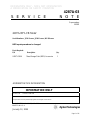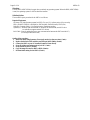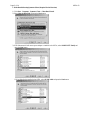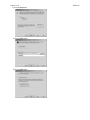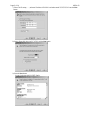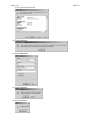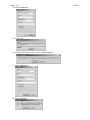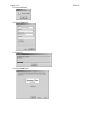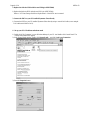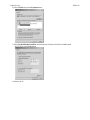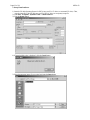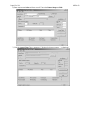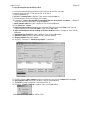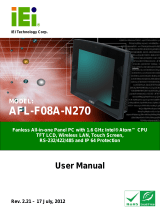I
I
I
N
N
N
F
F
F
O
O
O
R
R
R
M
M
M
A
A
A
T
T
T
I
I
I
O
O
O
N
N
N
O
O
O
N
N
N
L
L
L
Y
Y
Y
–
–
–
D
D
D
O
O
O
E
E
E
S
S
S
N
N
N
O
O
O
T
T
T
C
C
C
O
O
O
M
M
M
M
M
M
U
U
U
N
N
N
I
I
I
C
C
C
A
A
A
T
T
T
E
E
E
A
A
A
M
M
M
O
O
O
D
D
D
I
I
I
F
F
F
I
I
I
C
C
C
A
A
A
T
T
T
I
I
I
O
O
O
N
N
N
O
O
O
R
R
R
S
S
S
A
A
A
F
F
F
E
E
E
T
T
T
Y
Y
Y
C
C
C
O
O
O
N
N
N
D
D
D
I
I
I
T
T
T
I
I
I
O
O
O
N
N
N
ADMINISTRATIVE INFORMATION
SERVICE NOTE CLASSIFICATION:
INFORMATION ONLY
AUTHOR: kW PRODUCT LINE: WN
ADDITIONAL INFORMATION:
This procedure must be performed by Agilent Technologies service offices
© AGILENT TECHNOLOGIES, INC. 2005
PRINTED IN U.S.A.
January 13, 2005
Page 1 of 14
4287A-03
S E R V I C E N O T E
Supersedes:
NONE
4287A RF LCR Meter
Serial Numbers: JP1KGxxxxx, JP2KGxxxxx, MY432xxxxx
HDD repair procedure is changed
Parts Required:
P/N Description Qty.
04287-65000 Mass Storage Disk (HDD) for service 1

Page 2 of 14 4287A-03
Situation:
The new HDD (04287-65000) for repair does not include any operating system. When the HDD (04287-65000)
is used, the operating system for 4287A should be installed.
Solution/Action:
The new HDD repair procedure for the 4287A is as follows.
Required Equipment
OS Image: CD disk (Operating system for 4287A, F/w rev.1.31, Agilent service office use only)
HDD: p/n 04287-65000 (It is available for 4287A(win98), E4991A(win98), E5070/71A)
Software : Symantec Ghost
™
8.0 (English version, Enterprise product)
System(PC) : Windows 2000 Professional (or Windows XP Professional) with DVD drive
(or available to support external DVD drives)
LAN Cable: Cross (It enables the peer-to-peer communication between the 4287A and the PC.)
(or 2 straight cables and a hub.)
Outline of the procedure
1. Make Boot disks using Symantec Ghost (only needs to be done one time) (5 min.)
2. Replace the defective HDD with the new HDD(p/n 04287-65000) (10 min.)
3. Connect the 4287A to your PC installed Symantec Ghost directly
4. Set up IP address and subnet mask of your PC (5 min.)
5. Set up GhostCast server (10 min.)
6. Copy the image file onto the 4287A’s HDD (10 min.)
7. Perform initial setting for the 4287A (15 min.)

Page 3 of 14 4287A-03
1. Make Boot disks using Symantec Ghost (Required for the first time)
1) Click Start – Programs – Symantec Ghost – Ghost Boot Wizard.
2) Select Network Boot Disk and press the Next button.
3) If HP Ethernet with LAN remote power adapter is installed in the 4287A, select AMD PCNET Family and
press the Next button.
If 3Com EtherLink is installed in the 4287A, select 3COM 3c90x and press the Next button.

Page 4 of 14 4287A-03
4) Press the Next button
5) Press the Next button.
6) Press the Next button.

Page 5 of 14 4287A-03
7) Select The IP setting ….., and enter IP address 192.168.0.1 and subnet mask 255.255.255.0. Press the Next
button.
8) Insert a floppy disk into your PC’s FDD, and the Next button.
9) Press the Next button.
In case of selecting AMD PCNET Family:

Page 6 of 14 4287A-03
In case of selecting 3COM 3c90x:
10) Press the OK button..
11) Press the Start button.
12) Press the OK button.
13) Press the OK button.

Page 7 of 14 4287A-03
14) Press the Close button.
15) Copying File.
16) Insert the second disk into your PC’s FDD, and press OK button..
17) Press the Start button.
18) Press the OK button.

Page 8 of 14 4287A-03
19) Press the OK button.
20) Press the Close button.
21) Copying File.
22) Press the Finish button.

Page 9 of 14 4287A-03
2. Replace the defective HDD with the new HDD(p/n 04287-65000)
1) Replace the defective HDD with the new HDD (p/n 04287-65000).
Refer to “A27 Mass Storage Disk Drive Replacement” of the 4287A service manual.
3. Connect the 4287A to your PC installed Symantec Ghost directly
1) Connect the 4287A to your PC installed Symantec Ghost directly using a crossed LAN cable (or two straight
LAN cables and a Hab for LAN).
4. Set up your PC’s IP address and subnet mask
1) Double-click “My Computer” icon on Windows desktop of your PC. And double-click Control Panel. The
Control Panel window will appear.
2) In the Control Panel window, double-click Network and…, and click Local Area Connection.
3) Press the Properties button.

Page 10 of 14 4287A-03
4) Select TCP/IP and press the Properties button.
5) Select Use the following IP address, and then enter the IP address 192.168.0.2 and subnet mask
255.255.255.0. Press the OK button.
6) Restart your PC.

Page 11 of 14 4287A-03
5. Set up GhostCastServer
1) Insert the CD disk (Operating System for 4287A) into your PC’s CD drive (or an external CD drive). Then,
copy the image file of the CD disk onto your PC’s HDD (C drive) as a temporary image file.
2) Click Start – Programs – Symantec Ghost – GhostCastServer.
3) Click the Browse button.
4) If Insert disk dialog box is displayed, click the Cancel button.
5) Select the temporary image file you copied, and press the Open button.

Page 12 of 14 4287A-03
6) Enter session name kobe and client count 1. Then select Restore Image and Disk
7) Click the Accept Client. Then, a message of “Waiting for client to connect…” is displayed.

Page 13 of 14 4287A-03
6. Copy the image file onto the 4287A’s HDD
1) Connect the external keyboard and mouse to the connectors on the 4287A rear panel.
2) Insert the ghost boot disk (1
st
disk) into the FDD of the 4287A.
3) Turn the instrument on.
4) PC DOS 7.1 Startup Menu is displayed. Then, select 1 and press Enter key.
5) Confirm that there are no error messages on the display.
6) A message of “Insert Ghost boot disk 2 (containing Ghost.exe). Press any key to continue..” is displayed.
Then, insert the disk 2 into the FDD, and press Enter key.
7) About Symantec Ghost dialog box is displayed. Then, click the OK button.
8) Click Ghost Cast – Unicast.
9) GhostCast Session Name to Join dialog box is displayed. Enter the session name kobe, select Server IP
Address and enter the IP address 192.168.0.2. Then, click the OK button.
10) Select local destination drive by clicking on the driver number dialog box is displayed. Then, click the
OK button.
11) Destination Drive Details dialog box is displayed. Then, click the OK button.
12) Question: (LB22) dialog box is displayed. Then, click the Yes button.
13) Progress Indicator dialog box appears.
14) In your PC, a message of “GhostCast in progress..” is displayed.
15) In 4287A display, Clone Complete dialog box is displayed. Then, click the Continue button and Quit.
16) Quit Symantec Ghost dialog box is displayed. Then, click the Yes button.
17) A:\GHOST> prompt is displayed. Then, turn the 4287A off.
18) In your PC, Transfer Complete is displayed. Then, click the OK button.
19) Remove the boot disk from the 4287A’s FDD.

Page 14 of 14 4287A-03
7. Perform initial setting for 4287A
1) Disconnect the LAN cable from the 4287A.
2) Turn the 4287A on.
3) System Setting Change Dialog Box is displayed. Then, click the No button.
4) Double-click the NetConf icon.
5) Network adapter window is displayed. Then, click the OK button.
6) Success window is displayed. Then, click the OK button.
7) Double-click the CheckNetConf icon.
8) Network adapter window is displayed. Then, click the OK button.
9) Success window is displayed. Then, click the OK button.
10) Double-click the 4287A RF LCR Meter icon. Then, confirm that the measurement view is displayed.
11) Turn the 4287A off.
12) Turn the 4287A on. Then, confirm that the Network Neighborhood icon is displayed.
13) Double-click the 4287A RF LCR Meter icon. Then, click System – LAN SETUP – Network Device –
Disable.
14) Click System – SERVICE MENU – MISC MENU – SHUTDOWN AS INSTR. Then, type password
“kid” and click the OK. The 4287A shuts down automatically.
15) Turn the 4287A on. Then, confirm that the Instrument Mode is displayed.
16) Turn the 4287A off.
17) Turn the 4287A on.
18) Press B on the keyboard immediately when a message of “Push ‘B’ key to enter back up mode [B, N]?” is
displayed.
19) Follow the instructions for back up mode.
20) The 4287A is restarted. Confirm that a message of “Push ‘R” key to enter recovery mode [R, N]?” is
displayed.
21) Confirm that the Instrument Mode is displayed. Then, turn the 4287A off.
-
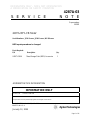 1
1
-
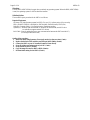 2
2
-
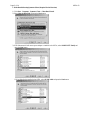 3
3
-
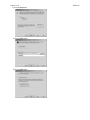 4
4
-
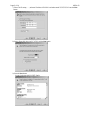 5
5
-
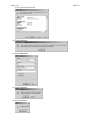 6
6
-
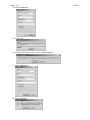 7
7
-
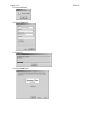 8
8
-
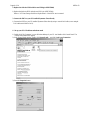 9
9
-
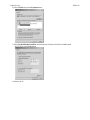 10
10
-
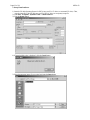 11
11
-
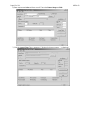 12
12
-
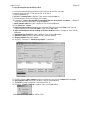 13
13
-
 14
14
Agilent Technologies 4287A-03 User manual
- Type
- User manual
- This manual is also suitable for
Ask a question and I''ll find the answer in the document
Finding information in a document is now easier with AI
Other documents
-
Symantec GHOST IMAGING FOUNDATION 7.1 - V1.0 User manual
-
Symantec 10024709 User manual
-
AMD AM79C971 User manual
-
Mindray BeneVision Central Station User manual
-
Mindray DPM Central Station V01.01.00 User manual
-
Symantec NORTON GHOST User manual
-
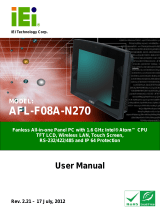 IEI Technology AFL-F08A-N270 User manual
IEI Technology AFL-F08A-N270 User manual
-
Mindray BeneVision R3 User manual
-
Mindray BeneVision R3 User manual
-
Symantec Norton Ghost 15.0 User manual