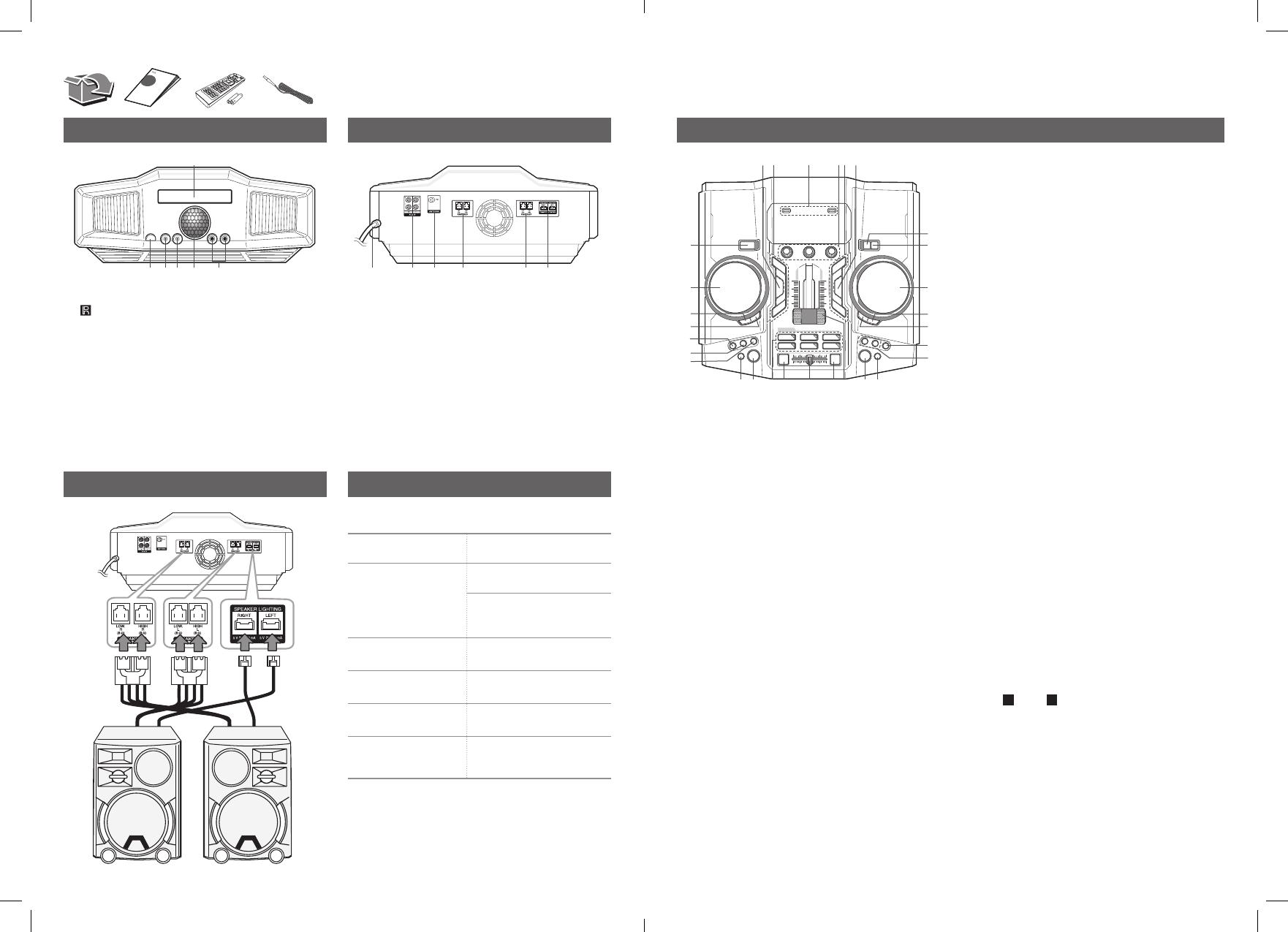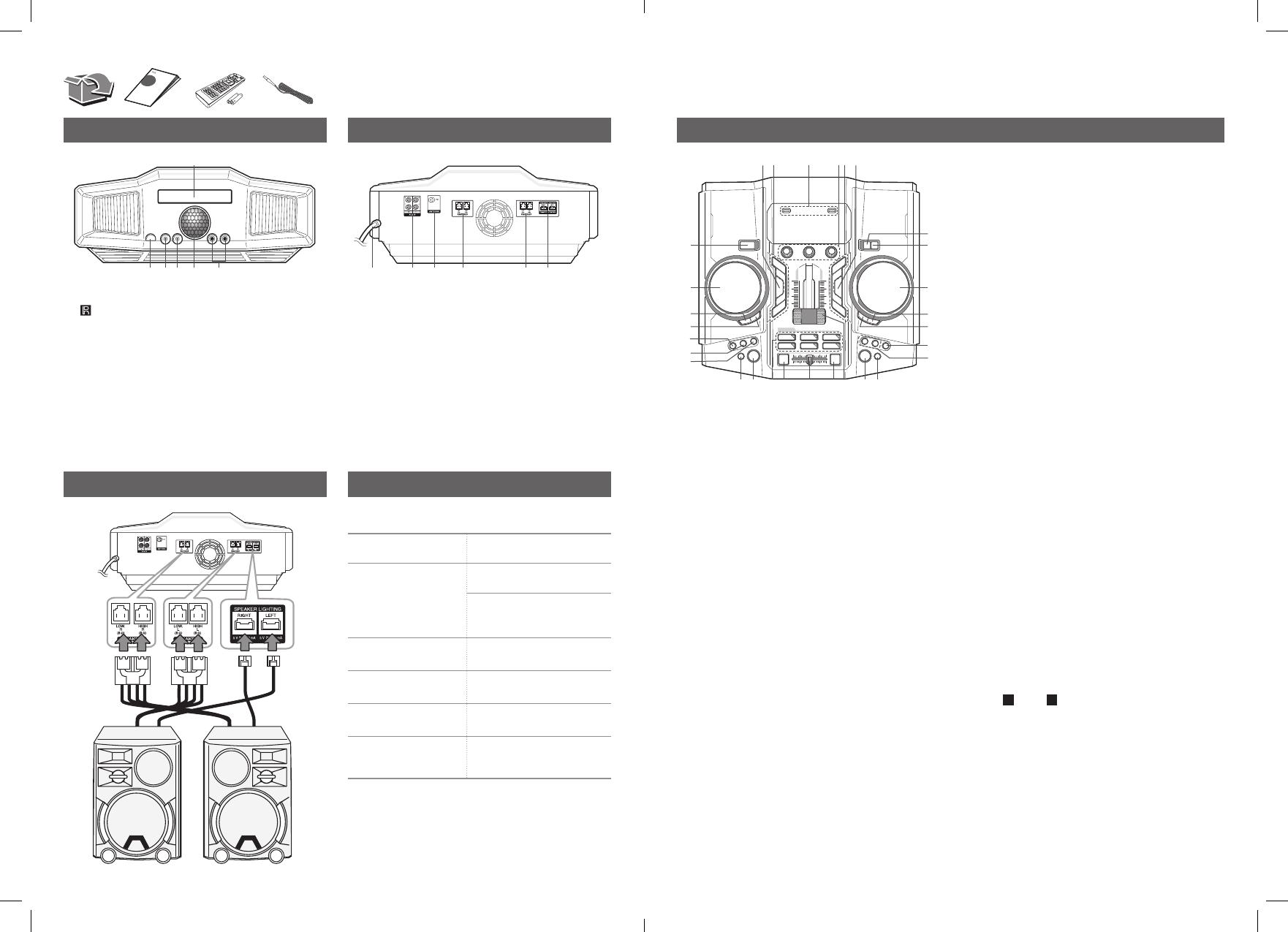
Front Panel
Speaker Connection Additional Information
Specifications
Power Requirements
Refer to the main label on
the unit.
Power Consumption
Refer to the main label on
the unit.
Networked standby : 0.5 W
(If all network ports are
activated.)
Dimensions (W x H x D)
Approx.
470 mm x 240 mm x 420 mm
Net Weight
Approx. 7.7 kg
Bus Power Supply (USB)
5 V 0 500 mA
Amplier
(Total RMS output
power)
4,800 W
Design and specications are subject to change without
notice.
Top Panel
Rear Panel
a Disc tray
b
Remote Sensor
c HEADPHONE
Connects a headphone.
d PORT.IN
Connects a portable device.
e DANCE LIGHTING (Lighting ball)
- Shows the various lighting patterns and color.
- You can control angle up and down with your nger.
f MIC 1/2
Connects a microphone.
a Power cord
b AUX IN 1/2 (L/R)
c ANTENNA (FM)
d R SPEAKERS
Connects the right speaker’s cables.
e L SPEAKERS
Connects the left speaker’s cables.
f SPEAKER LIGHTING
Connects the speaker lighting cables.
a 1/! (Power)
b SCRATCH / LEVEL CONTROL, SEARCH KNOB (A SIDE)
- Turns clockwise or counterclockwise to make the scratch sound.
- Turns clockwise or counterclockwise to control the DJ EFFECT level.
- Turns clockwise or counterclockwise to search to the next/previous
le or next/previous folder. (CD/USB 1 only)
c SEARCH (A SIDE)
Searches to the next/previous le or next/previous folder by pressing
SEARCH repeatedly. (CD/USB 1 only)
d OK (A SIDE)
Selects the desired le or folder after searching a le or folder.
(CD/USB 1 only)
e H/P MODE
Presses to select a headphone monitor mode.
f H/P VOLUME
Presses to select a headphone's volume control mode.
g MIC VOLUME
Presses to select a microphone's volume control mode.
h BASS BLAST
Selects BASS BLAST effect directly.
i LIGHTING
Changes the lighting patterns and colors or turns off the lighting
effects of DANCE LIGHTING and SPEAKER LIGHTING.
j DJ PRO PAD
Presses a desired sound pad.
k AUTO SYNC
When using MIX, you can synchronize the tempo of audio les being
played in USB 1 and USB 2 by pressing AUTO SYNC.
l Cross fader
Adjusts the sound volume of mixing les when using MIX ON by
pressing MIX.
m MIX
Mixes audio sound.
n PARTY THRUSTER
Slide the lever to create a party atmosphere.
o REGION EQ
Chooses region equalizer.
p B EJECT
Opens and closes the disc tray.
q KEY CHANGER (b/#)
Changes the key to suit your vocal range.
r VOICE CANCELLER
You can enjoy the function while playing the music, by reducing singer
vocal of music in the various source.
s SEARCH (B SIDE)
Searches to the next/previous le or next/previous folder by pressing
SEARCH repeatedly. (USB 2 only)
t OK (B SIDE)
Selects the desired le or folder after searching a le or folder.
(USB 2 only)
u SCRATCH / LEVEL CONTROL, SEARCH KNOB (B SIDE)
- Turns clockwise or counterclockwise to make the scratch sound.
- Turns clockwise or counterclockwise to control the USER EQ level.
- Turns clockwise or counterclockwise to search to the next/previous
le or next/previous folder. (USB 2 only)
v F / WIRELESS LINK
- Selects the function and input source.
- Press and hold for 3 seconds to select WIRELESS PARTY LINK
mode.
w USB REC / DEMO
- Records to USB 1.
- Copies USB 2 to USB 1.
- Shows DEMO mode.
x USER EQ
Selects the sound effect created by your own.
y Basic controls (USB 2 only)
Y/U
Skips Fast backward or Forward. /
Searches for a section within a track/le by pressing and holding.
T
Starts or pauses playback.
I
Stops playback or cancels DELETE function.
z A / B TEMPO
Adjusts TEMPO in USB function.
VOLUME
Adjusts speaker, microphone or headphone volume.
1 USB 1
A
/ USB 2
B
You can play or record sound les by connecting the USB device.
2 Basic controls (CD / USB 1 / BLUETOOTH / RADIO only)
Y/U
- Skips Fast backward or Forward. /
Searches for a section within a track/le by pressing and holding.
- Selects the radio stations.
T
- Starts or pauses playback.
- Selects STEREO/MONO.
I
Stops playback or cancels DELETE function.
3 DJ EFFECT
Selects a desired DJ EFFECT.
a
b cd e f
jk lih o pnm
32 1 zyx
c
d
e
f
g
w
q
r
s
t
a
b u
v
a b c d fe
CM9960-FS.DZAFLLB_SIMPLE_ENG_MFL69365155.indd 3-4 2016-07-12 �� 10:24:57