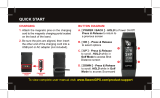Page is loading ...

SkyCaddie
®
SGX User Guide

2
Table of Contents
Chapter 1: Getting Started .............................................................................................................. 3
1.1 SkyCaddieOverview................................................................................................................ 3
1.1.1 ButtonLayout................................................................................................................. 3
1.1.2 NavigationKeys.............................................................................................................. 3
1.1.3 ButtonDescriptions......................................................................................................... 3
1.1.4 On-screenIndicators........................................................................................................ 4
1.2 SystemRequirements............................................................................................................... 4
1.3 ChargingYourSGX................................................................................................................... 4
1.4 DownloadingandInstallingtheCaddieSync™DesktopSoftware.................................................... 5
1.5 ActivatingandRegisteringYourSGX........................................................................................... 5
1.6 SkyCaddieMembershipBenefits................................................................................................ 5
Chapter 2: Ground-Mapped Courses For Your SGX ............................................................................ 7
2.1 AboutCourseMaps.................................................................................................................. 7
2.2 AboutBasicGreenCourses(PreloadedCourses).......................................................................... 7
2.3 AboutFull-FeaturedCourses...................................................................................................... 7
2.4 DownloadingCoursesToYourSGX............................................................................................. 8
Chapter 3: Playing Golf With Your SGX ............................................................................................ 9
3.1 AcquiringSignals...................................................................................................................... 9
3.2 SelectingaCoursetoPlay......................................................................................................... 9
3.2.1ManuallySelectingaBasicGreenCourse(PreloadedCourse)............................................... 9
3.2.2ManuallySelectingaFull-FeaturedCourse........................................................................10
3.3 TargetViews..........................................................................................................................10
3.3.1InteractiveHoleVue™WithZoom.....................................................................................10
3.3.2IntelliGreen
®
..................................................................................................................11
3.3.3IntelliGreen
®
Pro............................................................................................................11
3.3.4TargetList(Hazards,CarriesandLayups).........................................................................11
3.4 DeterminingShotDistanceUsingMarkBall................................................................................11
3.5 ViewingCourseInformation......................................................................................................12
3.6 DigitalScorecard.....................................................................................................................12
3.6.1 TurningontheScoringFeature.........................................................................................12
3.6.2UsingtheScoringFeatureDuringPlay..............................................................................12
3.6.3ViewingtheDigitalScorecard..........................................................................................13
3.6.4SettingYourHandicaporMyPar™Goal.............................................................................13
Chapter 4: SkyCaddie Menu Items ................................................................................................. 14
4.1 MainMenu ..........................................................................................................................14
4.2 SettingsMenu.........................................................................................................................14
4.2.1Preferences...................................................................................................................14
4.2.2Member........................................................................................................................15
4.2.3ID/Version.....................................................................................................................15
4.2.4Targets..........................................................................................................................15
4.2.5System..........................................................................................................................16
4.2.6GPS ..........................................................................................................................16
4.2.7Diagnostics....................................................................................................................16
4.2.8Clock ..........................................................................................................................16
Appendices .................................................................................................................................. 17
AppendixA:HelpfulHints............................................................................................................17
AppendixB:TargetIconsandTargetDescriptors.............................................................................18
AppendixC:BatteryInformationandSafetyRequirements...............................................................19
IMPORTANT!
Please register your SkyCaddie at
www.skygolf.com using CaddieSync™
within 30 days of purchase to activate
your Consumer Limited Warranty
and complementary 30-Day
Course Preload Trial.
Questions?
Visit us on the web at
www.skygolf.com
© 2001-10 SkyHawke Technologies, LLC. All Rights Reserved.
U.S. Patent Numbers 7,118,498; 6,456,938; 5,740,077; 5,507,485 & Patent Pending.
SkyCaddie
®
User’sGuide.AllcontentwithiniscopyrightedbySkyHawkeTechnologies,LLCandmaynotbereprintedwithoutpermission.The
contentofthisguideisfurnishedforinformationaluseonly,issubjecttochangewithoutnotice,andshouldnotbeconstruedasacommitmentby
SkyHawkeTechnologies,LLC.SkyHawkeassumesnoresponsibilityorliabilityforanyerrorsorinaccuraciesthatmayappearintheinformational
contentcontainedinthisguide.SkyGolf
®
,SkyCaddie
®
,SGX™,ClubSG™,TrueGround™,TruePoint™GPS,SkyCourse
®
,IntelliGreen
®
,IntelliGreen
®
Pro,HoleVue™,CaddieSync™,andNothingElseComesClose™aretrademarksofSkyHawkeTechnologies,LLC.SkyHawkeTechnologies,LLC,
RidgelandTechnologyCenter,274CommerceParkDrive,SuiteM,Ridgeland,Mississippi39157USA.
Register your SGX at www.skygolf.com using CaddieSync within 30 days of purchase to activate your
Consumer Limited Warranty and complementary 30-Day Course Preload Trial.
Questions?Visitusonthewebatwww.skygolf.com
VersionSGX.1.04052010

3
C H A P T E R 1
Getting Started
1.1 SkyCaddieOverview
1.1.1 Button Layout
1.1.2 Navigation Keys
•PowerButton:PowerstheSGXonandoff.TopowerontheSGX,pressandhold
thebuttonapproximately3secondsuntilthedisplayturnson.Topoweroffthe
SGX,pressthebuttonandaconfirmationmessageontheLCDscreenwillaskyou
ifyouwanttopoweroffthedevice;select“Off”toturnitoffor“No”tocancel.
•LeftandRightKeys:SelectsoptionsdisplayedabovethekeyontheLCDscreen.
Left and Right Key selections always override on-screen options.
•Joystick:Quicklyandeasilynavigatethroughmenuitemsandsettings,screen
featuresandcrosshairsonaHoleVue/IntelliGreen/IntelliGreenPrographic.The
joystickismulti-directionalandcanselectoptionsbypressingthe
button.YoucanalsopresstheLeftandRightKeystoselecton-screen
optionsonceyou’vehighlightedthemwiththejoystick.
1.1.3 Button Descriptions
•Info:WhennotinPlayor Demomode,the InfoButton
showsSGXinformation:yourname,yourphonenumber,
theserialnumber,softwareversion,theversionofthebasic
green datainstalled, and the versionof the SkyCaddie
operatingsystem. During Play or Demo mode,the Info
screenwillshowthecourse name, contactinformation,
holeinplay,andthehole’sparandhandicap.
•Menu:TheMenubuttonisusedtodisplaytheSkyCaddie’s
MainMenuwhilepoweredon.
Hole Button
Info Button
Micro-USB Port
(for charging and connecting
to your computer)
Battery Gauge
Mark Ball Button
Menu Button
Note
The Joystick is pressure-sensitive.
When navigating through on-screen
options using the Joystick, be careful
not to press the button in too much or
you may select an option prematurely.
Left Key
Satellite Signal Indicator
Hole in Play
Digital Clock
Power Button
Right Key
Joystick
Omni-Directional,
High Performance GPS Antenna
Power off confirmation
Info (Non-Play mode)
Info (Play mode)
Multi-directional
Joystick allows for
smooth on-screen
movement.
Press the
Joystick to
select an
option.
Note
If you need to perform a soft reset on
the SGX, press the Center Key and
Joystick at the same time and hold
them down for several seconds until
the device reboots.

4
•Hole:Duringplay,presstheHoleButtontomanuallyadvancetoadifferenthole
thantheoneyouareon.IfAuto-HoleAdvanceisturnedon,youwillnotneed
topressthisbuttontogotothenexthole,sincetheSGXwillknowtochange
holesautomatically.Choosetoselectthatholeoradvancetoadifferentholeby
scrollingthroughthelistofholesusingtheJoystick.
•MarkBall:TheSGX’sMarkBallfeaturecalculatesyourshotdistance.Thisfeature
isusefulindetermininghowfaryoutypicallyhiteachclubinyourbag,leadingto
betterclubselectionsandanoverallimprovementincoursemanagement.Touse,
presstheMarkBallButton,thenselect“Mark”beforetakingyourshot.Pressthe
Markbuttonagainwhenyougettothelocationwhereyourballlanded.Theshot
distancewillbedisplayed.MarkBallisdiscussedlaterinthisguide,inChapter4.
1.1.4 On-Screen Indicators
•BatteryGauge:DisplaystheSGX’sremainingbatterylevel.
•DigitalClock:Displaysthecurrenttime,basedonthesignalthattheSGXreceivesfromthesatellites.
•SatelliteSignalIndicator:Showsreal-timeGPSsatellitesignalstrength.Theplussign(+)abovethesignal
barsindicatesthatSBAS(Satellite-BasedAugmentationSystem)hasbeenacquired.Thisisthepreferred
signallevelforoptimalperformance.
1.2 SystemRequirements
BeforeregisteringandactivatingyourSGXwithSkyGolfusingthefreeCaddieSyncdesktopsoftware,please
makesureyourcomputermeetstheminimumsystemrequirements:
• PCwithWindows®XP/Vista/7(32- or 64-bit) —OR—
• MacOS
®
10.4.1orhigher,Intel
®
orPowerPC
®
processor
• 512MBofRAM(1 GB of RAM recommended)
• 4MBofavailableharddiskspace
• AvailableUSB1.1or2.0port
• Internetaccess(High-speed recommended)
• Microsoft
®
InternetExplorer
®
8.0orlater(recommended)
• Safari
®
2.0orlater(Mac)
1.3 ChargingYourSGX
WerecommendchargingtheSGXeachtimebeforeplayingaround.Thebatteryshouldholdasinglecharge
forupto14hoursofcontinuousplay.Ifthebatterylevelislow,afullrechargemaytakeupto4hours.
Charging Your SGX Using a Wall Outlet
1. GentlypullbacktherubbercoverlocatedontheupperleftsideoftheSGXto
gainaccesstotheMicro-USBPort.Usingthecableincludedinthebox,insert
themicro-USBconnector(smallend)intotheopenport.
2. Taketheotherendofthecable(theUSBconnector)andinsertitintothepower
adapterthatisincludedinthebox.
3. Plugthepoweradapterintoanopenwalloutletorsurgeprotector.
4. TheSGX’sdisplaywillturnonanddisplaytheSyncscreen.Select“Charge”using
theRightKeytoseetheBatteryChargingscreen.After10seconds,thisscreen
willfadeoutandthedevicewillbeinahiberationmodewhileitischarging,
unlessyouselect“Exit”inordertousetheSGXwhileitischarging.Thereis
notachargingindicatorlightonthedeviceitself.
Charging Your SGX Using Your Computer
YourSGXwillrechargewhenitisconnectedtoacomputerthatispoweredon.WiththeSGXpoweredoff,
connectthemicro-USBendofthecableintotheSGX,thenplugintheUSBendintoanopenportonyour
computer.YourSGXwillpoweronandrechargethroughthisconnection.PleasedonotturnofftheSGX
whileitischarging.
IMPORTANT!
When charging the SGX for the
first time, please use a wall outlet
instead of your computer. DO NOT
sync your SGX to a computer prior to
installing Caddiesync.
DO NOT power the SGX off
while it is charging. Keeping the
device ON so that it may
recharge in a timely manner.
Hole selection screen
Have a New Computer?
If you recently purchased a new PC
or Mac (within the last year or so),
it should be compatible with the
SkyCaddie SGX system.
C o m p a t i b l e w i t h
PC and Mac
®
Battery Charging
screen

5
1.4 DownloadingandInstallingtheCaddieSync™DesktopSoftware
CaddieSyncallowsyourSGXtocommunicatewithSkyGolf(aprocesscalledsyncing).Itisusedtoregister
yourSGX,searchforFull-Featuredcoursemapsfromouronlinelibrary,uploadyourrounddatatoClubSG
BETA
,
personalizeyourSGXsoftware,receivecoursemapupdatesandreceivesoftwaremaintenanceupdates.
To install the latest version of CaddieSync onto your computer:
1. UsingacomputerwithInternetconnection,launchawebbrowserandtypethefollowingaddressinthe
addressfield:http://www.skygolf.com/caddiesync/start
2. Intherightcolumn,selectthetypeofcomputeryouown(PCorMac),select“SGX”undermodel(s)you
own,thenclickon“DownloadCaddieSync”.
3. Shouldasecuritypop-upwindowappearinyourwebbrowser,pleaseallowthedownloadtoproceed.
Choose“Run”inthedownloaddialogwindowifyouwanttohaveCaddieSyncautomaticallybeginthe
installationprocessafterdownloading.
4. Onceyou’ve installCaddieSync,a desktop iconwillappearonyourcomputer.Youcanclickonthis
icontolaunchCaddieSync.Ifyouclickonthe“Sync”linkinCaddieSync,thesoftwarewilltrytodetect
whetherornotyourSGXisconnectedtoyourcomputer.Ifitis,youwillbeautomaticallyloggedinto
youraccount.Ifnot,CaddieSyncwillpromptyoutomanuallylogintoyourSkyCaddieonlineaccount.If
youdonotyethaveaSkyCaddieonlineaccount,onewillbecreatedusingproductregistration.
1.5 ActivatingandRegisteringYourSGX
Within 30 days of purchase, you MUST register your SGX. Registrationisfree,anditwillallowyouto
activatethecomplementary30-DayCoursePreloadTrial,BasicConsumerLimitedWarrantyandassociate
theSGX’sSerialNumbertoyourcontactinformationforsupportpurposes.Youcanbeassuredthatyour
registrationinformationisheldinthestrictestconfidenceatSkyGolf.Wedonotsellorshareourcustomers’
informationtoanyoneoutsideofourorganizationwithouttheirconsent.
To register your SGX:
1. LaunchCaddieSynconyourcomputer.
2. Clickonthe“ActivateaNewSkyCaddie”buttonontheCaddieSyncwelcomepage.
3. FollowtheGet Connected setupassistanttoregisterandactivateyourSkyCaddie.Ifyoudidnotpurchase
yourSkyCaddieonlineandhaveneverhadaSkyGolfwebsiteaccount,youwillbeabletosetupafree
online website account during this process. You will also have the option to choose one of several
nominally-pricedannualMembershipPlansthatbestservestheneedsofyourgame.
1.6 SkyCaddieMembershipBenefits
Youshouldexpectthebestinarangefinder,andSkyCaddiebelievesyourgameisworthit.That’swhywe
investthousandsofman-hoursandmillionsofdollarseveryyeartotrain,equip,sendoutandsupportour
worldwidenetworkofexperiencedSkyCaddieMappers.AndwithSkyGolf’svisionforGolf3.0,weviewthe
SkyCaddieSGX,ClubSG
BETA
andourmodestly-pricedannualMembershipplansaskeycomponentsofatotal
gameimprovementsystem.We’removingbeyondrangefinderstobecometheultimatedestinationforgolf
knowledge,connectingyouto your game, your equipment, your course, your PGA Teaching Professional,
andother golfers.OnlySkyCaddieismovingforwardintoprovidingyouwithacomprehensivepackageso
thatyoucanplaybetter,playsmarter,playfaster,andhavemorefun!
Duringregistration,you’llbegiventheoptiontoselectanannualMembershipplan,providingyouwithahost
ofbenefitsandvalue.YoucansignificantlyincreasethevalueofyourSkyCaddiewiththesememberbenefits:
• You’ll enjoy unlimited access to the most reliable course information in golf.SkyCaddiemaintains
thelargestground-verifiedcoursemaplibraryintheworld,nowapproaching30,000courses.ONLY
SkyCaddiewalksthegroundofEVERYcourseyouplay,usingsurvey-gradeGPSequipmentforprecision
mapping.Nothing else comes close.™
• You can trust that the information on your SkyCaddie is always up-to-date. Byworkingwith—and
notcircumventing—localgolfcourseprofessionals,SkyCaddieisnotifiedwhenacourse’slayouthas
changedsothatwecanupdateourmapforthatcourse.Itdoesn’tmatterifit’samajorrenovationorjust
theremovalofacriticalteetarget.WewillsendoutaSkyCaddieMappertore-mapthecourseinatimely
manner,andnotifyyouifacoursemapyou’vedownloadedhaschanged.In2009alone,were-mapped
over250coursesamonth!
IMPORTANT!
If your computer is protected by a
firewall, it may need to be set up
to allow our SkyCaddie software
programs to access the web. If
your firewall software displays
any warning messages during the
activation process, simply indicate
that you wish to allow access.
Note
You can browse the SkyCourse
library anytime through the public
area of www.skygolf.com. However,
in order to obtain the courses for
use with your SGX, you MUST
have a Membership Plan and use
CaddieSync to download them.
Connecting the SGX...
When connecting and disconnecting
the SGX to your computer, make
sure that it is powered OFF when
you connect the cable. As soon
as the cable is plugged into the
computer, the SGX should power on
automatically.

6
• Powerful distance information is presented in an understandable way, so you only need to focus on
your swing.OurproprietaryfeaturessuchasIntelliGreen
®
,IntelliGreenPro,andHoleVue™showyou
real-timedistancestokeyareasontheholefromyourangleofapproach,soyoucanmakebetterclub
selectionsandmakebettershots.
• Improve your game off the course and share your experiences with others on ClubSG
BETA
: Syncyour
SkyCaddietoournewexclusiveonlinecommunitytouploadscoresandtrackkeystatswithchartsand
graphstohelpvisualizeyourgameandconnectwithothergolfers.
• You’ll receive the latest software updates for your SkyCaddie to keep it running at peak performance.Whether
youareaPCuseroraMacuser,softwareupdatesarecommon.ThesoftwarethatrunsonyourSkyCaddie
needstobeupdatedtoo.ByregularlysyncingwithourCaddieSyncdesktopsoftware,yourSkyCaddiewill
downloadsoftwaremaintenanceupdatesandthelatestmapupdatesforthecoursesyouplay.
• Keep your favorite courses altogether in your personal online account. Manageandsavethecourses
youplayregularlyinyourFavoriteslistwithinCaddieSync™.Yourmembershipplanensuresyourfavorite
coursesareeasilyaccessiblewhenyou’rereadytoplay.
• You’ll receive anytime, anywhere access to your courses, uploaded scorecards and personal game
statistics.Accessyourpersonalgolfinformation24hoursaday,7daysaweek,anywhereintheworld
wherethereisacomputerwithInternetaccess!
• And remember, SkyCaddie Customer Support is always here if you need us.Shouldanythinginterfere
withyourSkyCaddieexperience,ourknowledgeablestaffisalwaysavailablebyweb,email,orphoneto
walkthrougharesolutionwithyou.OrcheckoutourSupportforumonClubSG
BETA
toseeiftheanswer
toyourquestionisalreadyavailable!
ClubSG
BETA
homepage at http://clubsg.skygolf.com. ClubSG
BETA
delivers timely golf articles, equipment reviews,
community leaderboards, forums, golf course ratings, and much more! SkyCaddie Members automatically receive free
ClubSG Premium access, with the ability to upload round data from the SGX and full access to over 50 game tracking
stats, as part of their annual Membership plan.

7
Did You Know?
Since SkyGolf started back in 2001,
until the release of the SGX, our
Mappers have walked approximately
290,850 miles — a distance that is
the equivalent of walking nearly
12 times around the Earth!
C H A P T E R 2
Ground-Mapped Courses For Your SGX
2.1 AboutCourseMaps
Your SkyCaddie
®
SGX™requirestheuse of mapstoprovide distance
informationonthedevice(alsoknownasSkyCourses
®
).SkyCaddieuses
theonlymethodthatTourcaddiesusetoprovidedistancestotheirPros:
we walk the course. Withacourselibraryapproaching30,000maps,
SkyCaddie maintains the largest ground-mapped course database in
theworld.Nooneelseusesthismethod,becauseitisveryexpensive
intermsoflaborandmoney.ButSkyCaddieinveststhousandsofman-
hoursandmillionsofdollarseveryyeartomaintainourground-mapped
courselibrarybecausewebelieveyourgameisworthit.Ourmembers
trusttheinformationthattheirSkyCaddieprovidesthem,whichiswhy
SkyCaddiehasremainedtheleaderinthistechnologyforthelast10years.
Ourcoursemaplibraryisgrowingdaily.Wheneverwereceiveanotification
that a course layout has changed, we send a mapper out to re-map
the course, so that our members have the most up-to-date distance
informationinthegame.Weupdatethousandsofcoursesamonth.
The SGX is capableof storing and using two types of professionally-
mapped courses: 1) Basic Green course maps (also referred to as
“preloadedcourses”)and2)Full-Featuredcoursemaps.
2.2 AboutBasicGreenCourses(PreloadedCourses)
TheSGXcomespreloadedwithBasicGreeninformation
(front, center, back distances) for up to 30,000 of our
ground-verifiedcourses for30 days.Thisallowsittobe
ready-to-playoutofthebox.Yourcomplimentary30-day
trialperiodwillbeginonceyouregisteryourdeviceorafter
threeholesofgolf,whicheverisfirst.
On Day 31,your SGX willonly displaythe benefits that
correspondtothemembershipplanyoupurchased.Should
you choose one of our SGX membershipplans, you will
receivetheBasicGreeninformationrelatedtotheplanyou
selectedonlyfortheregionyouspecified.
ThegreenimageusedforthebackgroundforBasicGreen
coursesisNOTintendedtorepresentthetrueshapeofthegreenfortheholeyouareon;onlyIntelliGreen,
IntelliGreenPro,andHoleVueonfull-featuredcoursemapsdisplaythetrueshapeofthegreen.
Duringthepreloadtrialperiod,thescoringandmarkballfeaturesareavailable.However,theSGXwillonly
maintainascorecardfortheroundyou’replaying(whilethedeviceison),untilaMembershipplanhas
beenpurchased;thenthenumberofroundsthatcanbesavedonthedevicewillincreaseto10rounds.
2.3 AboutFull-FeaturedCourses
Full-featured,ground-mappedSkyCoursesareavailableonlytoSkyCaddieMembers.
ThesecoursesunlockthefullpotentialofyourSGXbydisplayingnotonlybasicgreen
information,butdistancestohazards,carriesandlayupsaswell.Anyfeatureona
golfcoursethatcomesintoplayoristypicallymarkediscalledaTarget.Whena
SkyCaddieMapperwalkedthecourseyouareon,heidentifedandrecordedseveral
tee,fairwayandgreentargetsperholethatyouwouldwanttoknowthedistance
toinordertochoosethebestclubforyourshot.
Almostallfull-featuredcoursemapsincludeIntelliGreenanddistancestohazards,
carries,andlayups.Withthisinformation,youwillhaveeverythingyouneedto
playyourbestgolf.
Basic Green course play
screen with yardages
Note
Preloaded course maps will ONLY
show the distances to the front,
center, and back of the green. If you
wish to see other targets on the hole,
or some of the other views as shown
on the SGX packaging, you will need
to use a full-featured course map,
available through a SGX Membership.
Interactive HoleVue
with Zoom may be
available with a Full-
Featured course map
Professional SkyCaddie Mapper
wearing our survey-grade GPS
backpack while ground-mapping a
golf course
Preload Course expiration
message
Basic Green Distances
The front, center and back of the
green for the hole you are playing
show distance calculations based on
a line of approach from the center of
the fairway. Basic Green distances do
not adjust based on a different angle
of approach. This is different from
IntelliGreen, which rotates the green
and recalculates distances from your
angle of approach.

8
IntelliGreenProandInteractiveHoleVuestartedbeingaddedtoSkyCaddie’scoursedatabasein2009,so
availabilityofthesefeaturesmaybelimitedinyourareainitially,butthosequantitieswillgrowrapidlyas
theholeimagesarecorrectedandrectifiedthroughourmappingprocess.Whilethisprocessistediousand
maydelayreleaseofHoleVueinmassquantities,thereliabilityfactorisoverridingourtemptationtoprovide
imageswithlessreliability.
2.3.1 Overview of Included Features
• Hazards, Carries and Layups:SkyCaddierecordsthousandsofpointsoneachgolfcoursewithsub-meter
precision.Distancestohazards,carriesandlayupsaredisplayedautomaticallyasyoumovedownthe
course.Knowingthesecriticaldistancesletsyoumanageyourgameandeliminatethose6,7,and8s
fromyourscorecard.
• Interactive HoleVue™ With Zoom: SkyCaddieiscreating,atarateofhundredspermonth,theonlyhigh-
precisiongraphicslibraryofeverygolfhole,basedonground-correcteddata.WithHoleVue,you’llknow
thedistancetoanypointonaholeinordertoplaythatholewiththefeweststrokes.Needaclose-up
viewtostrategizeyournextshot?HoleVueincludesapatentedzoomfunctiontodialintotheexactarea
youneedtosee.
• IntelliGreen
®
: With SkyCaddie’s patented IntelliGreen
®
technology, the exact shape of the green
automaticallyrotatestomatchyourangleofapproachtoprovideallofthedistancesyouneedtohit
moregreensandavoid3-putts.Thisproprietaryfeaturegivesyouachancetoturneveryshotintoa
scoringopportunitybyprovidingfrontcarryandbackdistances,depthofgreen,anddistancestoany
otherpointonthegreen—simultaneously.
• IntelliGreen
®
Pro: BuiltonprovenIntelliGreentechnology,IntelliGreenProisanotherproprietaryfeature
thataddsdistancestomajorgreencontours,falsefronts,frontcarryandbackdistances—plusanyother
pointonthegreenfromyourangleofattack.Thiskindofcrucialscoringinformationisonlypossibleby
usingourground-verifiedmappingprocess.
2.4 DownloadingCoursesToYourSGX
IfyouhaveinstalledCaddieSyncandselectedaMembershipPlan,thenyouwillhaveunlimitedaccessto
ourrapidlygrowingdatabaseofprofessionallymappedcoursesfortheregionthatyourplancovers.
To Search and Download SkyCourses to your SGX:
1. ConnecttheSGXtoyourcomputerusingthemicro-USBcable.
2. StartCaddieSync.
3. Whenthewelcomepagedisplays,turnonyourSGXandclickonthe“Sync”buttoninCaddieSync.
4. Clickon“Courses”inthemainnavigationbar,then“CourseSearch”linkinthesub-navigationbarto
searchforcourses.
5. Onthecourseresultspage,youwillseetheFacility Name (withthelocationbeneathit), Number of Holes
(withthecoursetype,suchas“Public”or“Private”),Course Features,and Add to Favoritescolumn.
a. Clickingonthecourse’snamewilltakeyoutothatcourselistingonClubSG
BETA
sothatyoucansee
detailsaboutthecourse,suchasaddress,phonenumber,hoursofoperation,fees,anduserratings.
b. YouwillseeiconslistedundertheCourseFeaturescolumn.Thisshowsyouwhatfeaturesareavailable
onthecoursemapyouareinterestedin.Ifyouhoveryourmousecursoroveranicon,youwillsee
whatthaticonmeans.Clickingontheiconwilltakeyoutoadetailspageonthatfeature.
6. Whenyouseeacoursemapthatyouwant,clickonthe“+AddtoFavorites”buttontotherightofthe
course.Thiswillsavethismaptoyoupersonalfavoriteslistfordownloadlater.
7. Onceyouarefinishedselectingcourses,clickon“Favorites”onthesub-navigationbar.Fromthispage,you
canselectthecoursesyouwant(upto50atatime)thenclickonthebuttonthatislabeled“Download
toMySkyCaddie”.
IMPORTANT!
When your SGX is in the process of
syncing with CaddieSync, please DO
NOT remove the cable or interrupt
the syncing process. Syncing
typically takes less than a minute.
Did You Know?
You do not have to have your SGX
with you to access the course list
in CaddieSync. You can manually
enter in your SkyGolf.com login and
manage your Favorites list prior to
downloading them to your SGX.
Note
If you are syncing up to 50 Full-
Featured SkyCourses to your SGX —
or if there is a new software update
— please expect the download and
installation process to take a few
minutes, as there will be a lot of
data being transferred to your SGX.

9
C H A P T E R 3
Playing Golf With Your SGX
3.1 AcquiringSignals
Whilestandingoutsidepriortoplay,powerontheSGXby
pressingandholdingdowntheCenterKeyfor1-2seconds.
Afterboot-up,theSGXwilldisplaytheMainMenu.Choose
“PlayGolf”tobegin.TheSGXwillsearchforsatellitesignals,
keepingyouinformedofitsstatususingtheprogressbar.
Oncesatellitesignalshavebeenacquired,theSatelliteSignal
Indicatorwillshowthesignalstrength,representedbyaseries
ofbars.TheSGXwillthenautomaticallyadvancetothenext
screen(oryoumaychoosetomanuallyadvancetothenext
screenwhiletheGPScontinuestosearchforsignals).
3.2 SelectingaCoursetoPlay
OncetheSGXhasacquiredsatellitesignals,theAuto-Course
Select feature will attempt to determineyour location and
automaticallyselecttheclosestinstalledcourse.Intheevent
thatyouhaveaBasicGreen(Preloaded)mapandaFull-
FeaturedmapofthesamegolfcourseinstalledontheSGX,
theSGXwillselecttheFull-Featuredcoursebydefault.
WhenacourseisdisplayedontheCourseSelectionscreen,
eitherselectthatcoursetoplay,orsimplyscrolltoanother
course.Courseswillbesortedbydistancefromyourcurrent
location.“PreloadedCourses...”willletyousearchforBasic
GreencoursesontheSGX.“NearbyCourses...”willtellthe
SGXtoauto-searchfortheclosestgolfcoursesfromyour
locationanddisplaythem.
Onceacoursehasbeenselected,theSGXwillaskyoufortheholetostartonoryoumaychoosetoselect
theDrivingRange.Maketheappropriateselectiontobegin.
3.2.1 Manually Selecting a Basic Green Course (Preloaded Course):
1. OntheMain Menu,selecteither“Courses”or“PlayGolf”
2. OntheCourse Selectionscreen,scrolltotheoptionthatsays“PreloadedCourses...”thenpressthe
RightKeyunder“OK”.
3. ChoosetheRegion(typicallythecountry)ofthegolfcourse’slocationbymovingtheJoystickup/down,
thenselect“OK”.
4. Choose the State/Province or
other sub-region where the
courseislocatedbyscrollingup/
down,thenselect“OK”.
5. Searchforthecoursebyname
by scrolling through the list of
courses shown on the SGX.
Once you have discovered the
course, press the Right Key
under“OK”.TheSGXwillload
thatcoursemapsoyoucanplay
usingthatinformation.
Satellite Search screen
Main Menu
Note
If you have the Scoring option turned
on under “Settings > Scoring”,
then when you select “Play Golf” or
“Courses”, the SGX will ask you if you
wish to start a new round before the
Course Selection screen appears.
Hole Selection screen
Course Selection screen
Choosing the state of
the Basic Green course
Choosing the country of
the Basic Green course
Selecting the course
name within the state
Did You Know?
A Demo Course has also been
preloaded on the SGX to allow you
to view some of the functionality of
the SGX through a simulation. If no
courses are installed on your SGX, it
will open the “Demo Course”. If only
one course is loaded, the SGX will
ask if you want to play that course.
Note
After the complimentary 30-day
Course Preload trial period is over,
you will only see courses for the
region your Membership plan covers.
If you sign up for a SGX Membership
before the 30 day trial is over, you
will still have access to all of the
preloaded courses.

10
3.2.2 Manually Selecting a Full-Featured Course:
1. YoumusthaveaMembershipandhavedownloadedafull-featuredcoursemaptobeabletoselectiton
theSGX.SeeSection2.4formoreinformation.
2. OntheMain Menu,selecteither“Courses”or“PlayGolf”.
3. OntheCourse Selectionscreen,scrolltothecoursenameyouwant,thenpresstheRightKeyunder“OK”.
3.3 TargetViews(Available on Full-Featured Courses through Membership Only)
TheSGXoffersthreetargetviewstorepresentkeydistanceinformationinavarietyofways.Choosethe
targetviewsthatbestfityourstyleofplay.Bydefault,allthreeareturnedON.However,youmaychoose
thetargetviewsyouprefertoseeoneachholebychangingtheTargetViewsetting.
To change the Target View setting:
• GototheMain Menuandhighlightthe“Settings”icon.PresstheJoysticktoselectit.
• UnderSettings,goto“Targets”usingtheJoystick.PresstheJoysticktoselectthatoption.
• UsingtheJoystick,makesurethat“TargetViews”isselectedwithacheckmarktotheleftofthe
option.PresstheJoystickor
theRightKey(under“Set”)
to see the view options. A
dot to the left of the target
viewoptionmeansthatthe
optionisturnedon.Usethe
Joysticktoscrollthroughthe
options,pressingittotoggle
thetargetviewselectionon/
off.
• When done, press the Left
Key(“Exit”)toreturntothe
previousscreen.
3.3.1 Interactive HoleVue™ With Zoom:
HoleVueoffersaground-rectifiedgraphicofeverygolfhole.WithHoleVue,you’llseetheideallineofplay
forthathole,real-timedistancesfortheteeshotandapproachshot,plusyoucanre-positionthelineof
playtoknowthedistancetoanypointonaholeinordertoplaywithfewerstrokes.Additionally,HoleVue
includesapatentedzoomfunctiontodialintotheexactareayouneedtosee.
• ToSee Distances toAny Pointon the Hole (Par4s & 5s only): Use the
Joysticktore-positiontheredbulls-eyeicontoanypointonthehole.The
distancesareautomaticallycalculatedatthatpointandalongtheredline
ofplaydisplayedonthehole.
• ToZoomInorOut:Selecting“Zoom”abovetheRightKeyallowsyoutozoom
twolevelsoftheHoleVuegraphic.Thefirstlevelofzoomprovidesacloser
lookatthefairwaywhilethesecondlevelzoomsdirectlytothegreen.Select
“Zoom”athirdtimetoreturntothedefaultview.
• TrackingShotDistanceWithinHoleVue:UsingtheMarkBallbutton,mark
yourlocationpriortotakingyourtee shot.Once
marked,theSkyCaddiewilldisplaythetotalyards
oftheholeatthetopofthedisplay.Additionally,
the distance from your last mark (noted as
“Mark” on the display)willautomaticallyupdate
as you advance down the fairway. (See section
“DeterminingShotDistance”formoreinstructions
onmarkingyourshots.)
ToswitchtoanotherTargetViewduringplay,pressthe
Left Key under “View”. This willallowyoutotoggle
throughalloftheavailableTargetViewsforthathole.
Target preferences
Settings menu Target View setting
Zoomed in 1x
Note
If the Full-Featured course map you
have installed on your SGX does not
include Interactive HoleVue with
Zoom, the next default screen is
IntelliGreen Pro. If IntelliGreen Pro
is not currently available on the map
you’re playing, then IntelliGreen will
display as the initial play screen.
Zoomed in 2x
Interactive HoleVue

11
3.3.2 IntelliGreen
®
SkyGolf’sproprietaryIntelliGreentechnologygraphicallydisplaysthetrueshape
ofthegreen,automaticallyrotatingittomatchyourangleofapproach.Itturns
everyshotintoascoringopportunitybyprovidingfrontcarryandbackdistances,
depthofgreen,anddistancestoanyotherpointonthegreen— simultaneously.
Thefrontcarry,apointonthegreen(determinedbythepositionofthecrosshair)
and back distance are displayed along the top of the screen. Each distance
correspondstoauniqueiconthatis displayedon the greenshapeforquick
reference.Usethejoysticktore-positionthecrosshairbymovingitinthedesired
directionandrelease.Thedistanceswillrecalculateautomaticallybasedonthe
newpositionoftheline.
Thisviewalsoincludestheautomaticdepthofthegreenandthedistancefrom
yourlastmark,ifyouusedtheMarkBallfeatureonthehole.Greendepthisanautomaticcalculation
ofthedepthofthegreenforyourlineofapproach.Thelastmarkmeasures,displaysandupdatesthe
distanceofyourshotsasyouadvancedownthecoursetowardyourball.(Seesection“DeterminingShot
Distance”formoreinstructionsonmarkingyourshots.)
WhileviewingtheIntelliGreenscreen,select“View”withtheLeftKeytoseeanothertargetview.Continuing
toselect“View”willreturnyoutotheIntelliGreenview.
3.3.3 IntelliGreen
®
Pro
Built on proven IntelliGreen technology, IntelliGreen Pro offers all of the
functionalityofIntelliGreen,plustheabilitytodisplaymajortiers,contours,false
frontsandmoundsfromyourangleofapproachtothegreen.Bysimplymoving
theIntelliGreencrosshairstotheridgelinesontheimageofthegreen,you’llget
instantdistancesanddepthinformationtomajortiers.Thiskindofcrucialscoring
informationisonlypossiblebyprecision-mappingagolfcoursefromtheground.
IfaFull-FeaturedcoursemaphasanIntelliGreenProfeature,thisversionof
IntelliGreenwillbeusedbytheSGX.
3.3.4 Target List (Hazards, Carries and Layups)
TheTargetListdisplaysalistofdistancestohazards,carriesandlayupslocated
aheadfromyourpositiononthehole.YoumayusetheJoysticktoscrollupor
downthroughthetargetsmanually,orlettheSGXautomaticallyupdatethelistof
targetsahead,asyoumovedownthefairway.TheTargetListalsocalculatesand
displaysthe“Leaves”distancetotheCenterofGreenfromthehighlightedtarget.
IfyoumarkedyourpreviousshotusingtheMarkbutton,thedistancefromthatlast
mark(labeled“LastMark”)willbedisplayedinthecenteroftheTargetListscreen.
3.4 DeterminingShotDistanceUsingMarkBall
SimplypresstheMarkBallbuttonatthelocationwhere
youaregoingtotakeyourshot.The“MarkNewBall
Location?”screenwilldisplay.Select“Mark”bypressing
theRightKeytorecordyourcurrentlocationandthen
takeyourshot.
Whenyougettothelocationwhereyourballcameto
rest,presstheMarkBallbutton againtorecordand
displaythedistance.Youmayreturntoyourprevious
screenbyselecting“Exit”orchoose“Mark”tomarkthe
distanceforanothershot.
Note
Not all greens or all courses have
noteworthy major green contours to
require this feature. In conformance
with USGA regulations, SkyCaddie
does not factor slopes or gradients
into distance calculations.
IntelliGreen feature
IntelliGreen Pro feature
List of Hazards, Carries
and Layups
Mark Ball confirmation Shot distance displayed

12
3.5 ViewingCourseInformation
ToviewinformationregardingthecurrentholewhileinPlayModeatanytime,simplypresstheInfo
button.Thecourse’sname,address,theholenumberyouareonandtheparandhandicapforthathole
willappear.PresstheRightKeyunder“OK”toexitfromthisscreen.
3.6 DigitalScorecard
3.6.1 Turning on the Scoring Feature
Bydefault,theDigitalScorecardontheSGXissettoOFF.
To turn on the Digital Scorecard from the Main Menu:
1. Scrolldownto“Settings”usingtheJoystick,thenpresstheRightKeyfor“OK”
2. NavigatetotheScoringicon,thenselect“OK”
3. UnderScoringpreferences,makesurethat“Scoring”ischeckmarked.Ifit
is,eitherpresstheJoystickorpresstheRightKeyunder“Set”to toggle
ScoringtoON.
4. PresstheLeftKeytosaveandexittothepreviousscreen.
OncetheDigitalScorecardisactivated,theSGXwillaskyouifyouwouldliketousethescoringfeature
beforeeachroundyouplay.
3.6.2 Using the Scoring Feature During Play
Once activated, whenever you select “Play Golf” or
“Courses”youwillbeaskedifyouwishtousescoring
fortheround.Threeoptionsareprovided:
• Yes:ContinueRound:Selectifyoustartedascorecard
foraround,wereinterruptedduringtheround,and
wanttogetbacktotheroundwhereyouleftoff.
• Yes:StartNewRound:Selectifyouarestartinganew
roundandwishtomaintainascorecardfortheround.
• No:SkipScoring:Selectifyoudon’twanttousethe
DigitalScorecardfortheroundyouareplaying.
MaintainingyourscorewiththeDigitalScorecardisamanualprocess.Inother
words,youneedtomanuallyinputyourscorestotheSkyCaddieafteryouplay
eachhole.TheSkyCaddiedoesnotautomaticallytrackyourscores.
Attheendofeachhole,thescoringoptionpromptsyoutoinputthenumberof
shotsittooktocompletethehole.Bydefault,theSGXdisplaysparforthehole.
1. Moveleft/rightontheJoysticktoadjustthetotalnumberofactualshotstaken.
2. MovedownwardontheJoystick,thenleft/righttoadjustthenumberofPutts.
3. Movedownwardagain,thenleft/righttoselectwhetheryourshothitthefairway
ormissedit(i.e.missedleftormissedright).
3. PresstheRightKeyunder“OK”whendone.
TheSGXwilldisplayasummaryofhowmanyholeshavebeenplayedtothatpoint
inyourround,howmuchoverorunderparyouare,yourtotalscore,andnumber
ofputts.Youhaveoneoftwooptions:
1. PresstheLeftKeyunder“Back”toedityourscoreforthathole,or
2. PresstheRightKeyunder“OK”toproceedtothenexthole.
Note
If you select “No: Skip Scoring”
the scoring feature for that round;
therefore, the rest of the information in
this section will not apply.
Scoring confirmation
(without Membership)
Scoring confirmation
(with Membership)
Entering the score
Score summary
Note
The SGX will only hold scoring data
for the round you are playing while
the device is one, unless you have
signed up for a Membership plan.
If you power off the SGX and turn
it back on during a round, you will
lose that scorecard data. With a
Membership, you will be able to
store 10 rounds on the SGX. Syncing
regularly will allow your rounds to be
stored on ClubSG
BETA
so that you may
free storage space on the SGX.
Scoring preference

13
3.6.3 Viewing the Digital Scorecard
YoumayviewyourentireDigitalScorecardonyourSGXduringplaybypressingtheMenuButtonand
selectingthe“Scorecard”optionatthebottomleftcorner.TheScorecardshowsyoutheestablishedParsand
Handicapsforeachhole,plusthescoresyouenteredasyoucompletedeachhole.Fromthisscreenyoucan:
1. Use the Joystick to highlight the hole you are
interestedinviewing
2. Select“Exit”bypressingtheLeftKey,or
3. Select“OK”toseetheOver/UnderSummary
TheOver/UnderSummaryscreentracksyourperformance
against the pars for each hole. A negative number
represents strokes under par, a positive number
represents strokes over par. An “E” displays if you
completeaholeatpar.
Whenyouarefinishedviewingthisscreen,youcaneitherselect“Exit”or“OK”withtheLeftorRightKey.
Ifyouarestillinthemiddleofaroundatthispoint,youcanchoose“Resume”ontheMainMenu,andtheSGX
willdisplaytheHoleSelectionscreen.Choosetheholeyouareabouttoplay,andcontinuewithyourround.
3.6.4 Setting Your Handicap or MyPar™ Goal
You canadjusttheDigitalScorecardtofactorinyourHandicaporMyParGoalforthe courseyou’re
playing.AMyParGoalisthetargetscoreforaparticulargolfcoursethatyouwanttoachieveinorder
toimproveyourgame.
To customize your Handicap or MyPar Goal from the Main Menu:
1. UsingtheJoystick,select“Settings”atthebottomcenteroftheMain Menu.
2. ScrolldownoneontheSettings menuandselect“Scoring”.
3. MakesurethatScoringisturnedON,oryouwon’tbeabletotrackyourscores
usingyourHandicaporMyParsettings.
4. UsingtheJoystick,scrolldowntoHCP/MyPar.Ifthisoptionisselected,there
willbeacheckmarknexttoit.EitherpresstheJoysticktoselect,ortheRight
Keyunder“Set”.
5. ChoosewhichyouprefertheSGXtouse:HandicaporMyPar.
a. IfyouwanttouseHandicap,makesure“Select
HCP” is highlighted and a selection dial is
displayed.ThenmovetheJoystickup/downtoyour
HandicapvalueandpresstheRightKey(“OK”).
b. If you prefer to useMyPar, press right on the
Joysticktohighlight“or MyPar”,thenmove the
Joystickup/downtoselectavalue.Remember,the
MyParvaluecorrespondtothetargetscoreforthe
particulargolfcourseyouareabouttoplay.When
youhaveselectedyourtargetscore,presstheRight
Keyunder“OK”.
6. Press“Exit”acoupleoftimestoleavetheSettingsmenuinordertoreturntotheMainMenu(orpressthe
MenuButton).
Over/Under SummaryDigital Scorecard
Scoring preferences
Setting MyParSetting HCP

14
C H A P T E R 4
SkyCaddie Menu Items
4.1MainMenu
• PlayGolf:TobeginaroundofgolfusingyourSGX,highlightPlay Golfand
choose“OK”toopenit.WhenaMainMenuitemishighlighted,itwillappear
blue.UponopeningPlay Golf,theSGXwilldisplaytheSearchingForSatellites
screen.TheSkyCaddiewilladvancetothenextscreenautomaticallyupon
acquiringsatellitesignals.Tocancelthesatellitesearchandreturntothe
MainMenu,presstheLeftKeyunder“Exit”.
WithinPlay Golf,alistingofdownloadedcoursesanddetailedinformation
abouteachcoursewillappear.Ifsatellitesignalsareacquired,theSGXwill
attempt to determine your location and auto-select the closest installed
course.YoumaychoosetoselectacoursemanuallybyusingtheJoystick
toscrollthroughthelistofcourses.Uponselectingacourse,choosethe
holetobeginonandchoose“OK”tobegin.
• Courses:ToquicklyviewalistingofallcoursesinstalledonyourSGX,scrolltotheCoursesmenu
itemandchoose“OK”toopen.Thecourselist,alongwithdetailedinformationabouteachcourse,
willappear.UsingtheJoystick,moveupordownthelistingtovieweachcourse.
• Resume:Uponexitingacourseduringplay,highlightandselect Resumetoreturntothatcourse.
• Scorecard:AccesstheDigitalScorecardbyselecting
theScorecardmenuitem.
• Settings:Takesyoutoamenuthatincludesanumberof
options,settingsandinformationusedtocustomizeyour
SGXtobestfityourneeds.Specificdetailsregardingall
SettingsmenuoptionsarelistedinSection4.2.
• Help: Selecting this option provides help screens
on how to use Interactive HoleVue with Zoom,
measuring shot distance, using the Target List
screen,IntelliGreen,andIntelliGreenPro.
4.2SettingsMenu
TheSettingsMenuisaccessiblefromtheMainMenu.FromtheMainMenu,usetheJoysticktoscrolltothe
Settingsiconlocatedatthebottomofthescreen.Oncehighlighted,presstheJoystickorchoose“OK”using
theRightKeytoaccessthemenu.
4.2.1 Preferences
Preferencescontainsalistofsettingsthatyoucanadjusttofityourstyleofplay.WithinPreferences,use
theJoysticktomoveupanddownthelisttohighlightthe
desireditem.Abluecheckmarkwillappearnexttothe
itemthatishighlighted.PresstheJoystickortheRight
Keyunder“Set”tomodifythesetting.
• Distance: Set the desired distance of measureas
Yards,Meters,Miles,orKilometers.
• DemoMode:SelectthisitemtoturnDemoModeON
orOFF.Thisoptionallowsyoutosimulatearound
withtheSGXwithoutbeingonanactualcourseor
havingsatellitelock.
• Backlight:Adjustthebrightnesslevelofthebacklightasneeded.ToadjusttheBacklightpercentage
level,scrolltoBacklightandchoose“Set”.Thenscrollup/downthroughtheoptionsfrom0%to
100%thenchoose“OK”tosaveyourselection..
Main Menu
Settings Menu
Distance setting
Courses screen
Preferences menu
Demo Mode vs. Course
When Demo Mode is ON, any
SkyCourse that you have installed
on your SGX will show simulated
distances when you select
“Play Golf”. However, you must turn
Demo Mode OFF before you actually
play a round so that you receive
real-time distances on your SGX.
Demo Course, on the other hand, is
a sample course map that is initially
loaded on the SGX so that you can
see the SGX functionality without
installing another course map. If
selected, you do not need to turn
Demo Mode on to see simulated
distances with the Demo Course.

15
• AutoBacklight:TheSGXincludesalightsensordesignedtoactivatethe
LCDdisplay’sbacklightwhenitisneeded.Thisfunctionalityiscontrolled
bytheAutoBacklightsetting.WhensettoON,theAutoBacklightfeature
willturnonthebacklightwhenalowlightconditionisdetected(treecover,
indoors,etc).ThepreferredsettingforthisfeatureisON.WhensettoOFF,
the backlight sensor is disabled and the backlight will remain on at all
times(evenoutdoors).Togetthemostbatterylifeonasinglecharge,itis
recommendedtoleavetheAutoBacklightON.
ToturnONAutoBacklight,scrolltothemenuitemtohighlightit.Movethe
JoystickleftorrighttotogglebetweenONandOFF.
• AutoHole:EnabletheAutoHolefeaturetoautomaticallyadvancetothenext
holeduringplay.ToturnONAutoHole,scrolltothemenuitemtohighlightit.Movethejoystickleft
orrighttotogglebetweenONandOFF.
• AutoOff:SettheintervaloftimetoautomaticallypoweroffyourSkyCaddieafternoactivity.Intervals
are30/60/90minutesor“Never”.WithinPreferences,scrollto“AutoOff”andchoose“Set”toopen
thesetting.UsingtheJoystick,scrollupordowntothedesiredtimeintervalandchoose“OK”to
saveyourselection.
4.2.2 Member
The Member section contains detail regarding your
SkyCaddie Membership Plan, Serial Number, and
NumberofCoursescurrentlystoredonyourSGX.
4.2.3 ID/Version
This screen showsyour name, SkyCaddie’scustomer
supportphonenumber(intheeventthatyourSGXislost),
theSGX’suniqueSerialNumberandsoftwareversions
currentlyinstalled.The“Ownedby”informationiscreated
inCaddieSyncanddownloadedtoyourSkyCaddieupon
performingaSync.
4.2.4 Scoring
TheScoringfunctionsarecustomizedthroughthismenu.YoucanturndigitalscoringONorOFF.Youcan
alsosetyourhandicaporMyPar™Goal.Formoreinformationonthesesettings,seeSection3.6.
4.2.4 Targets
YourSGXwillautomaticallydisplaytargetsinfrontofyouduringplay.Youcanalwaysmanuallyscrollback
totargetsbehindyouifneeded(bymovingtheJoystickupordown).Inadditiontoautomaticallyscrolling
targets,youcancustomizehowyourSGXdisplaystargets:
• TargetViews:Threetargetviewoptionsareavailabletodisplayduringplay:
HoleVue (Interactive HoleVue with Zoom), IntelliGreen (IntelliGreen or
IntelliGreenPro),andTarget List(Hazards,CarriesandLayups).Thedefault
istodisplayallthreeviewsforeachhole.However,youcancombinethe
optionstobestfityourstyleofplay.WithinTargets,scrolltoTargetViews
andchoose“Set”toopentheitem.
UsingtheJoystick,scrollthrougheachoptionandchoose“OK”toeitherturn
ONorOFFthedesiredoptions.Ifatargetviewissettodisplay,adotwill
appeartotheleftofitinthelistingofviews.ToreturntothemainTargets
menu,choose“Exit”.
• TargetsOver:AdjuststheSGXtodisplaytargetsatbeyondthesetdistancevalue.Setthedistance
from50to500yards.Thedefaultsettingistodisplaytargetsover150yards.Thismeansthatthe
SGXwillautomaticallyshowtargetsatleast150yardsorbeyondwhenlookingattheTargetList.
Member screen ID/Version screen
Target preferences
Auto Backlight setting
Note
The Demo Course will be included in
the total course count stored on your
device. You can remove it from your
SGX if you deselect it in CaddieSync
the next time you download a new
course map set to your SGX.

16
• GreenAt:AutomaticallyswitchestotheIntelliGreenviewwhenyoureachasetdistance.Thedefault
toswitchtoIntelliGreenis150yards.Youmayadjustthissettingfrom50-500yards.
• TargetsFirst:Enablingthissettingdisplaysthetargetlistfromtheteefirstwhenyougotothenext
hole(insteadofdisplayingtheIntelliGreen).ThedefaultsettingistodisplaytheIntelliGreenfirst.
• GreenRef:Setsthegreentargetthatyouwanttoknowthedistancetowhenyoumakeyourapproach
shot.WhentheGreenReferenceissetto“Front”,asmallsquarewillappearontheIntelliGreenwhere
thefrontismarked.Theword“Front”willreplace“Center”ontargetlists.Thedistancewillbebased
ontheFrontmarker.
• GreenTargets:Enablethisoptiontodisplayadditionalgreentargets(Example:Grn-RtCy,Grn-BackRt)
inthetargetlistviews.
4.2.5 System
SystemSettingsoffersadditionalconfigurationspecific
totheoperationoftheSGX.
• Factory: Resets the SGX settings to the factory
defaultswhen“Yes”isselected.
• Joystick Sel.: Allows you to turn the selection
function of the Joystick ON or OFF. When set to
“ON”,youcanpresstheJoysticktoselecton-screen
options.Whensetto“OFF”,youmustusetheLeft
andRightKeystoselectoptionsontheSGX.
4.2.6 GPS
SelectingtheGPSiconontheSettings MenuwilltakeyoutoaGPSResetscreen.Theresetoptionwill
resettheGPSreceiver.ThisfunctionmaybeusedwhiletroubleshootingwithSkyGolfCustomerSupportor
ifyounoticethatyoursatellitesignalappearstobepoor.PresstheRightKeyunder“Yes”toproceedwith
thereset,ortheLeftKeyunder“No”toexitwithoutareset.
4.2.7 Diagnostics
ShouldyouencounteranyissueswiththeSGX,aSkyGolf
CustomerSupportrepresentativemayaskyoutorunthe
Diagnosticstool.TheDiagnosticstoolwillautomatically
performthreetests:aLCDTest,aBacklightTest,and
aButtonTest.
• TheLCDTestdetermineswhethertheSGX’shigh-
resolutionTFT-LCDdisplayhasdeadpixels,ablank
screen,orotherproblems.Thetestwillcausethe
screentodisplayallblack,thenallwhite.
• TheBacklightTestchecksthedisplay’sbacklightby
automaticallyscrollingthroughdifferentbrightness
levelsin10%increments.
• TheButtonTestdetermineswhethertheSGXsoftwarerecognizeskeyswhenyoupressthem.During
thistest,everybuttonyoupressshouldshowthenameofthatkeyonthedisplay.Toexitthistest,
presstheLeftKeytwice.
4.2.8 Clock
SelectingthisoptionontheSettingsMenuwilldisplaythedigitalclock.Pressthe
LeftKeybeneath“Exit”toreturntothepreviousscreen.
GPS reset
System settings
Button Test
Backlight Test
Digital Clock

17
A P P E N D I X A
Helpful Hints
• DOturntheSGXonoutside,awayfrombuildingsandotherobstructions.TheSGXneedstowarmup
approximately5-10minutespriortoplay.Foroptimalperformancewhileplaying,ensurethattheSGX
hasaclearviewoftheskyatalltimes.Whiletheomni-directional,high-performanceGPSantenna
hasbeendesignedtolockquicklytomoresatellitesandstaylockedtomaintainperformanceinall
terrains,itisstillagoodideatoavoidbeingaroundbuildings,obstructions,heavyfoliage,lowareas
withadjacentobstructions,orreflectiveobjects(suchasmetal/glassstructures)whileusingtheSGX.
• DOsyncyourSGXwithCaddieSyncregularly.SyncingregularlyallowstheSGXtokeeprunningatpeak
performance.Syncingallowsyoutocheckalertsfornewfeaturesandsoftwareupdates;automatically
uploadyourlatestscorecardtoClubSG;anddownloadnewcoursesandchangeyourFavoriteslist.
• DOperformaSoftResetiftheSGXappearstobeunresponsive.ToperformasoftresetontheSGX,
pressandholdthecenterPowerButtonandtheJoystickforseveralsecondsuntiltheSGXreboots.
• DOwatchyoursignalstrengthindicator.Thehigherthesignalstrength,themoreaccuratethesystem
willbe.Thebestsignalstrengthisobtainedinopenareas,withtheantennapointingtowardtheskyat
a45°to90°angle.HoldingtheSGXawayfromyourbodymayimprovesignalstrengthinweakareas.
Itisnormalforthesatellitesignalstrengthindicatortofluctuateasyoumovearoundthegolfcourse.
• DOmakesurethattheSGX’sbatteryisfully-chargedbeforeplay.
• DONOTpresstheJoystickwhenyouwanttomovetheon-screencursororcrosshairs.TheJoystick
ontheSGXismulti-directionalandsensitivetototheslightestfingermovements.PressingtheJoystick
willselectoptionsonthescreen,whilegentlyslidingtheJoystickup,down,rightleft,etc.willmove
theon-screencursororcrosshairs.YoudonotneedtopressdownontheJoysticktomoveit.
• DONOTuseACchargersorUSBcablesthatdidnotcomewithorarenotauthorizedforusewith
yourSGX.ThewrongadaptersorcablesmaydamagetheSGX.
• DONOTturntheSGXonandoffduringplay.TheSGXisa“smartsystem”thatcontinuestodownload
datafromsatellitestoadjusttoyourenvironmentduringplay.Itisdesignedtostayoncontinuously
duringaroundofgolf.Turningitonandoffwillinterruptsatellitecommunicationandslowdown
play.Ifyoutakealongbreakattheturn,youmayturntheSkyCaddieofftoconservebatterypower,
butallow5-10minutesforittoreturntooptimalaccuracy.
• DONOTmakeanysuddenorjerkingmovementswiththeSGX.
• DONOTexposeyourSGXtoextremetemperatures.Treatitlikeyouwouldyourcellphone.Donot
leaveyourSGXinasuper-heatedvehiclewhennotinuse.

18
• DONOTdroptheSGXinwaterorleaveexposedinahardrain.TheSGXiswater-resistantbutNOT
waterproof!
A P P E N D I X B
Target Icons and Target Descriptors
BackofGreen Zone Hazard Marker
CenterofGreen LayUpTo Ditch WaterCarry
FrontofGreen FairwayTarget Mound Water
Green EndofFairway To Creek
BunkerRightCarry Bunker Upslope OutofBounds
BunkerRight BunkerinFairway Downslope Tree
BunkerLeftCarry BunkerLeft Leaves ProFront
Target
Name
Target
Descriptor
Target
Name
Target
Descriptor
Green.........................Gn
Plate..........................Plt
FairwayTarget.............FT
EndofFairway.............EoF
Fairway.......................Fwy
BunkerRight...............BkrRt
BunkerLeft.................BkrLt
Bunker........................Bkr
Carry..........................Cy
Creek..........................Crk
Mound........................Mnd
UpSlope......................UpSlp
DownSlope..................DnSlp
Tee.............................T
PopUp........................PU
BallWasher..................Bwash
Bottom.......................Btm
Disc...........................Dsc
Leaves........................Lv
Last............................Lst
Point..........................Pnt
Pond..........................Pnd
Path...........................Pth
Bush..........................Bsh
Range.........................Rng
Hole...........................Hle
Marsh.........................Mrsh
Sprinker......................Sp
WaterCooler...............Wtrcolr
Water.........................Wtr
Bridge.........................Brdg
Post............................Pst
Over...........................Ovr
Island.........................Islnd
Flag............................Flg
White.........................Wht
Black..........................Blk
Orange........................Orng
Yellow.........................Ylw
Gold...........................Gld
False..........................Flse
Pole............................Pol
Sign...........................Sgn
LayUpTo.....................LayUp
Dogleg........................DogLg
Target.........................Trgt
Stone..........................Stn
Front..........................Frt
Left............................Lt
Right..........................Rt
Center........................Ctr
Middle........................Ctr
Marker........................Mkr
Target
Name
Target
Descriptor

19
A P P E N D I X C
Battery Information and Safety Requirements
NOTE: FAILURE TO COMPLY WITH ALL OF THE FOLLOWING PRECAUTIONS COULD
• Cause personal injury or property damage
• Cause abnormal chemical reactions which would make the battery over heat, smoke, distort, leak, or catch on fire
• Destroy internal protections built into the battery
• Shorten battery life
• Reduce battery performance
• ReadthismanualcompletelybeforeusingyourSGX.
• TheSGXbatteryhasbeenrigorouslytested,andisinfullyincompliancewithapplicableUN,ITC,IATA,andotherregulatory
requirementsforbatteriesofthistype.
• TheSGXwithbatteryinstalledhasbeenfurthertestedandisinfullcompliancewithMIL-STD810Fstandardsforsurviving
highandlowairpressureenvironments;storageandoperationatextremesoftemperatureandhumidity;rapidchangesin
temperature;extendedperiodsofvibration;repeateddropsontoahardsurfaceoneachside,edge,andcorner;blowing
dustandsand;anddrenching,torrentialrain.
• TheSGXbatterylifewillbemaximizedifitisrechargedatamoderatetemperature,between32°Fand104°F(0°Cto40°C).
• TheSGXoperatesnormallybetween14°Fand140°F(-10°Cto60°C).
• TheSGXbatterywillsafelysurvivetemperaturesbetween-40°Fto167°F(-40°Cto75°C).Avoidallowingthetemperature
oftheSGXoritsbatterytoexceed167°F/75°C.
• UseonlyaSkyGolf-suppliedchargerwithyourSGX.
• DonotleaveyourSGXattachedtoachargeroraUSBportforover24hours.Undertherecommendedconditions,a
completelydischargedSGXbatteryshouldcompletelyre-chargeinabout4to4.5hours.
• DonotchargetheSGXinaplacewhereitcouldbecomeoverheatedbydirectsunlight,astove,afire,orothersourceof
extremeheat.
• KeeptheSGXawayfromsourcesofhighvoltageorstaticdischarge.
• IfyourSGXwillbestoredforanextendedperiod,allowthebatterytodischargetoapproximatelyonehalfcapacitybefore
storage.
• StoretheSGXinaplacewhereitwillnotexperiencetemperaturesorabsolutehumidityover85%.
• Whenhandledproperly,theSGXbatteryisgoodforatabout300completedischargeandre-chargecycles.Anydamage
causedbyincorrectuseoftheSGXorSGXbatteryisnotwarranted.
• DonotputtheSGXintoamicrowaveoven.
• DonotallowtheSGXtobecrushed.
• DonotincinerateorburnanSGX.
• DonotleaveanSGXwhereitcouldbecomesubmergedinwater.
• IfyourSGXisoverheating,leaking,smoking,orifyoudetectanunusualodor,donottouchit.UsingtheendoftheUSB
cableawayfromtheSGX,immediatelydisconnectthecablefromanychargerorUSBport.
• DonottouchaleakingSGX.Avoidleaked-outmaterials.Donotallowthesematerialstotouchyourskinorclothes.If
touched,immediatelyrinseaffectedareasthoroughlywithwater.Leakedmaterialsmaycauseskinirritation.Seekmedical
attentionifirritationpersists.Ifleakedmaterialcontactsyoureyes,donotrubyoureyes.Rinsetheeyesthoroughlywith
water,andseeadoctorimmediately.
• OpeningtheSkyCaddiewillvoidyourwarranty.
• IfyouweretoopenanSGX,youwouldhaveaccesstoaLithiumIonbattery.DonotopentheSGX,donothandlethe
SGXbattery.
• IfyouhaveaccesstoanSGXbattery,alwaysfollowtheseprecautionsinadditiontoalltheabove:
• Readthisentiremanualandthelabelontheexteriorofthebattery.
• Keepthebatteryawayfromsourcesofexcessiveheatsuchasfire,stoves,ordirectsunlight.
• Keepthebatteryawayfromsourcesofhighvoltageorstaticdischarge.
• Donotuseorstorethebatterywithotherbatteriesorwhereitcouldtouchmetal.
• Donotputthebatteryintoamicrowaveoven.
• Donotallowthebatterytobecrushed.
• Keepthebatteryawayfromchildren.
• Donotdropthebattery.
• Donotallowanythingtotouchanyofthebatterycontacts,ortoconnecttwoormoreofthecontacts.
• Donotdisassemble,destroy,orattemptreassemblyofthebattery.
• Donotplaceorleavethebatteryinadamporwetenvironment.

20
• Donotallowwatertotouchthebattery.
• Donotwrapthebatterywithconductivematerial.
• Properlydisposeofthebattery.
• Donotincinerateorburnthebattery.
• Donotleaveordiscardthebatterywhereitcouldgetwetorbecomesubmergedinwater.
• Donotdamagethebattery.
• Donotweldorsolderanythingtothebattery,theattachedwires,ortheconnector.
• DonotusethisbatteryinanydeviceotherthanaSkyCaddieSGX.
• Donottouchaleakingbattery.Avoidleaked-outmaterials.Donotallowittotouchyourskinorclothes.Iftouched,
immediatelyrinseaffectedareasthoroughlywithwater.Leakedmaterialsmaycauseskinirritation.Seekmedical
attentionifirritationpersists.Ifitcontactsyoureyes,donotrubyoureyes.Rinsetheeyesthoroughlywithwater,
andseeadoctorimmediately.
• Useofthisbatteryinotherdevicescouldresultinunsafeconditions.Donotusethisbatteryinanydeviceother
thanyourSkyCaddieSGX.
Battery Information and Safety Requirements (cont.)
/