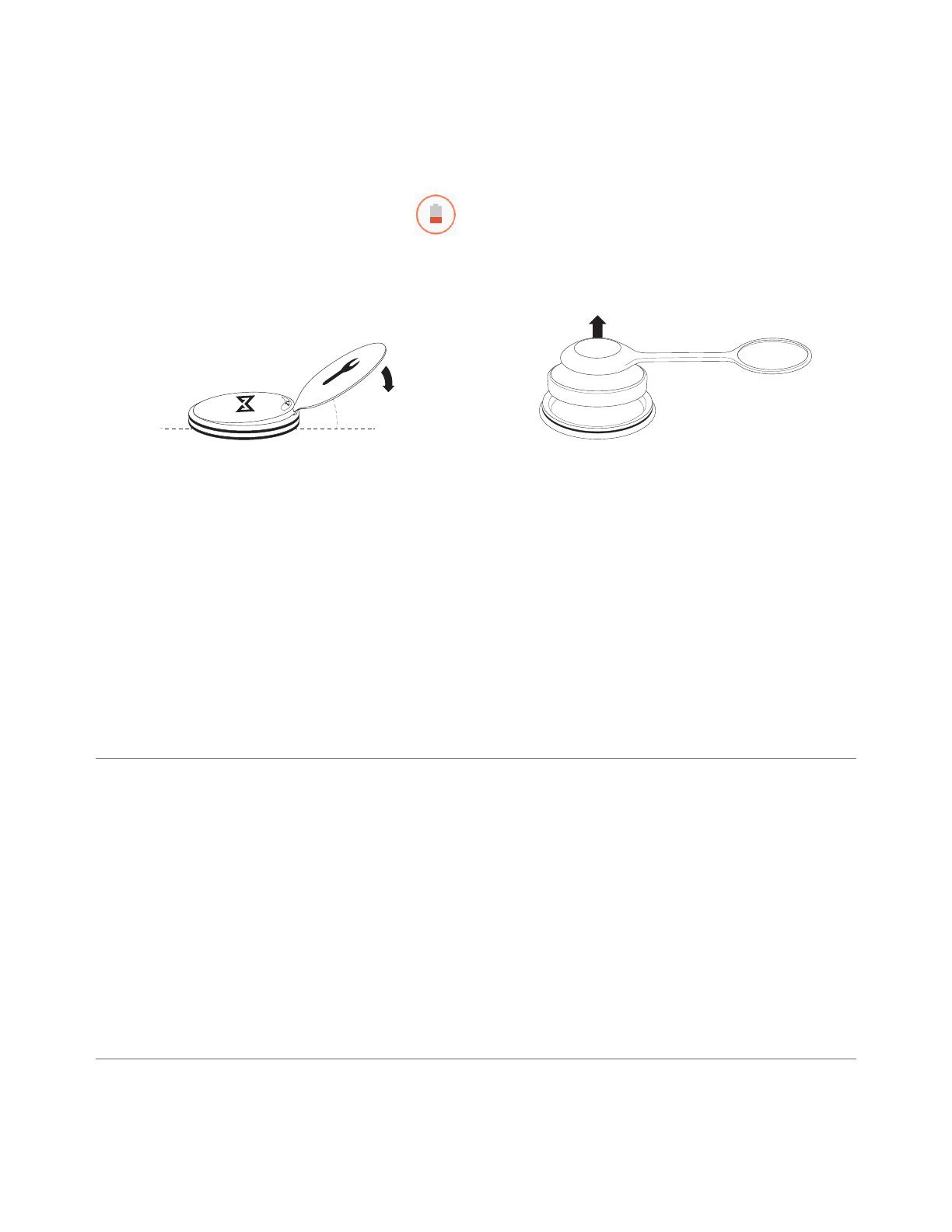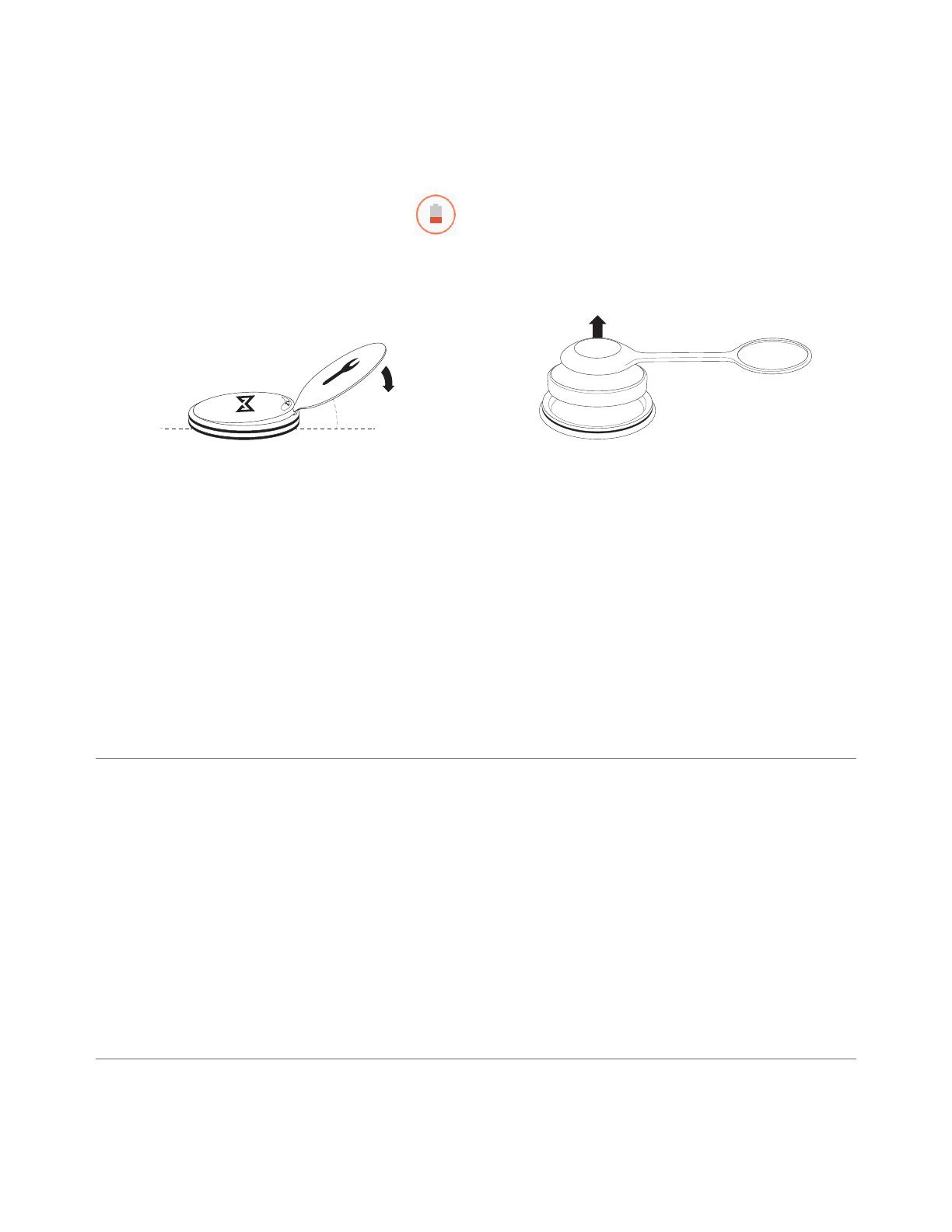
Shine Specifications and Other Information
Battery
Shine is powered by a 3 Volt CR2032 coin cell battery (included). It lasts about 4 - 6 months with
normal use.
When you see this low battery indicator: on the upper left hand corner after you sync Shine
to the app, you have less than one week to replace the battery. We recommend using the same
brand (or one with equivalent quality), which should give you the estimated battery life.
Battery replacement instructions:
[Refer to Getting Started > Installing the Battery to re-assemble Shine]
Best practices to maximize Shine’s battery life:
- Keep the app up to date
- Keep Shine’s firmware up to date
- Resist unncessary tapping of SHINE as a party trick
CR2032 battery info: 3V Li-MnO2 225mAh
Operating temperature range: -22° to 140° F (-30° to 60° C)
[Review the Disposal and Recycling section for proper battery handling after use and Important Safety Warnings > Battery
Precautions for more safety information]
Water Resistance
Shine is water resistant up to 5atm (50 meters, 165 feet).
Suitable for dishwashing, splashing and swimming in shallow waters, not snorkeling or diving.
To maintain water resistance:
- Install the back cover correctly
- Do not tamper with the back cover when it is still submerged in liquid
- Avoid prolonged exposure to salt water or other chemicals, e.g. detergent, chlorine
- Avoid moving Shine in and out of contrasting extreme atmospheres; saunas, steam rooms, hot
tubs and hot showers could distort the sealing gasket
- Avoid opening the back cover unnecessarily
- When opening the back cover to replace the battery, avoid touching the gasket
- Never leave Shine open for more than a few hours; a dry gasket will cause the seal to fail
Environmental Conditions
Operating temperature: -4° to 122° F (-20° to 50° C)
Non-operating temperature: -22° to 140° F (-30° to 60° C)
30
o
Firmly push the battery tool into
the notch until the cover lifts.
Use the Clasp magnet to help you remove
the battery from the back cover.
1. 2.
15