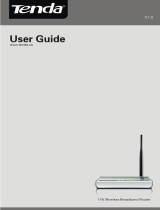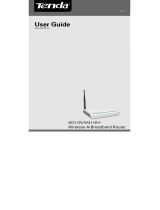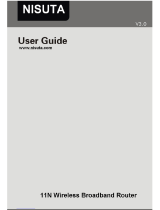Page is loading ...

11N Wireless Broadband Router

11N Wireless Broadband Router
Copyright Statement
is the registered trademark of Shenzhen
Tenda Technology Co., Ltd. All the products and product
names mentioned herein are the trademarks or
registered trademarks of their respective holders.
Copyright of the whole product as integration, including
its accessories and software, belongs to Shenzhen Tenda
Technology Co., Ltd. Without the permission of Shenzhen
Tenda Technology Co., Ltd, any individual or party is not
allowed to copy, plagiarize, imitate or translate it into
other languages.
All the photos and product specifications mentioned in
this manual are for references only. As the upgrade of
software and hardware, there will be changes. And if
there are changes, Tenda is not responsible for informing
in advance. If you want to know more about our product
information, please visit our website at www.tenda.cn.

11N Wireless Broadband Router
CONTENTS
Chapter 1 Introduction................................................ 1
1.1 P
RODUCT FEATURES ...........................................2
1.2 P
ACKAGE CONTENTS ...........................................4
1.3
LED INDICATOR AND PORT DESCRIPTION ............4
Chapter 2 Hardware Installation ................................. 7
2.1
HOW TO INSTALL THE ROUTER ..............................7
2.2
NETWORK APPLICATION PLAN ...............................9
Chapter 3 How to Login to the Router ...................... 10
3.1
HOW TO SET THE NETWORK CONFIGURATIONS ....10
3.2
LOGIN TO THE ROUTER.......................................13
Chapter 4 Quick Setup Guide................................... 15
4.1
SETUP WIZARD ..................................................15
Chapter 5 Advanced Settings ................................... 21
5.1
LAN SETTINGS ..................................................21
5.2
WAN SETTINGS .................................................22
5.3
MAC ADDRESS CLONE.......................................25
5.4
DNS SETTINGS..................................................26
5.5
WAN MEDIA TYPE..............................................27
Chapter 6 Wireless Setting....................................... 29
6.1
BASIC SETTINGS ................................................29
6.2
WIRELESS SECURITY SETTING............................32
6.3
ADVANCED SETTINGS .........................................40
6.4
WPS SETTINGS .................................................42

11N Wireless Broadband Router
6.5 WDS SETTINGS.................................................44
6.6
WIRELESS ACCESS CONTROL.............................46
6.7
CONNECTION STATUS .........................................47
Chapter 7 DHCP Server ........................................... 48
7.1
DHCP SETTINGS ...............................................48
7.2
DHCP LIST AND BINDING....................................49
Chapter 8 Virtual Server ........................................... 50
8.1
SINGLE PORT FORWARDING................................50
8.2
PORT RANGE FORWARDING ................................52
8.3
ALG SERVICE SETTINGS ....................................54
8.4
DMZ SETTINGS .................................................55
8.5
UPNP SETTINGS ...............................................56
Chapter 9 Traffic Control .......................................... 57
9.1
TRAFFIC CONTROL .............................................57
9.2
TRAFFIC STATISTICS ...........................................59
Chapter 10 URL Monitor........................................... 60
10.1
URL MONITOR.................................................60
Chapter 11 Security Settings .................................... 63
11.1
CLIENT FILTER SETTINGS..................................63
11.2
URL FILTER SETTINGS .....................................64
11.3
MAC ADDRESS FILTER .....................................66
11.4
PREVENT NETWORK ATTACK .............................67
11.5
REMOTE WEB MANAGEMENT ............................68
11.6
LOCAL WEB MANAGEMENT ...............................69
11.7
WAN PING.......................................................70

11N Wireless Broadband Router
Chapter 12 Routing Setting ...................................... 71
12.1
ROUTING TABLE ...............................................71
12.2
STATIC ROUTING ..............................................71
Chapter 13 System Tools ......................................... 73
13.1T
IME SETTINGS.................................................73
13.2
DDNS.............................................................74
13.3
BACKUP/RESTORE SETTINGS ...........................76
13.4
RESTORE TO FACTORY DEFAULT SETTING .........78
13.5
UPGRADE FIRMWARE .......................................79
13.6
REBOOT THE ROUTER ......................................79
13.7
PASSWORD CHANGE ........................................80
13.8
SYSTEM LOG ...................................................81
13.9
LOGOUT ..........................................................81
Appendix 1:Glossary ................................................ 82
Appendix 2: Ask and Question ................................. 85

11N Wireless Broadband Router
1
Chapter 1 Introduction
Thank you for purchasing Tenda W306R/W307R 11N
Wireless Broadband Router!
W306R/W307R utilizes advanced MIMO technology and
increases over 8 times transmission range of ordinary
802.11g products. Compatible with IEEE802.11n and
IEEE802.11g/b standards, it can provide up to 300Mbps
stable transmission rate. Additionally, it includes router,
wireless access point, four-port switch and firewall in
one, dedicated to SOHOs (Small Office/Home Office)
and family networking.
It supports WDS (Wireless Distribution System)
function for repeating and amplifying the signals to
extend the wireless network coverage. Besides, the
Router also supports all of the latest wireless security
features, such as 64/128-bit WEP, WPA, WPA2,
WPA&WPA and WPS (PBC and PIN) encryption methods,
packet filtering and port forwarding, to prevent
unauthorized access and protect your network against
malicious attack.
In addition, URL and MAC address filtering can take it
easy for parents and network administrator to manage
network life and QoS bandwidth control over specific

11N Wireless Broadband Router
2
computer’s downloading speed is supported as well.
Moreover, UPnP and WMM support can smooth your
MSN voice better, and the included Setup Wizard on
CD-ROM will be easy and fast for non-savvy users to
install the device and access to the Internet.
1.1 Product Features
z Includes router, wireless access point,
four-port switch and firewall in one
z Provides up to 300Mbps uploading and
downloading speed
z Supports two WPS (Wi-Fi Protected Setup)
encryption methods: PBC and PIN
z Compliant to IEEE802.11n, IEEE802.11g,
IEEE802.11b, IEEE802.3 and IEEE802.3u
standards
z Supports over 8 times transmission range of
11G products
z Supports 64/128-bit WEP, WPA, WPA2,
WPA&WPA2 encryption methods
z Supports RTS/CTS protocol and data
partitioning function
z Provides one 10/100Mbps Auto-Negotiation
Ethernet WAN port
z Provides four 10/100Mbps Auto-Negotiation
Ethernet LAN ports

11N Wireless Broadband Router
3
z Supports xDSL/Cable MODEM, static and
dynamic IP in community networking
z Supports remote/local Web management
z Supports WMM to better smooth your voice and
video
z Supports SSID stealth mode and access control
based over MAC address (up to 30 entries)
z Supports Auto MDI/MDIX
z Supports wireless Roaming technology for
high-efficient wireless connections
z Supports auto negotiation/manual mode for
802.11b/802.11g/802.11n
z Supports UPnP and DDNS
z Supports Firefox 1.0, IE5.5 or above
z Supports SNTP
z Supports virtual server, DMZ host
z Built-in firewall for hacker's attack prevention
z Supports DHCP server/client
z Supports auto wireless channel selection
z Supports LAN access control to the Internet
z Provides syslog to record the status of the
router
z Supports WDS wireless network extension
z Supports QoS function
z Detachable antenna(only for W306R)

11N Wireless Broadband Router
4
1.2 Package Contents
Please unpack the box and check the following items:
¾ One W306R/W307R 11N Wireless Broadband
Router
¾ One Quick Installation Guide
¾ One Power Adapter
¾ One CD-ROM
If any of listed items are missing or damaged, please
contact the Tenda reseller from whom you purchased
for replacement immediately.
1.3 LED Indicator and Port Description
Front Panel and LED Indicator Show

11N Wireless Broadband Router
5
LED indicator description on front panel: (from L to R)
¾ POWER
When turns green, Always ON indicates the power
connects well.
¾ SYS
When turns green, blinking indicates the system
runs well.
¾ WPS
When blinking, it indicates the device is negotiating
with client in WPS mode.
¾ WLAN
Wireless signal LED indicator. When turns green,
blinking indicates the wireless function is enabled.
¾ LAN (4,3,2,1)
Wired local network LED indicator. Always ON
indicates it is connected with Ethernet device;
blinking indicates the device is transmitting and/or
receiving data.
¾ WAN
Wide area network indicator. Always ON indicates
the Router’s WAN Port.

11N Wireless Broadband Router
6
Back Panel Show:
Rear Panel:(From L to R)
¾ POWER
The jack is for power adapter connection. Please
use the included 9V DC power adapter.
¾ WAN
A 100Mbps Ethernet port, can be connected with
MODEM, Switch, Router and other Ethernet device
for Internet connecting to DSL MODEM, Cable
MODEM and ISP.
¾ LAN (1, 2, 3, 4)
4 10/100Mbps Ethernet ports can be connected
with Ethernet switch, Ethernet router and NIC card.
¾ RESET/WPS
The combination button for system reset and WPS
features. Press this button for 7 seconds, the
settings configured in this device will be deleted
and it will restore the settings to the default one.
Press it for one second, the WPS feature will be
enabled.

11N Wireless Broadband Router
7
Chapter 2 Hardware Installation
2.1 How to Install the Router
After you unpack the box, please follow the steps below
to connect. For better wireless performance, please put
the device in the middle of wireless coverage area.
Please use the included power adapter to power on the
Router. IMPORTANT: Use of a different power adapter
could cause damage and void the warranty for this
product.
Please connect the LAN port of the Router to the
network adapter of your computer with a cable.

11N Wireless Broadband Router
8
Please connect your broadband line provided by your
ISP to the WAN port.
Insert the included CD-ROM into the CD-ROM drive,
double click the “Setup” icon and follow the instructions
to complete the installation. Or you can enter the
Router’s Web page to configure it. (More details please
refer to Chapter 3.)

11N Wireless Broadband Router
9
2.2 Network Application Plan
Usually wireless LAN Network is deployed in a planned
environment where each access point is located in a
steady place with certain wireless coverage area for
communication service. Generally speaking, it is in the
center of the area to reduce “dead spot”.

11N Wireless Broadband Router
10
Chapter 3 How to Login to the Router
The chapter mainly presents how to enter the Router’s
Web page. After you have finished the hardware
installation, the following steps will assist you to set the
network configurations for you computer.
3.1 How to Set the Network Configurations
1. On your computer desktop right click “My Network
Places” and select “Properties”.

11N Wireless Broadband Router
11
2. Right click “Local Area Network Connection” and
select “Properties”.
3 . Select “Internet Protocol (TCP/IP)” and click
“Properties”.

11N Wireless Broadband Router
12
4 . Select “Obtain an IP address automatically” and
“Obtain DNS server address automatically”. Click
“OK” to save the configurations.
Or select “Use the following IP address” and enter the IP
address, Subnet mask, Default gateway as follows:
IP Address: 192.168.0.XXX:(XXX is a number from
2~254)
Subnet Mask: 255.255.255.0
Gateway: 192.168.0.1
Certainly you need to input the DNS server address
provided by your ISP. Otherwise, you can use the
Router’s default gateway as the DNS proxy server. Click
“OK” to save the configurations.

11N Wireless Broadband Router
13
3.2 Login to the Router
1.To access the Router’s Web-based interface, launch
a web browser such as Internet Explorer or Firefox
and enter the Router’s default IP address,
http://192.168.0.1. Press “Enter”.

11N Wireless Broadband Router
14
2.Input the “admin” in both User Name and Password.
Click “OK”.
3. If you enter the correct user name and password, the
screen will be the next one.

11N Wireless Broadband Router
15
Chapter 4 Quick Setup Guide
This chapter deals with how to access the Internet
quickly. Please follow this guide to connect your Router
to the Internet.
4.1 Setup Wizard
Here is the “Welcome to Setup Wizard” for configuring
your Router quickly. Click “Next”.
In this screen, select one mode of your Internet
connection you use. If you are not clear, press the
“Detect” button or contact your Internet Service
Provider, and click “Next”.
/