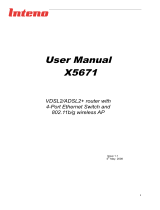Page is loading ...

www.zyxel.com
www.zyxel.com
P-870HN-51b
802.11n VDSL2 4-port Gateway
Copyright © 2011
ZyXEL Communications Corporation
Firmware Version 1.10
Edition 1, 1/2011
Default Login Details
IP Address http://192.168.1.1
User Name admin
Password 1234


About This User's Guide
P-870HN-51b User’s Guide
3
About This User's Guide
Intended Audience
This manual is intended for people who want to configure the Device using the
web configurator.
Related Documentation
•Quick Start Guide
The Quick Start Guide is designed to help you get up and running right away. It
contains information on setting up your network and configuring for Internet
access.
• Support Disc
Refer to the included CD for support documents.
Documentation Feedback
Send your comments, questions or suggestions to: [email protected]
Thank you!
The Technical Writing Team, ZyXEL Communications Corp.,
6 Innovation Road II, Science-Based Industrial Park, Hsinchu, 30099, Taiwan.
Need More Help?
More help is available at www.zyxel.com.

About This User's Guide
P-870HN-51b User’s Guide
4
• Download Library
Search for the latest product updates and documentation from this link. Read
the Tech Doc Overview to find out how to efficiently use the User Guide, Quick
Start Guide and Command Line Interface Reference Guide in order to better
understand how to use your product.
• Knowledge Base
If you have a specific question about your product, the answer may be here.
This is a collection of answers to previously asked questions about ZyXEL
products.
•Forum
This contains discussions on ZyXEL products. Learn from others who use ZyXEL
products and share your experiences as well.
Customer Support
Should problems arise that cannot be solved by the methods listed above, you
should contact your vendor. If you cannot contact your vendor, then contact a
ZyXEL office for the region in which you bought the device.
See http://www.zyxel.com/web/contact_us.php for contact information. Please
have the following information ready when you contact an office.
• Product model and serial number.
•Warranty Information.
• Date that you received your device.
• Brief description of the problem and the steps you took to solve it.

Document Conventions
P-870HN-51b User’s Guide
5
Document Conventions
Warnings and Notes
These are how warnings and notes are shown in this User’s Guide.
Warnings tell you about things that could harm you or your device.
Note: Notes tell you other important information (for example, other things you may
need to configure or helpful tips) or recommendations.
Syntax Conventions
• The P-870HN-51b may be referred to as the “Device”, the “device”, the “system”
or the “product” in this User’s Guide.
• Product labels, screen names, field labels and field choices are all in bold font.
• A key stroke is denoted by square brackets and uppercase text, for example,
[ENTER] means the “enter” or “return” key on your keyboard.
• “Enter” means for you to type one or more characters and then press the
[ENTER] key. “Select” or “choose” means for you to use one of the predefined
choices.
• A right angle bracket ( > ) within a screen name denotes a mouse click. For
example, Maintenance > Log > Log Setting means you first click
Maintenance in the navigation panel, then the Log sub menu and finally the
Log Setting tab to get to that screen.
• Units of measurement may denote the “metric” value or the “scientific” value.
For example, “k” for kilo may denote “1000” or “1024”, “M” for mega may
denote “1000000” or “1048576” and so on.
• “e.g.,” is a shorthand for “for instance”, and “i.e.,” means “that is” or “in other
words”.

Document Conventions
P-870HN-51b User’s Guide
6
Icons Used in Figures
Figures in this User’s Guide may use the following generic icons. The Device icon is
not an exact representation of your device.
Device Computer Notebook computer
Server DSLAM Firewall
Telephone Switch Router

Safety Warnings
P-870HN-51b User’s Guide
7
Safety Warnings
• Do NOT use this product near water, for example, in a wet basement or near a swimming
pool.
• Do NOT expose your device to dampness, dust or corrosive liquids.
• Do NOT store things on the device.
• Do NOT install, use, or service this device during a thunderstorm. There is a remote risk
of electric shock from lightning.
• Connect ONLY suitable accessories to the device.
• Do NOT open the device or unit. Opening or removing covers can expose you to
dangerous high voltage points or other risks. ONLY qualified service personnel should
service or disassemble this device. Please contact your vendor for further information.
• Make sure to connect the cables to the correct ports.
• Place connecting cables carefully so that no one will step on them or stumble over them.
• Always disconnect all cables from this device before servicing or disassembling.
• Use ONLY an appropriate power adaptor or cord for your device.
• Connect the power adaptor or cord to the right supply voltage (for example, 110V AC in
North America or 230V AC in Europe).
• Do NOT allow anything to rest on the power adaptor or cord and do NOT place the
product where anyone can walk on the power adaptor or cord.
• Do NOT use the device if the power adaptor or cord is damaged as it might cause
electrocution.
• If the power adaptor or cord is damaged, remove it from the device and the power
source.
• Do NOT attempt to repair the power adaptor or cord. Contact your local vendor to order a
new one.
• Do not use the device outside, and make sure all the connections are indoors. There is a
remote risk of electric shock from lightning.
• Do NOT obstruct the device ventilation slots, as insufficient airflow may harm your
device.
• Use only No. 26 AWG (American Wire Gauge) or larger telecommunication line cord.
• Antenna Warning! This device meets ETSI and FCC certification requirements when using
the included antenna(s). Only use the included antenna(s).
• If you wall mount your device, make sure that no electrical lines, gas or water pipes will
be damaged.
Your product is marked with this symbol, which is known as the WEEE mark. WEEE
stands for Waste Electronics and Electrical Equipment. It means that used electrical
and electronic products should not be mixed with general waste. Used electrical and
electronic equipment should be treated separately.

Safety Warnings
P-870HN-51b User’s Guide
8

Contents Overview
P-870HN-51b User’s Guide
9
Contents Overview
User’s Guide ...........................................................................................................................19
Introducing the Device ............................................................................................................... 21
Tutorials ..................................................................................................................................... 27
Introducing the Web Configurator ..............................................................................................51
Technical Reference ..............................................................................................................57
Status Screens .......................................................................................................................... 59
WAN Setup ................................................................................................................................ 73
LAN Setup ............................................................................................................................... 101
Wireless LAN ............................................................................................................................111
Network Address Translation (NAT) ........................................................................................ 143
MAC Filter ................................................................................................................................ 155
Firewall .................................................................................................................................... 159
Certificate ................................................................................................................................ 165
Static Route ............................................................................................................................. 177
Policy Forwarding .................................................................................................................... 181
DNS Route .............................................................................................................................. 185
RIP ........................................................................................................................................... 187
Quality of Service (QoS) .......................................................................................................... 189
Dynamic DNS Setup ................................................................................................................ 213
Remote Management ..............................................................................................................217
Universal Plug-and-Play (UPnP) ............................................................................................. 223
Parental Control ....................................................................................................................... 237
Interface Group ........................................................................................................................241
Captive Portal .......................................................................................................................... 247
System Settings ....................................................................................................................... 249
Logs ........................................................................................................................................ 255
Tools ........................................................................................................................................ 259
Diagnostic ................................................................................................................................265
Troubleshooting ....................................................................................................................... 271
Product Specifications ............................................................................................................. 277

Contents Overview
P-870HN-51b User’s Guide
10

Table of Contents
P-870HN-51b User’s Guide
11
Table of Contents
About This User's Guide..........................................................................................................3
Document Conventions............................................................................................................5
Safety Warnings........................................................................................................................7
Contents Overview ...................................................................................................................9
Table of Contents....................................................................................................................11
Part I: User’s Guide................................................................................ 19
Chapter 1
Introducing the Device...........................................................................................................21
1.1 Overview .............................................................................................................................. 21
1.2 Ways to Manage the Device ................................................................................................ 21
1.3 Good Habits for Managing the Device ................................................................................. 22
1.4 Applications for the Device .................................................................................................. 22
1.4.1 Internet Access ..........................................................................................................22
1.5 LEDs (Lights) ....................................................................................................................... 24
1.6 The RESET Button ..............................................................................................................25
1.6.1 Using the Reset Button .............................................................................................. 26
1.7 The WPS WLAN Button ...................................................................................................... 26
1.7.1 Turn the Wireless LAN Off or On ............................................................................... 26
1.7.2 Activate WPS .............................................................................................................26
Chapter 2
Tutorials...................................................................................................................................27
2.1 How to Set up a Wireless Network ...................................................................................... 27
2.1.1 Example Parameters .................................................................................................. 27
2.1.2 Configuring the AP ..................................................................................................... 27
2.1.3 Configuring the Wireless Client .................................................................................. 30
2.2 How to Set up Multiple VDSL Connection Groups .............................................................. 37
2.2.1 Adding WAN Internet Connections ............................................................................. 37
2.2.2 Setting Interface Groups ............................................................................................ 42
2.2.3 Configuring Interface Group IP .................................................................................. 48
2.2.4 Testing the VDSL Connection Groups ....................................................................... 49

Table of Contents
P-870HN-51b User’s Guide
12
Chapter 3
Introducing the Web Configurator ........................................................................................51
3.1 Web Configurator Overview ................................................................................................. 51
3.1.1 Accessing the Web Configurator ................................................................................ 51
3.2 Web Configurator Main Screen ........................................................................................... 53
3.2.1 Navigation Panel ........................................................................................................ 54
3.2.2 Main Window ..............................................................................................................56
3.2.3 Status Bar ................................................................................................................... 56
Part II: Technical Reference.................................................................. 57
Chapter 4
Status Screens........................................................................................................................59
4.1 Status Screen ...................................................................................................................... 59
4.1.1 WAN Service Statistics ............................................................................................... 62
4.1.2 Route Info ................................................................................................................... 64
4.1.3 WLAN Station List ...................................................................................................... 65
4.1.4 xDSL Statistics ........................................................................................................... 67
4.1.5 LAN Statistics ............................................................................................................. 70
4.1.6 Client List ................................................................................................................... 71
Chapter 5
WAN Setup...............................................................................................................................73
5.1 Overview .............................................................................................................................. 73
5.1.1 What You Can Do in this Chapter .............................................................................. 73
5.2 What You Need to Know ......................................................................................................74
5.3 Before You Begin ................................................................................................................. 74
5.4 The Mode Screen ................................................................................................................ 75
5.5 The Layer 2 Interface Screen ..............................................................................................75
5.5.1 Layer 2 Interface Configuration .................................................................................. 77
5.6 The Internet Connection Screen .......................................................................................... 80
5.6.1 WAN Connection Configuration ................................................................................. 81
5.7 Technical Reference ............................................................................................................ 93
Chapter 6
LAN Setup..............................................................................................................................101
6.1 Overview ............................................................................................................................ 101
6.1.1 What You Can Do in this Chapter ............................................................................ 101
6.2 What You Need To Know ................................................................................................... 102
6.3 The LAN IP Screen ............................................................................................................103
6.4 The Client List Screen ....................................................................................................... 105

Table of Contents
P-870HN-51b User’s Guide
13
6.5 Technical Reference .......................................................................................................... 106
Chapter 7
Wireless LAN......................................................................................................................... 111
7.1 Overview .............................................................................................................................111
7.1.1 What You Can Do in this Chapter .............................................................................111
7.2 What You Need to Know .....................................................................................................112
7.3 Before You Begin ................................................................................................................114
7.4 The General Screen ..........................................................................................................115
7.4.1 No Security ................................................................................................................117
7.4.2 WEP Encryption ........................................................................................................118
7.4.3 WPA(2)-PSK .............................................................................................................119
7.4.4 WPA(2) Authentication ............................................................................................. 121
7.4.5 MAC Filter ...........................................................................................................122
7.4.6 Adding a New MAC Filtering Rule ....................................................................... 123
7.5 The More AP Screen ........................................................................................................124
7.5.1 More AP Edit ............................................................................................................125
7.6 The WPS Screen ..............................................................................................................125
7.7 The WPS Station Screen .................................................................................................. 126
7.8 The WDS Screen ..............................................................................................................127
7.9 The Advanced Setup Screen ............................................................................................ 129
7.10 Technical Reference ........................................................................................................131
7.10.1 Wireless Network Overview ................................................................................... 131
7.10.2 Additional Wireless Terms ...................................................................................... 132
7.10.3 Wireless Security Overview ................................................................................... 133
7.10.4 WiFi Protected Setup ............................................................................................. 135
Chapter 8
Network Address Translation (NAT)....................................................................................143
8.1 Overview ........................................................................................................................... 143
8.1.1 What You Can Do in this Chapter ............................................................................ 143
8.2 What You Need to Know .................................................................................................... 143
8.3 The Port Forwarding Screen ............................................................................................. 144
8.3.1 The Port Forwarding Edit Screen ............................................................................ 146
8.4 The Trigger Port Screen ....................................................................................................147
8.4.1 Trigger Port Configuration .......................................................................................150
8.5 The DMZ Host Screen ....................................................................................................... 152
8.6 The ALG Screen ............................................................................................................... 152
8.7 Technical Reference .......................................................................................................... 153
Chapter 9
MAC Filter..............................................................................................................................155
9.1 Overview ............................................................................................................................ 155

Table of Contents
P-870HN-51b User’s Guide
14
9.1.1 What You Can Do in this Chapter ............................................................................ 155
9.2 The MAC Filter Screen ......................................................................................................156
9.2.1 Creating MAC Filtering Rules .................................................................................157
Chapter 10
Firewall...................................................................................................................................159
10.1 Overview ......................................................................................................................... 159
10.1.1 What You Can Do in this Chapter .......................................................................... 159
10.2 What You Need to Know .................................................................................................. 159
10.3 The Firewall Screen .........................................................................................................160
10.3.1 Creating Incoming Firewall Rules ........................................................................ 162
Chapter 11
Certificate ..............................................................................................................................165
11.1 Overview .......................................................................................................................... 165
11.1.1 What You Can Do in this Chapter ........................................................................... 165
11.2 What You Need to Know .................................................................................................. 165
11.3 The Local Certificates Screen .......................................................................................... 166
11.3.1 Create Certificate Request .................................................................................... 167
11.3.2 Import Certificate ................................................................................................... 168
11.3.3 Certificate Details .................................................................................................. 170
11.3.4 Load Signed Certificate .......................................................................................... 172
11.4 The Trusted CA Screen ................................................................................................... 173
11.4.1 View Trusted CA Certificate ................................................................................... 175
11.4.2 Import Trusted CA Certificate ................................................................................. 176
Chapter 12
Static Route...........................................................................................................................177
12.1 Overview ....................................................................................................................... 177
12.1.1 What You Can Do in this Chapter .......................................................................... 177
12.2 The Static Route Screen .................................................................................................. 178
12.2.1 Static Route Edit ................................................................................................... 179
Chapter 13
Policy Forwarding.................................................................................................................181
13.1 Overview ....................................................................................................................... 181
13.1.1 What You Can Do in this Chapter .......................................................................... 181
13.2 The Policy Forwarding Screen ........................................................................................ 181
13.2.1 Policy Forwarding Setup ...................................................................................... 182
Chapter 14
DNS Route.............................................................................................................................185
14.1 Overview ....................................................................................................................... 185

Table of Contents
P-870HN-51b User’s Guide
15
14.1.1 What You Can Do in this Chapter .......................................................................... 185
14.2 The DNS Route Screen ................................................................................................... 185
14.2.1 DNS Route Setup ................................................................................................. 186
Chapter 15
RIP..........................................................................................................................................187
15.1 Overview ....................................................................................................................... 187
15.1.1 What You Can Do in this Chapter .......................................................................... 187
15.2 The RIP Screen ...............................................................................................................187
Chapter 16
Quality of Service (QoS).......................................................................................................189
16.1 Overview ......................................................................................................................... 189
16.1.1 What You Can Do in this Chapter .......................................................................... 189
16.2 What You Need to Know .................................................................................................. 190
16.3 The Quality of Service General Screen .......................................................................... 191
16.4 The Queue Setup Screen ................................................................................................ 193
16.4.1 Adding a QoS Queue ............................................................................................ 195
16.5 The Class Setup Screen ................................................................................................ 196
16.5.1 QoS Class Edit ......................................................................................................198
16.6 The Policer Setup Screen ................................................................................................ 202
16.6.1 Adding a QoS Policer .............................................................................................203
16.7 The QoS Monitor Screen ................................................................................................ 205
16.8 Technical Reference ........................................................................................................206
Chapter 17
Dynamic DNS Setup .............................................................................................................213
17.1 Overview ......................................................................................................................... 213
17.1.1 What You Can Do in this Chapter .......................................................................... 213
17.2 What You Need To Know ................................................................................................. 213
17.3 The Dynamic DNS Screen .............................................................................................. 214
Chapter 18
Remote Management............................................................................................................217
18.1 Overview .......................................................................................................................... 217
18.1.1 What You Can Do in this Chapter .......................................................................... 217
18.2 The TR-069 Screen .........................................................................................................217
18.3 The TR-064 Screen .........................................................................................................219
18.4 The Service Control Screen ............................................................................................ 220
18.5 The IP Address Screen ................................................................................................... 221
18.5.1 Adding an IP Address ............................................................................................ 222
Chapter 19
Universal Plug-and-Play (UPnP)..........................................................................................223

Table of Contents
P-870HN-51b User’s Guide
16
19.1 Overview ......................................................................................................................... 223
19.1.1 What You Can Do in this Chapter .......................................................................... 223
19.2 What You Need to Know .................................................................................................. 223
19.3 The UPnP Screen ............................................................................................................224
19.4 Installing UPnP in Windows Example .............................................................................. 225
19.5 Using UPnP in Windows XP Example ............................................................................. 229
Chapter 20
Parental Control....................................................................................................................237
20.1 Overview .......................................................................................................................... 237
20.1.1 What You Can Do in this Chapter .......................................................................... 237
20.2 The Time Restriction Screen ........................................................................................... 237
20.2.1 Adding a Schedule .................................................................................................238
20.3 The URL Filter Screen .....................................................................................................239
20.3.1 Adding URL Filter ................................................................................................... 240
Chapter 21
Interface Group.....................................................................................................................241
21.1 Overview .......................................................................................................................... 241
21.1.1 What You Can Do in this Chapter .......................................................................... 241
21.2 The Interface Group Screen ............................................................................................ 241
21.2.1 Interface Group Configuration ................................................................................ 243
21.2.2 Interface Grouping Criteria ..................................................................................... 244
Chapter 22
Captive Portal........................................................................................................................247
22.1 Overview ....................................................................................................................... 247
22.1.1 What You Can Do in this Chapter .......................................................................... 247
22.2 The DNS Route Screen ................................................................................................... 247
Chapter 23
System Settings....................................................................................................................249
23.1 Overview .......................................................................................................................... 249
23.1.1 What You Can Do in this Chapter .......................................................................... 249
23.2 The General Screen ........................................................................................................249
23.3 The Time Setting Screen ................................................................................................ 251
Chapter 24
Logs ......................................................................................................................................255
24.1 Overview ......................................................................................................................... 255
24.1.1 What You Can Do in this Chapter .......................................................................... 255
24.2 The View Log Screen ......................................................................................................255
24.3 The Log Settings Screen ................................................................................................. 256

Table of Contents
P-870HN-51b User’s Guide
17
Chapter 25
Tools.......................................................................................................................................259
25.1 Overview .......................................................................................................................... 259
25.1.1 What You Can Do in this Chapter .......................................................................... 259
25.2 The Firmware Screen ......................................................................................................260
25.3 The Configuration Screen ................................................................................................262
25.4 The Restart Screen .........................................................................................................264
Chapter 26
Diagnostic..............................................................................................................................265
26.1 Overview .......................................................................................................................... 265
26.1.1 What You Can Do in this Chapter .......................................................................... 265
26.2 What You Need to Know .................................................................................................. 265
26.3 The General Diagnostic Screen ......................................................................................266
26.4 The following table describes the fields in this screen.The 802.1ag Screen ................... 267
26.5 The OAM Ping Test Screen ............................................................................................. 269
Chapter 27
Troubleshooting....................................................................................................................271
27.1 Power, Hardware Connections, and LEDs ...................................................................... 271
27.2 Device Access and Login ................................................................................................ 272
27.3 Internet Access ................................................................................................................ 273
27.4 Wireless LAN Troubleshooting ........................................................................................ 275
Chapter 28
Product Specifications.........................................................................................................277
28.1 Hardware Specifications .................................................................................................. 277
28.2 Firmware Specifications ...................................................................................................277
28.3 Wireless Features ............................................................................................................281
Appendix A Setting Up Your Computer’s IP Address...........................................................283
Appendix B Pop-up Windows, JavaScripts and Java Permissions......................................313
Appendix C IP Addresses and Subnetting...........................................................................323
Appendix D Wireless LANs..................................................................................................335
Appendix E Common Services.............................................................................................351
Appendix F Open Software Announcements .......................................................................355
Appendix G Legal Information..............................................................................................373
Index.......................................................................................................................................377

Table of Contents
P-870HN-51b User’s Guide
18

19
PART I
User’s Guide

20
/