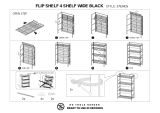Page is loading ...

Dell DR Series System
Administrator Guide

Notes, cautions, and warnings
NOTE: A NOTE indicates important information that helps you make better use of your computer.
CAUTION: A CAUTION indicates either potential damage to hardware or loss of data and tells you how to avoid the
problem.
WARNING: A WARNING indicates a potential for property damage, personal injury, or death.
Copyright © 2015 Dell Inc. All rights reserved. This product is protected by U.S. and international copyright and intellectual property
laws. Dell
™
and the Dell logo are trademarks of Dell Inc. in the United States and/or other jurisdictions. All other marks and names
mentioned herein may be trademarks of their respective companies.
2015 - 12
Rev. A10

Contents
1 Introduction to the DR Series System Documentation ...................................................... 10
About the DR Series System GUI Documentation.................................................................................................. 10
What's New In This Release.................................................................................................................................. 10
Other Information You May Need...........................................................................................................................10
Source Code Availability.........................................................................................................................................11
2 Understanding the DR Series System....................................................................................12
About the DR Series System...................................................................................................................................13
DR Series Data Storage Concepts..........................................................................................................................14
Data Deduplication and Compression..............................................................................................................14
Encryption at Rest............................................................................................................................................ 15
Streams vs. Connections..................................................................................................................................15
Replication........................................................................................................................................................15
Replication Seeding......................................................................................................................................... 16
Reverse Replication......................................................................................................................................... 17
Reverse Replication: Alternate Method...........................................................................................................18
Supported File System and Tape Access Protocols...............................................................................................18
NFS...................................................................................................................................................................18
CIFS.................................................................................................................................................................. 19
CIFS ACL Support............................................................................................................................................. 19
Access Control List Support in Containers...................................................................................................... 19
Unix Permissions Guidelines............................................................................................................................20
Windows Permissions Guidelines....................................................................................................................21
Rapid NFS and Rapid CIFS......................................................................................................................................21
DR Rapid for the DR Series System........................................................................................................................ 22
RDA with OST for the DR Series System................................................................................................................ 22
Software Components and Operational Guidelines.........................................................................................23
Supported Virtual Tape Library Access Protocols................................................................................................. 23
NDMP...............................................................................................................................................................24
iSCSI.................................................................................................................................................................24
DR Series System Hardware and Data Operations ............................................................................................... 24
DR Series Expansion Shelf...............................................................................................................................25
Understanding the Process for Adding a DR Series Expansion Shelf............................................................. 26
Supported Software and Hardware........................................................................................................................26
Terminal Emulation Applications......................................................................................................................27
DR Series Hardware System — Expansion Shelf Cabling......................................................................................27
Adding a DR Series Hardware System Expansion Shelf ....................................................................................... 29
3

3 Setting Up the DR Series System Hardware........................................................................ 30
Interacting with the DR Series System...................................................................................................................30
Networking Preparations for the DR Series System........................................................................................30
Connections for Initializing a DR Series System.....................................................................................................31
Initializing the DR Series System............................................................................................................................31
Default IP Address and Subnet Mask Address................................................................................................32
Local Console Connection................................................................................................................................33
iDRAC Connection............................................................................................................................................34
Logging in and Initializing the DR Series System.............................................................................................35
Accessing iDRAC6/iDRAC7 Using RACADM.......................................................................................................... 36
Logging in Using a Web Interface for the First Time.............................................................................................. 36
Registering a DR Series System.......................................................................................................................39
Enabling Active Scripting in Windows IE Browsers........................................................................................ 39
Disabling the Compatibility View Settings........................................................................................................40
4 Configuring the DR Series System Settings..........................................................................41
Configuring Networking Settings............................................................................................................................41
Networking Page and Ethernet Port Values.................................................................................................... 44
Managing the DR Series System Password...........................................................................................................45
Modifying the System Password......................................................................................................................45
Resetting the Default System Password..........................................................................................................45
Shutting Down the DR Series System.....................................................................................................................46
Rebooting the DR Series System............................................................................................................................46
Configuring Active Directory Settings.................................................................................................................... 47
Configuring Local Workgroup Users Settings........................................................................................................ 48
Configuring Email Alert Settings.............................................................................................................................48
Adding a Recipient Email Address................................................................................................................... 48
Editing or Deleting a Recipient Email Address.................................................................................................49
Sending a Test Message..................................................................................................................................49
Configuring Administrator Contact Information..................................................................................................... 50
Adding Administrator Contact Information...................................................................................................... 50
Editing Administrator Contact Information.......................................................................................................51
Managing Passwords.............................................................................................................................................51
Modifying the System Password......................................................................................................................51
Modifying Password Reset Options.................................................................................................................51
Configuring an Email Relay Host.............................................................................................................................52
Adding an Email Relay Host............................................................................................................................. 52
Editing an Email Relay Host..............................................................................................................................52
Configuring System Date and Time Settings.......................................................................................................... 53
Editing System Date and Time Settings........................................................................................................... 53
Understanding Containers......................................................................................................................................54
4

Configuring Share-Level Security...........................................................................................................................54
5 Managing DR Series Storage Operations.............................................................................56
Understanding the Storage Page and Options....................................................................................................... 56
Understanding the Storage Options.................................................................................................................57
Containers........................................................................................................................................................ 57
Replication Page.............................................................................................................................................. 58
Encryption........................................................................................................................................................ 58
Clients...............................................................................................................................................................58
Managing Container Operations............................................................................................................................ 61
Creating Storage Containers............................................................................................................................61
Editing Container Settings................................................................................................................................65
Deleting Containers..........................................................................................................................................66
Moving Data Into a Container.......................................................................................................................... 66
Displaying Container Statistics........................................................................................................................ 67
Managing Replication Operations..........................................................................................................................69
TCP Port Configuration.....................................................................................................................................69
Before you Begin .............................................................................................................................................69
Creating Replication Relationships.................................................................................................................. 70
Modifying Replication Relationships................................................................................................................70
Deleting Replication Relationships.................................................................................................................. 71
Starting and Stopping Replication................................................................................................................... 71
Adding a Cascaded Replica ............................................................................................................................ 72
Displaying Replication Statistics......................................................................................................................72
Creating a Replication Schedule......................................................................................................................73
Managing Encryption Operations...........................................................................................................................74
Setting or Changing the Passphrase................................................................................................................74
Enabling Encryption..........................................................................................................................................75
Changing Encryption Settings..........................................................................................................................75
Disabling Encryption........................................................................................................................................ 76
6 Monitoring the DR Series System.......................................................................................... 77
Monitoring Operations Using the Dashboard Page................................................................................................77
System Status Bar............................................................................................................................................77
DR Series System and the Capacity-Storage Savings-Throughput Panes......................................................78
System Information Pane.................................................................................................................................78
Monitoring System Alerts....................................................................................................................................... 79
Using the Dashboard Alerts Page....................................................................................................................79
Viewing the System Alerts............................................................................................................................... 79
Monitoring System Events......................................................................................................................................80
Using the Dashboard to Display System Events.............................................................................................. 80
Using the Dashboard Events Option.................................................................................................................81
5

Using the Event Filter........................................................................................................................................81
Monitoring System Health...................................................................................................................................... 82
Using the Dashboard Page to Monitor System Health.................................................................................... 82
Using the Dashboard Health Options...............................................................................................................83
Monitoring System Usage...................................................................................................................................... 84
Displaying Current System Usage....................................................................................................................84
Setting a Latest Range Value........................................................................................................................... 85
Setting a Time Range Value ............................................................................................................................ 85
Monitoring Container Statistics..............................................................................................................................85
Displaying the Container Statistics Page.........................................................................................................86
Monitoring Replication Statistics........................................................................................................................... 87
Displaying the Replication Statistics Page...................................................................................................... 87
Displaying Replication Statistics Using the CLI............................................................................................... 88
7 Using Global View..................................................................................................................... 90
About Global Views.................................................................................................................................................90
Prerequisites...........................................................................................................................................................90
Configuring Active Directory Settings..............................................................................................................91
Adding a Login Group in an ADS Domain.........................................................................................................92
About the Global View Page...................................................................................................................................92
Global View Summary...................................................................................................................................... 93
Appliance List...................................................................................................................................................94
Navigating in Global View.......................................................................................................................................95
Adding a DR Series System to Global View............................................................................................................96
Removing a DR Series System from Global View...................................................................................................96
Reconnecting DR Series Systems.......................................................................................................................... 96
Using the Reconnect Report............................................................................................................................ 97
8 Using the DR Series System Support Options......................................................................98
Support Information Pane.......................................................................................................................................98
Diagnostics Page and Options................................................................................................................................98
Generating a Diagnostics Log File ...................................................................................................................99
Downloading Diagnostics Log Files............................................................................................................... 100
Deleting a Diagnostics Log File......................................................................................................................101
DR Series System Software Upgrade...................................................................................................................101
Software Upgrade Page and Options...................................................................................................................101
Verifying the Current Software Version ........................................................................................................ 102
Upgrading the DR Series System Software................................................................................................... 102
SSL Page and Options.......................................................................................................................................... 103
Installing an SSL Certificate .......................................................................................................................... 103
Resetting the SSL Certificate ........................................................................................................................ 103
Generating a CSR........................................................................................................................................... 104
6

Restore Manager (RM)......................................................................................................................................... 104
Downloading the Restore Manager...............................................................................................................105
Creating the Restore Manager USB Key........................................................................................................105
Running the Restore Manager (RM).............................................................................................................. 106
Resetting the Boot LUN Setting in PERC H700 BIOS After Running RM........................................................ 106
Hardware Removal or Replacement.....................................................................................................................107
DR Series System: Proper Shut Down and Start Up...................................................................................... 107
DR Series System NVRAM.............................................................................................................................107
9 Configuring and Using Rapid NFS and Rapid CIFS............................................................ 109
Rapid NFS and Rapid CIFS Benefits..................................................................................................................... 109
Best Practices: Rapid NFS....................................................................................................................................109
Best Practices: Rapid CIFS...................................................................................................................................111
Setting Client-Side Optimization........................................................................................................................... 111
Installing the Rapid NFS Plug-In...........................................................................................................................112
Installing the Rapid CIFS Plug-In.......................................................................................................................... 113
Determining If Your System Is Using Rapid NFS or Rapid CIFS............................................................................113
Viewing the Rapid NFS and Rapid CIFS Logs....................................................................................................... 114
Viewing Rapid NFS Logs................................................................................................................................ 114
Viewing Rapid CIFS Logs................................................................................................................................114
Monitoring Performance...................................................................................................................................... 114
Uninstalling the Rapid NFS Plug-In.......................................................................................................................115
Uninstalling the Rapid CIFS Plug-In......................................................................................................................115
10 Configuring and Using Rapid Data Access with Dell NetVault Backup and with
Dell vRanger................................................................................................................................116
Overview...............................................................................................................................................................116
Guidelines for using RDA with NetVault Backup and with vRanger.................................................................... 117
Best Practices: RDA with NetVault Backup and vRanger and the DR Series System.........................................117
Setting Client-Side Optimization........................................................................................................................... 117
Adding RDS Devices in NetVault Backup.............................................................................................................118
Removing RDS Devices From NetVault Backup................................................................................................... 118
Backing Up Data on the RDS Container Using NetVault Backup.........................................................................119
Replicating Data to a RDS Container using NetVault Backup..............................................................................119
Restoring Data From a DR Series System using NetVault Backup...................................................................... 120
Supported DR Series System CLI Commands for RDS......................................................................................... 121
11 Configuring and Using RDA with OST................................................................................122
Understanding RDA with OST...............................................................................................................................122
Guidelines............................................................................................................................................................. 123
Terminology.......................................................................................................................................................... 123
Supported RDA with OST Software and Components..........................................................................................124
7

Best Practices: RDA with OST and the DR Series System................................................................................... 124
Setting Client-Side Optimization........................................................................................................................... 124
Configuring an LSU............................................................................................................................................... 125
Installing the RDA with OST Plug-In..................................................................................................................... 125
Understanding the RDA with OST Plug-In (Linux)..........................................................................................125
Understanding the RDA with OST Plug-In (Windows)................................................................................... 126
Installing the RDA with OST Plug-In for Backup Exec on Windows..............................................................126
Installing the RDA with OST Plug-In for NetBackup on Windows.................................................................127
Uninstalling the RDA with OST Plug-In for Windows.....................................................................................127
Installing the RDA with OST Plug-In for NetBackup on Linux........................................................................128
Uninstalling the RDA with OST Plug-In for Linux........................................................................................... 128
Configuring DR Series System Information Using NetBackup.............................................................................129
Using NetBackup CLI to Add DR Series System Name (Linux)......................................................................129
Using NetBackup CLI to Add DR Series System Name (Windows)............................................................... 129
Configuring NetBackup for the DR Series System.........................................................................................129
Configuring NetBackup for Optimized Synthetic Backups............................................................................ 130
Creating Disk Pools From LSUs......................................................................................................................131
Creating Storage Units Using the Disk Pool...................................................................................................131
Backing Up Data From a DR Series System (NetBackup)....................................................................................132
Restoring Data From a DR Series System Using NetBackup.........................................................................132
Duplicating Backup Images Between DR Series Systems Using NetBackup...............................................132
Using Backup Exec With a DR Series System (Windows)................................................................................... 133
RDA with OST Plug-In and Supported Versions.............................................................................................133
Installation Prerequisites for the RDA with OST Plug-In for Backup Exec....................................................133
Configuring the DR Series System Using the Backup Exec GUI....................................................................133
Creating Backups on the DR Series System Using Backup Exec..................................................................134
Optimizing Duplication Between DR Series Systems Using Backup Exec.................................................... 134
Restoring Data from a DR Series System Using Backup Exec...................................................................... 135
Understanding the OST CLI Commands................................................................................................................135
Supported DR Series System CLI Commands for RDA with OST................................................................... 136
Understanding RDA with OST Plug-In Diagnostic Logs....................................................................................... 137
Rotating RDA with OST Plug-In Logs for Windows........................................................................................137
Collecting Diagnostics Using a Linux Utility......................................................................................................... 137
Rotating RDA with OST Plug-In Logs for Linux...............................................................................................138
Guidelines for Gathering Media Server Information............................................................................................ 138
NetBackup on Linux Media Servers.............................................................................................................. 138
NetBackup on Windows Media Servers........................................................................................................139
Backup Exec on Windows Media Servers.....................................................................................................139
12 Configuring and Using VTL.................................................................................................. 141
Understanding VTL............................................................................................................................................... 141
Terminology.......................................................................................................................................................... 141
8

Supported Virtual Tape Library Access Protocols............................................................................................... 141
NDMP.............................................................................................................................................................142
iSCSI...............................................................................................................................................................142
VTL and DR Series Specifications........................................................................................................................ 142
Guidelines for Configuring VTL............................................................................................................................. 143
13 Configuring and Using Encryption at Rest........................................................................ 145
Understanding Encryption at Rest........................................................................................................................145
Encryption at Rest Terminology............................................................................................................................145
Encryption at Rest and DR Series Considerations................................................................................................146
Understanding the Encryption Process................................................................................................................146
14 Troubleshooting and Maintenance....................................................................................148
Troubleshooting Error Conditions.........................................................................................................................148
DR Series System Alert and Event Messages......................................................................................................148
About the Diagnostics Service............................................................................................................................. 177
Understanding Diagnostics Collection...........................................................................................................178
About the DR Series System Maintenance Mode................................................................................................178
Scheduling DR Series System Operations............................................................................................................180
Creating a Cleaner Schedule................................................................................................................................180
Displaying Cleaner Statistics......................................................................................................................... 181
15 Supported Ports in a DR Series System............................................................................ 183
16 Getting Help............................................................................................................................185
Before Contacting Dell Support............................................................................................................................185
Contacting Dell..................................................................................................................................................... 185
9

1
Introduction to the DR Series System
Documentation
The DR Series system documentation contains topics that explain how to use the Dell DR Series system to perform data
storage operations and manage storage and replication containers. The topics in this administrator’s guide introduce
and describe the DR Series system graphical user interface (GUI), which you use to manage your backup and replication
operations. You can access this comprehensive GUI and the associated DR Series system features and capabilities via a
supported web browser.
In addition to the DR Series system GUI, another method for managing the DR Series system is a command-line interface
(CLI). In some instances, the DR Series system GUI may provide additional features and options that are not available in
the DR Series system CLI and vice versa. For example, Global View is only available in the GUI, while the ability to add
and remove clients in only available in the CLI. For more information about the DR Series system CLI commands, see the
Dell DR Series System Command Line Reference Guide
.
About the DR Series System GUI Documentation
The DR Series system documentation describes how to use the graphical user interface (GUI) and its menus, tabs, and
options to perform a wide variety of data storage operations, and to manage the related storage and replication
containers.
The documentation is written for an administrator end-user and introduces and provides procedures for using the DR
Series system GUI elements to easily manage your backup and deduplication operations. A comprehensive set of GUI-
based procedures allow you to access all of the key management features and capabilities using a supported web
browser.
NOTE: For information about the supported web browsers you can use with the DR Series system, see the
Dell DR
Series System Interoperability Guide
available at support.dell.com/manuals.
What's New In This Release
For a list of the features, enhancements, and changes in the latest release, see the section, “What’s New In This
Release” in the
Dell DR Series System Release Notes
. If you are upgrading from a previous software version, please
see, “Upgrade Notes,” in the
Dell DR Series System Release Notes
. You can download the latest documentation,
including release notes, at dell.com/powervaultmanuals by selecting your specific DR Series system.
Other Information You May Need
WARNING: Refer to the safety and regulatory information that shipped with your system. Warranty information
may be included within this document or as a separate document. Other DR Series system related documentation
includes the following documents, which are available at dell.com/powervaultmanuals by selecting your specific
DR Series system.
•
Dell DR Series System Owner's Manual
— provides information about solution features and describes how to
troubleshoot the system and how to install or replace hardware versions of the DR Series system components.
10

•
Dell DR Series System Command Line Reference Guide
— provides information about managing DR Series system
data backup and replication operations using the DR Series system command line interface (CLI).
•
Dell DR Series System Getting Started Guide
— provides an overview of setting up your DR Series system hardware
and includes technical specifications.
•
Setting Up Your Dell DR Series System
— provides information about network, initial setup, and user account
settings needed to initialize the Dell DR Series system.
•
Dell DR Series System Interoperability Guide
— provides information on the supported hardware and software that
can be used with the DR Series system.
•
Dell DR2000v Deployment Guide
— provides information for deploying the virtual Dell DR Series system, DR2000v.
•
Dell DR Series System Release Notes
— provide the latest information about new features and known issues with a
specific product release.
• Any media that ships with your system that provides documentation and tools for configuring and managing your
system, including those pertaining to the operating system, system management software, system updates, and
system components that you purchased with your system.
NOTE: Always check for documentation updates on dell.com/powervaultmanuals, and read the documentation
updates first because they often supersede information in other documents and contain the latest updated
versions of the documents.
NOTE: Always check for the latest release notes on dell.com/powervaultmanuals and read the release notes first
because they contain the most recently documented information about known issues with a specific product
release.
Source Code Availability
A portion of the DR Series system software may contain or consist of open source software, which you can use under
the terms and conditions of the specific license under which the open source software is distributed.
Under certain open source software licenses, you are also entitled to obtain the corresponding source files. For more
information about this or to find the corresponding source files for respective programs, see the Dell
opensource.dell.com website.
11

2
Understanding the DR Series System
The Dell DR Series system is a high-performance, disk-based backup and recovery appliance that is simple to deploy
and manage and offers unsurpassed Total Cost of Ownership benefits. Features such as innovative firmware and an all-
inclusive licensing model ensure optimal functionality and provide the assurance of no hidden costs for valuable future
features.
NOTE: Unless otherwise noted, later references in this guide to "the system" or "DR Series system" are used
interchangeably to represent the Dell DR Series system.
A purpose-built disk platform, the DR Series system provides advanced deduplication and compression technology to
store data most efficiently. The DR Series hardware appliances are 2U, rack-based, system backup storage repositories,
that include deduplication and compression technology in their operating systems. A virtual machine (VM) version is
also available (that is combined with a DR Series hardware appliance) to provide robust, disk-based data backup
capability on VMs, while taking advantage of a deduplication-enabled appliance.
Using Dell deduplication and compression algorithm technology, a DR Series system can achieve data reduction levels
ranging from 10:1 to 15:1. This reduction in data results in less incremental storage needs and a smaller backup footprint.
By taking advantage of deduplication and compression features and removing redundant data, the system:
• Delivers fast, reliable backup and restore functionality
• Reduces media usage and power and cooling requirements
• Improves overall data protection and retention costs
The benefits of data deduplication can be extended across the enterprise—through the deduplicated replication
functionality—to provide a complete backup solution for multi-site environments. The shorter Recovery Time Objectives
(RTO) and attainable Recovery Point Objectives (RPO) are also assured as critical backup data remains on disk and
online longer. Capital and administrative costs are diminished at the same time as internal service level agreements
(SLAs) are more easily met.
The DR Series system includes the following features:
• Advanced data protection and disaster recovery
• Two management interfaces, a command line interface (CLI) or a system graphical user interface (GUI) for the
system software to manage storage containers
• Wide variety of data backup installations and environments
• A simple installation process that provides full, intuitive remote setup and management capabilities
The DR Series system is available in a variety of drive capacities and is ideal for SMB, enterprise, and remote office
environments. For details about specific drive capacities and types available in the DR Series system, see the
DR Series
System Interoperability Guide
or the latest
DR Series System Release Notes
.
NOTE: DR Series system hardware also supports the use of external data storage expansion shelves (also known
as expansion enclosures). An added expansion shelf enclosure must be equal to or greater than each DR Series
system internal drive slot capacity (0–11). For more information about expansion enclosures, see the topic,
“Expansion Unit Limits,” in the
Dell DR Series System Interoperability Guide
and the related Expansion Shelf topics
in this guide.
12

About the DR Series System
The Dell DR Series system is a backup and recovery solution designed to reduce your backup data footprint by using a
number of comprehensive backup and deduplication operations that optimize storage savings. The DR Series system is
available in the following models:
• DR2000v—a Virtual Machine (VM) template for ESX and Hyper-V.
• DR4000—which consists of pre-installed DR Series system software on a Dell PowerEdge R510 appliance platform.
• DR4100—which consists of preinstalled DR Series system software on a Dell PowerEdge R720xd appliance platform.
• DR6000—which consists of preinstalled DR Series system software on a Dell PowerEdge R720xd appliance platform.
This differs from the DR4100 by including a higher level of base system hardware.
• DR4300e—which consists of preinstalled DR Series system software on a modified Dell PowerEdge R730xd
appliance platform.
• DR4300—which consists of preinstalled DR Series system software on a modified Dell PowerEdge R730xd appliance
platform and offers a higher base capacity than the DR4300e.
• DR6300—which consists of preinstalled DR Series system software on a modified Dell R730xd appliance platform
and offers a higher base capacity than the DR4300.
The DR Series system consists of the following components:
• Software — System software is pre-installed, which supports record linkage and context-based lossless data
compression methods.
• Hardware/VM — The hardware and virtual appliances that support the DR Series systems are listed below:
– DR2000v system: a VM template in various capacities for ESX and HyperV that can be deployed on existing VM
infrastructure.
– DR4000 system: Includes twelve 3.5–inch SAS or Nearline SAS chassis drives that are hot-swappable, two
power supplies for power redundancy, and two cabled 2.5-inch SAS drives for the operating system. The
operating system is installed on two 2.5–inch internal drives that are in a RAID 1 configuration in the DR4000
system.
– DR4100 system: Includes twelve 3.5–inch SAS or Nearline SAS chassis drives that are hot-swappable, two
power supplies for power redundancy, and includes two 2.5-inch drives that are hot-pluggable in the rear.
– DR6000 system: Includes twelve 3.5–inch SAS or Nearline SAS chassis drives that are hot-swappable, two
power supplies for power redundancy, and includes two 2.5-inch drives that are hot-pluggable in the rear.
– DR4300e system: Includes twelve 3.5–inch SAS or Nearline SAS chassis drives that are hot-swappable, two
power supplies for power redundancy, and includes two 2.5-inch drives that are hot-pluggable in the rear.
– DR4300 system: Includes twelve 3.5–inch SAS or Nearline SAS chassis drives that are hot-swappable, two
power supplies for power redundancy, and includes two 2.5-inch drives that are hot-pluggable in the rear.
– DR6300 system: Includes twelve 3.5–inch SAS or Nearline SAS chassis drives that are hot-swappable, two
power supplies for power redundancy, and includes two 2.5-inch drives that are hot-pluggable in the rear.
NOTE: For the DR4000, DR4100 and DR6000 systems, there is a global hot spare for both OS and data drives.
For the DR4300e, DR4300 and DR6300 systems, there is a dedicated hot spare for data drives only (and not for
OS drives).
NOTE: For slot locations for the twelve 3.5–inch drives in the hardware appliance-based DR Series system
types, see the topic, “DR Series System and Data Operations.”
• Expansion shelf—The hardware system appliance supports the addition of external Dell PowerVault MD1200 (for
DR4000, DR4100, DR6000 systems) and MD1400 (for DR4300e, DR4300, DR6300 systems) data storage expansion shelf
13

enclosures. Adding an expansion shelf provides additional data storage for the DR Series system and also requires a
license. Each added expansion shelf enclosure must be equal to or greater than each DR Series system internal
drive slot capacity (0–11). For more information, see the topic, “Expansion Unit Limits,” in the
Dell DR Series System
Interoperability Guide
and the related Expansion Shelf topics in this guide.
Drive and Available Physical Capacities
The internal system drive capacity and available physical capacities of the DR Series system vary, depending on the
system type and the drives installed. For details, see the
Dell DR Series System Interoperability Guide
, which describes
the internal system drive capacity and available physical capacity (in decimal and binary values) in the hardware DR
Series systems. It also includes the available capacities per virtual machine operating system (OS) for the DR2000v.
DR Series Data Storage Concepts
The topics in this section present several key data storage terms and concepts that help you to better understand the
role that the DR Series system plays in meeting your data storage needs.
Data Deduplication and Compression
The DR Series system design uses various data-reduction technologies, including advanced deduplication algorithms, in
addition to the generic and custom compression solutions that prove effective across many differing file types. Data
deduplication and compression is addressed in the following areas:
• DR Series System — The DR Series system backup and recovery appliances provide both efficient and high-
performance disk-based data protection to leverage the advanced deduplication and compression capabilities in the
DR Series system software. The DR Series systems provide a key component that performs backup, recovery, and
data protection operations.
• Deduplication — This technology eliminates redundant copies of data and in the process it decreases disk capacity
requirements and reduces the bandwidth needed for data transfer. Deduplication can be a major asset for
companies that are dealing with increasing data volumes and require a means for optimizing their data protection.
• Compression — This technology reduces the size of data that is stored, protected, and transmitted. Compression
helps companies improve their backup and recovery times while helping reduce infrastructure and network
resource constraints.
In general, DR Series systems are disk-based data protection appliances that offer advanced deduplication and
compression capabilities to reduce the time and cost associated with backing up and restoring data. Based on
deduplication and compression technology, the DR Series systems eliminate the need to maintain multiple copies of the
same data. This lets customers keep more data online longer and reduce the need for tape backup dependency.
Using its deduplication and compression technology, DR Series systems can help achieve an expected data reduction
ratio of 15:1. Achieving this reduction in data means that you need fewer incremental storage operations to run and it
provides you with a smaller backup footprint. By removing redundant data, DR Series systems deliver fast reliable
backup and restore functionality, reduce media usage and power and cooling requirements, and improve your overall
data protection and retention costs.
You can extend the benefits of data deduplication across the enterprise as well by using the DR Series system
deduplication replication function–to provide a complete backup solution for multi-site environments. With 64:1
deduplicated replication (32:1 for DR4X00, 8:1 for DR2000v), up to 64 nodes can be replicated simultaneously to separate,
individual containers on one node. The DR Series systems use compression with replication to shrink the data that is
needed to be moved across the wire to a container.
Replication can be scheduled based on your settings to occur during non-peak periods. The replication schedule you
create can be set and prioritized to ingest data over replication data to ensure the most optimal back up windows based
on your needs.
Unlike NFS and CIFS containers, OST and RDS container replication is handled by the Data Management Applications
(DMAs) media servers.
14

The DR Series system supports the 64:1 replication of data (32:1 if on the DR4X00 and 8:1 for the DR2000v), whereby up to
64 source DR Series systems can write data to different individual containers on a single, target DR Series system. This
supports, for example, the use case where branch or regional offices can each write their own data to a separate,
distinct container on a main corporate DR Series system.
NOTE: Be aware that the storage capacity of the target DR Series system is directly affected by the number of
source systems writing to its containers and by the amount being written by each of the source systems.
If the source and target systems reside in different Active Directory (AD) domains, then the data that resides on the
target DR Series system may not be accessible. When AD is used for authentication for DR Series systems, the AD
information is saved with the file. This can serve to restrict user access to the data based on the type of AD permissions
that are in place.
NOTE: This same authentication information is replicated to the target DR Series system when you have
replication configured. To prevent domain access issues, ensure that both the target and source systems reside in
the same Active Directory domain.
For a complete list of supported management application, refer to the
DR Series System Interoperability Guide
.
Encryption at Rest
Data that resides on the DR Series system can be encrypted. When encryption is enabled, the DR Series system uses
the Industry standard FIPS 140-2 compliant 256-bit Advanced Encryption Standard (AES) encryption algorithm for
encrypting and decrypting user data. The content encryption key is managed by the key manager, which operates in
either a Static mode or an Internal mode. In Static mode, a global, fixed key is used to encrypt all data. In internal mode,
key lifecycle management is performed in which the keys are periodically rotated. The minimum key rotation period
before the content encryption key can be rotated and a new key is generated is 7 days. This rotation period is user-
configurable and can be specified in days. A user-defined passphrase is used to generate a pass phrase key, which is
used to encrypt the content encryption keys. It is mandatory to define a passphrase to enable encryption. The system
supports up to a limit of 1023 different content encryption keys.
Streams vs. Connections
This topic describes the differences between data streams and application connections.
Streams can be likened to the number of files written at the same time to a DR Series system. The DR Series system
tracks the number of files being written and assembles the data into 4MB chunks before processing that section of the
data. If the stream count is exceeded, the data is processed out of order and overall deduplication savings can be
affected. For details on maximum stream count, see the
Dell DR Series System Interoperability Guide
.
Connections are created by applications; within a single connection, there can be multiple streams depending on the
application and how many backup jobs are running in parallel over that single connection. Replication can use up to 16
streams over a single port using one connection.
For example, suppose you are running backups using Backup Exec and using DR4100 and the CIFS protocol. If you have:
• One Backup Exec server connected to the DR4100 over CIFS and one backup running, you have one connection and
one stream.
• One Backup Exec server connected to the DR4100 over CIFS with 10 concurrent backups running, you have one
connection and ten streams. This means that Backup Exec is writing ten different files to the DR4100.
Replication
Replication is the process by which key data is saved from storage locations, with the goal of maintaining consistency
between redundant resources in data storage environments. Data replication improves the level of fault-tolerance,
which improves the reliability of maintaining saved data and permits accessibility to the same stored data.
15

The DR Series system uses an active form of replication that lets you configure a primary-backup scheme. During
replication, the system processes data storage requests from a specified source to a specified replica target, which
acts as a replica of the original source data. This replica can then be cascaded optionally to a third location called a
Cascaded replica for an additional copy.
NOTE: The DR Series system software includes version checking that limits replication only between other DR
Series systems that run the same system software release version. If versions are incompatible, the administrator
is notified by an event.
NOTE: Replication for VTL containers is not currently supported. However this feature is actively being worked on
and will be made available in a future DR Series system release.
Replicas/Cascaded replicas are read-only and are updated with new or unique data during scheduled or manual
replications. The DR Series system can be considered to act as a form of a storage replication process in which the
backup and deduplication data is replicated in real-time or via a scheduled window in a network environment. In a
replication relationship between two or three DR Series systems, this means that a relationship exists between a
number of systems. One system acts as the source and the other as a replica, with an optional third cascaded replica if
you have chosen to keep two instances of replicated data in your backup workflow.
Replication is done at the container level and is one directional from source to replica to optional cascaded replica;
however, since replication is done at the container level you can set up various containers to meet your specific
replication requirements for your specific workflow. This form of replication is supported for the CIFS, NFS, Rapid CIFS,
and Rapid NFS protocols and is fully handled by the DR Series system.
NOTE:
Refer to the
Dell DR Series Interoperability Guide
for information about the maximum number of files replicated per
container at a time per DR Series system.
Unlike NFS, CIFS, Rapid NFS or Rapid CIFS containers, RDA with OST, RDA with NetVault Backup, and RDA with vRanger
container replication is handled by Data Management Applications (DMAs) media servers.
The DR Series system supports the 64:1 replication of data (32:1 if on DR4X00 and 8:1 on DR2000v), whereby up to 64
source DR Series systems can write data to different individual containers on a single, target DR Series system. This
supports the use case where branch or regional offices can each write their own data to a separate, distinct container
on a main corporate DR Series system.
NOTE: The storage capacity of the target DR Series system is directly affected by the number of source systems
writing to its containers, and by the amount being written by each of the source systems.
If the source and target systems (replica or cascaded replica) are in different Active Directory (AD) domains, then the
data that resides on the target system may not be accessible. When AD is used to perform authentication for DR Series
systems, the AD information is saved with the file. This can act to restrict user access to the data based on the type of
AD permissions that are in place.
NOTE: This same authentication information is replicated to the target DR Series system when you have
replication configured. To prevent domain access issues, ensure that both the target and source systems reside in
the same Active Directory domain.
Replication Seeding
The DR Series systems support replication seeding, which provides the ability to create a local seed and place it in a
remote system. The seed backup is a process on the source DR Series system, which collects all of the unique data
chunks from the containers and stores them on the target device. This is helpful if you have a new replication target DR
to set up, the amount of data to be replicated is very large, and the network bandwidth is low. You can seed the target
replica with the source data saved on a third party device, for example, a CIFS—mounted share, attach it to the target
DR and then get the data into the target DR. Once the seeding is complete, replication is enabled between source and
16

target and replication re-synchronization is done to complete any pending data transfers. Thereby, continuous
replication can be done, which reduces network traffic significantly, and data can be replicated and synced with the
target in a short amount of time.
NOTE: The following scenarios are not supported for seeding:
• Import AND export from one share/device cannot occur at the same time.
• Import from one share/device cannot be completed from multiple locations at the same time.
• Export to a mount point can be completed only from one seed job. Multiple seed export jobs cannot send data
to a single mount point.
You initiate seeding using CLI, and the data to be seeded is gathered in an organized manner and stored in the target
devices. Refer to the
Dell DR Series System Command Line Reference Guide
for more information about replication
seeding support.
Reverse Replication
The concept of reverse replication is not a supported operation on DR Series systems. This is because replica
containers are always in a R-O (read-only) mode on the DR Series system, thus making write operations a non-
supported operation.
Alternate Ways to Retrieve Data
Under very specific conditions, it might be possible for replica containers to support a type of write operation whose
sole function is to restore data from an archival target. For example, data could be replicated back to the remote site
where a data management application (DMA), or backup software, is connected to allow this data to be restored
directly.
This specific type of case applies only to configurations where data is backed up from a remote location to a local
container, and then replicated over a WAN to a replica container that is backed up to tape. The data needs to be
restored from the tape backup to the original location; first back to a DR Series system replica container, and then back
to the original source location of the data on the other side of the WAN link.
NOTE: If you choose to use this alternate workaround method, you must set up a new data storage unit in the
DMA, and import the images before a restore to the original location can occur.
To leverage this type of deduplication across the WAN, complete the following:
1. Make sure that the replication operation has completed (between source and target).
2. Delete the current replication relationship, and re-create a replication relationship (reversing the source and target
roles).
3. Restore data to the original source container (now the target).
4. Make sure that the replication operation has completed.
5. Delete the replication relationship and re-create a replication relationship (restoring original source and target
destinations).
Under this scenario, a fraction of the data to be recovered is sent across the WAN link. This could speed up a remote
restore significantly. However, there are some downsides to this type of scenario:
• If step 1 is not followed correctly, any changes not fully replicated are lost.
• During steps 2 and 3, any data that is written to the original DR Series system source container may be lost.
• During step 4, if the data is not fully replicated back before the switch is made, it may be lost.
Alternatively, you could still support this type of effort by completing the following:
1. Create a new container on the target DR Series system.
17

2. Set up replication from this container back to the source DR Series system container.
3. Set up a new disk storage unit in the DMA and make sure that the DMA is aware of any new images.
4. Import the old images back into the DMA from the target DR Series system (the original source location).
5. Use a new disk storage unit in the DMA, and then restore the data back to the original client.
Reverse Replication: Alternate Method
To support an alternate method of reverse replication, complete the following:
1. Create a new container on the target DR Series system.
2. Set up replication from this container back to the source DR Series system container.
3. Set up a new disk storage unit in the DMA and make sure that the DMA is aware of any new images.
4. Import the old images back into the DMA from the target DR Series system (the original source location).
5. Use a new disk storage unit in the DMA, and then restore the data back to the original client.
Supported File System and Tape Access Protocols
The DR Series system supports the following file system and tape access protocols. The Rapid Data Access (RDA)
protocols below provide a logical disk interface that can be used with network storage devices to store data and
support data storage operation.
• Network File System (NFS)
• Common Internet File System (CIFS)
• DR Rapid
– Rapid NFS
– Rapid CIFS
– RDA with OpenStorage Technology (OST)
– RDA with NetVault Backup
– RDA with vRanger
• Virtual Tape Library (VTL)
– Network Data Management Protocol (NDMP)
– Internet Small Computer System Interface (iSCSI)
NFS
The Network File System (NFS) is a file system protocol that is designated to be a file server standard, and its protocol
uses the Remote Procedure Call (RPC) method of communication between computers. Clients can access files via the
network similar to the way that local storage is accessed.
NFS is a client-server application in which a client can view, store, and update files on a remote system just like they are
working on a local system. System or Network Administrators can mount all or a portion of a file system, and the file
system (or portion) that is mounted can be accessed using the privileges assigned to each file.
NOTE: If you want to do a mount on AIX, you must set the nfs_use_reserved_ports and portcheck parameters first.
The parameters cannot be set to 0. For example: root@aixhost1 / # nfso -po portcheck=1
root@aixhost1 / # nfso -po nfs_use_reserved_ports=1
18

CIFS
The Common Internet File System (CIFS) remote file access protocol is one supported by the DR Series system, and is
also known as a Server Message Block (SMB). SMB occurs more commonly than the Network File System (NFS)
protocol on systems that run the Microsoft Windows operating system. CIFS allows programs to request files or services
on remote computers.
CIFS also uses the client-server programming model, whereby the client requests access to a file or passes a message
to a program running on the server. Servers review all requested actions and return a response. CIFS is a public (or
open) variation of the SMB that was originally developed and used by Microsoft.
NOTE: The DR Series system currently supports version 1.0 of the Server Message Block (SMB).
NOTE: For details on CIFS feature restrictions, see the
Dell DR Series System Interoperability Guide
, at
support.dell.com/manuals.
CIFS ACL Support
The DR Series system software supports the use of access control lists (ACLs) for CIFS and share-level permissions. By
definition, an ACL is simply a list of permissions that can be associated with any network resource.
Each ACL can contain access control entries (ACEs) that define or describe the permissions for an individual user or a
group of users. An ACL can consist of zero (meaning that all users have access) or a number of ACEs that define specific
permissions on a per-user or per-group basis.
NOTE: If an ACE list is empty (meaning that it contains zero entries), this means that all access requests will be
granted.
An ACL describes the entities that are allowed to access a specific resource. ACLs are a built-in access control
mechanism in the Windows operating systems.
NOTE: The DR Series system supports setting up share-level permissions for a CIFS share using a Microsoft
Windows administrative tool. Share-level permissions let you control access to shares. For more information, see
Configuring Share-Level Security.
NOTE: Any user that is part of BUILTIN\Administrators can edit ACLs on CIFS shares. The local DR Series system
administrator is included in the BUILTIN\Administrators group. To add additional domain groups to the BUILTIN
\Administrators group, you can use the Computer Manager tool on a Windows client to connect to the DR Series
system as Domain administrator and add any groups you want. This capability allows users other than the Domain
administrator to modify an ACL as needed.
Access Control List Support in Containers
All new containers apply a default Access Control List (ACL) at the root of the container. This default ACL is the same as
that which would be created by a Microsoft Windows 2003 Server. Therefore, these new containers with the default ACL
support the following permission types:
NOTE: Any user that is part of BUILTIN\Administrators can edit ACLs on CIFS shares. The local DR Series system
administrator is included in the BUILTIN\Administrators group. To add additional domain groups to the BUILTIN
\Administrators group, you can use the Computer Manager tool on a Windows client to connect to the DR Series
system as Domain administrator and add any groups you want. This capability allows users other than the Domain
administrator to modify an ACL as needed.
• BUILTIN\Administrators:
19

Allows Full access, object inherit, and container inherit.
Applies to This folder, subfolders, and files.
• CREATOR OWNER:
Allows Full access, inherit only, object inherit, and container inherit.
Applies to Subfolders and files only.
• EVERYONE:
Allows Traverse folders, execute files, list folders, read data, read attributes, and read extended
attributes.
Applies to This folder only.
• NT AUTHORITY\SYSTEM:
Allows Full access, object inherit, and container inherit.
Applies to This folder, subfolders, and files.
• BUILTIN\Users:
Allows Create folders and append data, inherit-only, and container inherit.
Applies to This folder, subfolders, and files.
• BUILTIN\Users:
Allows Read and execute, and container inherit.
Applies to This folder, subfolders, and files.
• BUILTIN\Users:
Allows Create files and write data, object inherit, and container inherit.
Applies to Subfolders only.
NOTE: If these permissions are unsuitable for your needs, you can modify the default ACL to suit your own
requirement using the Windows ACL Editor (for example, using Properties → Security from Windows Explorer).
NOTE: The system does not understand the Owner Rights permission and sets the owner of new files/folders
created by the Domain Administrators as DOM\Administrator rather than as BUILTIN\Administrators.
Unix Permissions Guidelines
For a user to create, delete, or rename a file or a directory requires Write access to the parent directory that contains
these files. Only the owner of a file (or the root user) can change permissions.
Permissions are based on the user IDs (UIDs) for the file Owner and group IDs (GIDs) for the primary group. Files have
owner IDs and group owner IDs. To enable Unix access, the DR Series system supports three levels of users:
• Owner (of the file)
• Group (group in which the owner belongs)
• Other (other users with an account on the system)
Each of these three user types support the following access permissions:
• Read (read access that allows user to read files)
• Write (write access that allows user to create or write to a file)
20
/