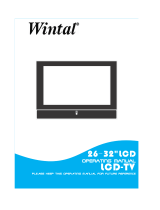Page is loading ...

Instruction manual
DLED32265HDDVDB

2
If you require any technical guidance or find that your TV is not operating as intended, a simple solution can often be found in the Troubleshooting section of these instructions,
You’ll soon be enjoying your new TV.
It all begins here, with your instructions. Don’t worry,
there’s nothing too technical coming up. Just simple,
step-by-step guidance to get you up and running
quickly. Sound good? Then let’s get started.
Help and Guidance
We’re here to help you get the most from your TV. Should you require any guidance, a
simple solution can often be found online at:
www.argos-support.co.uk
If you still require further assistance, call one of our experts on 0345 604 0105

3
or online at www.argos-support.co.uk If you still require further assistance, call one of our experts on 0345 604 0105.
Contents
System Audio Control 29
E-Manual (optional) 29
To Program Your SKY Remote 29
Configuring Parental Settings 30
Electronic Programme Guide (EPG) 30
Teletext Services 31
Software Upgrade 31
TV Menu Contents 32
Other information
Environmental Information 38
Notes on DVDs 38
Specification 39
PC Input Typical Display Modes 40
AV and HDMI Signal Compatibility 41
Supported File Formats 42
Supported DVI Resolutions 46
DVB-T Functionality Information 46
Disc Types Compatible With This Unit 47
DVD Specification 47
Product support
Troubleshooting (TV) 50
Troubleshooting (DVD) 51
Help and assistance 53
Disposal 54
Guarantee 55
6
7
Safety information
Safety information 6
Some Do’s and Don’ts on the Safe Use
of the Equipment 8
Getting to know your TV
Ready? Let’s begin 12
Accessories 12
Features 12
Aerial connection 13
Inserting Batteries into the Remote Control 13
Power connection 13
Switching On/Off 13
Changing Channels and Volume 13
Connections
Connections 18
First Time Installation 19
Standard features
TV Control Switch & Operation 22
Standby Notifications 22
Using the Channel List 23
How to Watch a DVD 23
General DVD Operation
(depending on model) 25
Advanced features
Media Playback via USB Input 28
Loop/Shuffle Mode Operation 28
Custom Boot Up Logo 28
CEC and CEC RC Passthrough 29
1
2
3
4
5

This page is left intentionally blank

1Safety information

Safety information
Important - Please read these instructions fully before
installing or operating
Safety information6
If you require any technical guidance or find that your TV is not operating as intended, a simple solution can often be found in the Troubleshooting section of these instructions,
Safety Information
Power source
The TV should be operated only from a 220-240 V AC,
50 Hz outlet .
• Warning: Do not leave your TV in standby or
operating mode when you leave your house.
Positioning the TV
For ventilation, please leave a clear space of at least
10cm all around the TV. (Fig 1).
• Do not block the ventilation openings.
• Do not place the TV on sloping or unstable
surfaces, the TV may tip over.
• To prevent damage to the TV, do not place any
objects on top of the TV.
Power cord and plug
• Do not place the set, a piece of furniture, etc. on
the power cord (mains lead) or pinch the cord.
Handle the power cord by the plug. Do not pull
the plug by holding its neck, as this could result in
damage to the plug. Do not unplug the appliance
by pulling from the power cord and never touch the
power cord with wet hands as this could cause a
short circuit or electric shock. Never make a knot in
the cord or tie it with other cords. The power cords
should be placed in such a way that they are not
likely to be stepped on. A damaged power cord can
cause fire or give you an electric shock. When it is
damaged and needs to be replaced, it should be
done by qualified personnel.
• This TV receiver is supplied with a moulded mains
plug. The mains plug must not be cut off, as it
may contain a special radio interference filter,
the removal of which could lead to impaired
performance. If you wish to extend the lead, obtain
an appropriate safety approved extension lead or
consult your dealer.
• Observe the manufacturers instructions when
connecting extension leads to the set. Check the
fuse rating on the new plug; this should be fitted
with a 5 Amp fuse which conforms to either ASTA or
BSI (BS1362) approvals, these are easily identifiable
by either the
ASA
or symbols. If you are in any
doubt about the installation of an extension lead,
please consult a competent electrician.
Moisture and water
• Do not use this TV in a humid or damp place (avoid
bathrooms, the sink in the kitchen, and near the
washing machine).
• Do not expose this TV to rain or water.
• Do not place objects filled with liquids, such as
flower vases, on top of the TV. Avoid from dripping
or splashing.
• If any solid object or liquid falls into the cabinet,
unplug the TV and have it checked by qualified
personnel before operating it any further.
Ventilation
• The slots and openings on the TV set are intended
for ventilation and to ensure reliable operation.
• To prevent overheating, these openings must not
be blocked or covered in any way.
Fig 1.

Safety information
Important - Please read these instructions fully before
installing or operating
Safety information 7
or online at www.argos-support.co.uk If you still require further assistance, call one of our experts on 0345 604 0105.
Heat sources and fl ames
• Do not expose the TV to direct sunlight or other
heat sources.
• The TV should not be placed near to open flames
and sources of intense heat such as an electric
heater.
• Ensure that no open flame sources, such as lit
candles, are placed on top of the TV.
Headphone Volume
• Excessive sound pressure from earphones and
headphones can cause hearing loss, please take
care.
Wall Mounting
• To prevent injury, this TV must be securely attached
to the wall in accordance with the installation
instructions (if the option is available).
LCD Screen
• Occasionally, a few non-active pixels may appear
on the screen as a fixed blue, green or red
point. Please note that this does not affect the
performance of your product.
• Take care not to scratch the screen with fingernails
or other hard objects.
Cleaning
• Before cleaning, unplug the TV from the wall
socket.
• Do not use liquid or aerosol cleaners. Only use a
soft, dry cloth.
Batteries
• Warning: Incorrect installation of batteries
may cause battery leakage and corrosion,
resulting in damage to the remote control.
• Do not mix old and new batteries, or batteries of
different types.
• Do not dispose of batteries in a fire.
• Do not dispose of batteries with normal household
waste, take to a local recycling centre.
• Caution: Insert the batteries / rechargeable
batteries in the correct polarity. Don´t try
to recharge non rechargeable batteries
and under no circumstances throw them
into fire. Danger of explosion. Do not use
unequal batteries (old and new, Alkaline
and carbon, etc.) simultaneously. If you
will not use the device for a long time,
remove the batteries and store the device
in a dry and dust free place. Improper use
of batteries may cause an explosion or
leakage. If the batteries have leaked, use
gloves and clean the appliance thoroughly
with a dry cloth! Batteries should not be
exposed to heat, such as sunshine, fire or
the like.
Replacement Parts
When replacement parts are required, make sure that
the service technician has used replacement parts,
which are specified by the manufacturer or have the
same specifications as the original one. Unauthorised
substitutions may result in fire, electrical shock or other
hazards.
Taking Out of Service and Storing
Unplug the TV from the mains and pack the TV in an
appropriate cardboard box. Remove the batteries from
the remote control and pack the remote control with
the TV set.
• The TV set should be stored in a dry and dust-free
room.
• Caution: Do not put your fingers in
the middle between the TV and stand,
especially when you carry the TV, as they
may be injured.

Safety information
Important - Please read these instructions fully before
installing or operating
Safety information8
If you require any technical guidance or find that your TV is not operating as intended, a simple solution can often be found in the Troubleshooting section of these instructions,
Connection to a Television Distribution
System from Tuner
Device connected to the protective earthing
of the building installation through the mains
connection or through other apparatus with a
connection to protective earthing-and to a television
distribution system using coaxial cable, may in some
circumstances create a fire hazard.
Connection to a cable distribution system has therefore
to be provided through a device providing electrical
isolation below a certain frequency range (galvanic
isolator, see EN 60728-11).
Preparation
Place the device on a solid even surface. For ventilation,
leave a free space of at least 10 cm all around the
set. To prevent any fault and unsafe situations, do not
place any objects on top of the set. Use this device in
moderate climates.
• Operation temperature and operation humidity:
0ºC up to 40ºC, 85% rel. humidity max. (not
blocking ventilation openings).
Intended Use
This device is used to receive and display TV
programmmes. The different connection options make
an additional expansion of the reception and display
sources possible (various external devices). This device
is only suitable for dry interior use. This appliance is
intended solely for private domestic use and may not
be used for industrial and commercial purposes. We
exclude liability in principle, if the device is not used
as intended, or unauthorized modifications have
been made. To operate your TV in extreme ambient
conditions may cause the damage of the device.
This appliance is not intended for use by persons
(including children) with reduced physical, sensory
or mental capabilities, or lack of experience and
knowledge, unless they have been given supervision
or instructions concerning use of the appliance by a
person responsible for their safety. Children should
be supervised to ensure that they do not play with
the appliance.
Children may not recognize dangers. The
swallowing of batteries can be fatal. Keep batteries
always out of reach of small children. If a battery is
swallowed, seek immediate medical attention. Keep
the packaging films out of reach of children, there is
a risk of suffocation.
Some Do’s and Don’ts on the Safe
Use of the Equipment
Please read the following recommended safety
precautions carefully for your safety.
• This equipment has been designed and
manufactured to meet international safety standards
but, like any electrical equipment, care must be
taken if you are to obtain the best results and safety
is to be assured.
• Do read the operating instructions before you
attempt to use the equipment.
• Do ensure that all electrical connections (including
the mains plug, extension leads and inter-
connections between the pieces of equipment)
are properly made and in accordance with the
manufacturer’s instructions. Switch off and withdraw
the mains plug before making or changing
connections.
• Do consult your dealer if you are ever in doubt
about the installation, operation or safety of your
equipment.
• Do be careful with glass panels or doors on
equipment.
• Do route the mains lead so that it is not likely to
be walked on, crushed, chafed, or subjected to
excessive wear and tear or heat.
• Do not operate your TV in extreme ambient
conditions as this may cause damage to your TV.
• Do not remove any fixed cover as this may expose
dangerous voltages.
• Do not obstruct the ventilation openings of
the equipment with items such as newspapers,
tablecloths, curtains, etc. Overheating will cause
damage and shorten the life of the equipment.

Safety information
Important - Please read these instructions fully before
installing or operating
Safety information 9
or online at www.argos-support.co.uk If you still require further assistance, call one of our experts on 0345 604 0105.
• Do not allow electrical equipment to be exposed to
dripping or splashing, or objects filled with liquids,
such as vases, to be placed on the equipment.
• Do not place hot objects or naked flame sources
such as lighted candles or nightlights on, or close to
equipment. High temperatures can melt plastic and
lead to fires.
• Do not use makeshift stands and NEVER fix legs
with wood screws - to ensure complete safety
always fit the manufacturer’s approved stand or
legs with the fixings provided according to the
instructions.
• Do not listen to headphones at high volume, as
such use can permanently damage your hearing.
• Do not leave equipment switched on when it
is unattended unless it is specifically stated that
it is designed for unattended operation or has a
stand-by mode. Switch off using the switch, on the
equipment and make sure that your family know
how to do this. Special arrangements may need to
be made for infirm or handicapped people.
• Do not continue to operate the equipment if you
are in any doubt about it working normally, or if it
is damaged in any way - switch off, withdraw the
mains plug and consult your dealer.
ABOVE ALL
• NEVER let anyone especially children
push anything into holes, slots or any
other opening in the case - this could
result in a fatal electrical shock.
• NEVER guess or take chances with
electrical equipment of any kind.
• It is better to be safe than sorry!.
DVD Mode
• Caution: The DVD Player is a class 1 laser
product. This product uses a visible laser
beam which could cause hazardous
radiation exposure. Be sure to operate the
player correctly as instructed.
Risk of Electric Shock
The lightning flash with arrowhead symbol, within an
equilateral triangle, is intended to alert the user to the
presence of uninsulated “dangerous voltage” within
the product’s enclosure that may be of sufficient
magnitude to constitute a risk of electric shock of
persons.
The exclamation point within an equilateral triangle is
intended to alert the user to the presence of important
operating and maintenance (servicing) instructions in
the literature accompanying the appliance.
Licence Notifi cation
This product incorporates copyright protection
technology that is protected by U.S. patents and
other intellectual property rights. Use of this copyright
protection technology must be authorized by Rovi
Corporation, and is intended for home and other
limited viewing uses only unless otherwise authorized
by Rovi Corporation. Reverse engineering and
disassembly are prohibited.

This page is left intentionally blank

Getting to know your TV
2

Getting to know your TV
You’ll be up and running in no time
Getting to know your TV
12
If you require any technical guidance or find that your TV is not operating as intended, a simple solution can often be found in the Troubleshooting section of these instructions,
Ready? Let’s begin...
Please read these instructions carefully. They contain
important information which will help you get the best
from your TV and ensure safe and correct installation
and operation.
If you require any further assistance, our technical
experts are happy to help. For full details, refer to
the product support section at the end of these
instructions.
Accessories
1. Remote control.
2. Batteries: 2 x AAA.
3. Instruction book.
4. Quick start guide.
Features
• Remote controlled colour TV
• DVD Player
• Fully integrated digital terrestrial TV (DVB-T2)
• HDMI inputs to connect other devices with HDMI
sockets
• USB input
• OSD menu system
• Scart socket for external devices (such as DVD
Players, PVR, video games, etc.)
• Stereo sound system
• Teletext
• Headphone connection
• Automatic programming system
• Manual tuning
• Automatic power down after up to eight hours.
• Sleep timer
• Child lock
• Automatic sound mute when no transmission.
• NTSC playback
• AVL (Automatic Volume Limiting)
• PLL (Frequency Search)
• PC input
• Game Mode (Optional)
• Ethernet (LAN) for interactive services available on
digital channels
• Picture off function

Getting to know your TV
You’ll be up and running in no time
Getting to know your TV
13
or online at www.argos-support.co.uk If you still require further assistance, call one of our experts on 0345 604 0105.
Aerial connection
Connect the aerial TV plug to the AERIAL INPUT (ANT)
socket located on the back of the TV.
Inserting Batteries into the Remote
Control
1. Remove the screw that secure the battery
compartment cover on the back side of the remote
control first.
2. Lift the cover gently.
3. Insert two AAA batteries. Make sure the (+) and (-)
signs match (observe correct polarity).
4. Place the cover back on.
5. Then screw the cover back on again.
Power connection
IMPORTANT: The TV set is designed to operate on
220-240V AC, 50 Hz socket. After unpacking, allow the
TV set to reach the ambient room temperature before
you connect the set to the mains. Plug the power
cable to the mains socket outlet.
Switching On/O
To Switch the TV On
Connect the power cord to a power source such as a
wall socket (220-240V AC, 50 Hz).
To switch on the TV from standby mode either:
• Press the Standby button, Programme +/- or a
numeric button on the remote control.
• Press the side function switch on the TV until the TV
comes on from standby.
To Switch the TV O
Press the Standby button on the remote control or
press the side function switch on the TV until the TV
switches into standby mode.
To power down the TV completely, unplug the power
cord from the mains socket.
Note: When the TV is switched into standby mode, the
standby LED can blink to indicate that features such as
Standby Search, Over Air Download or Timer is active.
The LED can also blink when you switch on the TV
from standby mode.
Changing Channels and Volume
You can change the channel and adjust the volume by
using the Programme +/- and Volume +/- buttons on
the remote.
Fig 2.
Fig 3.

Getting to know your TV
You’ll be up and running in no time
Getting to know your TV
14
If you require any technical guidance or find that your TV is not operating as intended, a simple solution can often be found in the Troubleshooting section of these instructions,
1
2
3
4
5
6
0
LANG.
BACK
MENU
OK
EXIT
Q.MENU
/
V
/
V
P
P
7 8
9
.,/@
Coloured buttons: See page 15
for button functions
Directional buttons: Helps navigate
menus, content, etc. and displays the
subpages in TXT mode when pressed
right or left
OK: Confirms user selections, holds the
page (in TXT mode), views channel list (in
DTV mode)
Swap: Quickly cycle between previous and
current channels or sources
Standby: Switches TV
on/off
See page 15 for button functions
Volume +/-
Menu: Displays TV menu
TV: Displays channel list /
switches to TV source
Exit: Closes and exits from displayed menus or
returns to the previous screen
Back/Return: Returns to previous screen,
opens index page (in TXT mode)
Numeric buttons (0-9):
Switches the channel, enters a number or
letter in a text box on screen
Source:
Shows all available broadcast and content
sources
Mute: Completely turns off the
TV volume
Button not used
Quick Menu: Displays a list of menus for
quick access
Programme +/-
See page 15 for button functions

Getting to know your TV
You’ll be up and running in no time
Getting to know your TV
15
or online at www.argos-support.co.uk If you still require further assistance, call one of our experts on 0345 604 0105.
Buttons on
Remote Control Description
Info: Displays information about on-screen content, shows hidden information (reveal - in TXT mode)
Media browser: Opens the media browser screen
Angle (in DVD mode)
EPG (Electronic Programme Guide): Displays the electronic programme guide
/
My button 1*
Display/DVD menu (in DVD mode)
/
My button 2*
Search (in DVD mode)
Text: Displays teletext (where available), press again to superimpose the text over the normal broadcast
picture (mix)
LANG.
Language:
Switches between sound modes (analogue TV)
Displays and changes audio /subtitle langugage (digital TV - where available)
Subtitles: Turns subtitles on and off (where available)
Screen: Changes the aspect ratio of the screen
Rapid reverse: Moves frames backwards in media such as movies
Pause: Pauses the media being played
Rapid advance: Moves frames forwards in media such as movies
Button not used
Play: Plays selected media
Stop: Stops the media being played
(*) MY BUTTON 1 & MY BUTTON 2:
These buttons may have default functions depending on the model. However you can set a special function to
these buttons by pressing on them for five seconds when on a desired source or channel. A confirmation message
will be displayed on the screen. The selected MY BUTTON is associated with the selected function.
Note that if you perform a First Time Installation, MY BUTTON 1&2 will return to their default function.
Coloured Buttons
When using the TV, follow the on-screen instructions for coloured button functions.
When using the DVD, the coloured button functions are:
• Red: Zoom
• Green:Repeat
• Yellow: Root
• Blue: Title

This page is left intentionally blank

Connections
3

Connections
Bringing it all together
Connections18
If you require any technical guidance or find that your TV is not operating as intended, a simple solution can often be found in the Troubleshooting section of these instructions,
Connector Type Cables Device
Scart Connection
(back)
VGA Connection
(back)
SIDE AV
PC/YPbPr Audio
Connection (side)
YPbPr/PC Audio Cable (not
supplied)
HDMI Connection
(back)
SPDIF
SPDIF (Optical
Out) Connection
(back)
SIDE AV
Side AV
(Audio/Video)
Connection (side)
AV Cable (not supplied)
HEADPHONE
Headphone
Connection (side)
YPBPR
YPbPr Video
Connection
(back)
PC to YPbPr Connection Cable
(not supplied)
USB Connection
(side)
CI Connection
(side)
CAM
module
LAN
Ethernet
Connection
(back)
LAN / Ethernet Cable
• If you want to connect a device to the TV, make sure that both the TV and the device are turned off
before making any connection. After the connection is done, you can turn on the units and use them.
Notes:
• When connecting a device via the YPbPr or Side AV input, you must use the connection cables to enable
connection. See the illustrations on the left side.
• You can use YPbPr to VGA cable (not supplied) to enable YPbPr signal via VGA input.
• You cannot use VGA and YPbPr at the same time.

Connections
Bringing it all together
Connections 19
or online at www.argos-support.co.uk If you still require further assistance, call one of our experts on 0345 604 0105.
• To enable PC/YPbPr audio, you will need to use the
side audio inputs with a YPbPr/PC audio cable (not
supplied) for audio connection.
• If an external device is connected via the SCART
socket, the TV will automatically switch to AV mode.
• When receiving DTV channels (Mpeg4 H.264) or
while in Media Browser mode, output will not be
available via the scart socket.
• When using the wall mounting kit (available from
third party in the market, if not supplied), we
recommend that you plug all your cables into the
back of the TV before mounting on the wall.
• Insert or remove the CI module only when the TV
is SWITCHED OFF. You should refer to the module
instruction manual for details of the settings.
• The USB input of your TV supports devices up to
500mA. Connecting devices that have current value
above 500mA may damage your TV.
• By connecting an HDMI cable to your TV, you have
to use only a shielded HDMI cable to guarantee
a sufficient immunity against parasitic frequency
radiation.
First Time Installation
When turned on for the first time, the language
selection screen is displayed. Select the desired
language and press OK.
On the next screen, set your preferences using the
directional buttons.
Note: Depending on the Country selection you may
be asked to set and confirm a PIN at this point. The
selected PIN cannot be 0000. You have to enter it if
you are asked to enter a PIN for any menu operation
later.
About Selecting Broadcast Type
Digital Aerial: If Digital Aerial broadcast search option
is turned on, the TV will search for digital terrestrial
broadcasts after other initial settings are completed.
Analogue: If Analogue broadcast search option is
turned on, the TV will search for analogue broadcasts
after other initial settings are completed.
Additionally you can set a broadcast type as your
favourite one. Priority will be given to the selected
broadcast type during the search process and the
channels of it will be listed on the top of the Channel
List. When finished, press OK to continue.
You can activate Store Mode option at this point.
This option will configure your TV’s settings for store
environment and depending on the TV model being
used, the supported features of it may be displayed on
the top of the screen as an info banner. This option
is intended only for store use. It is recommended to
select Home Mode for home use. This option will be
available in System>Settings>More menu and can be
turned off/on later.
Press OK button on the remote control to continue.
After the initial settings are completed TV will start
to search for available broadcasts of the selected
broadcast types.
After all the available stations are stored, scan results
will be displayed. Press OK to continue. The Edit
Channel List menu will be displayed next. You can edit
the channel list according to your preferences or press
the Menu button to quit and watch TV.
While the search continues a message may appear,
asking whether you want to sort channels according to
the LCN(*). Select Yes and press OK to confirm.
(*) LCN is the Logical Channel Number system that
organizes available broadcasts in accordance with a
recognizable channel number sequence (if available).
Note: Do not turn off the TV while initializing first
time installation. Note that, some options may not be
available depending on the country selection.

This page is left intentionally blank
/