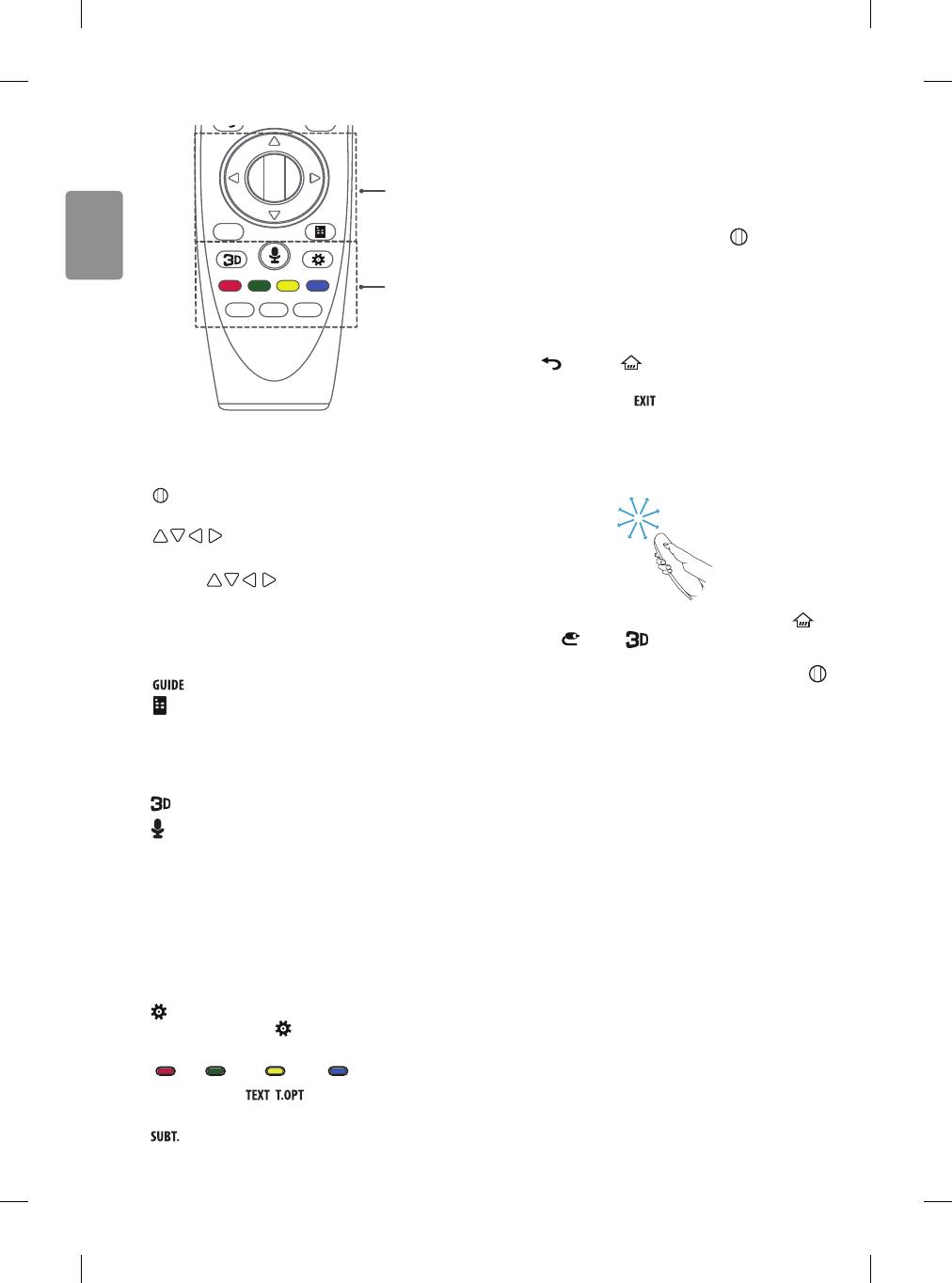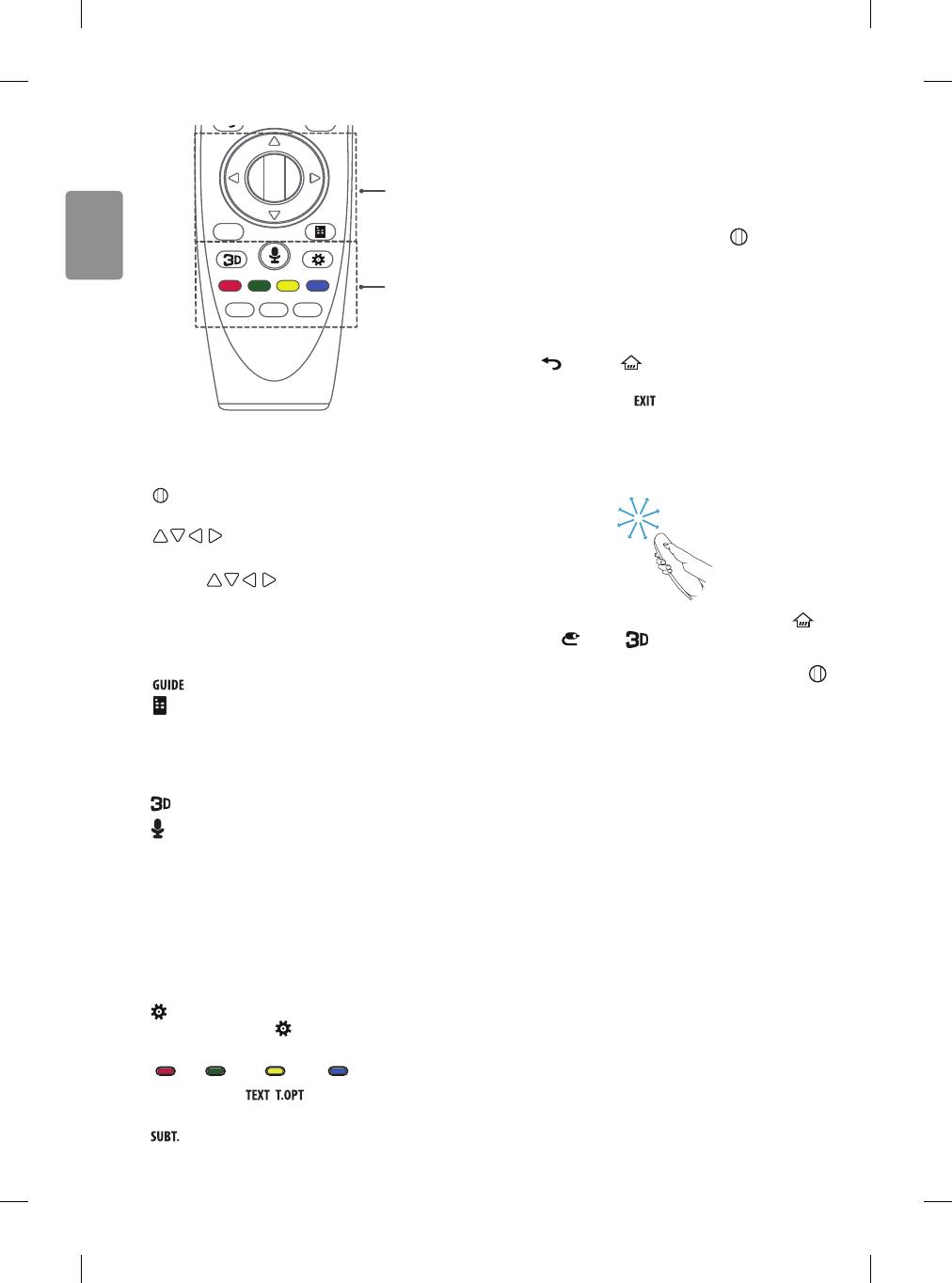
16
6
mno
9
wxyz
3
def
2
abc
1
. @
4
ghi
8
tuv
7
pqrs
0
5
jkl
GUIDE
LIST
INFO
EXIT
TEXT
T.OPT
SUBT.
C
D
C
Wheel (OK) Press the center of the Wheel button to select a
menu. You can change programmes by using the wheel button.
Navigation buttons (up/down/left/right)
Press the up, down, left or right button to scroll the menu.
If you press buttons while the pointer is in use,
the pointer will disappear from the screen and Magic Remote will
operate like a general remote control.
To display the pointer on the screen again, shake Magic Remote to
the left and right.
Shows programmes guide.
(Screen Remote) Displays the Screen Remote.
*Accesses the Universal Control Menu. (Depending on model)
D
Used for viewing 3D video. (Depending on model)
(Voice recognition)
(Depending on model)
Network connection is required to use the voice recognition function.
1. Press the voice recognition button.
2. Speak when the voice display window appears on the TV screen.
• Use the Magic Remote no further than 10 cm from your face.
• The voice recognition may fail when you speak too fast or too
slowly.
• The recognition rate may vary depending on the user’s
characteristics (voice, pronunciation, intonation, and speed)
and the environment (noise and TV volume).
(Q. Settings) Accesses the Quick Settings.
* Pressing and holding the button displays the Advanced menu.
Coloured buttons These access special functions in some menus.
( : Red, : Green, : Yellow, : Blue)
TELETEXT buttons( , )
These buttons are used for
teletext.
Recalls your preferred subtitle in digital mode.
Registering magic remote
How to register the magic remote
To use the Magic Remote, rst pair it with your TV.
1 Put batteries into the Magic Remote and turn the TV on.
2 Point the Magic Remote at your TV and press the Wheel (OK) on
the remote control.
* If the TV fails to register the Magic Remote, try again after turning the
TV o and back on.
How to deregister the magic remote
Press the (BACK) and (HOME) buttons at the same time, for
ve seconds, to unpair the Magic Remote with your TV.
* Pressing and holding the button will let you cancel and re-
register Magic Remote at once.
How to use magic remote
• Shake the Magic Remote slightly to the right and left or press
(HOME), (INPUT), buttons to make the pointer appear
on the screen.
(In some TV models, the pointer will appear when you turn the
Wheel (OK) button.)
• If the pointer has not been used for a certain period of time or
Magic Remote is placed on a at surface, then the pointer will
disappear.
• If the pointer is not responding smoothly, you can reset the pointer
by moving it to the edge of the screen.
• The Magic Remote depletes batteries faster than a normal remote
due to the additional features.
Precautions to take when using the
magic remote
• Use the remote control within the specied range (within 10 m).
You may experience communication failures when using the device
outside the coverage area or if there are obstacles within the
coverage area.
• You may experience communication failures depending on the
accessories.
Devices such as a microwave oven and wireless LAN operate in the
same frequency band (2.4 GHz) as the Magic Remote. This may
cause communication failures.
• The Magic Remote may not work properly if a wireless router (AP)
is within 1 meter of the TV.
Your wireless router should be more than 1 m away from the TV.
• Do not disassemble or heat the battery.
• Do not drop the battery. Avoid extreme shocks to the battery.
• Inserting the battery in the wrong way may result in explosion.