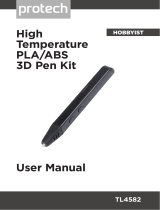9
After Sales Support
1300 663 907
Model Number HE150277
02/2016
Instructions
Trim Filament
Cut the lament to your desired length and ensure the tips of both
ends are at. This ensures the lament can be fed through the
Filament Port smoothly.
WARNING: Always trim the ends of ejected laments prior to next
use. Placing a melted end into the Filament Port can cause the
material to jam inside the pen.
Insert and Load Filament:
Insert one end of the lament into the Filament Port. Press and hold the Forward Button to
begin loading until lament is extruded from the nozzle.
WARNING: Only use Cocoon Filament for the Cocoon Create 3D Pen (PLA/ABS is
recommended). Attempting to feed other materials through the lament port may cause
damage to the 3D Pen internally, and may void your warranty.
Draw:
Hold the Forward Button to extrude and draw. To stop, release the Forward Button. You
can change the speed of the lament extrusion by adjusting the Speed Slider.
Adjusting Extrusion Speed
The Cocoon Create 3D Pen has a stepless Speed Slider. This allows you to adjust the
speed the lament is extruded from the nozzle.
a. Move the Speed Slider forward towards the nozzle to decrease the speed
b. Move the Speed Slider backwards to increase the speed
NOTE: The speed of the extrusion can also be inuenced by the heating temperature
pre-set. If the temperature is too hot for the PLA/ABS, lament will extrude quickly from the
nozzle. If the temperature is not hot enough for the PLA/ABS, extrusion will be slow & dull
Standby Mode
The 3D Pen will automatically switch to standby mode if left unused for 5 minutes. If the
Heat Indicator’s green light is o, the pen is in standby mode. Press the Forward Button to
reheat the 3D Pen until the heat indicator LED light turns green.