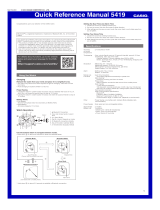Casio 5429 Operating instructions
- Category
- Watches
- Type
- Operating instructions
Casio 5429 is a versatile timepiece that combines classic watch functionality with advanced features to enhance your daily life. Its Bluetooth connectivity allows you to seamlessly connect with your smartphone for automatic time adjustment, eliminating the hassle of manual settings.
With its solar charging capability, Casio 5429 harnesses the power of light to keep its battery running, ensuring reliable performance at all times. The stopwatch function provides precise timekeeping for sports or other activities, while the alarm mode helps you stay on schedule.
The Calendar Mode displays the current day and allows you to track another time zone, making it convenient for travelers or those who maintain connections across different time zones. The Airplane Mode disables Bluetooth and other wireless functions, making it suitable for use during air travel.
Casio 5429 is a versatile timepiece that combines classic watch functionality with advanced features to enhance your daily life. Its Bluetooth connectivity allows you to seamlessly connect with your smartphone for automatic time adjustment, eliminating the hassle of manual settings.
With its solar charging capability, Casio 5429 harnesses the power of light to keep its battery running, ensuring reliable performance at all times. The stopwatch function provides precise timekeeping for sports or other activities, while the alarm mode helps you stay on schedule.
The Calendar Mode displays the current day and allows you to track another time zone, making it convenient for travelers or those who maintain connections across different time zones. The Airplane Mode disables Bluetooth and other wireless functions, making it suitable for use during air travel.















-
 1
1
-
 2
2
-
 3
3
-
 4
4
-
 5
5
-
 6
6
-
 7
7
-
 8
8
-
 9
9
-
 10
10
-
 11
11
-
 12
12
-
 13
13
-
 14
14
-
 15
15
Casio 5429 Operating instructions
- Category
- Watches
- Type
- Operating instructions
Casio 5429 is a versatile timepiece that combines classic watch functionality with advanced features to enhance your daily life. Its Bluetooth connectivity allows you to seamlessly connect with your smartphone for automatic time adjustment, eliminating the hassle of manual settings.
With its solar charging capability, Casio 5429 harnesses the power of light to keep its battery running, ensuring reliable performance at all times. The stopwatch function provides precise timekeeping for sports or other activities, while the alarm mode helps you stay on schedule.
The Calendar Mode displays the current day and allows you to track another time zone, making it convenient for travelers or those who maintain connections across different time zones. The Airplane Mode disables Bluetooth and other wireless functions, making it suitable for use during air travel.
Ask a question and I''ll find the answer in the document
Finding information in a document is now easier with AI
Related papers
-
 Casio Series User Manual 5467 Quick start guide
Casio Series User Manual 5467 Quick start guide
-
 Casio Series User Manual 5429 Owner's manual
Casio Series User Manual 5429 Owner's manual
-
Casio Series User Manual 5519 User manual
-
Casio Series User Manual Edifice EQB-1100D Quick start guide
-
Casio Series User Manual 5604 Quick start guide
-
Casio 5xxx Series User Edifice EQB-1100D User manual
-
Casio EQB-500D-1AER Owner's manual
-
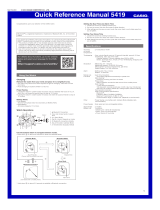 Casio Series User Manual 5419 User manual
Casio Series User Manual 5419 User manual
-
Casio fx-350ES User manual
-
Casio 5427 Operating instructions
Other documents
-
G-Shock GXW56-1A Reference guide
-
G-Shock GSTB100BNR1A Reference guide
-
G-Shock GWRB1000X-1A Operating instructions
-
G-Shock MRGB5000D-1 Operating instructions
-
Precision ANALOGUE CALENDAR SERIES User manual
-
G-Shock GMAB800SC1A2 Operating instructions
-
G-Shock GMDB800SU-8 Operating instructions
-
G-Shock GBD800UC-8 Operating instructions
-
G-Shock MTGB2000YBD1 Operating instructions
-
G-Shock GSTB100BNR1A Operating instructions