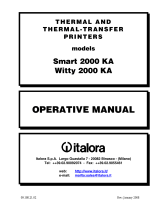Page is loading ...

Euro-500T Handy
Euro-500TX Handy
User manual
manual version ..

This manual was not subject to any language revision.
This manual cannot be copied or otherwise forwarded without editor’s consent.
All rights reserved. © , Elcom, s. r. o.

Euro 500T/TX Handy © Elcom, s. r. o.
Table of Contents
Introduction . . . . . . . . . . . . . . . . . . . . . . . . . . . . . . . . . . . . . . . . . . . . . . . . . 7
Important . . . . . . . . . . . . . . . . . . . . . . . . . . . . . . . . . . . . . . . . . . . . . . . . 7
Basic definitions . . . . . . . . . . . . . . . . . . . . . . . . . . . . . . . . . . . . . . . . . . . . 8
Logo . . . . . . . . . . . . . . . . . . . . . . . . . . . . . . . . . . . . . . . . . . . . . . . . . . 8
Department . . . . . . . . . . . . . . . . . . . . . . . . . . . . . . . . . . . . . . . . . . . . . 8
Tax level . . . . . . . . . . . . . . . . . . . . . . . . . . . . . . . . . . . . . . . . . . . . . . . 8
Sales units . . . . . . . . . . . . . . . . . . . . . . . . . . . . . . . . . . . . . . . . . . . . . . 8
PLU . . . . . . . . . . . . . . . . . . . . . . . . . . . . . . . . . . . . . . . . . . . . . . . . . . 8
Relationship between the departments and PLUs . . . . . . . . . . . . . . . . . . . . . 8
Report . . . . . . . . . . . . . . . . . . . . . . . . . . . . . . . . . . . . . . . . . . . . . . . . 8
Bar code . . . . . . . . . . . . . . . . . . . . . . . . . . . . . . . . . . . . . . . . . . . . . . . 9
Bar code scanner . . . . . . . . . . . . . . . . . . . . . . . . . . . . . . . . . . . . . . . . . . 9
System flags . . . . . . . . . . . . . . . . . . . . . . . . . . . . . . . . . . . . . . . . . . . . . 9
Grand Totals . . . . . . . . . . . . . . . . . . . . . . . . . . . . . . . . . . . . . . . . . . . . . 9
Cash register characteristics . . . . . . . . . . . . . . . . . . . . . . . . . . . . . . . . . . . . 11
Parts of the cash register, basic parameters . . . . . . . . . . . . . . . . . . . . . . . 11
External equipment connectivity . . . . . . . . . . . . . . . . . . . . . . . . . . . . . . . 12
e Euro-500T Handy/Euro-500TX Handy keyboard . . . . . . . . . . . . . 13
Button (key) names and their functions . . . . . . . . . . . . . . . . . . . . . . . . . 14
Displays layout . . . . . . . . . . . . . . . . . . . . . . . . . . . . . . . . . . . . . . . . . . . 15
Euro-500T/TX Handy cashier display layout . . . . . . . . . . . . . . . . . . . . . . . 15
Euro-500T/TX Handy customer display layout . . . . . . . . . . . . . . . . . . . . . 15
Switching the display back-light on and off . . . . . . . . . . . . . . . . . . . . . . . . 15
Mode switch . . . . . . . . . . . . . . . . . . . . . . . . . . . . . . . . . . . . . . . . . . . . . 16
Paper ribbons installation . . . . . . . . . . . . . . . . . . . . . . . . . . . . . . . . . . . 16
Usage and storage of thermal paper . . . . . . . . . . . . . . . . . . . . . . . . . . . . 18
Programming manual . . . . . . . . . . . . . . . . . . . . . . . . . . . . . . . . . . . . . . . . . 19
Initialisation . . . . . . . . . . . . . . . . . . . . . . . . . . . . . . . . . . . . . . . . . . . . . 19
Recommended procedure for Euro-500T/TX Handy programming . . . 19
Flags programming . . . . . . . . . . . . . . . . . . . . . . . . . . . . . . . . . . . . . . . . 19
Initial programming of system flags . . . . . . . . . . . . . . . . . . . . . . . . . . . . . 19
System flags correction . . . . . . . . . . . . . . . . . . . . . . . . . . . . . . . . . . . . . 20
Printing flags values . . . . . . . . . . . . . . . . . . . . . . . . . . . . . . . . . . . . . . . 20
Flag 1 – Number of decimal places, method of rounding, TAX system… . . . . . . . 20
Flag 2 - TAX printing, number of logo lines, blank lines… . . . . . . . . . . . . . . . 20
Flag 3 - Receipt consecutive number, cash register number . . . . . . . . . . . . . . . 21
Flag 4 - Required operations . . . . . . . . . . . . . . . . . . . . . . . . . . . . . . . . 21
Flag 5 - Parameters of serial communication . . . . . . . . . . . . . . . . . . . . . . . 21

Euro 500T/TX Handy© Elcom, s. r. o.
Flag 6 - Printing mode setting . . . . . . . . . . . . . . . . . . . . . . . . . . . . . . . 21
Flag 7 - Limit and value of the percent add-on . . . . . . . . . . . . . . . . . . . . . . 22
Flag 8 - Limit and value of the percent discount . . . . . . . . . . . . . . . . . . . . . 22
Flag 9 - Time setting . . . . . . . . . . . . . . . . . . . . . . . . . . . . . . . . . . . . . 22
Flag 10 - Date setting . . . . . . . . . . . . . . . . . . . . . . . . . . . . . . . . . . . . 22
Tax rates programming . . . . . . . . . . . . . . . . . . . . . . . . . . . . . . . . . . . . . 22
Correction of the tax level values . . . . . . . . . . . . . . . . . . . . . . . . . . . . . . 23
Printing of the preprogrammed tax values . . . . . . . . . . . . . . . . . . . . . . . . 23
Receipt logo programming . . . . . . . . . . . . . . . . . . . . . . . . . . . . . . . . . . 23
Correction of the logo lines . . . . . . . . . . . . . . . . . . . . . . . . . . . . . . . . . . 24
Printing the programmed logo lines . . . . . . . . . . . . . . . . . . . . . . . . . . . . . 24
Cashier programming . . . . . . . . . . . . . . . . . . . . . . . . . . . . . . . . . . . . . . 24
Correction of cashiers . . . . . . . . . . . . . . . . . . . . . . . . . . . . . . . . . . . . . . 25
Printing of Cashier values . . . . . . . . . . . . . . . . . . . . . . . . . . . . . . . . . . . 25
Function text programming . . . . . . . . . . . . . . . . . . . . . . . . . . . . . . . . . . 25
Correction of function texts . . . . . . . . . . . . . . . . . . . . . . . . . . . . . . . . . . 25
Printing function texts setting . . . . . . . . . . . . . . . . . . . . . . . . . . . . . . . 26
Departments programming . . . . . . . . . . . . . . . . . . . . . . . . . . . . . . . . . . 26
Correcting departments . . . . . . . . . . . . . . . . . . . . . . . . . . . . . . . . . . . . . 27
Printing department values . . . . . . . . . . . . . . . . . . . . . . . . . . . . . . . . . . 27
Sale unit programming . . . . . . . . . . . . . . . . . . . . . . . . . . . . . . . . . . . . . 27
Correcting programmed sale units . . . . . . . . . . . . . . . . . . . . . . . . . . . . . 28
Printing sale unit settings . . . . . . . . . . . . . . . . . . . . . . . . . . . . . . . . . . 28
Article items (PLU) programming . . . . . . . . . . . . . . . . . . . . . . . . . . . . . 28
Setting up the bar-code scanner . . . . . . . . . . . . . . . . . . . . . . . . . . . . . . 30
Quick PLU price programming . . . . . . . . . . . . . . . . . . . . . . . . . . . . . . 30
Quick PLU stock programming . . . . . . . . . . . . . . . . . . . . . . . . . . . . . . 30
Correction of programmed PLUs . . . . . . . . . . . . . . . . . . . . . . . . . . . . . 31
Printing the programmed PLUs . . . . . . . . . . . . . . . . . . . . . . . . . . . . . . 31
Programming the euro currency . . . . . . . . . . . . . . . . . . . . . . . . . . . . . . 31
Stage without euro currency . . . . . . . . . . . . . . . . . . . . . . . . . . . . . . . . . 31
First euro currency stage . . . . . . . . . . . . . . . . . . . . . . . . . . . . . . . . . . 31
Procedure for entering the first euro stage: . . . . . . . . . . . . . . . . . . . . . . . . 31
Second euro currency stage . . . . . . . . . . . . . . . . . . . . . . . . . . . . . . . . . 31
ird euro currency stage . . . . . . . . . . . . . . . . . . . . . . . . . . . . . . . . . . 32
Entering texts into ECR . . . . . . . . . . . . . . . . . . . . . . . . . . . . . . . . . . . . 32
Operation in registration mode . . . . . . . . . . . . . . . . . . . . . . . . . . . . . . . . . 35
Recommended procedures at the beginning of the day . . . . . . . . . . . . . 35
Printing modes . . . . . . . . . . . . . . . . . . . . . . . . . . . . . . . . . . . . . . . . . . . 35
Status and functions required at the beginning of registration . . . . . . . . 35
Error warning: the C key . . . . . . . . . . . . . . . . . . . . . . . . . . . . . . . 35
Cashier log in: the Password key . . . . . . . . . . . . . . . . . . . . . . . . . . . . . . 36
Cashier log out: the f e (Password) key . . . . . . . . . . . . . . . . . . . . . . . . . . 36
Finalizing a transaction: Cash, Cheque, Credit keys . . . . . . . . . . . . . . . . . . . 36
Samples of basic registration procedures . . . . . . . . . . . . . . . . . . . . . . . . . 36
Registration using departments . . . . . . . . . . . . . . . . . . . . . . . . . . . . . . . 37

Euro 500T/TX Handy © Elcom, s. r. o.
Basic registration using departments . . . . . . . . . . . . . . . . . . . . . . . . . . . . . 37
Registration using departments with price entry using keyboard . . . . . . . . . . . . 37
Registration using departments with pre-programmed price . . . . . . . . . . . . . . 38
Registering multiple items using departments . . . . . . . . . . . . . . . . . . . . . . . 38
Multiplying items during registration using departments . . . . . . . . . . . . . . . . 38
Registering fractions of items using departments . . . . . . . . . . . . . . . . . . . . . 39
Double multiplication of items during registration using departments . . . . . . . 39
Single item sales using into departments . . . . . . . . . . . . . . . . . . . . . . . . . . 40
PLU registration . . . . . . . . . . . . . . . . . . . . . . . . . . . . . . . . . . . . . . . . . . 40
Basic PLU registration . . . . . . . . . . . . . . . . . . . . . . . . . . . . . . . . . . . . . 41
Multiplication in PLU registration . . . . . . . . . . . . . . . . . . . . . . . . . . . . . . 41
Individual PLU registration . . . . . . . . . . . . . . . . . . . . . . . . . . . . . . . . . . 41
Overriding the pre-programmed PLU price . . . . . . . . . . . . . . . . . . . . . . . . 41
Fractional PLU registration . . . . . . . . . . . . . . . . . . . . . . . . . . . . . . . . . 42
Double multiplication in PLU registration . . . . . . . . . . . . . . . . . . . . . . . . 42
Other means of registration . . . . . . . . . . . . . . . . . . . . . . . . . . . . . . . . . . 42
Registration using bar-codes . . . . . . . . . . . . . . . . . . . . . . . . . . . . . . . . 42
Weight entry by electronic scales . . . . . . . . . . . . . . . . . . . . . . . . . . . . . . . 43
Registration using an external PC keyboard . . . . . . . . . . . . . . . . . . . . . . . . 43
PC ON-LINE mode . . . . . . . . . . . . . . . . . . . . . . . . . . . . . . . . . . . . . . 43
Data are transmitted from a PC to the cash register . . . . . . . . . . . . . . . . . . . 43
Data are transmitted from the cash register to PC: . . . . . . . . . . . . . . . . . . . . 44
Clearing . . . . . . . . . . . . . . . . . . . . . . . . . . . . . . . . . . . . . . . . . . . . . . . . . 45
Per cent surcharge and discount . . . . . . . . . . . . . . . . . . . . . . . . . . . . . . . 46
Per cent surcharge . . . . . . . . . . . . . . . . . . . . . . . . . . . . . . . . . . . . . . . . 46
Percent discount . . . . . . . . . . . . . . . . . . . . . . . . . . . . . . . . . . . . . . . . . 46
Reference number and customer number . . . . . . . . . . . . . . . . . . . . . . . . 47
Received on account . . . . . . . . . . . . . . . . . . . . . . . . . . . . . . . . . . . . . . . 47
Paid out (cash or cheque) . . . . . . . . . . . . . . . . . . . . . . . . . . . . . . . . . . . . 47
Refunds . . . . . . . . . . . . . . . . . . . . . . . . . . . . . . . . . . . . . . . . . . . . . . . . . 48
Registration using the euro currency . . . . . . . . . . . . . . . . . . . . . . . . . . . 49
Stage without euro . . . . . . . . . . . . . . . . . . . . . . . . . . . . . . . . . . . . . . . . 49
First euro currency stage . . . . . . . . . . . . . . . . . . . . . . . . . . . . . . . . . . 49
Second euro currency stage . . . . . . . . . . . . . . . . . . . . . . . . . . . . . . . . . 50
ird stage of the Euro . . . . . . . . . . . . . . . . . . . . . . . . . . . . . . . . . . . 50
Reports . . . . . . . . . . . . . . . . . . . . . . . . . . . . . . . . . . . . . . . . . . . . . . . . . . . . 53
How to print out reports . . . . . . . . . . . . . . . . . . . . . . . . . . . . . . . . . . . . 53
Generated reports . . . . . . . . . . . . . . . . . . . . . . . . . . . . . . . . . . . . . . . . . 53
Report contents . . . . . . . . . . . . . . . . . . . . . . . . . . . . . . . . . . . . . . . . . . . 53
Department report . . . . . . . . . . . . . . . . . . . . . . . . . . . . . . . . . . . . . . 53
PLU report . . . . . . . . . . . . . . . . . . . . . . . . . . . . . . . . . . . . . . . . . . 53
Financial report . . . . . . . . . . . . . . . . . . . . . . . . . . . . . . . . . . . . . . . . . . 54
Cashier report . . . . . . . . . . . . . . . . . . . . . . . . . . . . . . . . . . . . . . . . 54
Total daily “X” report . . . . . . . . . . . . . . . . . . . . . . . . . . . . . . . . . . . . 54
Periodical “X” report . . . . . . . . . . . . . . . . . . . . . . . . . . . . . . . . . . . . 54
Total daily “Z” report . . . . . . . . . . . . . . . . . . . . . . . . . . . . . . . . . . . . 54

Euro 500T/TX Handy© Elcom, s. r. o.
Periodical “Z” report . . . . . . . . . . . . . . . . . . . . . . . . . . . . . . . . . . . . 54
Samples of “X” reports . . . . . . . . . . . . . . . . . . . . . . . . . . . . . . . . . . . . . . 55
How to print “Z” reports . . . . . . . . . . . . . . . . . . . . . . . . . . . . . . . . . . . . 57
Samples of “Z” reports . . . . . . . . . . . . . . . . . . . . . . . . . . . . . . . . . . . . . . 57
EuroSoft software for DOS . . . . . . . . . . . . . . . . . . . . . . . . . . . . . . . . . . . . 59
EuroSoft basic characteristics . . . . . . . . . . . . . . . . . . . . . . . . . . . . . . . . . 59
Installation of the EuroSoft software . . . . . . . . . . . . . . . . . . . . . . . . . . . 59
Software installation from floppy disk . . . . . . . . . . . . . . . . . . . . . . . . . . . 59
Software installation from CD . . . . . . . . . . . . . . . . . . . . . . . . . . . . . . . 59
How to start EuroSoft . . . . . . . . . . . . . . . . . . . . . . . . . . . . . . . . . . . . . . 60
EuroSoft main menu . . . . . . . . . . . . . . . . . . . . . . . . . . . . . . . . . . . . . . . 60
Settings . . . . . . . . . . . . . . . . . . . . . . . . . . . . . . . . . . . . . . . . . . . . . . . . . 60
Edit . . . . . . . . . . . . . . . . . . . . . . . . . . . . . . . . . . . . . . . . . . . . . . . . . . . . 61
Send . . . . . . . . . . . . . . . . . . . . . . . . . . . . . . . . . . . . . . . . . . . . . . . . . . . 62
Receive . . . . . . . . . . . . . . . . . . . . . . . . . . . . . . . . . . . . . . . . . . . . . . . . . 63
Receipt of programmed data from ECR to PC . . . . . . . . . . . . . . . . . . . . . . 63
Receipt of sales data from ECR to PC . . . . . . . . . . . . . . . . . . . . . . . . . . . . 64
Overview and print . . . . . . . . . . . . . . . . . . . . . . . . . . . . . . . . . . . . . . . . 64
End menu . . . . . . . . . . . . . . . . . . . . . . . . . . . . . . . . . . . . . . . . . . . . . . . 64
Optional accessories . . . . . . . . . . . . . . . . . . . . . . . . . . . . . . . . . . . . . . . . . . 65
Display back-light . . . . . . . . . . . . . . . . . . . . . . . . . . . . . . . . . . . . . . . . . 65
Power supply cable for supplying the register from the car . . . . . . . . . . . 65
Cash drawers . . . . . . . . . . . . . . . . . . . . . . . . . . . . . . . . . . . . . . . . . . . . . 65
Digital scales . . . . . . . . . . . . . . . . . . . . . . . . . . . . . . . . . . . . . . . . . . . . . 66
Bar-code scanners . . . . . . . . . . . . . . . . . . . . . . . . . . . . . . . . . . . . . . . . . 66
Payment terminal . . . . . . . . . . . . . . . . . . . . . . . . . . . . . . . . . . . . . . . . . 67
Helpful advice . . . . . . . . . . . . . . . . . . . . . . . . . . . . . . . . . . . . . . . . . . . . . . . 69
Information and error messages . . . . . . . . . . . . . . . . . . . . . . . . . . . . . . . 69
Power failure . . . . . . . . . . . . . . . . . . . . . . . . . . . . . . . . . . . . . . . . . . . . 71
Failures of register as a result of interference in power network . . . . . . . . . . . . 71
What to do in case of “Recharge battery” signal . . . . . . . . . . . . . . . . . . . 71
Self tests . . . . . . . . . . . . . . . . . . . . . . . . . . . . . . . . . . . . . . . . . . . . . . . . . 72
Self-test of the electronics and display . . . . . . . . . . . . . . . . . . . . . . . . . . . . 72
Self-test of the printer . . . . . . . . . . . . . . . . . . . . . . . . . . . . . . . . . . . . . . 72
Self-test of keyboard . . . . . . . . . . . . . . . . . . . . . . . . . . . . . . . . . . . . . . . 72
Service codes of the ECR . . . . . . . . . . . . . . . . . . . . . . . . . . . . . . . . . . . . 72

Euro 500T/TX Handy © Elcom, s. r. o.
ELCOM company wishes to thank you for
the purchase of the Euro-T Handy/Euro-
TX Handy. Please read the instructions to
become familiar with its functions and oper-
ations before you start to operate this equip-
ment. Keep this manual for future use. It will
help you solve most problems encountered in
operating the Euro-T/TX Handy.
Introduction
Important
• Install the cash register in a place where it
will not be exposed to direct sunlight, unu-
sual temperature changes (under °C and
above °C) or high humidity. Installa-
tion in such places could result in damage
to both the cabinet and electrical compo-
nents.
• Leave the cash register turned on for at
least eight hours to charge the internal lead
acid accumulator and NiCd memory back-
up accumulator to full capacity.
• It is strongly recommended to start battery
charging after battery discharge signal to
ensure long operating life and preservation
of battery capacity.
• When the cash register battery is charged,
the cover can increase its temperature. We
do not recommend to place the cash regis-
ter near flammable materials.
• After transporting the unit from a cold en-
vironment to a warm one and vice-versa,
do not switch the cash register on for a
minimum of minutes in order to give
all components time to adjust to the new
temperature conditions.
• An individual having wet hands should not
operate the cash register. Water could seep
into the interior of the Euro- Handy
and cause component failure.
• Clean the cash register with a dry, soft
cloth. Never use cleaning agents such as
petrol or solvents. Using such chemicals
can result in discolouration or deteriora-
tion of cabinet.
• Avoid spilling of any liquids on the cash
register as they may cause damage. e
keyboard should be carefully protected.
• Connect the cash register with the sup-
plied adapter into a standard network plug
(V ± ). Other electrical equipment
connected in the same network circuit may
cause improper functioning of the cash
register. In an environment with strong in-
terference use the special anti-interference
aids recommended by the manufacturer of
the cash register.
• If the cash register malfunctions, contact
your authorised dealer for service. Do not
try to repair the register yourself. Do not
open the cash register!
• Pull out the AC/DC adapter plug from its
electrical plug if the device is to be fully
disconnected.
• If the external adapter is connected to the
cash register, then the internal lead acid ac-
cumulator is charged even when the cash
register is turned off.
• During a receipt printing, wait until the
printer has finished before tearing the re-
ceipt. Do not tear off the receipt during
printing as printer damage may result.
• If the red streak appears at the end of the
paper ribbon, exchange this ribbon as soon
as possible. If the ribbon is exchanged too
late, it can damage the printer, or decrease
its lifetime.
• Use the paper ribbon, whose end is not
glued. If such paper ribbon is used and not
exchanged early enough, the printer could
be damaged or its lifetime could be short-
ened. In this case, the damaged printer
warranty is not valid.
• Use only high-quality thermal paper rib-
bons. Improper ribbons may damage the
printer or shorten its lifetime. When using
suitable ribbons and by properly maintain-
ing the printer, the average lifetime is up to
million lines!
• Journal paper storage recommendations:
Do not expose thermal paper to light. Store
at a temperature not higher than °C.
Avoid contact of thermal paper with PVC,
mollificators, organic solvents or glue.

Euro 500T/TX Handy© Elcom, s. r. o.
Introduction
• Use only the supplied AC/DC adapter or
a source recommended by an authorised
dealer for electrical connection. e use of
other adapter types may result in damage
to the adapter or the cash register.
• Use only the program recommended by
your authorised dealer and use only the
original interconnecting cable for cash reg-
ister communication with a computer. For
bar code scanners, use only the connector
recommended in these instructions.
• If the cash register is not to be used for a
long time, it is necessary to turn on the
cash register for at least eight hours eve-
ry half year to charge the internal NiCd
memory back up accumulator and to pre-
vent data memory loss. Note that the ca-
pacity of the internal lead acid accumula-
tor drops to about in six months.
• If the cash register is used in ways other
than those described in these instructions,
the dealer cannot be responsible for incor-
rect data or damage that may result.
• Only equipment which meets the European
Union standards (CE) can be connected to
the Euro-T/TX Handy. In other cases, the
Elcom company cannot guarantee the adher-
ence to standards of whole system. Ask the
Elcom company or your authorised dealer of
Euro-T/TX Handy for more information.
• e symbol on the product or on its
packaging indicates thatthis prod-
uct shall not be treated as household
waste. Instead it shall be handed over to the
applicable take-back scheme for the recy-
cling of electrical and electronic equipment.
By ensuring this product is disposed of
correctly, you will help prevent potential
negative consequences for the enviroment
and human health.
• Do not leave appliance unattended while it
is in use.
We reserve the right to change information
in the manual. e latest published ver-
sions of manuals are available on the site
www.elcom.eu.
Basic definitions
Logo
e heading on each printed receipt is intro-
ductory information preceding the descrip-
tion of the purchased goods. It is mainly used
to identify the cash register owner (company
name, tax information, company identifica-
tion, etc.).
Department
Departments (DPTs) are used to denote groups
of goods having some common features (dairy
products, foodstuffs, fruit, etc.). A department
is characterised by it’s name, parameters, and
by the preprogrammed selling price, if it is
used for direct sale.
Tax level
Tax level is used for the tax assessment of the
sales line. It’s characterized by the percent val-
ue and tax type (VAT, DO).
Sales units
Sales units are used in connection with the
quantity of goods sold (metres, litres, etc.).
Each PLU has assigned a specific sales unit in
which the quantity of the goods sold is indicat-
ed. It’s possible to program sales units with a
maximum of three characters.
PLU
PLU (Price Look Up) is an abbreviation for
the denomination of the specific goods (goods
item). e PLU code represents the article
name, the sale price and flags (assignment to
an department, VAT level, PLU type etc.). For
example fat milks - , , White yoghurt -
, ). If the good has an assigned bar-code,
this is used as the PLU.
Relationship between the depart-
ments and PLUs
e example in figure . clearly illustrates
the relation between the departments and the
goods items (PLU). Sixteen PLU and four
goods groups were used here.
"%#)*%(
F?=NLIHC=?KOCJG?HN
*$!/%+
3IOLL?=?CJN
#
#
Figure . >
Receipt logo.

Euro 500T/TX Handy © Elcom, s. r. o.
Introduction
(00%4
%15
%JBSZQSPEVDUT
%15
4XFFUT
%15
1BTUSZ
%15O
"MDPIPM
1-6
'SVJUZPHIVSU
1-6
4LJNNFENJMLM
1-6
$PMCZDIFFTF
1-6
.POUFSSFZ+BDL
1-6
/VUDIPDPMBUF
1-6
5PõFF
1-6
8BõFST
1-6
'VEHFDBOEZ
1-6
8IPMFDPSOSPMM
1-6
#VO
1-6
.BJ[FCSFBE
1-6
$SPJTTBOU
1-6X
#SBOEZ
1-6Y
#FFS
1-6Z
7PELB
1-6[
8JOF
“Z” reports print the sales values of the chosen
report. After printing the values, all values are
then reset to zero in the cash register memory.
Bar code
Coding of the numeric description of products
into bars corresponds with clearly defined in-
ternational rules. If a product has an assigned
bar-code, it appears on each of these goods.
e most frequently used code for product
or merchandise denomination in Europe is
the -digit code according to the EAN norm
(EAN-) and the -digit code (EAN-).
Bar-code scanner
A bar-code scanning device is used to improve
speed and accuracy in goods registration.
System flags
System flags are basic settings of the register
that largely influence correctness of cash regis-
ter functions (Number of decimal places, sys-
tem of numbers rounding, date, time, etc.).
Cumulated totals (grandtotals)
Cumulated totals are variables that cumu-
late the values from all sales. There are usu-
ally three known grandtotals: GT, GT, and
GT. Their meaning is as follows:
GT - gross turnover - this means the cumu-
lated total of all positive values regis-
tered in the ECR
GT - net turnover - the net turnover means
the difference between gross turnover
and negative turnover
GT - negative turnover - this means the cu-
mulated total of all negative vlaues
(voidances, refunds, discounts...) regis-
tered in the ECR.
< Figure .
Relationship betweem
PLU and departments.
<< Figure .
EAN bar-codes.
<< Figure .
Bar-code scanner.
A report is a sales overview of a particular
choice (financial, total, cashier, PLU etc.)
ere are two basic types of reports: “X” and
“Z”.
“X” reports print the concrete sales values (ac-
cording to the report chosen) without reset-
ting the data.
Report

Euro 500T/TX Handy© Elcom, s. r. o.

Euro 500T/TX Handy © Elcom, s. r. o.
e Euro-T/TX Handy cash register be-
longs to a family of portable cash registers. It
is designed for smaller businesses. It is both
light and compact and easily transportable
from one sales area to another, or easily moved
to areas as a substitute cash register in case of
power failure. Despite its small dimensions, it
is technically very well equipped cash register
offering great flexibility with its connectivity
to many peripheral devices, such as a personal
computer, a bar code scanner and an electronic
scales. A cash drawer and a PC keyboard can
also be connected to the register. e cabinet
has a sufficiently large space for an adequate
paper roll.
e Euro-T/TX Handy can be supplied
power with by:
• e main source from mains V ±
by means of the supplied AC/DC adapter
• A built-in high capacity lead accumulator
• A car accumulator (– V) by using a car
lighter cable
Both the AC/DC adapter and the built in ac-
cumulator are supplied with the cash register.
Optional accessories include: display back-
light, external display, cash drawer, external
battery box with the cord, car lighter cable,
communication software for personal compu-
ter and modem communication,...
e Euro-T/TX Handy provides several
management functions and reports. It sup-
ports completely national or native language
and its special characters. Both the program-
ming and the reports are in native languages.
e cash register is intended primarily for am-
bulant, movable, or remote sales areas and for
businesses with small sale frequency. Because
of its reasonable price, this cash register is often
used as a back-up register in situations where a
cash register is out of service or a power failure
demands a non-electric cash register.
Cash register characteristics
Parts of the cash register, basic parameters
0QFSBUPSEJTQMBZ
3FDFJQUHBQ
GPS&VSP5)BOEZ
3FDFJQUHBQ
GPS&VSP59)BOEZ
1PXFSTXJUDI
,FZCPBSE
$VTUPNFSEJTQMBZ
3FBSDPOOFDUPSQBOFM
< Figure .
Basic features of Euro-
T/TX Handy
ECRs.

Euro 500T/TX Handy© Elcom, s. r. o.
Cash register characteristics
Euro-T Handy/Euro-TX Handy ex-
ternal equipment connection as shown in
figure . AC/DC adapter or other exter-
nal source (POWER–), PC or payment ter-
Destination Portable, back-up
PLU number , stock
Department
Cashiers
Cashiers login Password, access au-
thority
Tax levels +
Printer mechanism
thermal
Citizen MLT- (T)
Citizen LT- (TX)
Printing speed max. (T)/ (TX)
lines/s
Paper ribbon × mm (T)
x mm (TX), thermo
PLU name characters
Logo line characters / (T)
/ (TX)
Logo max. lines
Capital characters
yesBold characters
Special characters
Keyboard description
native
Language of program-
ming
Language of receipts
Reports
DPT, PLU, financial,
cashiers, daily, peri-
odical
Cashier display Alphanumerical ×
char.
Customer display characters LCD
PC interface RS–
Scales and scanner ×RS–
External keyboard PC keyboard
Cash drawer Solenoid
V (T)/ V (TX)
Dimensions [mm] ××
Weight , kg (T)/, kg (TX)
Power Accumulator, Adapter
V/ V, , A
Accumulator
Built in, × NiMH
, V/, Ah or lead
V/, Ah (only T)
Power saving mode Yes
Power consumption max. W (T)
max. W (TX)
Options
cash drawer, digital
scales, scanner, pay-
ment terminal, cus-
tomer display backlight
#BSDPEF
TDBOOFS %JHJUBMTDBMFT
1$
1$
34o
34o
34o
.PEFN
$BSMJHIUFSDBCMF
1BZNFOUUFSNJOBM
&YUFSOBMLFZCPBSE
"EBQUFS78
$BTIESBXFS
Figure . >
External devices con-
neible to Euro-T/
TX Handy ECRs.
External equipment connectivity

Euro 500T/TX Handy © Elcom, s. r. o.
Cash register charaeristics
minal (PC– ), electronic scales and scanner
(SCAN./SCALE–), cash drawer (DRAW–),
external keyboard (KEYB.–).
Note: Ask your local dealer for more informa-
tion.
e Euro-500T Handy/Euro-500TX Handy keyboard
e keyboard is divided into three main key
groups – department keys, numeric keys and
function keys.
If the key has two functions, it is necessary to
choose the individual functions by using the
following procedure: the function in the lower
part of the key is chosen by directly pressing
the key. To choose the function in the upper
part of the key hold the “S” key before
pressing the chosen function key.
e Euro-T/TX Handy cash register key-
board is very comfortable and ready for opera-
tion. e keys are marked by big and simple
icons for fast orientation.
Attention: e keyboard is sensitive to con-
tamination, humidity and dirt. Use soft fab-
ric for cleaning the keyboard. Do not use pet-
rol and thinner for cleaning of the keyboard
plastic covers. e use of these chemicals can
cause damaging of the keyboard plastic cov-
ers or the covers colour. We recommend use of
M sprays for cleaning.
3
"&
-
$
LC
LT
-
"50
5
&%
0
.
:-1*
5-6.
TS
-"505#6
4
)$
3$
E
CIRP
ULP
TPD
7
432
1
8
7
6
5
9
;
:98
3
TPD
6
TPD
2
T
P
D
5
TPD
1TP
D
4
TP
D
0
&()*+
.
1
%
#
"
!
2
$#"
3
'&
%
4
*
)
(
5
-,
+
6
0/.
00
FR
/"
&
4
&-"
$4
T
FIH
S
'VODUJPOLFZT
%FQBSUNFOULFZT /VNFSJDLFZT
< Figure .
Rear conneors of
Euro-T/TX ECRs.
< Figure .
Keyboard of Euro-
T/TX ECRs and its
composition.

Euro 500T/TX Handy© Elcom, s. r. o.
Cash register characteristics
0…9 Numerical keys are used for entering
numerical values.
d…f Department keys (used during regis-
tration of department sales), are used for re-
port of department sales in “X” mode and for
department programming in “P” mode.
F e C button is used to clear
an amount that has been entered incorrectly
from the numeric keyboard. is button also
cancels an incorrectly entered function and the
sound signalling ERROR/ALARM. It cancels
wrong letters unen writing texts.
G e V button is used to correct
an item that has already been registered. It is
also used for function texts programming in
“P” mode.
KG e R button enables you to
pay back money, e. g. for damaged goods, dur-
ing the sale or as an independent transaction.
It is also used for VAT levels programming in
“P” mode.
H Pressing the EAN button allows you
to enter the bar code directly from the key-
board in “R” and “T” mode. In “P” mode,
pressing this button allows you to print the
concrete programmed values.
I e S button is used to register
the weight of goods from the electronic scales.
It is also used for PLU stock programming in
“P” mode.
KH e PO (Paid out) button is used
to register the paid out cash or checks from
the cash register as a non-business transaction.
See paid-out function. In the void mode (R or
T) this button functions as page up or jump
through items back. It evokes a monthly (pe-
riodical) report in “X” or “Z” mode. It is also
used for logo programming in “P” mode.
KI e RA (Received on account) but-
ton is used to register the received payments if
no business transaction has been executed. It
records, for example, insertion of daily open-
ing cash into the drawer. In the void mode (R
or T) this button functions as page down or
jump forward through items. It is also used
for flag programming in “P” mode.
J e D button is used to print
the customer number or other reference num-
bers on the receipt. It is also used to open the
drawer with no sale. In the void mode (R or T)
this button functions as arrow down or jump
to next item.
KJ e P button is used in
“R” and “T” mode to identify the cashier by
password and to permit the cashier to log in.
rough this method, the proper cashier claims
responsibility for the transactions. e name
of the logged-in cashier, is printed on each re-
ceipt header. e transactions are recorded in
the cashier’s account and are displayed in the
cashier’s report. In the void mode (R or T) this
button functions as arrow up or jump to the
previous item. It is also used to evoke the cash-
ier report in “X” mode and for the cashier pro-
gramming in “P” mode.
g e P button shifts the re-
ceipt ribbon without printing. e receipt rib-
bon is fed in , cm by pressing this button.
Kg Pressing the R button in “T”
and “R” mode allows you to switch the receipt
printing on and off. e printing switched off
is signalled by characters “Prn”.
a e M button is utilized for
multiplication if two or more pieces of the
same item are being sold. It used for display-
ing the time in the registration mode. It is also
used to activate the backlight activation in “X”
mode.
b e P button enables manual
entry of an item price rather than the prepro-
grammed PLU or DPT price. It is also used for
fast PLU price programming in “P” mode.
c e PLU button (price look-up)
makes it possible by means of the PLU code to
call out the programmed data about an item,
price, name, department, VAT, etc. See PLU
transactions. It evokes a PLU report in “X” or
“Z” mode. It is also used for PLU program-
ming in “P” mode.
Key names and their functions

Euro 500T/TX Handy © Elcom, s. r. o.
Cash register charaeristics
A e M button is used for switch-
ing into the individual modes of the cash regis-
ter. Exit the STANDBY mode by pressing this
button.
KA After finishing a transaction, print
out the same receipt again by pressing D-
button. e receipt is denoted “DUPLI-
CATE”.
B e C button is used to finalize
the sale in case of credit card payment.
C e C button is used to final-
ize the transaction in case of check payment. It
also evokes a financial report in “X” mode and
is used for the programmed data printing in
“P” mode.
KB KC ese two buttons are used
to add the percent add-on or to subtract the
percent discount for a particular item or for
the complete transaction according to the pro-
grammed values. e percent add-on button
KC is also used for sales units programming
in “P” mode.
D e S button displays and
prints the actual subtotal value according to
the setting of the fourth system flag.
E e T /C button is used to
finalize the sale in case of cash payment. It also
evokes a daily report in “X” or “Z” mode.
K e function in an upper part of a
key is chosen by holding the S button and
then pressing the key with two functions
is button is used to switch the cash
register on and off.
Displays layout
Euro-500T/TX Handy cashier
display layout
e Cashier display is alphanumerical and it
consists of two lines, in each line can display
up to characters. e display is STN LCD
type. e alphanumerical type means that any
character or digit can be displayed. Reading
messages, amounts and names from display is
simple and easy to understand.
e cashier display back-light is standard and
built in.
Euro-500T/TX Handy customer
display layout
e customer display of the Euro-T
Handy/Euro-TX Handy is the LCD type
and contains large numeric segments and
three arrow-shaped segments. is display can
be divided into a numeric part and the part
with arrows. e numerical part of the display
shows mainly numeric values-price and text
strings. e cash register uses only the numeric
part to display the numeric values-price.
Switching the display back-light
on and off
e Euro-T/TX Handy cashier display is
by default equipped with LED back-light e
back-light for customer display is optional.
You can ask for installation of a customer dis-
play back-light from your authorised dealer.
e display back-light increases the power
consumption and shortens the operational
time of a cash register powered by the accu-
mulator. e Euro-T/TX Handy allows for
the easy activation of the back-light as need-
ed. If the back-light is activated and no key is
pressed within
seconds, then the back-light will be switched
off automatically. Pressing a key then turns the
back-light on automatically.
Back-light activation change procedure:
12:00:00
Friday 01/01/2004
"
SSPXT
/VNFSJDBMQBSU
< Figure .
Segment LCD display
composition.

Euro 500T/TX Handy© Elcom, s. r. o.
Cash register characteristics
. Switch the cash register into the “X” mode
by using the combination of keys.
. Back-light activation is changed by press-
ing the l button.
Mode switch
By combining the numerical keys from 1 to
5 and the A (M) button it is possible to
set the mode of the cash register. Such switch-
ing thus enables the operator to work in differ-
ent cash register modes (registration, program-
ming, reports, etc.).
“R” Registration mode. is mode is
used for all registrations and transactions. Af-
ter switching into this mode, the topical time
in the first line and topical date and day in the
second line appears on the display until you
begin registration.
Switching into the “R” mode: 1A
“X” e “X” mode is used to print sales
reports. e printing of “X” reports does not
reset the current sales data.
Switching into the “X” mode: 2A
“Z” e “Z” mode is used to print vari-
ous reports. e printing of “Z” reports resets
the cash register sales data.
Switching into the “Z” mode: 3A
“P” e “P” program mode is used to
program all values and functions of the cash
register.
Switching into the “P” mode: 4A
“T” e training mode provides all func-
tions of the “R” mode, but in this mode, the
transactions are not included in the daily or
monthly (periodical) reports. e receipts
printed in this mode are marked by the text
“Invalid document”.
Switching into the “T” mode: 5A
“STANDBY” When the cash register is
not operated for certain time limit (see chap.
.., Flag , Digit ), it will switch into the
“Standby” mode. A cash register in the “Stand-
by” mode has a low consumption of energy.
e notification “STANDBY” appears on the
display.
Exit the “STANDBY” mode by pressing the
A(M) button.
12:00:00
Friday 01/01/2004
12:00:00
X MODE
12:00:00
Z MODE
12:00:00
PROGRAMMING MODE
12:00:00
TRAINING MODE
STANDBY
Paper ribbons installation
e Euro-TX Handy cash register uses
thermal paper ribbons of mm width. e
right one (a front view on the cash register) is
designed for printing of customer receipts and
the left one for printing the journal.
e Euro-T Handy cash register uses ther-
mal paper ribbons of mm width. e left
one (a front view on the cash register) is de-
signed for printing of customer receipts and
the right one for printing the journal.

Euro 500T/TX Handy © Elcom, s. r. o.
Cash register charaeristics
Use only rolls of good quality paper with a
maximum diameter of mm. To ensure prop-
er cash register operation, make sure that the
printing saturation is correct. If any problems
occur, contact your local authorized dealer of
Euro-T/TX Handy.
Paper ribbons installation procedure for Euro-
TX Handy:
Grip the side fittings and dump the ECR back
cover () and the middle cover (). Take out
the paper separator () with empty rolls. Take
down the old rolls from the separator and put
on the new paper rolls to spool forward from
below (see the arrows). Insert the separator
with the rolls to the slot placed on the button
of the ECR. Cut the paper ends to align. e
paper ends must not contain the dirt or glue.
Insert the paper roll for the customer softly ()
to the paper roll gap. Place the journal () to
the journal gap and insert it softly. e printer
feeds the paper rolls to the mechanism auto-
matically. Close the middle cover of ECR ().
Place the journal spool () to the spool holder
() and turn the spool a few times in direc-
tion of rotation. Make sure the paper roll holds
tight. If it is necessary, turn the spool () to
stretch the journal roll () softly. Finally, take
out necessary length of the paper by pressing
of the button, or tear off the redundant paper.
Paper ribbons installation procedure for Euro-
T Handy:
e paper roll installing process is equal to
above mentioned installing process for Euro
)FBEV
Q
)FBEEPXO
$VTUPNFSSJCCPO
+PVSOBMSJCCPO
+PVSOBMXJOEJOHSFFM
)FBEVQ
)FBEEPXO
< Figure .
Inserting paper tapes
into ECR printer.
< Figure .
Inserting paper tapes
into ECR printer (side
view).
< Figure .
Euro- TX Handy
printer head positions.
< Figure .
Euro- T Handy
printer head positions.

Euro 500T/TX Handy© Elcom, s. r. o.
Cash register characteristics
TX Handy. Only the paper rolls position
is different. e paper roll for the customer is
placed on the right side and the journal ribbon
is on the left side (at the sight of ECR from
behind).
Note: If the paper crumples when leading in,
use the lever to push out the printer head (see
the picture) and take out the paper rolls. Push
down the printer head and insert the paper
ribbon again.
Euro-TX Handy – rear view of an open
middle cover (section)
Euro-T Handy – rear view of an open mid-
dle cover (section)
Usage and storage of thermal paper
e Euro-T Handy printer prints on paper
mm wide.
e Euro-TX Handy printer prints on pa-
per mm wide.
Journal paper storage recommendations:
• do not expose thermal paper to direct
light,
• store at temperature not higher than
°C,
• avoid contact of thermal paper with PVC,
mollificators, organic solvents or glue.
It is necessary to use paper rolls of good qual-
ity. We recommend the use of paper rolls made
by Jujo ermal Ltd.
If usage or storage recommendations are not
followed, Elcom s. r. o. does not guarantee
high quality printing or preservation of print-
ed data.
Change the paper roll immediately, if the red
colour stripe marking the paper end appears at
the paper ribbon. Late change of the paper roll
can cause the damage of the printer or it can
shorten the printers’ lifetime.

Euro 500T/TX Handy © Elcom, s. r. o.
Before putting the cash register into operation,
it must be initialised. e cash register initiali-
sation clears all programmed data and will re-
turn the ECR to default settings. Only follow-
ing data will be preserved: grand totals, report
numbers (Z and Z) and value of system flag
no. . ECR initialisation is possible only if dai-
ly and periodical reports have been issued in
“Z” mode.
Initialisation procedure:
) Turn the cash register on and press 4A
to enter “P” mode.
) Press
B (C) button. e “Memory
clearing” label appears on the display.
) To confirm the initialisation, press the
D (S) button. e ECR printer
prints “Memory clearing” and it begins the
initialisation.
) After initialisation enter the date (DDM-
MYY) and time (HHMM).
) ECR indicates successful initialisation by
printing “Clearing finished”.
Programming manual
Initialisation
12:03:38
PROGRAMMING MODE P
Memory claering
PROGRAMMING MODE P
ENTER DATE
010104
ENTER TIME
1200
Recommended procedure for Euro-500T/TX Handy programming
e recommended procedure for ECR pro-
gramming advises the user to programme the
ECR in the following order: ) system flags,
) tax levels, ) receipt logo, ) cashiers, )
function texts, ) departments, ) sale units,
and finally ) article items (PLUs).
Flags programming
Prior to programming the system flags, it is
recommended that this subchapter is carefully
studied and clearly understood.
Note: If a key is used for two functions, choose
the function in a lower part of key by press-
ing the key. To choose the function in the up-
per part of a key, hold the K (S) key and
press the particular key.
Initial programming of system
flags
e system flags represent settings that have
primary influence on the proper performance
of ECR (number of decimal places, rounding,
date, time, etc.).
System flags programming procedure:
) Switch the cash register into “P” mode
by pressing 4A. Notification “PRO-

Euro 500T/TX Handy© Elcom, s. r. o.
Programming manual
GRAMMING MODE P” appears on the
display. Only a cashier authorised for the
programming mode can set the ECR into
“P” mode.
) Press
KI (RA) button.
) After entering flag values, store them by
pressing the D (S) button. e
programming of the next flag follows.
Continue until you have programmed all
necessary flags.
) Finish flags programming by pressing the
E (T ) button.
System flags correction
) To change the setting of any of the system
flags, switch the cash register into the “P”
mode by pressing 4A.
) Enter the flag number to be edited and
press the KI (RA) button.
) Enter desired flag value and press the
D (S) button.
) Print the new programmed settings by
pressing the C (C) button.
) Finish the programming by pressing the
E (T ) button.
Printing flags values
In the programming mode, select the flags
programming by pressing the KI (RA) but-
ton. Press the C (C) button to print the
flags values. It is possible to print the value of
currently programmed flag by pressing the H
(EAN) button.
1.system flag
002222
Flag 1 – Number of decimal places, method of rounding, TAX system…
Flag 2 - TAX printing, number of logo lines, blank lines…
Digit Default setting Meaning Valid values
System of rounding: – up from , – always up, – al-
ways down, – special rounding
Tax system: – VAT, – TAX
No. of decimal places to which
total price should be rounded
–
No. of decimal places to which
VAT should be rounded
No. of decimal places to which
price should be rounded
No. of decimal places to which
price, VAT should be displayed
Digit Default setting Meaning Valid values
TAX values printing – TAX values not printed,
– TAX values printed on re-
ceipt
Date format – dd-mm-yy, – mm-dd-yy
No. of decimal places of amount
values –
Number of blank lines between
succeeding receipts – )
Number of logo lines
Split pricing/successive multipli-
cation entries
– split pricing, – successive
multiplication
Figure . >
First system
flag values.
Figure . >
Second system
flag values.
/