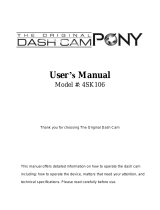Page is loading ...

1 | P a g e
CPDVR2 HD Dash Cam
User Manual
Thank you for buying our CPDVR2 dash
cam. To get you started, we’ve written this
manual with the first-time dash camera
user in mind. This means we have given
instructions to help anyone who is new to
video recording.
Please read this manual before using your
new dash cam. The words we use will
become more familiar to you as you go
through the manual, and you set up and
operate your camera.
Please also pay attention to road safety at all times as you should not attempt to operate any
equipment while driving as this can be a dangerous distraction. A moment’s lapse of attention on
your part could cost lives – so drive safely, always.
We want you to enjoy using your dash cam, not to wind up recording an accident you caused!

2 | P a g e
Contents
Introduction ............................................................................................................................................ 4
Battery Operation: .................................................................................................................................. 7
To charge the battery: ........................................................................................................................ 7
With a computer or USB Charger: .................................................................................................. 7
With your vehicle cigarette lighter: ................................................................................................ 7
Suction Cup installation .......................................................................................................................... 8
Memory card installation ........................................................................................................................ 9
Notes about Memory Cards. ................................................................................................................... 9
Settings Menu ....................................................................................................................................... 10
Video ................................................................................................................................................. 10
Video Settings: ...................................................................................................................................... 11
Resolution: ........................................................................................................................................ 11
Date Time Stamp:.............................................................................................................................. 11
Motion Detection: ............................................................................................................................. 11
Loop Recording: ................................................................................................................................ 11
Record Audio:.................................................................................................................................... 11
System Settings: .................................................................................................................................... 12
Format: .............................................................................................................................................. 12
Language: .......................................................................................................................................... 12
Auto Power Off: ................................................................................................................................ 12
Sys. Reset: ......................................................................................................................................... 12
Light Freq. ......................................................................................................................................... 12
Date Input: ........................................................................................................................................ 12
USB: ................................................................................................................................................... 12
Version: ............................................................................................................................................. 12
Picture Settings ..................................................................................................................................... 12
Playback ................................................................................................................................................ 13
Delete: ............................................................................................................................................... 13
Protect: ............................................................................................................................................. 13
To upload picture/video files to your PC .............................................................................................. 13
Webcam ................................................................................................................................................ 14
SPECIFICATIONS: ................................................................................................................................... 15
Sensor: .............................................................................................................................................. 15

3 | P a g e
Capture mode: .................................................................................................................................. 15
▪ Video: .................................................................................................................................... 15
Photo: ............................................................................................................................................ 15
Lens: .................................................................................................................................................. 15
Focus Range: ..................................................................................................................................... 15
Storage media: .................................................................................................................................. 15
File format: ........................................................................................................................................ 15
Power Source: ................................................................................................................................... 15
I/O Port: ............................................................................................................................................ 15
Screen: .............................................................................................................................................. 15
Microphone:...................................................................................................................................... 15
Speaker: ............................................................................................................................................ 15
Accessories: ........................................................................................................................................... 16
Computer System requirement: ........................................................................................................... 16
About Co Pilot ....................................................................................................................................... 17
Address: ........................................................................................................................................ 17
Phone: ........................................................................................................................................... 17
e-Mail: ........................................................................................................................................... 17
FCC INFORMATION: .............................................................................................................................. 18
FCC NOTICE: .......................................................................................................................................... 18
USER INFORMATION ............................................................................................................................. 19
Glossary ................................................................................................................................................. 19

4 | P a g e
Introduction
The CPDVR2 is a self-contained compact portable dash cam / DVR (Digital Video Recorder). It is
charged by your vehicle’s 12-volt electrical outlet.
When operating in video record mode it records and saves video files to a Class 10 memory card.
(please see the notes about using micro SD memory cards and how to put them into your computer)
(you will need to purchase the memory card separately. They are available from most supermarkets
or can be ordered from the internet)
When the card is full, the camera automatically ‘loops’ and overwrites the earliest video files that
have been saved to the SD card.
In this way, your dash cam can record continuously hour upon hour. You will always have the most
current video files available for review, protection, or download.
These video files can be viewed on your dash cam’s playback screen, downloaded to a PC / Mac, or
viewed on a digital TV.
The SD memory card can also be removed and inserted into a PC / Mac for video download. If you
prefer, you can connect your dash cam with the USB cable to a computer so the video data can be
downloaded and saved.

5 | P a g e

6 | P a g e

7 | P a g e
Battery Operation:
Your dash cam has a 3.7V Li-ion rechargeable battery built-in. This battery allows for short-term use
(approximately 2.5 minutes for video recording or 4 minutes for video play back). Be sure to fully
charge the battery before use.
To charge the battery:
With a computer or USB Charger:
Plug the USB cable into the mini USB port on
the side of your dash cam, and plug it into the
USB port on any PC or USB charger (not
included). Your dash cam will power on and
illuminate when charging.
With your vehicle cigarette lighter:
Plug the USB cable end of your car adapter
into the mini USB port on the side of your
dash cam, and plug the adapter into the car
cigarette lighter. Your dash cam will power on
and illuminate when charging.
Be sure to keep your dash cam plugged in to
ensure uninterrupted recording.
For express charging press the button to turn off your dash cam. Red indicators will illuminate
when charging and will turn off once charging is complete.
Your battery will last longer if you follow these simple guidelines for charging and storing:
Charge your dash cam for at least 2 hours, or until fully charged, before you use it for the first time.
Recharge and store your dash cam in a cool, dry place. Battery life will naturally drain slowly over
time, so be sure to keep your device fully charged.

8 | P a g e
Suction Cup installation
1. Connect the suction cup mount to your dash cam like this:
2. Press the suction cup firmly onto your windscreen, pressing the knob to secure it like this:
3. Adjust to the desire angle like this:
4. To remove from your windscreen, release the lock and gently remove the suction section,
like this:

9 | P a g e
Memory card installation
When recording video, press the ▲/ button to capture the video without audio. Press it
again to record with audio once again.
Notes about Memory Cards.
Memory cards can be from 4GB to 32 GB in size. Obviously the larger the capacity the more video
time you can record.
The dash cam uses the micro SD slot, and this can be removed and placed into your computer or
hand-held device to enjoy the videos.
Some older machines may require you to use an adapter to plug your micro SD memory card into
your computer. These often come with a new memory chip, but you should check your computer
interface (and manual) and ask at the store when you buy memory.

10 | P a g e
Settings Menu
Video
1. Recharge the built-in battery, as instructed earlier.
To wake the unit from standby mode, press the button or connect the cigarette lighter power
adapter or powered USB cable. Your dash cam will automatically enter video recording mode,
the blue indicator will light up and will appear on the display.
2. Press the MENU Button to enter the settings menu.
3. Using the ▼ or ▲ buttons to select the function you would like to adjust. Press the
MENU button to enter the subsequent menus and to exit the menu.
Press the “OK” button to enter or confirm the settings.
Screen 1 of 2 Screen 2 of 2

11 | P a g e
Video Settings:
Resolution:
1080P FHD = 1920 x 1080 @ 30 fps;
720P = 1280 x 720;
WVGA = 848 x 480;
VGA = 848 x 480 pixels @ 30 fps;
Date Time Stamp: On or Off. If on is selected, the
date and time will imprint and record on the video.
Motion Detection: On or Off. If on is selected, your dash cam will record a 20 second clip
when the sensor detects movement in front of your dash cam.
Loop Recording: Options: 1,2,3,5 or 10 or OFF .
Select 1,2,3,5 or 10 to record video clips for the duration selected. (these are in one, two,
three, five or ten minute clips.)
Your dash cam will continually create new video clips as it records.
Should you run out of space on your memory card, it will automatically record over the
oldest files.
If you set the Video Time option to OFF, your dash cam will continually record video until the
memory card is full, and it will stop recording and the alert message “SD card” will appear on
the display screen.
Record Audio: Set to ON or Off as desired. If set to Off, no ambient sound will be
recorded.

12 | P a g e
System Settings:
Format: This will format the memory card.
NOTE: All files will be erased, so please take steps to save your video
files to your PC or other backup if you wish to preserve your recordings.
Language: Sets the language of the OSD (on screen display)
Auto Power Off: Set and activate the Auto Power Off timer.
Sys. Reset: Reset all settings to factory presets.
Light Freq. (Frequency) Set the frequency of the AC power to reduce interference of fluorescent
lights.
Date Input: Set or change the current time.
USB: Upload videos and photos or go to Webcam mode when connecting to a PC.
Version: View the firmware version number
Picture Settings
Enter picture capture mode as instructed earlier.
Press the MENU button to enter the settings menu.
Use the ▼ or ▲ buttons to select and highlight the function you would like to adjust. Press
the MENU button to enter the subsequent menus – and to exit the menu interface once you
have made the settings.
Press the “OK” button to enter or confirm the settings
▪ 12M (4032 x 3024 pixels)
▪ 10M (3648 x 2376 pixels)
▪ 8M (3264 x 2448 pixels)
▪ 5M (2592 x 1944 pixels)
▪ 3M ((2048 x 1536)
▪ 2MHD (1920 x 1080 pixels)
▪ 1.3M (1280 x 960 pixels)
▪ VGA (640 x 480 pixels)

13 | P a g e
Playback
Enter playback mode, as instructed earlier
Press the MENU button to enter the settings menu.
Use the ▼ or ▲ buttons to select and highlight the function you would like to adjust. Press
the MENU button to enter the subsequent menus and to exit the menu interface.
Press the “OK” button to enter or confirm the following settings:
Delete: Deletes the current files, or all the files on the display as per the on-screen
instructions.
Protect: Protects a file from being erased accidentally. To delete a protected file, it must
first be unlocked.
To upload picture/video files to your PC
1. Connect your USB cable to the mini USB port on the side of your dash cam.
2. Connect the full-size USB end of the cable to a USB port on your computer.
3. Wait a few moments, there will be two options:
▪ Mass Storage
▪ PC Camera
On the screen of the camera press the ▼ or ▲ buttons to select the “Mass Storage”,
then you can view, watch, upload or save files to your computer device.
Compatible computer operating systems are Windows XP, Windows Vista, Windows 7,
Windows 8 and Windows 10.

14 | P a g e
Webcam
1. Connect your USB cable to the mini USB port on the side of your dash cam.
2. Connect the full-size USB end of the cable to a USB port on your Computer
3. Wait a few moments, there will be two options on the screen:
▪ Mass Storage
▪ PC Camera
Use the ▼ or ▲ buttons to select the “PC Camera” option.
4. Double click on the icon on your computer desktop to open and enter webcam
mode. (There may be other alternative applications you can use)
5. Follow the on-screen instructions to record and view your video feed.
6. Note: The AMCap driver is only compatible with the following operating systems:
Windows XP, Windows Vista, Windows 7, Windows 8 and Windows 10.

15 | P a g e
SPECIFICATIONS:
Sensor: 300k pixel CMOS
Capture mode:
▪ Video:
o 1920 x 1080 pixels/30 fps
o 1440 x 1080 pixels/30 fps
o 1280 x 720 pixels/30 fps
o 848 x 480 pixels/30 fps
o VGA 640 x 480 pixels/30 fps
Photo:
▪ 12 M, 4032 x 3024 pixels
▪ 12M (4032 x 3024 pixels)
▪ 10M (3648 x 2376 pixels)
▪ 8M (3264 x 2448 pixels)
▪ 5M (2592 x 1944 pixels)
▪ 3M ((2048 x 1536)
▪ 2MHD (1920 x 1080 pixels)
▪ 1.3M (1280 x 960 pixels)
▪ VGA (640 x 480 pixels)
Lens: F=3.2mm, F=2.0
Focus Range: 1.2m (4 feet) ~ infinity
Storage media: Micro SD card (up to 32 GB, class 4; not included)
File format: JPG/AVI
Power Source: CD 5V, 350 mA through Mini USB Port, or
Built in DC 3.7V, 150 mAH (0.407WH) Li-ion Rechargeable Battery;
Recharge by DC 5V via Mini USB Port
I/O Port: Mini USB 2.0/ TF (Micro SD Card) Slot
Screen: 2.4 inch colour LCD display
Microphone: Built-in Condenser Microphone
Speaker: 0.5 W, 8 Ohm.

16 | P a g e
Accessories:
▪ 1 x User’s Manual
▪ 1 x Car Charger (input: DC 12V, 400 Ma Max; Output: DC 5V,
1000mA Max; Built in Fuse: F2AL, 250V)
▪ 1 x USB Cable
▪ 1 x Suction Cup
Note: Specifications and accessories are subject to change without notice.
Computer System requirement:
Operating System
Microsoft Windows XP, Vista, 7,8,10
CPU
Intel Pentium III (or greater)
Memory
More than 128 MB
Sound card and display
Support Direct X8 or above
CD-ROM
4X speed or above
Hard Disk
500 MB useable
Other
USB 2.0 Port

17 | P a g e
About Co Pilot
Co Pilot is one of the UK’s leading names for dash cams, and vehicle accessories. We
combine high specification, high quality products with value for money. Our focus is on the
safety and comfort of drivers and passengers, and provide a full range of products to keep
you safe and fully operational on the road.
Address: In Phase International Ltd, 3A Rani Drive, Nottingham, Nottinghamshire, NG5 1RF
Phone: 0330 123 9040
e-Mail: contact@copilotmobile.co.uk

18 | P a g e
FCC INFORMATION:
This equipment has been tested and found to comply with the limits for a Class B digital
device, pursuant to part 15 of the FCC Rules. These limits are designed to provide
residential protection against harmful interference in a residential installation. This equipment
generates, uses and can radiate radio frequency energy and, if not installed and used in
accordance with the instructions, may interfere with radio communications.
However, there is no guarantee that the interference will not occur in a particular installation.
Should this equipment cause interference to radio or television reception, the user is
encouraged to try to correct the interference by one or more of the following measures:
Reorient or relocate the receiving antenna.
Increase the separation between the equipment and receiver.
Connect the equipment to an outlet on separate circuit than the one connected to the
receiver.
Consult the dealer or an experienced radio/TV technician for help.
FCC NOTICE:
This equipment meets the limits for a class B digital device Pursuant to Part 15 of FCC rules.
Only the cable supplied with the camcorder should be used.
The use of other cables is likely to result in interference to radio and TV reception and could
void the user’s authorization to operate this equipment. This device complies with Part 15 of
the FCC Rules.
Operation is subject to the following two conditions;
1. This device may not cause any harmful interference.
2. This device must accept any interference received, including interference that may
cause undesired operation. Modifications not authorized by the manufacturer may
void the user’s authority to operate this unit.

19 | P a g e
USER INFORMATION
Changes or modifications not expressly approved by the party responsible for compliance
could void the user’s authority to operate this equipment.
Safe Driving Motorists, as well as operators of emergency or service vehicles, are expected
to exercise all due caution while using this product, and to obey all applicable traffic laws.
Never try to take pictures when operating a motor vehicle or while walking.
Never try to open the case of the camcorder or attempt to do your own repairs. Always leave
service to authorized repair facilities.
Physical damage and malfunction of this unit can cause the image data stored in its memory
to be deleted. Be sure to always keep backup copies of data by transferring to a personal
computer.
Do not touch or press the display or lens.
Security of your vehicle. Before leaving your vehicle, always remember to conceal this
device in order to reduce the possibility of break-in or theft.
This device may not be used to violate the privacy rights of others. In no way will Craig
Electronics or its subsidiaries be held responsible for the inappropriate use of this product. It
is the sole responsibility of the buyer to consult legal counsel for the interpretation of any
laws applicable to the area of intended use of this product.
Glossary
FPS “Frames Per Second” This is the equivalent recording speed of a conventional camera which
works in ‘frames’ and the per/second rate is how many frames are viewed in a second.
JPG A still image standard often called Jpeg based on the standards developed by the Joint
picture Experts group.
AVI Audio Video Information file, a standard for storing video.
/