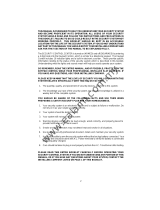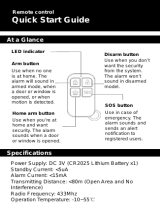Page is loading ...

© 1994 Digital Security Controls Ltd. 29000528 R3
1645 Flint Road, Downsview, Ontario Canada M3J 2J6 September 12 1994
Telephone: (416) 665 8460 Fax: (416) 665 7498
INSTRUCTION
MANUAL
PC5OO
WITH PC5OORK KEYPAD

1
TABLE OF CONTENTS
12
SYSTEM INFORMATION 2
INTRODUCTION 3
Test Your System Regularly ................................................................................................................................ 3
Important Notice ................................................................................................................................................... 3
Glossary ................................................................................................................................................................. 3
BASIC OPERATION 4
Arming Your System ............................................................................................................................................. 4
Disarming Your System ....................................................................................................................................... 4
Silencing an Alarm ............................................................................................................................................... 4
Important Note About Keypad [
∗
] Commands ............................................................................................... 4
Bypassing Zones .................................................................................................................................................. 5
Keypad Alarms ..................................................................................................................................................... 5
Utility Output Command ...................................................................................................................................... 5
PC500RK KEYPAD 6
ARMING OPTIONS 7
About Home-Away Zones ................................................................................................................................... 7
At-Home Arming ................................................................................................................................................... 7
Home-Away Arming ............................................................................................................................................. 7
Quick-Arm .............................................................................................................................................................. 7
DISPLAYING SYSTEM INFORMATION 8
System Light .......................................................................................................................................................... 8
Display Bypassed Zones .................................................................................................................................... 8
Display Alarm Memory ........................................................................................................................................ 8
Display Trouble Conditions ................................................................................................................................ 8
CHANGING SYSTEM FEATURES 9
Changing Access Codes ................................................................................................................................... 9
Door Chime On/Off ............................................................................................................................................... 9
Adjusting the Keypad Sounder Tone and Backlighting ................................................................................. 9
TESTING AND MAINTENANCE 10
Bell Test ...............................................................................................................................................................10
Weekly Testing ...................................................................................................................................................10
Maintenance .......................................................................................................................................................10
LIMITED WARRANTY 11
FCC COMPLIANCE 12
FCC COMPLIANCE
CAUTION: Changes or modifications not expressly approved by Digital Security Controls Ltd. could void your
authority to use this equipment.
This equipment has been tested and found to comply with the limits for a Class B digital device, pursuant to Part 15
of the FCC Rules. These limits are designed to provide reasonable protection against harmful interference in a residential
installation. This equipment generates, uses and can radiate radio frequency energy and, if not installed and used in
accordance with the instructions, may cause harmful interference to radio communications. However, there is no
guarantee that interference will not occur in a particular installation. If this equipment does cause harmful interference
to radio or television reception, which can be determined by turning the equipment off and on, the user is encouraged
to try to correct the interference by one or more of the following measures:
• Re-orient the receiving antenna.
• Increase the separation between the equipment and receiver.
• Connect the equipment into an outlet on a circuit different from that to which the receiver is connected.
• Consult the dealer or an experienced radio/television technician for help.
The user may find the following booklet prepared by the FCC useful: “How to Identify and Resolve Radio/Television
Interference Problems”. This booklet is available from the U.S. Government Printing Office, Washington D.C.
20402, Stock # 004-000-00345-4

2 11
SYSTEM INFORMATION
Installer __________________________________________________________________________________
Phone ________________________________ Installation Date ____________________________
CONTACTS
Name ________________________________ Phone ________________________
Name ________________________________ Phone ________________________
Name ________________________________ Phone ________________________
ZONE INFORMATION
Zone Type Protected Area
1 ____________________ _______________________________________________________
2 ____________________ _______________________________________________________
3 ____________________ _______________________________________________________
4 ____________________ _______________________________________________________
Entrance Delay ____________________________
Exit Delay ________________________________
Bell Cutoff ________________________________
KEYPAD FUNCTIONS
[P] Key
Audible Silent
[
∗
][7]Command _____________________________________________________________________________
NOTES
LIMITED WARRANTY
Digital Security Controls Ltd. warrants that for a period of twelve months from the date of purchase, the product
shall be free of defect in materials and workmanship under normal use and that in fulfilment of any breach of
such warranty, Digital Security Controls Ltd. shall, at its option, repair or replace the defective equipment upon
return of the equipment to its repair depot. This warranty applies only to defects in parts and workmanship and
not to damage incurred in shipping or handling, or damage due to causes beyond the control of Digital Security
Controls Ltd. such as lightning, excessive voltage, mechanical shock, water damage, or damage arising out
of abuse, alteration or improper application of the equipment.
The foregoing warranty shall apply only to the original buyer, and is and shall be in lieu of any and all other
warranties, whether expressed or implied and of all other obligations or liabilities on the part of Digital Security
Controls Ltd. This warranty contains the entire warranty. Digital Security Controls Ltd. neither assumes, nor
authorizes any other person purporting to act on its behalf to modify or to change this warranty, nor to assume
for it any other warranty or liability concerning this product.
In no event shall Digital Security Controls Ltd. be liable for any direct, indirect or consequential damages, loss
of anticipated profits, loss of time or any other losses incurred by the buyer in connection with the purchase,
installation or operation or failure of this product.
WARNING: Digital Security Controls Ltd. recommends that the entire system be completely tested on a regular
basis. However, despite frequent testing, and due to, but not limited to, criminal tampering or electrical
disruption, it is possible for this product to fail to perform as expected.

310
INTRODUCTION
Read this manual carefully before operating your security system. Have your installer instruct you on
system operation, and have your installer inform you of the features that have been enabled on your
system. All users of the system should be instructed in its use. Complete the System Information page and
store this manual in a safe place for future reference.
Test Your System Regularly
To ensure that your system continues to function as intended, it is important that you test your system
weekly. Refer to the “Testing Your System” section of this manual, and read and follow the instructions
carefully. If your system does not function properly or if you have any questions about testing your system,
call your installing company for service or assistance.
Important Notice
A security system cannot prevent emergencies. It is only intended to alert you of an emergency
situation. Security systems are generally very reliable but they may not work under all conditions
and they are not a substitute for prudent security practices or life and property insurance. Your
security system should be installed and serviced by qualified security professionals who should
inform you of the level of protection that has been provided, and instruct you on system
operations.
Glossary
Your DSC PC500 Security System has been designed to offer advanced security features and simple,
straight-forward operation. Described here are some terms that are used throughout this manual to explain
the operation of your system.
Keypad: Your system features one or more PC500RK Keypads. The keypad is used to enter commands to
operate the system, and to view operating information about the system. Information about the system is
displayed on the Zone Lights, labelled 1 through 4. The keypad also features three System Status lights:
“Ready”, “Armed” and “System”. Commands are entered on the keypad by pressing one key at a time.
Master Code: The Master Code is a 4-digit code used to arm and disarm the system, to program Access
Codes, and to bypass zones. Normally only one person should know the Master Code.
Access Codes: Three Access Codes are available to allow users to arm and disarm the system and to
bypass zones. Each person should keep their 4-digit Access Code secret to ensure system security.
Entry Delay: The Entry Delay is the period of time allowed for someone to enter the premises and disarm
the system.
Exit Delay: The Exit Delay is the period of time allowed for someone to leave the premises after they have
entered an Access Code to arm the system.
Entry-Exit Door or Zone: The Entry-Exit Door or Zone is the door or zone designated by your installer to
be used for entering and leaving the premises when the system is armed.
Zone: A Zone is an area that is protected by a security device. For example, a room protected by a motion
detector may be “Zone 1”, while a window protected by a magnetic contact may be “Zone 2”. Your
installer will inform you of where zones have been set up on your system.
To adjust the Keypads backlighting, press and hold the [
∗
] Key. The zone and status lights will be shut off,
and the Keypad will beep as each of the three backlighting levels is shown: medium, high and off. When the
desired level is reached, release the [
∗
] Key. Press the [#] Key to return to the “Ready” mode.
If all power to the system is shut off, each Keypad’s tone and backlighting will be restored to the factory settings.
TESTING AND MAINTENANCE
Bell Test
Entering this command will sound the siren and turn ON all the keypad lights for 2 seconds. To perform a
bell test, enter [
∗
][4] on the keypad.
Weekly Testing
It is recommended that you test your system weekly.
1 Disarm the system and ensure that the “Ready” light is ON.
2 Perform a Bell Test by entering [
∗
][4]. The bell or siren will sound for 2 seconds and all of the lights
on the keypad will come ON.
3 Activate each sensor on your system in turn. For example, open protected doors and windows, and
walk in areas protected by motion detectors. Each Zone Light should come ON when each zone is
activated. Each Zone Light will be shut OFF when the zone is restored to normal (when the door or
window is shut, or when motion stops in areas protected by motion detectors).
4 If they are programmed for operation, press the [F], [A], and [P] keys in turn. The [F] key will sound the
bell or siren in a pulsed mode. Enter an Access Code to silence the alarm. The [A] key is a silent
alarm; the [P] key may be programmed as silent or audible. If an alarm sounds, enter an Access Code
to silence the alarm.
5 Should the system fail to operate properly, call your alarm dealer for service.
Maintenance
With normal use, your system requires a minimum of maintenance. The following points should be
observed:
1 Do not wash the keypad with a wet cloth, and do not use household cleaners, such as glass cleaners,
on the keypad. Light dusting with a cloth slightly dampened with plain water should remove normal
accumulations of dust.
2 For other system devices such as passive infrared, ultrasonic or microwave motion detectors,
glassbreak detectors and so on, consult the manufacturer’s literature for testing, cleaning and
maintenance instructions.
3 It is recommended that the back-up battery be replaced every three years. Contact your installing
company for information on replacing the battery.

4 9
BASIC OPERATION
Note that the Battery Trouble will be displayed only if there is also an AC Failure trouble.
CHANGING SYSTEM FEATURES
Changing Access Codes
The PC500 features 4 programmable Access Codes. The first code is the Master Code, and the remaining
three codes are normal Access Codes.
Programming Access Codes: Enter [
∗
][5][Master Code]; the “Ready”, “Armed” and “System” lights will
FLASH. The Zone Lights will indicate which Access Codes have been programmed, and which Access
Code is presently being programmed:
Zone Light is... Access Code is...
OFF not programmed
ON steady programmed
Flashing presently being programmed
When the [
∗
][5][Master Code] command is entered, Zone Light 1 will be ON to indicate that the Master
Code is already programmed.
Changing or Adding a Code: To change the Master Code or Access Codes 2 through 4, enter the number
of the code to be changed; the corresponding Zone Light will begin to FLASH. For example, enter [1] to
change the Master Code, or enter [2] to change Access Code 2, and so on.
With the desired Zone Light flashing, enter a new 4-digit Access Code. Do not press [
∗
] or [#] when
entering the code. If an existing code is being changed, the new code will replace the old one. After the
code is entered, the keypad will beep 6 times and the Zone Light will stop flashing and remain ON.
If you want to program another code, press the number key for the code to be programmed, and enter the new
4-digit code as described above. When all desired changes are complete, press the [#] Key to return to
“Ready”.
Erasing a Code: To erase a code, enter [
∗
][5][Master Code]. Enter the number of the code to be erased;
the Zone Light for the code will FLASH.
Enter [
∗∗∗∗
] to erase the Access Code. When all desired changes are complete, press the [#] Key to return
to “Ready”.
IMPORTANT: Do not erase the Master Code. If the Master Code is accidentally erased, contact your
installing company for assistance.
Door Chime On/Off
The Door Chime feature causes the keypad to beep whenever an Entry-Exit Zone or an Instant Zone is
activated; your installer will inform you of which zones on your system will activate the Door Chime feature.
This feature is useful if the Entry-Exit door or doors are out of view, and you would like an indication of when
the door zones are opened and closed. Note that the Door Chime feature only functions when the system
is disarmed.
To turn the Door Chime feature on or off, enter [
∗
][6]. If the feature is being turned ON, the keypad
sounder will beep 3 times. If the feature is being turned OFF, the sounder will emit a single long tone.
Adjusting the Keypad Sounder Tone and Backlighting
The sounder tone and the lighting behind the keys for each Keypad may be individually adjusted. The sounder
tone may be set with a loud tone, a softer tone, or no tone at all. The backlighting can be set at medium or high
brightness, or it may be turned off.
To adjust the Keypad’s sounder, press and hold the [#] Key; after two seconds, the sounder will begin to beep.
With each beep, the tone of the beep will increase or decrease. When the desired tone is achieved, release
the [#] Key.
Arming Your System
Before arming the system, close all protected doors and windows, and stop movement in areas protected
by motion detectors. When all zones are closed, all of the Zone Lights on the keypad will be OFF, and the
“Ready” light will be ON.
To arm the system, enter a 4-digit Access Code. As each digit is entered, the keypad sounder will beep.
When the Access Code has been entered, the “Armed” light will come ON and the keypad will beep 6
times. If an incorrect Access Code is entered, the keypad will sound a single long tone. To correct a
mistake when entering a code, press the [#] Key and enter the Access Code again.
When the “Armed” light comes ON, leave the premises through the designated Entry-Exit door before the
Exit Delay expires. At the end of the Exit Delay, all lights on the keypad will be shut OFF except for the
“Armed” light - your system is now armed.
The factory setting for the Exit Delay is 120 seconds; your installer may change this time to suit your needs.
Refer to the “Arming Options” section of this manual for information on other arming functions.
Disarming Your System
Enter the premises through the designated Entry-Exit door. The keypad will sound a constant tone to
indicate that the system must be disarmed.
Go to the keypad and enter an Access Code. If an error is made entering the code, press the [#] Key and
enter the code again.
When a correct Access Code is entered, the “Armed” light will be shut OFF, and the sounder will be
silenced - your system is now disarmed.
An Access Code must be entered before the Entry Delay expires or an alarm will sound. The factory
setting for the Entry Delay is 30 seconds; your installer may change this time to suit your needs.
If an alarm occurred while the system was armed, the “System” light and the Zone Lights of the zones that
went into alarm will FLASH for two minutes. Press the [#] Key to cancel the flashing display and return the
keypad to the “Ready” mode. Refer to “Display Alarm Memory” for instructions on displaying the zones
that went into alarm.
IMPORTANT NOTE: If you return to the premises and find that an alarm is in progress or that there
are alarms in memory, do not enter the premises as an intruder may be present. Go to a neighbour
and contact the local authorities from there.
Silencing an Alarm
If the system goes into alarm and the bell or siren is sounding, the alarm may be silenced by entering an Access
Code on the keypad.
Important Note About Keypad [
∗∗
] Commands
The [
∗
] commands described in this manual allow you to access various system functions and features. It is
important that all users of the system know that the [
∗
] commands will not function when the system is disarmed
and the bell or siren is active. If an alarm is sounding, an Access Code must first be entered to silence the alarm
before the [
∗
] functions can be used.

58
is entered, the Armed light will come ON and the Exit Delay will begin; you may now leave the premises
through the Entry-Exit door. At the end of the Exit Delay, the system will be fully armed.
DISPLAYING SYSTEM INFORMATION
System Light
The “System” light will come ON when:
• there are Bypassed Zones on the system
• there are alarms in Alarm Memory
• there is a Trouble Condition present on the system.
If the “System” light is ON, use the commands described on this page to view bypassed zones, to display
zones that went into alarm when the system was last armed, or to display trouble conditions.
Display Bypassed Zones
Enter [
∗
][1][Access Code] to display any bypassed zones on the system. If a zone is bypassed, its zone light
will come ON when this command is entered. Before arming the system, ensure that the zones indicated on
the display are intentionally bypassed.
Display Alarm Memory
When a zone generates an alarm, the alarm will be recorded in the system’s Alarm Memory. To display the
zones that went into alarm, enter [
∗
][3]. The “System” light will FLASH, and the zones that went into alarm
will be displayed on the flashing Zone Lights.
Display Trouble Conditions
The PC500 constantly monitors itself to ensure proper operation. When a condition occurs that could
affect operation, the “System” light will come ON to indicate that there is a trouble condition present on
the system. If both trouble conditions are present on the system, the keypad will sound two short beeps
every 10 seconds to warn of the problems.
To silence the sounder, press the [#] Key. The keypad will be silenced, but the “System” light will remain
ON until the trouble condition is cleared.
To display the trouble conditions, enter [
∗
][2]. Trouble conditions are represented with the Zone Lights; if
a Zone Light comes ON, then that trouble condition is present:
Zone Light Trouble Cause What To Do
1 Battery Trouble Battery is low Call for service
2 AC Failure Electricity to system is off Check your fusebox or
circuit breakers; call for
service if the trouble
cannot be corrected
Bypassing Zones
A “bypassed” zone will not cause an alarm. Zones may be bypassed to allow access to part of the
protected area while other zones are armed. For example, you could bypass the zone protecting your
living room. This would allow you to remain in the room, while the other zones on your system are armed.
With the system disarmed, enter [
∗
][1][Access Code] to display bypassed zones. The Zone Lights
representing bypassed zones will come ON. Ensure that any zone displayed as being bypassed is
intentionally bypassed. Zone bypasses are automatically cancelled when the panel is disarmed.
To Bypass Zones:
Enter [
∗
][1][Access Code]; the “System” light will FLASH.
Enter the number of the zone to be bypassed; the corresponding Zone Light will come ON to indicate that
the zone is bypassed. To remove a bypass, enter the zone number to shut its Zone Light OFF. When all
desired zones are bypassed, press the [#] Key to return to “Ready”. Notice that the “System” light will be
ON while the system is disarmed to indicate that zones have been bypassed.
When you arm your system, the zones you have indicated will now be bypassed. Before arming the
system with bypassed zones, it is always a good idea to enter the [
∗
][1][Access Code] command to
review the list of bypassed zones before entering an Access Code to arm the system. After ensuring that
the desired zones are bypassed, press the [#] Key, and then enter an Access Code to arm the system.
When the system is disarmed, the zone bypasses will be cleared and the zone will again be active.
Keypad Alarms
Three types of alarms may be activated by pressing and holding a single key on the keypad. Your
installer will inform you of how the [F], [A] and [P] Keys will operate on your system.
[F] Press and hold the [F] Key for 2 seconds to sound an [F] Key alarm; the siren will sound with
a pulsed tone. The keypad will sound a series of short beeps once the system has
accepted the alarm.
[A] Press and hold the [A] Key for 2 seconds to generate an [A] Key alarm. The siren will not
sound when this function is activated. Your installer will inform you of how this alarm will
operate; this alarm may be programmed to activate a device, such as a door lock or a
warning light. The keypad will sound a series of short beeps once the system has accepted
the alarm.
[P] Press and hold the [P] Key for 2 seconds to generate a [P] Key alarm. The alarm may be
programmed as either silent or audible; your installer will inform you of how this alarm will
operate. If your installer has programmed this alarm to be audible, the keypad will sound a
series of short beeps once the system has accepted the alarm, and the siren will sound a
steady tone.
Utility Output Command
A special keypad command may be used to operate various devices connected to your security system.
To operate the Utility Output, enter [
∗
][7] on the keypad. When the command is entered, the keypad will
sound a single tone for 5 seconds, and the Utility Output will be activated for 5 seconds. This command
may be used to operate devices such as special lighting or door strikes.

6
Your installer will inform you of how the Utility Output function is set up for your system.
ARMING OPTIONS
About Home-Away Zones
Some zones on your system may be programmed as Home-Away Zones so that you may use the Arming Options
described on this page. Home-Away Zones feature the ability to be automatically bypassed when the
commands described below are entered; this saves you the trouble of having to manually bypass zones using
the [
∗
][1][Access Code] Bypass command.
Your installer will inform you of which zones on your system are programmed as Home-Away Zones.
At-Home Arming
At-Home Arming automatically bypasses the Home-Away Zones on your system, and removes the Entry
Delay from the Entry-Exit Zones. This feature allows you to arm the system and remain on the premises.
In addition, if any of the Entry-Exit doors are opened, an alarm will sound instantly.
To use At-Home Arming, enter [
∗
][9][Access Code] on the keypad. The “Armed” light will FLASH to
remind you that there is no Entry Delay on the Entry-Exit doors.
Home-Away Arming
Home-Away arming automatically bypasses the Home-Away Zones; the Entry Delay will still apply to the
Entry-Exit zones. You may use this feature to arm the system and remain on the premises. Another
household member would still be able to enter the premises through the Entry-Exit door without causing
an alarm. When the Entry-Exit door is opened, an Access Code would have to be entered to disarm the
system.
To arm the system with Home-Away Arming, enter an Access Code and do not open the Entry-Exit door.
When the Exit Delay expires, the system will be armed with the Home-Away Zones automatically bypassed.
Quick-Arm
The Quick-Arm feature allows you to enter [
∗
][0] to arm the system. This command is designed to allow
someone to arm the system without that person having to be provided with an Access Code. When [
∗
][0]
PC500RK KEYPAD
Zone Lights 1 to 4 indicate zone activity. When a
zone is secure, its Zone Light will be OFF; when a
zone is open, its Zone Light will be ON. If a zone
goes into alarm when the system is armed, the
alarm will be indicated on the zone lights until the
system is disarmed.
The “Ready” light will come ON when the
system is ready to be armed. When the
“Ready” light is OFF, there is an open zone on
the system. The zone must be closed or
bypassed before the system can be armed.
7
Press [#]:
• when an error is made in entering an Access Code, then enter
the code again
• to return to “Ready” after using [
∗
] commands
[F] Key: Press and hold this key for 2 seconds to sound an [F]
Key alarm
[A] Key: Press and hold this key for 2 seconds to generate an
[A] Key alarm
[P] Key: Press and hold this key for 2 seconds to generate a [P]
Key alarm.
Important:
Follow the instructions in the manual to test your system weekly. Follow the
guidelines for correcting system trouble conditions; have any system trouble
conditions you cannot correct yourself attended to by your installer.
The “Armed” light will come
ON to indicate that the system
is armed. The “Armed” light
will FLASH to indicate that the
system is armed and that there
is no Entry Delay on any of the
zones.
The “System” light will come
ON to indicate:
• that zones are bypassed
• there is a trouble condition
on the system
• there are alarms in
memory.
Use the [
∗
][1][Access
Code] command to display
the zones that have been
bypassed; be sure that
zones are intentionally
bypassed before arming the
system.
Use the [
∗
][2] command to
display any trouble
conditions; be sure to have
trouble conditions
corrected by your installer
as soon as possible.
Use the [
∗
][3] command to
view the alarms in memory.

6
Your installer will inform you of how the Utility Output function is set up for your system.
ARMING OPTIONS
About Home-Away Zones
Some zones on your system may be programmed as Home-Away Zones so that you may use the Arming Options
described on this page. Home-Away Zones feature the ability to be automatically bypassed when the
commands described below are entered; this saves you the trouble of having to manually bypass zones using
the [
∗
][1][Access Code] Bypass command.
Your installer will inform you of which zones on your system are programmed as Home-Away Zones.
At-Home Arming
At-Home Arming automatically bypasses the Home-Away Zones on your system, and removes the Entry
Delay from the Entry-Exit Zones. This feature allows you to arm the system and remain on the premises.
In addition, if any of the Entry-Exit doors are opened, an alarm will sound instantly.
To use At-Home Arming, enter [
∗
][9][Access Code] on the keypad. The “Armed” light will FLASH to
remind you that there is no Entry Delay on the Entry-Exit doors.
Home-Away Arming
Home-Away arming automatically bypasses the Home-Away Zones; the Entry Delay will still apply to the
Entry-Exit zones. You may use this feature to arm the system and remain on the premises. Another
household member would still be able to enter the premises through the Entry-Exit door without causing
an alarm. When the Entry-Exit door is opened, an Access Code would have to be entered to disarm the
system.
To arm the system with Home-Away Arming, enter an Access Code and do not open the Entry-Exit door.
When the Exit Delay expires, the system will be armed with the Home-Away Zones automatically bypassed.
Quick-Arm
The Quick-Arm feature allows you to enter [
∗
][0] to arm the system. This command is designed to allow
someone to arm the system without that person having to be provided with an Access Code. When [
∗
][0]
PC500RK KEYPAD
Zone Lights 1 to 4 indicate zone activity. When a
zone is secure, its Zone Light will be OFF; when a
zone is open, its Zone Light will be ON. If a zone
goes into alarm when the system is armed, the
alarm will be indicated on the zone lights until the
system is disarmed.
The “Ready” light will come ON when the
system is ready to be armed. When the
“Ready” light is OFF, there is an open zone on
the system. The zone must be closed or
bypassed before the system can be armed.
7
Press [#]:
• when an error is made in entering an Access Code, then enter
the code again
• to return to “Ready” after using [
∗
] commands
[F] Key: Press and hold this key for 2 seconds to sound an [F]
Key alarm
[A] Key: Press and hold this key for 2 seconds to generate an
[A] Key alarm
[P] Key: Press and hold this key for 2 seconds to generate a [P]
Key alarm.
Important:
Follow the instructions in the manual to test your system weekly. Follow the
guidelines for correcting system trouble conditions; have any system trouble
conditions you cannot correct yourself attended to by your installer.
The “Armed” light will come
ON to indicate that the system
is armed. The “Armed” light
will FLASH to indicate that the
system is armed and that there
is no Entry Delay on any of the
zones.
The “System” light will come
ON to indicate:
• that zones are bypassed
• there is a trouble condition
on the system
• there are alarms in
memory.
Use the [
∗
][1][Access
Code] command to display
the zones that have been
bypassed; be sure that
zones are intentionally
bypassed before arming the
system.
Use the [
∗
][2] command to
display any trouble
conditions; be sure to have
trouble conditions
corrected by your installer
as soon as possible.
Use the [
∗
][3] command to
view the alarms in memory.

58
is entered, the Armed light will come ON and the Exit Delay will begin; you may now leave the premises
through the Entry-Exit door. At the end of the Exit Delay, the system will be fully armed.
DISPLAYING SYSTEM INFORMATION
System Light
The “System” light will come ON when:
• there are Bypassed Zones on the system
• there are alarms in Alarm Memory
• there is a Trouble Condition present on the system.
If the “System” light is ON, use the commands described on this page to view bypassed zones, to display
zones that went into alarm when the system was last armed, or to display trouble conditions.
Display Bypassed Zones
Enter [
∗
][1][Access Code] to display any bypassed zones on the system. If a zone is bypassed, its zone light
will come ON when this command is entered. Before arming the system, ensure that the zones indicated on
the display are intentionally bypassed.
Display Alarm Memory
When a zone generates an alarm, the alarm will be recorded in the system’s Alarm Memory. To display the
zones that went into alarm, enter [
∗
][3]. The “System” light will FLASH, and the zones that went into alarm
will be displayed on the flashing Zone Lights.
Display Trouble Conditions
The PC500 constantly monitors itself to ensure proper operation. When a condition occurs that could
affect operation, the “System” light will come ON to indicate that there is a trouble condition present on
the system. If both trouble conditions are present on the system, the keypad will sound two short beeps
every 10 seconds to warn of the problems.
To silence the sounder, press the [#] Key. The keypad will be silenced, but the “System” light will remain
ON until the trouble condition is cleared.
To display the trouble conditions, enter [
∗
][2]. Trouble conditions are represented with the Zone Lights; if
a Zone Light comes ON, then that trouble condition is present:
Zone Light Trouble Cause What To Do
1 Battery Trouble Battery is low Call for service
2 AC Failure Electricity to system is off Check your fusebox or
circuit breakers; call for
service if the trouble
cannot be corrected
Bypassing Zones
A “bypassed” zone will not cause an alarm. Zones may be bypassed to allow access to part of the
protected area while other zones are armed. For example, you could bypass the zone protecting your
living room. This would allow you to remain in the room, while the other zones on your system are armed.
With the system disarmed, enter [
∗
][1][Access Code] to display bypassed zones. The Zone Lights
representing bypassed zones will come ON. Ensure that any zone displayed as being bypassed is
intentionally bypassed. Zone bypasses are automatically cancelled when the panel is disarmed.
To Bypass Zones:
Enter [
∗
][1][Access Code]; the “System” light will FLASH.
Enter the number of the zone to be bypassed; the corresponding Zone Light will come ON to indicate that
the zone is bypassed. To remove a bypass, enter the zone number to shut its Zone Light OFF. When all
desired zones are bypassed, press the [#] Key to return to “Ready”. Notice that the “System” light will be
ON while the system is disarmed to indicate that zones have been bypassed.
When you arm your system, the zones you have indicated will now be bypassed. Before arming the
system with bypassed zones, it is always a good idea to enter the [
∗
][1][Access Code] command to
review the list of bypassed zones before entering an Access Code to arm the system. After ensuring that
the desired zones are bypassed, press the [#] Key, and then enter an Access Code to arm the system.
When the system is disarmed, the zone bypasses will be cleared and the zone will again be active.
Keypad Alarms
Three types of alarms may be activated by pressing and holding a single key on the keypad. Your
installer will inform you of how the [F], [A] and [P] Keys will operate on your system.
[F] Press and hold the [F] Key for 2 seconds to sound an [F] Key alarm; the siren will sound with
a pulsed tone. The keypad will sound a series of short beeps once the system has
accepted the alarm.
[A] Press and hold the [A] Key for 2 seconds to generate an [A] Key alarm. The siren will not
sound when this function is activated. Your installer will inform you of how this alarm will
operate; this alarm may be programmed to activate a device, such as a door lock or a
warning light. The keypad will sound a series of short beeps once the system has accepted
the alarm.
[P] Press and hold the [P] Key for 2 seconds to generate a [P] Key alarm. The alarm may be
programmed as either silent or audible; your installer will inform you of how this alarm will
operate. If your installer has programmed this alarm to be audible, the keypad will sound a
series of short beeps once the system has accepted the alarm, and the siren will sound a
steady tone.
Utility Output Command
A special keypad command may be used to operate various devices connected to your security system.
To operate the Utility Output, enter [
∗
][7] on the keypad. When the command is entered, the keypad will
sound a single tone for 5 seconds, and the Utility Output will be activated for 5 seconds. This command
may be used to operate devices such as special lighting or door strikes.

4 9
BASIC OPERATION
Note that the Battery Trouble will be displayed only if there is also an AC Failure trouble.
CHANGING SYSTEM FEATURES
Changing Access Codes
The PC500 features 4 programmable Access Codes. The first code is the Master Code, and the remaining
three codes are normal Access Codes.
Programming Access Codes: Enter [
∗
][5][Master Code]; the “Ready”, “Armed” and “System” lights will
FLASH. The Zone Lights will indicate which Access Codes have been programmed, and which Access
Code is presently being programmed:
Zone Light is... Access Code is...
OFF not programmed
ON steady programmed
Flashing presently being programmed
When the [
∗
][5][Master Code] command is entered, Zone Light 1 will be ON to indicate that the Master
Code is already programmed.
Changing or Adding a Code: To change the Master Code or Access Codes 2 through 4, enter the number
of the code to be changed; the corresponding Zone Light will begin to FLASH. For example, enter [1] to
change the Master Code, or enter [2] to change Access Code 2, and so on.
With the desired Zone Light flashing, enter a new 4-digit Access Code. Do not press [
∗
] or [#] when
entering the code. If an existing code is being changed, the new code will replace the old one. After the
code is entered, the keypad will beep 6 times and the Zone Light will stop flashing and remain ON.
If you want to program another code, press the number key for the code to be programmed, and enter the new
4-digit code as described above. When all desired changes are complete, press the [#] Key to return to
“Ready”.
Erasing a Code: To erase a code, enter [
∗
][5][Master Code]. Enter the number of the code to be erased;
the Zone Light for the code will FLASH.
Enter [
∗∗∗∗
] to erase the Access Code. When all desired changes are complete, press the [#] Key to return
to “Ready”.
IMPORTANT: Do not erase the Master Code. If the Master Code is accidentally erased, contact your
installing company for assistance.
Door Chime On/Off
The Door Chime feature causes the keypad to beep whenever an Entry-Exit Zone or an Instant Zone is
activated; your installer will inform you of which zones on your system will activate the Door Chime feature.
This feature is useful if the Entry-Exit door or doors are out of view, and you would like an indication of when
the door zones are opened and closed. Note that the Door Chime feature only functions when the system
is disarmed.
To turn the Door Chime feature on or off, enter [
∗
][6]. If the feature is being turned ON, the keypad
sounder will beep 3 times. If the feature is being turned OFF, the sounder will emit a single long tone.
Adjusting the Keypad Sounder Tone and Backlighting
The sounder tone and the lighting behind the keys for each Keypad may be individually adjusted. The sounder
tone may be set with a loud tone, a softer tone, or no tone at all. The backlighting can be set at medium or high
brightness, or it may be turned off.
To adjust the Keypad’s sounder, press and hold the [#] Key; after two seconds, the sounder will begin to beep.
With each beep, the tone of the beep will increase or decrease. When the desired tone is achieved, release
the [#] Key.
Arming Your System
Before arming the system, close all protected doors and windows, and stop movement in areas protected
by motion detectors. When all zones are closed, all of the Zone Lights on the keypad will be OFF, and the
“Ready” light will be ON.
To arm the system, enter a 4-digit Access Code. As each digit is entered, the keypad sounder will beep.
When the Access Code has been entered, the “Armed” light will come ON and the keypad will beep 6
times. If an incorrect Access Code is entered, the keypad will sound a single long tone. To correct a
mistake when entering a code, press the [#] Key and enter the Access Code again.
When the “Armed” light comes ON, leave the premises through the designated Entry-Exit door before the
Exit Delay expires. At the end of the Exit Delay, all lights on the keypad will be shut OFF except for the
“Armed” light - your system is now armed.
The factory setting for the Exit Delay is 120 seconds; your installer may change this time to suit your needs.
Refer to the “Arming Options” section of this manual for information on other arming functions.
Disarming Your System
Enter the premises through the designated Entry-Exit door. The keypad will sound a constant tone to
indicate that the system must be disarmed.
Go to the keypad and enter an Access Code. If an error is made entering the code, press the [#] Key and
enter the code again.
When a correct Access Code is entered, the “Armed” light will be shut OFF, and the sounder will be
silenced - your system is now disarmed.
An Access Code must be entered before the Entry Delay expires or an alarm will sound. The factory
setting for the Entry Delay is 30 seconds; your installer may change this time to suit your needs.
If an alarm occurred while the system was armed, the “System” light and the Zone Lights of the zones that
went into alarm will FLASH for two minutes. Press the [#] Key to cancel the flashing display and return the
keypad to the “Ready” mode. Refer to “Display Alarm Memory” for instructions on displaying the zones
that went into alarm.
IMPORTANT NOTE: If you return to the premises and find that an alarm is in progress or that there
are alarms in memory, do not enter the premises as an intruder may be present. Go to a neighbour
and contact the local authorities from there.
Silencing an Alarm
If the system goes into alarm and the bell or siren is sounding, the alarm may be silenced by entering an Access
Code on the keypad.
Important Note About Keypad [
∗∗
] Commands
The [
∗
] commands described in this manual allow you to access various system functions and features. It is
important that all users of the system know that the [
∗
] commands will not function when the system is disarmed
and the bell or siren is active. If an alarm is sounding, an Access Code must first be entered to silence the alarm
before the [
∗
] functions can be used.

310
INTRODUCTION
Read this manual carefully before operating your security system. Have your installer instruct you on
system operation, and have your installer inform you of the features that have been enabled on your
system. All users of the system should be instructed in its use. Complete the System Information page and
store this manual in a safe place for future reference.
Test Your System Regularly
To ensure that your system continues to function as intended, it is important that you test your system
weekly. Refer to the “Testing Your System” section of this manual, and read and follow the instructions
carefully. If your system does not function properly or if you have any questions about testing your system,
call your installing company for service or assistance.
Important Notice
A security system cannot prevent emergencies. It is only intended to alert you of an emergency
situation. Security systems are generally very reliable but they may not work under all conditions
and they are not a substitute for prudent security practices or life and property insurance. Your
security system should be installed and serviced by qualified security professionals who should
inform you of the level of protection that has been provided, and instruct you on system
operations.
Glossary
Your DSC PC500 Security System has been designed to offer advanced security features and simple,
straight-forward operation. Described here are some terms that are used throughout this manual to explain
the operation of your system.
Keypad: Your system features one or more PC500RK Keypads. The keypad is used to enter commands to
operate the system, and to view operating information about the system. Information about the system is
displayed on the Zone Lights, labelled 1 through 4. The keypad also features three System Status lights:
“Ready”, “Armed” and “System”. Commands are entered on the keypad by pressing one key at a time.
Master Code: The Master Code is a 4-digit code used to arm and disarm the system, to program Access
Codes, and to bypass zones. Normally only one person should know the Master Code.
Access Codes: Three Access Codes are available to allow users to arm and disarm the system and to
bypass zones. Each person should keep their 4-digit Access Code secret to ensure system security.
Entry Delay: The Entry Delay is the period of time allowed for someone to enter the premises and disarm
the system.
Exit Delay: The Exit Delay is the period of time allowed for someone to leave the premises after they have
entered an Access Code to arm the system.
Entry-Exit Door or Zone: The Entry-Exit Door or Zone is the door or zone designated by your installer to
be used for entering and leaving the premises when the system is armed.
Zone: A Zone is an area that is protected by a security device. For example, a room protected by a motion
detector may be “Zone 1”, while a window protected by a magnetic contact may be “Zone 2”. Your
installer will inform you of where zones have been set up on your system.
To adjust the Keypads backlighting, press and hold the [
∗
] Key. The zone and status lights will be shut off,
and the Keypad will beep as each of the three backlighting levels is shown: medium, high and off. When the
desired level is reached, release the [
∗
] Key. Press the [#] Key to return to the “Ready” mode.
If all power to the system is shut off, each Keypad’s tone and backlighting will be restored to the factory settings.
TESTING AND MAINTENANCE
Bell Test
Entering this command will sound the siren and turn ON all the keypad lights for 2 seconds. To perform a
bell test, enter [
∗
][4] on the keypad.
Weekly Testing
It is recommended that you test your system weekly.
1 Disarm the system and ensure that the “Ready” light is ON.
2 Perform a Bell Test by entering [
∗
][4]. The bell or siren will sound for 2 seconds and all of the lights
on the keypad will come ON.
3 Activate each sensor on your system in turn. For example, open protected doors and windows, and
walk in areas protected by motion detectors. Each Zone Light should come ON when each zone is
activated. Each Zone Light will be shut OFF when the zone is restored to normal (when the door or
window is shut, or when motion stops in areas protected by motion detectors).
4 If they are programmed for operation, press the [F], [A], and [P] keys in turn. The [F] key will sound the
bell or siren in a pulsed mode. Enter an Access Code to silence the alarm. The [A] key is a silent
alarm; the [P] key may be programmed as silent or audible. If an alarm sounds, enter an Access Code
to silence the alarm.
5 Should the system fail to operate properly, call your alarm dealer for service.
Maintenance
With normal use, your system requires a minimum of maintenance. The following points should be
observed:
1 Do not wash the keypad with a wet cloth, and do not use household cleaners, such as glass cleaners,
on the keypad. Light dusting with a cloth slightly dampened with plain water should remove normal
accumulations of dust.
2 For other system devices such as passive infrared, ultrasonic or microwave motion detectors,
glassbreak detectors and so on, consult the manufacturer’s literature for testing, cleaning and
maintenance instructions.
3 It is recommended that the back-up battery be replaced every three years. Contact your installing
company for information on replacing the battery.

2 11
SYSTEM INFORMATION
Installer __________________________________________________________________________________
Phone ________________________________ Installation Date ____________________________
CONTACTS
Name ________________________________ Phone ________________________
Name ________________________________ Phone ________________________
Name ________________________________ Phone ________________________
ZONE INFORMATION
Zone Type Protected Area
1 ____________________ _______________________________________________________
2 ____________________ _______________________________________________________
3 ____________________ _______________________________________________________
4 ____________________ _______________________________________________________
Entrance Delay ____________________________
Exit Delay ________________________________
Bell Cutoff ________________________________
KEYPAD FUNCTIONS
[P] Key
Audible Silent
[
∗
][7]Command _____________________________________________________________________________
NOTES
LIMITED WARRANTY
Digital Security Controls Ltd. warrants that for a period of twelve months from the date of purchase, the product
shall be free of defect in materials and workmanship under normal use and that in fulfilment of any breach of
such warranty, Digital Security Controls Ltd. shall, at its option, repair or replace the defective equipment upon
return of the equipment to its repair depot. This warranty applies only to defects in parts and workmanship and
not to damage incurred in shipping or handling, or damage due to causes beyond the control of Digital Security
Controls Ltd. such as lightning, excessive voltage, mechanical shock, water damage, or damage arising out
of abuse, alteration or improper application of the equipment.
The foregoing warranty shall apply only to the original buyer, and is and shall be in lieu of any and all other
warranties, whether expressed or implied and of all other obligations or liabilities on the part of Digital Security
Controls Ltd. This warranty contains the entire warranty. Digital Security Controls Ltd. neither assumes, nor
authorizes any other person purporting to act on its behalf to modify or to change this warranty, nor to assume
for it any other warranty or liability concerning this product.
In no event shall Digital Security Controls Ltd. be liable for any direct, indirect or consequential damages, loss
of anticipated profits, loss of time or any other losses incurred by the buyer in connection with the purchase,
installation or operation or failure of this product.
WARNING: Digital Security Controls Ltd. recommends that the entire system be completely tested on a regular
basis. However, despite frequent testing, and due to, but not limited to, criminal tampering or electrical
disruption, it is possible for this product to fail to perform as expected.

1
TABLE OF CONTENTS
12
SYSTEM INFORMATION 2
INTRODUCTION 3
Test Your System Regularly ................................................................................................................................ 3
Important Notice ................................................................................................................................................... 3
Glossary ................................................................................................................................................................. 3
BASIC OPERATION 4
Arming Your System ............................................................................................................................................. 4
Disarming Your System ....................................................................................................................................... 4
Silencing an Alarm ............................................................................................................................................... 4
Important Note About Keypad [
∗
] Commands ............................................................................................... 4
Bypassing Zones .................................................................................................................................................. 5
Keypad Alarms ..................................................................................................................................................... 5
Utility Output Command ...................................................................................................................................... 5
PC500RK KEYPAD 6
ARMING OPTIONS 7
About Home-Away Zones ................................................................................................................................... 7
At-Home Arming ................................................................................................................................................... 7
Home-Away Arming ............................................................................................................................................. 7
Quick-Arm .............................................................................................................................................................. 7
DISPLAYING SYSTEM INFORMATION 8
System Light .......................................................................................................................................................... 8
Display Bypassed Zones .................................................................................................................................... 8
Display Alarm Memory ........................................................................................................................................ 8
Display Trouble Conditions ................................................................................................................................ 8
CHANGING SYSTEM FEATURES 9
Changing Access Codes ................................................................................................................................... 9
Door Chime On/Off ............................................................................................................................................... 9
Adjusting the Keypad Sounder Tone and Backlighting ................................................................................. 9
TESTING AND MAINTENANCE 10
Bell Test ...............................................................................................................................................................10
Weekly Testing ...................................................................................................................................................10
Maintenance .......................................................................................................................................................10
LIMITED WARRANTY 11
FCC COMPLIANCE 12
FCC COMPLIANCE
CAUTION: Changes or modifications not expressly approved by Digital Security Controls Ltd. could void your
authority to use this equipment.
This equipment has been tested and found to comply with the limits for a Class B digital device, pursuant to Part 15
of the FCC Rules. These limits are designed to provide reasonable protection against harmful interference in a residential
installation. This equipment generates, uses and can radiate radio frequency energy and, if not installed and used in
accordance with the instructions, may cause harmful interference to radio communications. However, there is no
guarantee that interference will not occur in a particular installation. If this equipment does cause harmful interference
to radio or television reception, which can be determined by turning the equipment off and on, the user is encouraged
to try to correct the interference by one or more of the following measures:
• Re-orient the receiving antenna.
• Increase the separation between the equipment and receiver.
• Connect the equipment into an outlet on a circuit different from that to which the receiver is connected.
• Consult the dealer or an experienced radio/television technician for help.
The user may find the following booklet prepared by the FCC useful: “How to Identify and Resolve Radio/Television
Interference Problems”. This booklet is available from the U.S. Government Printing Office, Washington D.C.
20402, Stock # 004-000-00345-4

© 1994 Digital Security Controls Ltd. 29000528 R3
1645 Flint Road, Downsview, Ontario Canada M3J 2J6 September 12 1994
Telephone: (416) 665 8460 Fax: (416) 665 7498
INSTRUCTION
MANUAL
PC5OO
WITH PC5OORK KEYPAD
/