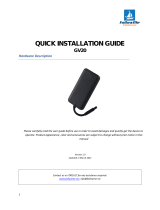13
Input voltage range 10-30 V DC with overvoltage protection
170 mAh Li-Ion battery 3.7 V (0.63 Wh)
Power consumption
At 12V < 6 mA (Ultra Deep Sleep)
At 12V < 8 mA (Deep Sleep)
At 12V < 11 mA (Online Deep Sleep)
At 12V < 20 mA (GPS Sleep)
At 12V < 35 mA (nominal with no load)
At 12V < 1.5 A Max. (with full Load /
Specification
Supported peripherals
Temperature and Humidity sensor,
Headset, OBDII dongle, Inateck Barcode
Scanner, Universal BLE sensors support
Interface
Digital Inputs 3
Negative Inputs 1 (Digital input 2)
GNSS antenna
Internal High Gain
GSM antenna Internal High Gain
USB 2.0 Micro-USB
LED indication 3 status LED lights
SIM Micro-SIM + eSIM
128MB internal flash memory
65 x 56.6 x 20.6 mm (L x W x H)
Operating temperature (without
battery)
-40 °C to +85 °C
Storage temperature (without
battery)
-40 °C to +85 °C
Ingress Protection Rating
Battery charge temperature
Battery discharge temperature
Battery storage temperature
-20 °C to +45 °C for 1 month
-20 °C to +35 °C for 6 months
CAN Data
Fuel Level (Dashboard), Total fuel
consumption, Vehicle speed (wheel),
Vehicle driven distance, Engine speed
(RPM), Accelerator pedal position
Scenarios
Green Driving, Over Speeding detection,
Jamming detection, GNSS Fuel Counter,
DOUT Control Via Call, Excessive Idling
detection, Immobilizer, iButton Read
Notification, Unplug detection, Towing
detection, Crash detection, Auto
Geofence, Manual Geofence, Trip
Sleep modes
GPS Sleep, Online Deep Sleep, Deep
Sleep, Ultra Deep Sleep
Configuration and firmware update
FOTA Web, FOTA, Teltonika
Configurator (USB, Bluetooth), FMBT
mobile application (Configuration)
SMS
Configuration, Events, DOUT control,
Debug
Configuration, DOUT control, Debug
Ignition detection
Digital Input 1, Accelerometer, External
Power Voltage, Engine