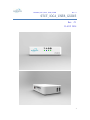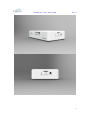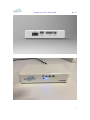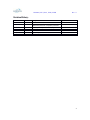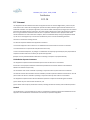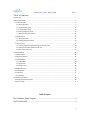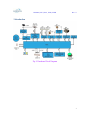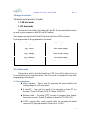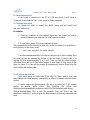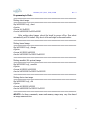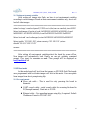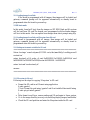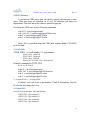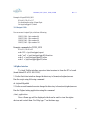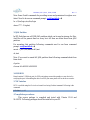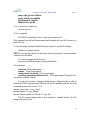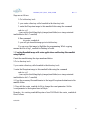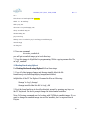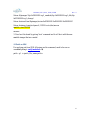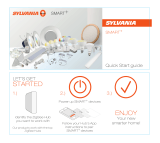HARMAN_STCT_IOG1_USER_GUIDE Rev. C1
1
STCT_IOG1_USER_GUIDE
Rev: C1
15 AUG 2016

HARMAN_STCT_IOG1_USER_GUIDE Rev. C1
2

HARMAN_STCT_IOG1_USER_GUIDE Rev. C1
3

HARMAN_STCT_IOG1_USER_GUIDE Rev. C1
4
Revision History:
Date Rev No. Description By
16 Feb 2015 A0-01 Initial document Anbu.Sankar
17 Feb 2015 A0-02 Updated after internal review &
Added testing interfaces, Compilation procedures
Anbu.Sankar
25 Feb 2015 A0-03 Added steps for tftpboot of ramdisk images BibinBalachandran
16 Mar 2015 A0-04 Updated commands for 64MB SPI flash AlokPawar
18 May 2015 A0-05 Added SD card boot mode AlokPawar
19 May 2015 A0-06 Updated diagram Alok Pawar
15 Aug 2016 C1 Added USB Hub, I2C, 8 I/O GPIO Alok Pawar

HARMAN_STCT_IOG1_USER_GUIDE Rev. C1
5
Certification
FCC CE
FCC Statement
ThisequipmenthasbeentestedandfoundtocomplywiththelimitsforaClassBdigitaldevice,pursuanttopart
15oftheFCCrules.Theselimitsaredesignedtoprovidereasonableprotectionagainstharmfulinterferenceina
residentialinstallation.Thisequipmentgenerates,usesandcanradiateradiofrequencyenergy
and,ifnotinstalled
andusedinaccordancewiththeinstructions,maycauseharmfulinterferencetoradiocommunications.However,
thereisnoguaranteethatinterferencewillnotoccurinaparticularinstallation.Ifthisequipmentdoescause
harmfulinterferencetoradioortelevisionreception,whichcanbedeterminedbyturning
theequipmentoffand
on,theuserisencouragedtotrytocorrecttheinterferencebyoneormoreof thefollowingmeasures:
‐Reorientorrelocatethereceivingantenna.
‐Increasetheseparationbetweentheequipmentandreceiver.
‐Connecttheequipmentintoanoutletonacircuitdifferentfromthat
towhichthereceiverisconnected.
‐Consultthedealeroranexperiencedradio/TVtechnicianforhelp.
Toassurecontinuedcompliance,anychangesormodificationsnotexpresslyapprovedbythepartyresponsiblefor
compliancecouldvoidtheuser’sauthoritytooperatethisequipment.
(Example‐useonlyshieldedinterfacecableswhenconnecting
tocomputerorperipheraldevices)
FCCRadiationExposureStatement
ThisequipmentcomplieswithFCCRFradiationexposurelimitssetforthforanuncontrolled
Environment.Thisequipmentshouldbeinstalledandoperatedwithaminimumdistanceof20centimeters
betweentheradiatorandyourbody.
Thistransmittermustnotbeco‐locatedoroperatinginconjunctionwithanyotherAntennaor
transmitter.
Theantennasusedforthistransmittermustbeinstalledtoprovideaseparationdistanceofatleast20cmfromall
personsandmustnotbeco‐locatedoroperatinginconjunctionwithanyotherantennaortransmitter.
ThisequipmentcomplieswithPart15oftheFCCRules.Operation
issubjecttothefollowingtwoconditions:
(1)Thisdevicemaynotcauseharmfulinterference,and
(2)Thisdevicemustacceptanyinterferencereceived,includinginterferencethatmaycauseundesiredoperation.
Caution!
ThemanufacturerisnotresponsibleforanyradioorTVinterferencecausedbyunauthorizedmodificationstothis
equipment.Suchmodificationscouldvoidtheuserauthoritytooperatetheequipment.

HARMAN_STCT_IOG1_USER_GUIDE Rev. C1
6
TableofContents
1 Introduction ................................................................................................................................................................7
2 Bringup Procedures ....................................................................................................................................................9
2.1 USB boot mode ...................................................................................................................................................9
2.1.1 Pre-requirements...........................................................................................................................................9
2.1.2 Board detection in PC.................................................................................................................................10
2.1.3 Loading Uboot image.................................................................................................................................10
2.1.4 Writing images into flash............................................................................................................................10
2.1.5 Setting environment variables ....................................................................................................................12
2.2 SPI boot mode ...................................................................................................................................................12
2.2.1 Pre-requirements.........................................................................................................................................12
2.2.2 Loading images from flash.........................................................................................................................13
2.3 SD boot mode....................................................................................................................................................13
2.3.1 Loading images from flash and filesystem from SD card...........................................................................13
2.3.2 Setting environment variables for SD card.................................................................................................13
2.3.3 File system in SD card................................................................................................................................13
3 Testing Interfaces .....................................................................................................................................................14
3.1 WiFi Interface....................................................................................................................................................14
3.2 Bluetooth Interface............................................................................................................................................14
3.3 GPIO Interface...................................................................................................................................................15
3.3.1 LED GPIO..................................................................................................................................................15
3.3.2 Input GPIO .................................................................................................................................................15
3.3.3 Output GPIO...............................................................................................................................................16
3.4ZigBee Interface.................................................................................................................................................16
3.5 jffs2 Partition......................................................................................................................................................17
3.6 USB HUB..........................................................................................................................................................17
3.7 I2C Interface......................................................................................................................................................17
4 Compilation procedures............................................................................................................................................17
4.1 Booting Board using tftpboot ............................................................................................................................20
4.2 Patch on SDK ....................................................................................................................................................21
Table of Figures
Fig.1 Hardware Block Diagram ..........................................................................................4
Fig.2 Board Details..............................................................................................................5

HARMAN_STCT_IOG1_USER_GUIDE Rev. C1
7
1 Introduction
Fig 1: Hardware Block Diagram

HARMAN_STCT_IOG1_USER_GUIDE Rev. C1
8
Fig 2: Board Details
The STCT_IOG1 board can act as an automation solution. IOT
Gateway functions as a gateway between a ZigBee network and an IP
network through Ethernet and Wi-Fi. On the ZigBee network side, it acts as a
node talking to a ZigBee enabled devices. On the IP network side, Gateway
acts as a control node for the ZigBee devices from smart devices like
phones/tablets.

HARMAN_STCT_IOG1_USER_GUIDE Rev. C1
9
2 Bringup Procedures
The board can be booted in 2 modes
1. USB boot mode
2. SPI boot mode
Boot mode is selected by the headers H1 and H2. If user need usb boot mode
he need to place jumpers on both H1 and H2 headers.
If no jumpers are placed on H1 and H2 the board will be in SPI boot mode.
Four images needs to be programmed to the board.
Images Descriptions
iog1_uboot Boot loader image
iog1_uImage Linux Kernel Image
iog1_ramdisk File system image
iog1_dtb Device tree image
2.1
USB boot mode
This mode is used to boot the board from USB. User will be able to boot up
to bootloader(u-boot) using this mode. This boot mode is intended for first time
programming of the board.
2.1.1 Pre-requirements
Micro usbcable :- This is used for powering the board initially and
loading image for USB boot mode.
A linuxPC :- 'imx_usb' tool needs to be executed on linux PC for
booting. (Tested in Ubuntu 12.04 & Ubuntu 14.04LTS)
Ethernet cable :- For using TFTP in order to program linux images
from uboot console. Default IP address of board is 192.168.1.200.
UART console cable:- serial console cable for accessing the board
console in PC(through terminal). Baud rate is 115200.

HARMAN_STCT_IOG1_USER_GUIDE Rev. C1
10
2.1.2 Board detection in PC
If the board is connected to the PC in USB boot mode it will listed as
“Freescale Semiconductor, Inc” in the output of lsusb command
.
2.1.3 Loading Uboot image
An image for uboot is loaded into RAM, using usb boot mode and
imx_usb_loader tool.
Procedures:
1. Open two terminal. In one terminal open imx_usb_loader tool and in
another terminal open minicom for serial console of board.
2.To load uboot image, following command is used.
This command should be executed in imx_usb_loader tool folder.(It is available at
tools directory in the source code).
sudo ./imx_usb<path_for_uboot_image>
3.In other terminal(minicom), We can see the process of uboot loading. Stop
the uboot process by pressing any button, at the end stage of uboot while it is
waiting for few seconds(default 3 or 5 sec). Now we can get uboot prompt.
Otherwise uboot will try to load other images. If user forget to stop uboot at this
stage, no issue. You can get the prompt by pressing any button. Better stop the
uboot within that waiting time.
2.1.4 Writing images into flash
Now uboot image is loaded into RAM only. We have towrite uboot and
other images into flash memory permanently in order to eliminate usb boot mode
further.
To write images into flash memory tftp server is needed in PC. All images
should be present intftp folder. (For installing tftp follow this
link:https://mohammadthalif.wordpress.com/2010/03/05/installing-and-testing-
tftpd-in-ubuntudebian/. This is only for example. User can follow any tftp
installation method).To write images into flash memory following commands are
used.

HARMAN_STCT_IOG1_USER_GUIDE Rev. C1
11
Programming to Flash :
===========================================================
Writing uboot image
===========================================================
tftp 0x80800000 iog1_uboot
sf probe
sf erase 0x0 0x40000
sf write 0x80800000 0x400 0x40000
After writing uboot image, reboot the board by power off/on. Now uboot
automatically will be loaded. Stop uboot at the end stage as discussed earlier.
===========================================================
Writing kernel image
===========================================================
tftp 0x82000000 iog1_uImage
sf probe
sf erase 0x100000 0x400000
sf write 0x82000000 0x100000 0x400000
===========================================================
Writing ramdisk (file system) image
===========================================================
tftp 0x82600000 iog1_ramdisk
sf probe
sf erase 0x500000 0x1400000
sf write 0x82600000 0x500000 0x1400000
===========================================================
Writing device tree image
===========================================================
tftp 0x88000000 iog1_dtb
sf probe
sf erase 0x1900000 0x20000
sf write 0x88000000 0x1900000 0x20000
===========================================================
##NOTE:::In these commands, names and memory ranges may vary later based
on image name and size.

HARMAN_STCT_IOG1_USER_GUIDE Rev. C1
12
2.1.5 Setting environment variables
After writing all images into flash, we have to set environment variables
according to written images. Based on these environment variables only, uboot will
load all other images.
===========================================================
setenv bootargs 'console=ttymxc0,115200 root=/dev/ram rw ramdisk_size=80000'
Setenv loadimages 'sf probe;sf read 0x82600000 0x500000 0x1400000;sf read
0x88000000 0x1900000 0x20000;sf read 0x82000000 0x100000 0x400000'
Setenv bootcmd 'run loadimages;bootm 0x82000000 0x82600000 0x88000000'
Setenv ipaddr ‘192.168.1.200’;setenv serverip ‘192.168.1.10’;setenv
ethaddr ’00:50:C2:BC:C0:F1’
saveenv
===========================================================
After setting all environment variables,reboot the board by power off/on.
Now images will automatically load. Finally we can get, gateway command
prompt. Give input for username as root. Then prompt will be displayed as
root@imx6slevk
:~#.
2.2 SPI boot mode
In this mode board will boot from the images on SPI NOR flash.The boards
once programmed with bootloader images will boot in this mode. User can update
linux images from uboot prompt using tftp.
2.2.1 Pre-requirements
Micro usb cable :- This is used for only powering the board in
thismode.
UART console cable :- serial console cable for accessing the board in
PC(through terminal). Baud rate is 115200.
Ethernet cable :- For upgrading images using tftp ,if required. Default
IP address of board is 192.168.1.200.

HARMAN_STCT_IOG1_USER_GUIDE Rev. C1
13
2.2.2 Loading images from flash
If the board is programmed with all images, then images will be loaded and
gateway command prompt will be appeared automatically as already board is
programmed when the board is powered up.
2.3 SD boot mode
In this mode, board will boot from the images on SPI NOR flash and file system
will be load from SD card.The boards once programmed with bootloader images
will boot in this mode. User can update linux images from uboot prompt using tftp.
2.3.1 Loading images from flash and filesystem from SD card
If the board is programmed with all images, then images will be loaded and
gateway command prompt will be appeared automatically as already board is
programmed when the board is powered up.
2.3.2 Setting environment variables for SD card
===========================================================
Setenv bootargs 'console=ttymxc0,115200 root=/dev/mmcblk0p1 rootfstype=ext3
rootwait rw'
setenv bootcmd_sd 'sf probe; sf read 0x82000000 0x100000 0x400000;sf read
0x88000000 0x1900000 0x20000;bootm 0x82000000 - 0x88000000'
setenv bootcmd 'run bootcmd_sd'
saveenv
===========================================================
2.3.3 File system in SD card
Following are the steps for copying ‘filesystem’ in SD card
Format the SD card in ext3 format using application.
$ sudo gparted
{ Note: Format the card using ‘gparted’ and if not installed then install using
$ sudo apt-get install gparted
}
After format in ext3 type, remove and mount SD card again to Linux system.
Go to the image directory source/yocto/build/tmp/deploy/images/imx6slzbha/
Check the SD card partition and untar the filesystem inside the SD card

HARMAN_STCT_IOG1_USER_GUIDE Rev. C1
14
$ tar –xvfcore-image-minimal-imx6slzbha.tar.bz2 –C
/media/<card_partition>
After untar the filesystem, run
$ Sync
Then unmount the SD card
3 Testing Interfaces
1.WiFi Interface
2.Bluetooth Interface
3.GPIO (LED) Interface
4.ZigBee Interface
5. jffs2 partition
3.1 WiFi Interface
To check WiFi interface run the IOTG_WIFI.sh acript at /home/root/ using
following command.
sh ./ IOTG_WIFI.sh
It will create a WiFi access point (AP). We can get AP name asSoftAP_iog1
while searching for WiFi networks. Default ip address is 10.4.30.34.
3.2 Bluetooth Interface
In the command prompt root@imx6slevk:~#, execute following commands.
hciconfig hci0 up
/usr/sbin/bluetoothd –n &
hciconfig hci0 piscan&> /dev/null
hcitool scan
Now, Bluetooth will scan all the devices and will display all the Bluetooth devices
in the terminal.
To check the range, keep Bluetooth devices in some distance, search again.

HARMAN_STCT_IOG1_USER_GUIDE Rev. C1
15
3.3 GPIO Interface
To access any GPIO pin by user, user need to export particular gpio to user
space. Then user must set direction (in & out) for particular pin based on
requirement. Then user can set the values to particular gpio pin.
For testing the GPIO pins, execute following commands.
echo XX > /sys/class/gpio/export
echo "out / in" > /sys/class/gpio/gpioXX/direction
echo 0 > /sys/class/gpio/gpioXX/value
echo 1 > /sys/class/gpio/gpioXX/value
Note:- XX is calculated using the GPIO bank number.(Bank-1)*32+GPIO
no in the bank.
3.3.1 LED GPIO
GPIOX_IOYY→ X- bank number; YY- gpio number;
GPIO1_IO14 - Green Led
GPIO1_IO15 - Green Led
GPIO1_IO16 - Blue Led
GPIO1_IO17 & GPIO1_IO18 - Bicolour Led
Example commands for GPIO1_IO14
XX=(1-1)*32+14 = 14
echo 14 > /sys/class/gpio/export
echo "out" > /sys/class/gpio/gpio14/direction
echo 0 > /sys/class/gpio/gpio14/value
echo 1 > /sys/class/gpio/gpio14/value
0 – for turn off LED; 1 – for turn on LED;
If values(1 or 0) will be set to pin numbers 17 and 18 alternatively, then the
Bi color led will change the color.
3.3.2 Input GPIO
User can access 4 input gpio, which are following
GPIO4_IO21 : Gpio number 117
GPIO4_IO19 : Gpio number 115
GPIO3_IO22 : Gpio number 86
GPIO3_IO25 : Gpio number 89

HARMAN_STCT_IOG1_USER_GUIDE Rev. C1
16
Example of Input GPIO4_IO21
XX=(4-1)*32+21 = 117
For checking the value of Input Gpio :
Cat /sys/class/gpio117/value
3.3.3 Output GPIO
Use can access 4 output Gpio, which are following
GPIO3_IO20 : Gpio number 84
GPIO3_IO29 : Gpio number 93
GPIO4_IO02 : Gpio number 98
GPIO5_IO05 : Gpio number 101
Example commands for GPIO3_IO29
XX=(3-1)*32+29 = 93
echo 193 > /sys/class/gpio/export
echo "out" > /sys/class/gpio/gpio93/direction
echo 0 > /sys/class/gpio/gpio93/value
echo 1 > /sys/class/gpio/gpio93/value
3.4ZigBee Interface
To check ZigBee interface open two telnet sessions to from the PC to board.
(board default IP is 192.168.1.200).
1. On the first telnet window change the directory to /home/root/zigbee/servers.
Run the script using following command
sh ./zigbeeHAgwbbb
2. On the second terminal execute change the directory to home/root/zigbee/servers.
Run the Zigbee testing application using the command
./start_application
Now a Demo app will be displayed which can be used to view the zigbee
devices and control them. For Help type '?' on the demo app.

HARMAN_STCT_IOG1_USER_GUIDE Rev. C1
17
Note: Some Useful commands for providing access and permission for zigbee over
telnet. Need to be run on command prompt root@imx6slevk
:~#,
ln –sf /bin/login /usr/bin/login
chmod 777 –R zigbee/
3.5 jffs2 Partition
In SPI flash there are a 41MB jffs2 partition which can be used as storage for files.
And file will be present there on every boot till then we delete those from jffs2
partition.
For mounting that partition following commands need to run from command
prompt root@imx6slevk
:~#,
mount –t jffs2 /dev/mtdblock6 /mnt
cd /mnt
Note: If you want to erased full jffs2 partition then following command should run
from uboot
sf probe
sf erase 0x1a00000 0x2400000
3.6 USB HUB
Board contains 2 USB host port, for USB port testing connect the pendrive or any device for
verifying the port. After adding the device on USB port some prints will be shown on console.
3.7 I2C Interface
I2C-2 is verified using the i2c-tools on kernel level using i2cdetect ommand. Following is the
command
$ i2cdetect –y –a 2
4 Compilation procedures
This source package is compiled and tested with Ubuntu 12.04 and
14.04LTS. Following packages should be installed in your PC.

HARMAN_STCT_IOG1_USER_GUIDE Rev. C1
18
gawk, wget, git-core, diffstat,
unzip, texinfo, gcc-multilib,
build-essential, chrpath,
libsdl1.2-dev, apt-file
1. Go to source/yocto directory
cd source/yocto/
2. Give command
MACHINE=imx6slzbha source ./setup-environment build
This command sets the build environment and automatically you will be moved to
build directory.
3. Give following command in build directory inorder to compile the images.
bitbake core-image-minimal
NOTE:Yocto first time build will take more time and you need a working internet
connection for this build.
You will get images in the directory
source/yocto/build/tmp/deploy/images/imx6slzbha/
The images are
u-boot.imx- Boot loader image
uImage – Linux Kernel image
uImage-imx6sl-evk-ldo.dtb – Device tree image
core-image-minimal-imx6slzbha.tar.bz2 – File system image(This need to be
converted to ramdisk format)
You can copy the uboot, uImage and dtb images to tftpboot folder in order to
flash them. While copying rename them as follows for matching with the nor flash
commands explained in section 2.1.4.
rename 'u-boot.imx' to 'iog1_uboot'
rename 'uImage' to 'iog1_uImage'
rename 'uImage-imx6sl-evk-ldo.dtb' to 'iog1_dtb'
The file system image needs to be converted to ramdisk format. For this
change directory to tools.

HARMAN_STCT_IOG1_USER_GUIDE Rev. C1
19
Steps are as follows
1.Go to directory tools
2. you create a directory called ramdisk in the directory tools.
3. untar the filesystem image to this ramdisk folder using the command
sudo tar -xjf
../source/yocto/build/tmp/deploy/images/imx6slzbha/core-image-minimal-
imx6slzbha.tar.bz2 -C ramdisk/
4.Run command
sh create_ramdisk.sh
5. you will get uramdisk.image.gz in tools directory.
You can copy this image to tftpfolder for programming. While copying
rename this file as iog1_ramdisk for flashing to board.
5. Creating Ramdisk image with extra applications and booting this ramdisk
using tftpboot.
Create the ramdisk using the steps mentioned below
1.Go to directory tools
2. you create a directory called ramdisk in the directory tools.
3. untar the filesystem image to this ramdisk folder using the command
sudo tar -xjf
../source/yocto/build/tmp/deploy/images/imx6slzbha/core-image-minimal-
imx6slzbha.tar.bz2 -C ramdisk/
4. Copy the necessary files and binaries to the target file system destinations in the
ramdisk folder.
5. Now edit the create_ramdisk.sh file to change the count parameter. Set the
'count'parmeter to the required size in Mbyte.
Example:- for creating ramdiskfilesystem of size 256MB edit the create_ramdisk.sh
file as follows.
#!/bin/bash

HARMAN_STCT_IOG1_USER_GUIDE Rev. C1
20
set -e
dd if=/dev/zero of=initrd.imgbs=1M count=256
mke2fs -F -v -m0 initrd.img
mkdir -p tmp_mnt
sudo mount -o loop initrd.imgtmp_mnt/
sudocp -raramdisk/* tmp_mnt
sudoumounttmp_mnt/
gzip -9 initrd.img
mkimage -A arm -T ramdisk -C gzip -d initrd.img.gz uramdisk.image.gz
rm initrd.img.gz
rm -rftmp_mnt
6. Now run command
sh create_ramdisk.sh
you will get uramdisk.image.gz in tools directory.
7. Copy this image to tftpfolder for programming. While copying rename this file
as 'iog1_ramdisk'.
4.1 Booting Board using tftpboot
For Booting the board using tftpboot follow these steps.
1. Copy all other images uImage and uImage-imx6sl-zbha-ldo.dtb
fromsource/yocto/build/tmp/deploy/images/imx6slzbha/
totftpfolder of the PC for tftpboot. Rename the files as following
'uImage' to 'iog1_uImage'
'uImage-imx6sl-zbha-ldo.dtb' to 'iog1_dtb'
2. Boot the board and stop at uboot(bootloader) prompt by pressing any keys on
the PC keyboard. On uboot prompt change the environment variables.
Note:-Following commands are for booting with 256Mbyte ramdisk image. If you
want to change the ramdisk image size set the 'ramdisk_size' to required size in
Kbytes.
Page is loading ...
-
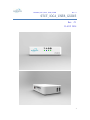 1
1
-
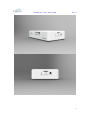 2
2
-
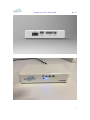 3
3
-
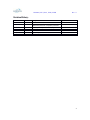 4
4
-
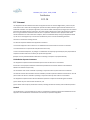 5
5
-
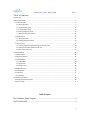 6
6
-
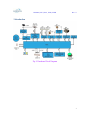 7
7
-
 8
8
-
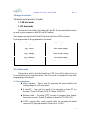 9
9
-
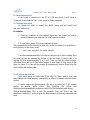 10
10
-
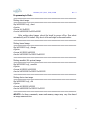 11
11
-
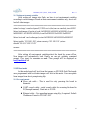 12
12
-
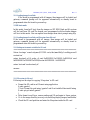 13
13
-
 14
14
-
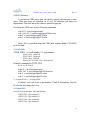 15
15
-
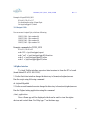 16
16
-
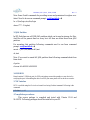 17
17
-
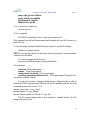 18
18
-
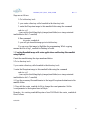 19
19
-
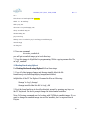 20
20
-
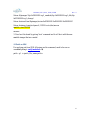 21
21
Ask a question and I''ll find the answer in the document
Finding information in a document is now easier with AI
Other documents
-
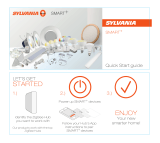 OSRAM SYLVANIA 73742 User manual
OSRAM SYLVANIA 73742 User manual
-
 Joybien GardCharge GC101 User manual
Joybien GardCharge GC101 User manual
-
Sunricher SR-2818WiN-ZG User manual
-
Digi ConnectCore Wi-9C User guide
-
ARIZE ASH110 Smart Hub User manual
-
Silicon Laboratories Telegesis ZigBee Communications Gateway User manual
-
Dell Edge Gateway 3000 Series User guide
-
Digi Network Card 9P 9360/9750 User manual
-
Texas Instruments TMS320DM357 DVEVM v2.05 User manual
-
NXP MPC5200 User guide