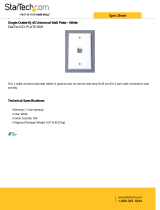8 │ About your monitor
Product features
The Dell U3821DW monitor has an active matrix, Thin-Film Transistor (TFT), Liquid
Crystal Display (LCD) and LED backlight. The monitor features include:
• 95.29 cm (37.52 in.) viewable area (measured diagonally).
3840 x 1600 (21:9) resolution, plus full-screen support for lower resolutions.
• Wide viewing angle to allow viewing from a sitting or standing position.
• Color gamut of sRGB 100% and Rec 709 100% with an average Delta E < 2;
also supports DCI-P3 95%.
• Digital connectivity with DisplayPort, USB Type-C and HDMI.
• Single USB Type-C to supply power (PD 90 W) to a compatible notebook
while receiving video & data signal.
• Tilt, swivel, height, and slant adjustment capabilities.
• Ultra-thin bezel minimizes the bezel gap in multi-monitor usage, enabling
easier setup with an elegant viewing experience.
• Removable stand and Video Electronics Standards Association (VESA™)
100
mm mounting holes for flexible mounting solutions.
• Equipped with 1 USB Type-C upstream port, 1 USB Type-C downstream port, 1
super speed USB 5Gbps (USB 3.2 Gen1) Type B upstream port, 1 super speed
USB 5Gbps (USB 3.2 Gen1) Type-A downstream charging port, and 3 super
speed USB 5Gbps (USB 3.2 Gen1) Type-A downstream ports.
• USB-C and RJ45 ports enable a single-cable, network-connected experience.
• Plug and play capability if supported by your system.
• On-Screen Display (OSD) adjustments for ease of set-up and screen
optimization.
• Supports Picture by Picture (PBP) and Picture in Picture (PIP) Select mode.
• The buil t-in KVM switch allows you to control up to 2 computers from a single
set of keyboard and mouse connected to the monitor.
• Supports Auto KVM for multiple input setup.
• Power and joystick buttons lock.
• Security lock slot.
• Stand lock.
• < 0.3 W in Standby Mode.
•Built-in speakers (9 W) x 2.
• Optimize eye comfort with a flicker-free screen.