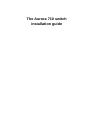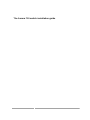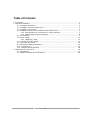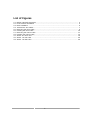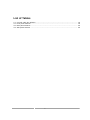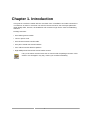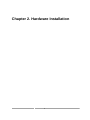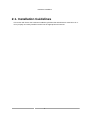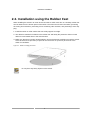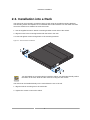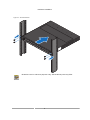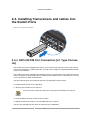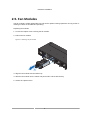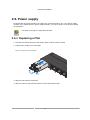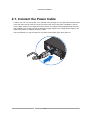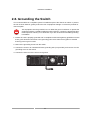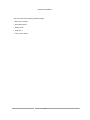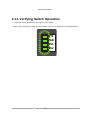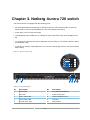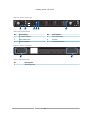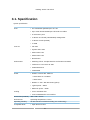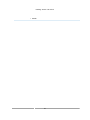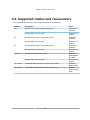Netberg Aurora 750 Installation guide
- Category
- Network switches
- Type
- Installation guide
This manual is also suitable for

The Aurora 710 switch
installation guide

The Aurora 710 switch installation guide

iii
Table of Contents
1. Introduction ........................................................................................................................ 1
2. Hardware Installation .......................................................................................................... 2
2.1. Installation Guidelines .............................................................................................. 3
2.2. Installation using the Rubber Feet ............................................................................ 4
2.3. Installation into a Rack ............................................................................................ 5
2.4. Installing Transceivers and cables into the Switch Ports ............................................ 7
2.4.1. SFP+/SFP28 Port Connection (LC Type Connector) ....................................... 7
2.4.2. QSFP+/QSFP28 Port Connection .................................................................. 8
2.5. Fan Modules ........................................................................................................... 9
2.6. Power supply ........................................................................................................ 11
2.6.1. Replacing a PSU ........................................................................................ 11
2.7. Connect the Power Cable ...................................................................................... 13
2.8. Grounding the Switch ............................................................................................ 14
2.9. Rack-mount Safety Precautions ............................................................................. 15
2.10. Console port ........................................................................................................ 16
2.11. Verifying Switch Operation ................................................................................... 18
3. Netberg Aurora 720 switch ............................................................................................... 19
3.1. Specification .......................................................................................................... 21
3.2. Supported Cables and Transceivers ....................................................................... 23

iv
List of Figures
2.1. Rubber standoffs placement ............................................................................................ 4
2.2. Front brackets installation ................................................................................................ 5
2.3. Rack installation .............................................................................................................. 6
2.4. Transceivers and cables .................................................................................................. 7
2.5. Removing the fan module ................................................................................................ 9
2.6. Inserting the fan module ................................................................................................ 10
2.7. Removing the PSU module ............................................................................................ 11
2.8. Inserting the PSU module .............................................................................................. 12
3.1. Aurora 710 front view .................................................................................................... 19
3.2. Aurora 710 rear view ..................................................................................................... 20
3.3. Aurora 710 side view ..................................................................................................... 20

v
List of Tables
2.1. Console cable pin definition ........................................................................................... 16
3.1. Front panel features ...................................................................................................... 19
3.2. Rear panel features ....................................................................................................... 20
3.3. Side panel features ....................................................................................................... 20

1
Chapter 1. Introduction
This guide is to assist the reader with the most basic form of installation and cable connection to
our switches. As there is more than one switch in the Aurora series, the actual port placement
might slightly differ, however, the installation and connection logic are the same for all Netberg
switches.
Package Contents:
• One Netberg Aurora Switch
• Two AC power cords.
• One RS-232-to-RJ45 console cable.
• One pair of frontal rack-mount brackets.
• Four rubber feet with adhesive patches.
• Eight Phillips-head frontal rack-mount bracket screws.
If any of the above mention items was not found inside the package contents of this
switch or are damaged in any way, contact your reseller immediately.

2
Chapter 2. Hardware Installation

Hardware Installation
3
2.1. Installation Guidelines
This section will discuss the hardware installation guidelines that administrators must follow in or-
der to properly and safely install this switch into the appropriate environment.

Hardware Installation
4
2.2. Installation using the Rubber Feet
When installing the switch in an area other than inside a switch rack, like on a desktop, rubber feet
can be attached to the bottom panel of the switch. The rubber feet cushion the switch, protecting
the casing from scratches, preventing it from scratching other surfaces, and preventing it from slip-
ping.
1. Install the switch on a flat surface that can safely support its weight.
2. The adhesive material is included on the rubber feet. Pull away the protective sticker of each
rubber foot and attach them to the switch bottom.
3. Make sure that there is proper heat dissipation from and adequate ventilation around the switch.
Leave at least 15 cm (6 inches) of space at the rear and 5 cm (2 inches) at the front of the
switch for ventilation.
Figure2.1.Rubber standoffs placement
Do not place any heavy objects on the switch.

Hardware Installation
5
2.3. Installation into a Rack
The switch can be mounted in a standard 19"(1U) rack using the provided mounting brackets.
The following section will explain how to install the rack-mount brackets onto the switch and then
mount the switch into a standard 1U rack-mount unit.
1. Use the supplied screws to attach a mounting bracket to each side of the Switch.
2. Align the holes in the mounting bracket with the holes in the rack.
3. Insert and tighten screws through each of the mounting brackets.
Figure2.2.Front brackets installation
1
2
3
4
5
6
7
8
9
1
0
1
1
1
2
1
3
1
4
1
5
1
6
1
7
1
8
1
9
2
0
2
5
2
6
2
7
2
8
2
9
3
0
3
1
3
2
2
1
2
2
2
3
2
4
Au ror a 7 10
R
ESET
PS1
PS2
F
A
N
SYS
E1
/33 E2/34
Two individuals are recommended to install the switch. One individual should position
the switch in the rack, while the other secures it using the rack screws.
The switch can be installed directly on the rack without the use of the rail.
1. Align the built-in mounting ear to the rack holes.
2. Tighten the screws to secure the switch.

Hardware Installation
6
Figure2.3.Rack installation
1
2
3
4
5
6
7
8
9
1
0
1
1
1
2
1
3
1
4
1
5
1
6
1
7
1
8
1
9
2
0
2
5
2
6
2
7
2
8
2
9
3
0
3
1
3
2
2
1
2
2
2
3
2
4
Aurora 710
R
ESET
PS1
PS2
F
A
N
SYS
E1/33
E2/34
Illustrations are for reference purposes only. Actual cabinet posts may differ.

Hardware Installation
7
2.4. Installing Transceivers and cables into
the Switch Ports
Figure2.4.Transceivers and cables
27
28
29
30
31
32
2.4.1. SFP+/SFP28 Port Connection (LC Type Connec-
tor)
The Small Form-Factor Pluggable Plus (SFP+) port is the second generation of the SFP intercon-
nect system designed for 10Gb/s data rate. The SFP+ ports support 10-gigabit IEEE 802.3ae Eth-
ernet for fiber mediums.
The Small Form-Factor Pluggable 28 (SFP28) port is the next generation of the SFP interconnect
system designed for 25Gb/s data rate. The SFP28 ports enables error-free transmission of 25 Gb/
s over 100 meters of OM4 multimode fiber.
The SFP+/SFP28 ports are numbered and have corresponding SFP port LEDs.
To install an SFP module, do the following:
1. Slide the SFP module into an SFP port.
Ensure the SFP module is positioned correctly before installing it into the port.
2. Push completely until the module locks into place.
3. Repeat the above procedures to install additional SFP+ modules.
The SFP port LED lights green when the network link is established.

Hardware Installation
8
2.4.2. QSFP+/QSFP28 Port Connection
QSFP+ (Quad SFP) ports which support 40G/per port or fan out to 4x10G by using the fan out
DAC cable.
QSFP28 (Quad SFP) ports which support 100G/per port or fan out to 4x25G by using the fan out
DAC cable.
1. Slide the QSFP module into a QSFP port.
Ensure the QSFP module is positioned correctly before installing it into the port.
2. Push completely until the module locks into place.
3. Repeat the above procedures to install additional QSFP modules.
The QSFP port LED lights green when the network link is established.

Hardware Installation
9
2.5. Fan Modules
The fan module is a field replaceable unit and can be replaced during operations as long as the re-
maining modules are installed and operating.
Replacing fan modules
1. Loosen the captive screw securing the fan module.
2. Pull out the fan module.
Figure2.5.Removing the fan module
FAN
PS
1 2 3 4
1 2
E
E
E
3. Align the fan module with the switch bay.
4. Slide the fan module into the switch and push until it is flush with the bay.
5. Secure the captive screw.

Hardware Installation
10
Figure2.6.Inserting the fan module
FAN
PS
1 2 3 4
1 2
E
E
E

Hardware Installation
11
2.6. Power supply
Equipped with two supply modules, the switch can operate with either one or two power supply
modules. If the switch uses two power supply modules, you can hot-swap one of the PSU during
the operations.
One PSU is enough for a fully loaded chassis.
2.6.1. Replacing a PSU
1. Hold the PSU handle and press the release latch to unlock from the switch.
2. Pull the PSU module out of the switch.
Figure2.7.Removing the PSU module
FAN
PS
1 2 3 4
1 2
E
E
E
3. Align the PSU with the switch bay.
4. Slide the PSU into the switch and push until it is flush with the bay.

Hardware Installation
12
Figure2.8.Inserting the PSU module
FAN
PS
1 2 3 4
1 2
E
E
E
The AC power connector is a standard three-pronged connector. The switch automatically adjusts
its power setting to any supply voltage in the range from 100-240 VAC at 50-60 Hz.

Hardware Installation
13
2.7. Connect the Power Cable
Connect one end of the AC power cord, included in the package, into the grounded electrical outlet
at the site and insert the other end of the AC power cord into the AC power receptacle of the AC
power supply module on the back panel of the switch. The switch will automatically adjust the volt-
age supplied to the voltage needed as this power supply supports any voltage power supply in the
range from 100VAC to 240VAC at 50Hz to 60Hz.
The LED indicators on the front panel of the switch should lights green after power-on.
FAN
PS
1 2 3 4
1 2

Hardware Installation
14
2.8. Grounding the Switch
It is recommended that a compliant system is installed as part of the chassis to reduce or prevent
the risk of shock hazards, greatly reduce the risk of equipment damage or reduce the potential of
data corruption.
This equipment must be grounded. Do not defeat the ground conductor or operate the
equipment without a suitably installed ground conductor. Contact the appropriate elec-
trical inspection authority or an electrician if you are uncertain that suitable grounding
is available.
1. Ensure the rack is properly grounded and in compliance with local regulatory guidelines. Ensure
that a good electrical connection to the grounding point exists. Remove any paint or material
that may prevent good contact.
2. Remove the grounding screw from the switch.
3. Connect the screw to an 18 AWG minimum grounding wire (not provided), and connect it to the
grounding screw on the switch.
4. Connect the other end of the wire to rack ground.
EE

Hardware Installation
15
2.9. Rack-mount Safety Precautions
For your protection, observe the following rack-mount safety precautions when setting up your
equipment:
• Elevated Operating Ambient - If installed in a closed or multi-unit rack assembly, the operating
ambient temperature of the rack environment may be greater than room ambient. Therefore,
consideration should be given to installing the equipment in an environment compatible with the
maximum ambient temperature (Tma) specified by the manufacturer.
• Reduced Air Flow - Installation of the equipment in a rack should be such that the amount of air
flow required for safe operation of the equipment is not compromised.
• Mechanical Loading - Mounting of the equipment in the rack should be such that a hazardous
condition is not achieved due to uneven mechanical loading.
• Circuit Overloading - Consideration should be given to the connection of the equipment to the
supply circuit and the effect that overloading of the circuits might have on overcurrent protection
and supply wiring. Appropriate consideration of equipment nameplate ratings should be used
when addressing this concern.
• Reliable Earthing - Reliable earthing of rack-mounted equipment should be maintained. Partic-
ular attention should be given to supply connections other than direct connections to the branch
circuit (for example, use of power strips).
• For safety, equipment should always be loaded from the bottom up. That is, install the equip-
ment that will be mounted in the lowest part of the rack first, then the next higher systems, etc.
• To prevent the rack from tipping during equipment installation, the anti-tilt bar on the rack must
be deployed.
• The mounting brackets provided must be used to securely mount the device in a rack-mount
unit.
Page is loading ...
Page is loading ...
Page is loading ...
Page is loading ...
Page is loading ...
Page is loading ...
Page is loading ...
Page is loading ...
-
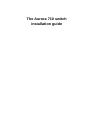 1
1
-
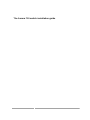 2
2
-
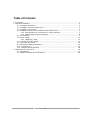 3
3
-
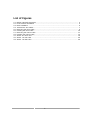 4
4
-
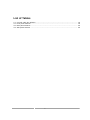 5
5
-
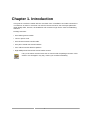 6
6
-
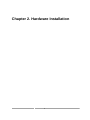 7
7
-
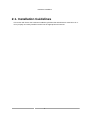 8
8
-
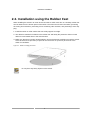 9
9
-
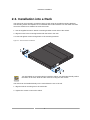 10
10
-
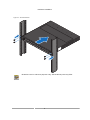 11
11
-
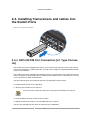 12
12
-
 13
13
-
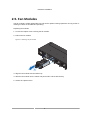 14
14
-
 15
15
-
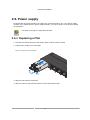 16
16
-
 17
17
-
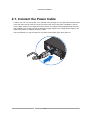 18
18
-
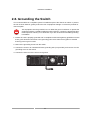 19
19
-
 20
20
-
 21
21
-
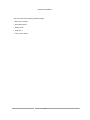 22
22
-
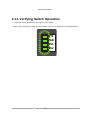 23
23
-
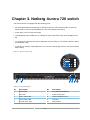 24
24
-
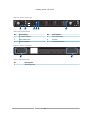 25
25
-
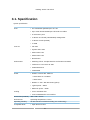 26
26
-
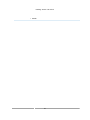 27
27
-
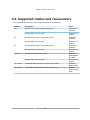 28
28
Netberg Aurora 750 Installation guide
- Category
- Network switches
- Type
- Installation guide
- This manual is also suitable for
Ask a question and I''ll find the answer in the document
Finding information in a document is now easier with AI
Other documents
-
Dell PowerSwitch S5232F-ON Owner's manual
-
Dell PowerSwitch S5232F-ON User guide
-
Edge-Core AS4630-54PE User manual
-
Edge-Core AS7316-54XS User manual
-
H3C S6520X-54HC-EI Installation guide
-
Lenovo ThinkSystem NE1064TO RackSwitch Installation guide
-
H3C S6820 Series Installation guide
-
Lenovo ThinkSystem NE2572 User manual
-
Juniper QFX5120-48Y-DC-AFO2 User manual
-
H3C S6850-56HF Installation guide