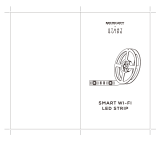Page is loading ...

SMART WI-FI
CAMERA
START GUIDE

Contents
Download & Register 2-4
Plug In 5
Connect (Easy Mode) 6-7
Connect (QR Code Mode) 8-9
Settings 10-11
Live View & Playback 12-13
Questions, Troubleshooting, Notices 14-15
What’s in the Box
Get Ready
• Smart Wi-Fi Camera
• Mounting Kit
(Screws + Wall Anchors)
• Power Adapter
• Power Cable
• User Manual
• Know your Wi-Fi network and password
• Make sure your mobile device is running iOS® 9 or higher
or Android™ 5.0 or higher
• Make sure you’re connecting to a 2.4GHz Wi-Fi network
(Geeni can’t connect to 5GHz networks)
SMART WI-FI
CAMERA
START GUIDE
Thank you for purchasing your GEENI smart home product.
Get started using your new devices by downloading Geeni, one
convenient app that manages everything straight from your
phone or tablet. Easily connect to your home Wi-Fi and control
multiple devices from the touch of your fingertips.

32
2 Register an account on the Geeni app.
STEP 1.
Enter your mobile phone number
or email address.
STEP 2.
Enter the verification code
and create a password.
1 Download the Geeni app.

54
STEP 3.
Enter your information
to log in.
3 Plug In.
How do I reset my device?
Hold the reset button (located on the side
of the camera) for several seconds until the
camera starts to beep. Wait for the indicator
light to start blinking to confirm that the
camera has been reset.
Easy Mounting
What does the blinking light mean?
2 Register an account on the Geeni app.
*Optional:
Insert microSD
card as shown
The camera has easy-to-use hanging
holes located on the bottom.
Reset
Button
Solid Red
Starting up Blinking Red
Ready to connect Solid Green
Connected

76
STEP 1.
In the Geeni app, on the top
corner of the Devices screen,
click (+).
Choose “Video Camera“.
STEP 2.
Make sure the camera’s indicator light
is blinking red. If it is not, follow
the reset instructions on page 5.
Once the indicator light blinks red,
press “Next Step”.
STEP 3.
Enter your Wi-Fi network and
password.
*If the connection fails, try to reset and connect directly using QR Code Mode.
STEP 4.
The Geeni app will connect to
your device. During this time, the
camera will beep and the indicator
light will continue to blink red
before turning into solid green.
4 Add device. Method 1: Easy Mode
NOTE: Geeni can’t connect to 5GHz networks.

98
QR Code
5 Add device. Method 2: Backup QR Code Mode
STEP 1.
Make sure the camera’s indicator light is blinking red.
If it is not, follow the reset instructions on page 5.
STEP 2.
In the Geeni app, on the top corner
of the Devices screen, click (+).
Choose “Video Camera“.
Choose “QR Code” in the top corner.
STEP 3.
Click “Next” and enter
your Wi-Fi details.
STEP 4.
Scan the QR Code
with the camera.
STEP 5.
If you heard the camera beep, press
“I heard the beep“ and the Geeni
app will connect to your camera.
NOTE: Geeni can’t connect to 5GHz networks.

1110
Settings
Indicator Light: By default, the camera lights up to show it’s on. Switch
“Indicator Light” off to hide the light.
Flip: If you mount your camera upside down, toggling the “Flip” function
will rotate the image so that it’s right side up.
Time Watermark: Turn the time watermark on to always see a time
stamp of when video is taking place.
Motion Detection: When turned on, you’ll receive notifications to
your phone whenever the camera senses motion. Press to turn Motion
Detection off or adjust sensivity.
Format SD Card:
Press to erase your microSD Card.
Access Camera Settings:
From your main device list, click on the camera you want to edit, then
press “•••“ button on the top right for advanced settings.
Device Name: Press to rename your device to something like “Bedroom”
or “Kids’ Room”.
Device Sharing: Let friends, spouse, roommates, or family keep an eye
on what your cameras see. Whether it’s a baby’s crib or the family dog, you
can decide who gets to check in, access the camera, and set notifications.
Remove Device:
Delete the camera from your account. Until it’s deleted, it will always be
linked to your account.

1312
Live View Playback
Hear what’s happening around
the camera Hear what’s happening around
the camera
Hold arrows or swipe screen to
rotate camera view
Full screen Full screen
Activate push notifications to be
notified of any movement
Press to activate the microphone
and speak through the camera.
Save the live camera footage
onto your phone memory
Save a screenshot of live video
onto your phone memory
Play back recorded footage
(microSD card required)
Change date of video playback
Save the playback footage
onto your phone memory
Save a screenshot of playback
footage onto your phone memory

14
Frequently Asked Questions
1. Can I share with family and friends?
Yes, you can share access to all Geeni devices—cameras, bulbs, plugs,
etc.—with family and friends. In the Geeni app, press the “Profile” button
and click on “Device Sharing”, and you will be able to give or revoke
sharing permissions. In order to share, the other user should already
have downloaded the Geeni app and registered an account.
2. Recording and microSD card usage:
Without a microSD card (optional, sold separately), the smart Wi-Fi
camera can show live camera video, save screenshots or videos of the
camera stream to your phone for later, and record still snapshots of
motion alerts when notifications are turned on.
Installing a microSD card will further enable video recording and
playback from your phone. When the card is installed, the camera will
continuously record and play back video to your phone until the card
is full (up to 128GB supported). Video is encrypted and only viewable
through the Geeni app on your phone, so do not try removing the
microSD card to view video.
3. How much footage can the camera record?
Depending on video quality, the camera will use around 1GB of storage
per day. As the card fills up, the oldest footage will automatically be
replaced by new video, so you don’t have to ever worry about running out
of storage space.
4. How many cameras can I control?
Geeni’s app can control an unlimited amount of devices in an unlimited
amount of locations. Your router may have a limit of how many devices
can be connected to one router.
5. My camera has a funny name. How do I rename it?
From your main device list, click on the camera that you want to rename,
press the “•••” button on the top right for advanced settings, and click
“Modify Device Name”. You’ll then be able to choose a more familiar name.
6. What should I do if the camera appears offline
or unreachable?
Make sure your Wi-Fi router is online and in range and check that you
have the latest Geeni functionality by clicking “Check for firmware update”
in your device settings.
7. What’s the wireless range?
The range of your home Wi-Fi is heavily dependent on your home router
and the conditions of the room. Check with your router specifications for
exact range data.
8. If my Wi-Fi/Internet goes down, will Geeni still work?
Geeni products need to be connected to Wi-Fi in order to use them
remotely.

1716
Troubleshooting
System Requirements
Technical Specications
Cannot connect to your Wi-Fi network.
Make sure you entered the correct Wi-Fi password during the Wi-Fi
setup. Check whether there are any Internet connection problems. If the
Wi-Fi signal is too weak, reset your Wi-Fi router and try again.
• Mobile device running iOS® 9 or higher or Android™ 5.0 or higher
• Existing Wi-Fi Network
• Camera: 25 frames / sec. H.264
encoding
• Field of View: 90º fixed, 270º horizontal
rotation, 120º vertical rotation
• Audio: Internal speaker and microphone
• Storage: supports up to 64GB
microSD card (not included)
• Wi-Fi: IEEE 802.11n, 2.4GHz
(not compatible with 5GHz Wi-Fi networks)
FCC Notice:
This device complies with Part 15 of the FCC Rules. Operation is subject to the two following
conditions:
1. This device may not cause harmful interference.
2. This device must accept any interference received, including interference that may cause
undesired operation.
Note: This equipment has been tested and found to comply with the limits for a Class B digital
device, pursuant to Part 15 of the FCC Rules. These limits are designed to provide reasonable
protection against harmful interference in a residential installation.
Support:
If you encounter any issues, please call (888) 232-3143 (Toll Free)
or visit us at support.mygeeni.com for help. Support is available seven days a week.
To explore our full selection of products, visit us at: www.mygeeni.com
© 2021 Merkury Innovations • 45 Broadway 3rd FL, New York NY 10006
The illustrated product and specifications may differ slightly from those supplied. Geeni
is a trademark of Merkury Innovations LLC. iPhone, Apple and the Apple logo are
trademarks of Apple Inc., registered in the U.S. and other countries. App Store is a service
mark of Apple Inc. Galaxy S is a registered trademark of Samsung Electronics Co., Ltd.
Google, Google Play, and related marks and logos are trademarks of Google LLC. iOS is
a registered trademark of Cisco in the U.S. and other countries and is used under license.
Amazon, Alexa and all related logos are trademarks of Amazon.com, Inc. or its affiliates. All
other trademarks and trade names are those of their respective owners.
Made in China

Can’t connect? Need help?
DO NOT RETURN THIS
PRODUCT TO THE STORE
Geeni support:
support.mygeeni.com
(888) 232-3143 Toll-free (English Only)
or tap ‘Support’ for help in the Geeni app.
/