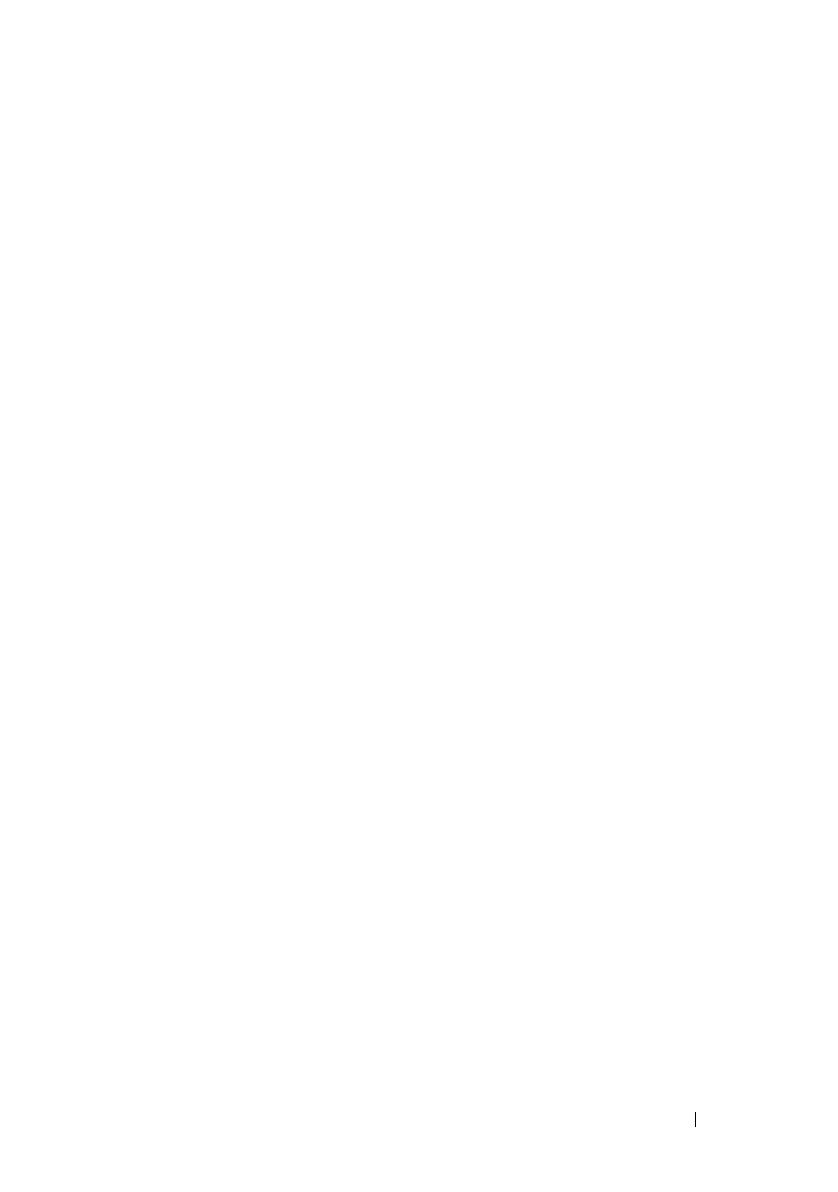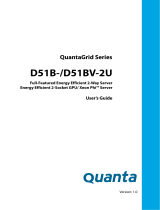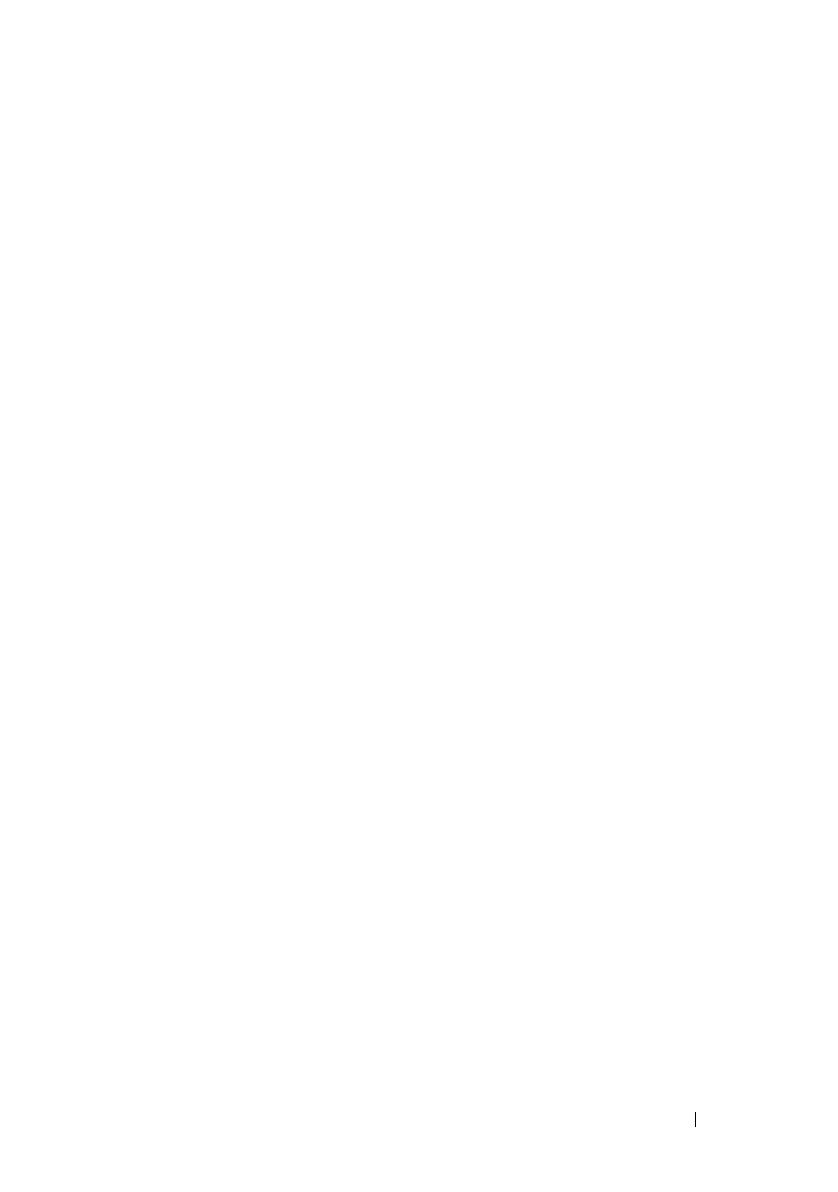
Contents 7
Removing the RAID Controller Card . . . . . . . . 167
Installing the RAID Controller Card
. . . . . . . . . 168
RAID Battery
. . . . . . . . . . . . . . . . . . . . . . . 169
Removing the RAID Battery
. . . . . . . . . . . . 169
Installing the RAID Battery
. . . . . . . . . . . . . 171
Removing the RAID Battery Holder. . . . . . . . . 172
Installing the RAID Battery Holder
. . . . . . . . . 174
Expansion Card Riser
. . . . . . . . . . . . . . . . . . 174
Removing the Expansion Card Riser
. . . . . . . . 174
Installing the Expansion Card Riser
. . . . . . . . 175
Mezzanine Cards
. . . . . . . . . . . . . . . . . . . . . 176
Removing the Infiniband Mezzanine Card
. . . . . 176
Installing the Infiniband Mezzanine Card
. . . . . 179
Removing the 10 GbE Mezzanine Card
. . . . . . . 180
Installing the 10 GbE Mezzanine Card . . . . . . . 182
MicroSD Card Reader . . . . . . . . . . . . . . . . . . 183
Removing the MicroSD Card Reader
. . . . . . . . 183
Installing the MicroSD Card Reader . . . . . . . . 185
Removing the MicroSD Card Reader
Support Bracket
. . . . . . . . . . . . . . . . . . 186
Installing the MicroSD Card Reader
Support Bracket
. . . . . . . . . . . . . . . . . . 187
Internal Hard-Drives
. . . . . . . . . . . . . . . . . . . 188
Removing a Hard-Drive Carrier
. . . . . . . . . . . 188
Installing a Hard-Drive Carrier
. . . . . . . . . . . 189
Removing a Hard-Drive From the
Hard-Drive Carrier . . . . . . . . . . . . . . . . . 189
Installing a Hard-Drive Into a
Hard-Drive Carrier
. . . . . . . . . . . . . . . . . 190
Removing the Hard-Drive Tray . . . . . . . . . . . 191
Installing the Hard-Drive Tray
. . . . . . . . . . . 192