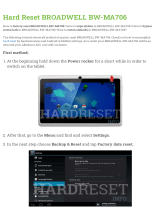VGA daughter board.........................................................................................................................................................28
Removing VGA daughter board............................................................................................................................... 28
Installing VGA daughter board................................................................................................................................. 29
Intrusion switch................................................................................................................................................................. 29
Removing intrusion switch........................................................................................................................................ 29
Installing intrusion switch.......................................................................................................................................... 30
Power switch......................................................................................................................................................................30
Removing power switch............................................................................................................................................ 30
Installing power switch...............................................................................................................................................32
Speaker................................................................................................................................................................................ 32
Removing speaker....................................................................................................................................................... 32
Installing speaker......................................................................................................................................................... 34
Coin cell battery.................................................................................................................................................................34
Removing coin cell battery........................................................................................................................................34
Installing the coin cell battery...................................................................................................................................35
Heat sink assembly............................................................................................................................................................36
Removing heat sink assembly...................................................................................................................................36
Installing heat sink assembly.....................................................................................................................................36
Processor.............................................................................................................................................................................37
Removing processor................................................................................................................................................... 37
Installing processor..................................................................................................................................................... 38
System fan..........................................................................................................................................................................39
Removing system fan................................................................................................................................................. 39
Installing system fan................................................................................................................................................... 40
System board..................................................................................................................................................................... 40
Removing system board............................................................................................................................................ 40
Installing the system board....................................................................................................................................... 43
Chapter 3: M.2 Intel Optane Memory Module 16 GB.....................................................................45
Overview............................................................................................................................................................................. 45
Intel®Optane
TM
Memory Module Driver Requirements.......................................................................................... 45
M.2 Intel Optane Memory Module 16 GB.................................................................................................................... 45
Product specifications......................................................................................................................................................47
Environmental Conditions................................................................................................................................................48
Troubleshooting................................................................................................................................................................. 48
Chapter 4: Technology and components...................................................................................... 50
Skylake – 6th Generation Intel Core processors.......................................................................................................50
Kaby Lake — 7th Generation Intel Core processors................................................................................................50
USB features.......................................................................................................................................................................51
HDMI 1.4.............................................................................................................................................................................. 53
Chapter 5: System setup.............................................................................................................55
Boot Sequence.................................................................................................................................................................. 55
Navigation Keys.................................................................................................................................................................55
System and setup password...........................................................................................................................................56
Assigning a system password and setup password............................................................................................ 56
Deleting or changing an existing system and/or setup password...................................................................57
System Setup options...................................................................................................................................................... 57
Contents
3