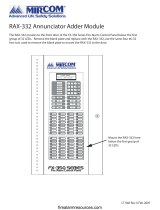Page is loading ...

Protecting Your
Digital Assets
™
Protecting Your
Digital Assets
™
CRU
®
RAX
®
Secure 3QJ/3QJp
Rack Enclosure
Thank you for purchasing CRU’s RAX Secure 3QJ or 3QJp enclosure. RAX
Secure 3QJ and 3QJp enclosures offer the ultimate hard drive protection
with metal design, vibration resistance, and government strength encryption
(FIPS 140-2 validated). RAX Secure 3QJ and 3QJp enclosures provide four
connection types that allow you the needed exibility to connect to your host
computer, including USB 3.0. The RAX Secure 212-3QJp also provides write
protection to your hard drives with the simple toggle of a switch on the front
bezel.
Features
• Hardware-based AES 256-bit Encryption--Offers affordable military-
grade AES 256-bit data protection that encrypts the entire hard
drive--including boot sector, OS, and swap les.
• Optional write protection on the RAX 3QJp enclosure prevents data
from being overwritten or altered.
• Removable carriers enclose and protect hard drives when removed
from the RAX enclosure.
• eSATA, FireWire 800, USB 2.0, and USB 3.0 connections are provided
for wide variety of connectivity.
Download a copy of the complete User Manual at www.cru-inc.com.
RAX Branding
2c85m76y
PMS 711C
68c70m
PMS 2726
© 2014 CRU Acquisition Group LLC, ALL RIGHTS RESERVED. RAX
®
and CRU
®
are trademarks of CRU Acquisition Group, LLC and are protected by
trademark law.
Product Warranty
CRU warrants this product to be free of signicant defects in material and workmanship for a period of three years from the original date of purchase.
CRU’s warranty is nontransferable and is limited to the original purchaser.
Limitation of Liability
The warranties set forth in this agreement replace all other warranties. CRU expressly disclaims all other warranties, including but not limited to, the
implied warranties of merchantability and tness for a particular purpose and non-infringement of third-party rights with respect to the documentation
and hardware. No CRU dealer, agent, or employee is authorized to make any modication, extension, or addition to this warranty. In no event will CRU or
its suppliers be liable for any costs of procurement of substitute products or services, lost prots, loss of information or data, computer malfunction, or any
other special, indirect, consequential, or incidental damages arising in any way out of the sale of, use of, or inability to use any CRU product or service,
even if CRU has been advised of the possibility of such damages. In no case shall CRU’s liability exceed the actual money paid for the products at issue.
CRU reserves the right to make modications and additions to this product without notice or taking on additional liability.
FCC Compliance Statement: “This device complies with Part 15 of the FCC rules. Operation is subject to the following two conditions: (1) This device
may not cause harmful interference, and (2) this device must accept any interference received, including interference that may cause undesired opera-
tion.”
This equipment has been tested and found to comply with the limits for a Class A digital device, pursuant to Part 15 of the FCC Rules. These limits are
designed to provide reasonable protection against harmful interference when the equipment is operated in a commercial environment. This equipment
generates, uses, and can radiate radio frequency energy and, if not installed and used in accordance with the instruction manual, may cause harmful
interference to radio communications. Operation of this equipment in a residential area is likely to cause harmful interference in which case the user will
be required to correct the interference at this own expense.
In the event that you experience Radio Frequency Interference, you should take the following steps to resolve the problem:
1) Ensure that the case of your attached drive is grounded.
2) Use a data cable with RFI reducing ferrites on each end.
3) Use a power supply with an RFI reducing ferrite approximately 5 inches from the DC plug.
4) Reorient or relocate the receiving antenna.
FOR OFFICE OR COMMERCIAL USE
Product Models RAX Secure 212-3QJ, RAX Secure 212-3QJp
Interface Types & Speeds • USB 3.0: up to 1.5 Gbps
• USB 2.0: up to 480 Mbps
• eSATA: up to 1.5 Gbps
• FireWire 800: up to 800 Mbps
Drive Types Supported 2.5-inch and 3.5-inch SATA Hard Drives
Data Connectors • One (1) USB 3.0/2.0 connector
• One (1) eSATA connector
• Two (2) FireWire 800 connectors
Encryption 256-bit AES (Advanced Encryption Standard)
Operating System
Requirements
• Windows 8.1, 7, Vista, or XP
• Windows Server 2012, 2008, or 2003 product families
• Mac OS X 10.4.x or higher
• Linux distributions that support the connection type used
Compliance EMI Standard: FCC Part 15 Class A, CE
EMC Standard: EN55022, EN55024
Shipping Weights • 17 pounds without drives (includes accessories)
• 23 pounds with drives
Dimensions 16.89” x 16.26” x 1.73” (429mm x 413mm x 44mm)
Technical Support Your investment in CRU products is backed up by our free technical
support for the lifetime of the product. Contact us through our website,
cru-inc.com/support or call us at 1-800-260-9800 or +1-360-816-1800.
A9-210-0014-1 Rev. 1.0
Models Covered:
RAX Secure 212-3QJ
RAX Secure 212-3QJp

PMS 711 2 cyan
85 magenta
76 yellow
10.25.12
CRU Mark
Forensic Device User Advisory (3QJp Models Only)
Before using this tool for accessing sensitive data, verify the write-blocking
function of the product. Attach a known good formatted drive and verify that the
drive mounts properly on your computer. Copy les to the drive. Due to the “spoof
writing” style of write-blocking employed by this product, the les will appear to
copy successfully. Next, unmount and remount the drive. The les that you copied
should not appear after the drive is remounted. If they do appear, there is a problem
with your forensic device and you should contact our support department for
further instructions.
1 Installation Steps
1.1 Installing Hard Drives
a. Slide the drive carrier out of the RAX enclosure.
b. The carrier’s cover is held in place by a screw on the rear of the unit. Remove
the screw and then remove the cover.
c. Slide the drive in from the front of the carrier.
d. Mate the connection on the drive with the connection on the drive carrier
circuit board.
e. Flip the drive/carrier assembly over and secure the drive in place with the
provided screws.
f. Attach the Temperature Control Cooling Sensor to the top of the drive with
a piece of tape.
g. Replace the carrier cover and secure the screw on the rear of the carrier.
h. Slide the carrier into the RAX enclosure.
1.2 Selecting the Operation Mode for Each Bay
Each bay comes equipped with a switch on the front bezel that switches between
Read/Write (R/W) Mode and Write Protect (WP) Mode. Flip the switch for each
bay to choose the appropriate operation mode.
NOTE: This section refers only to the RAX Secure 212-3QJp.
Read/Write (R/W) Mode
Flip the bay’s switch to R/W. Using this mode, RAX 3QJp bays will operate like
standard external hard drives, performing standard read and write functions. The
drive bay must be set to R/W mode in order to format the hard drive.
Write Protect (WP) Mode
Flip the bay’s switch to WP. Using this mode, RAX 3QJp bays will protect data
already on the hard drive. The data on the drive can be read but cannot be altered.
NOTE: When changing the mode of operation the new setting will
not take effect until the power is cycled or a drive is removed
or added. The mode LED will then change to indicate the new
mode.
1.3 Operating Your RAX Enclosure
a. Connect the data cables to the RAX enclosure and to your computer.
b. Plug in the power cord to the RAX enclosure and to a grounded electrical
outlet.
c. If you have not already done so, slide the carriers into the open receiving
frames on the RAX unit.
d. Insert the Security Key into the Mini-USB Security Key Port on the face of
each receiving frame.
e. Insert a DataPort key into the key lock and turn it 90 degrees clockwise to
power on the unit.
f. When both green LEDs are lit on both receiving frames, showing that the
drives are ready and encryption is activated, remove the Security Key and
store it in a safe location.
When any hard drive is rst used with a RAX Secure enclosure, it will show
up as a blank, unallocated drive and you’ll need to format the drive inside the
enclosure before you can use it. Note that formatting a drive will erase all
data on the drive, so be sure to back up your data before beginning this
operation.
NOTE: If any of the drives are inaccessible after powering on the unit, try
the following steps:
1. Turn off the power.
2. Remove the drive(s) in question.
3. Reinsert the drive(s).
4. Turn on the power.
/