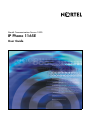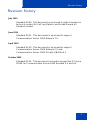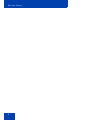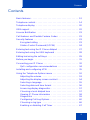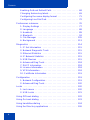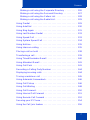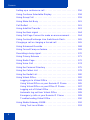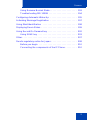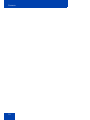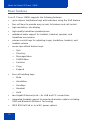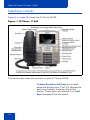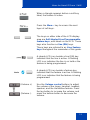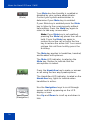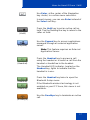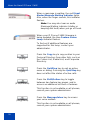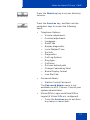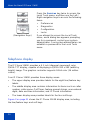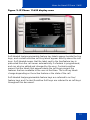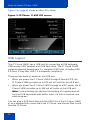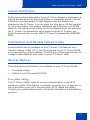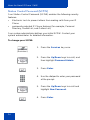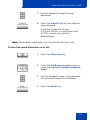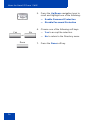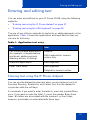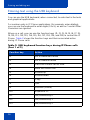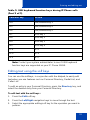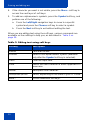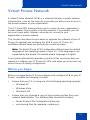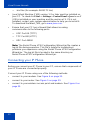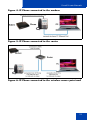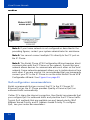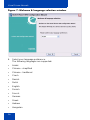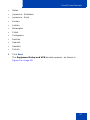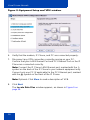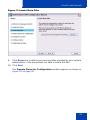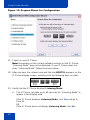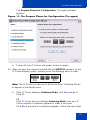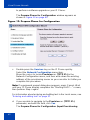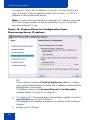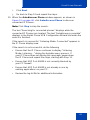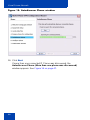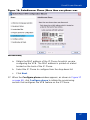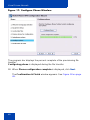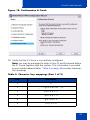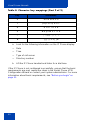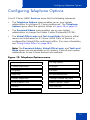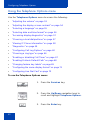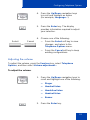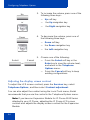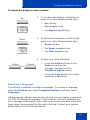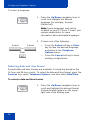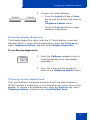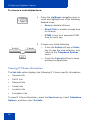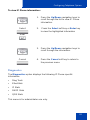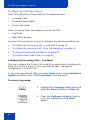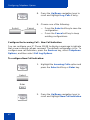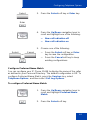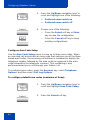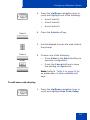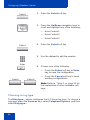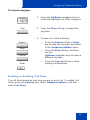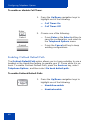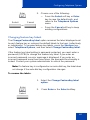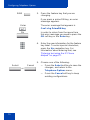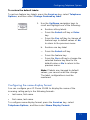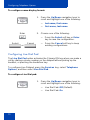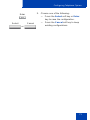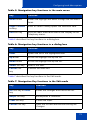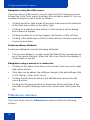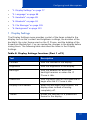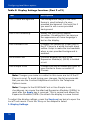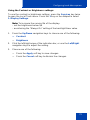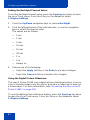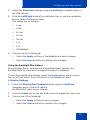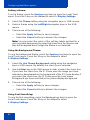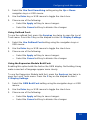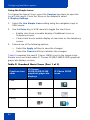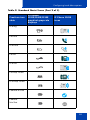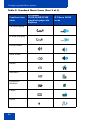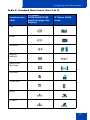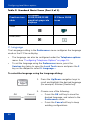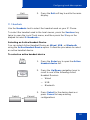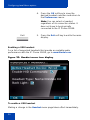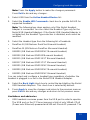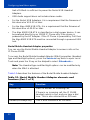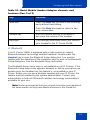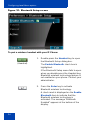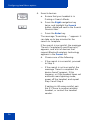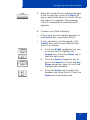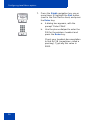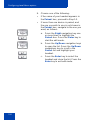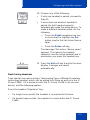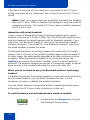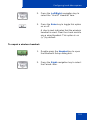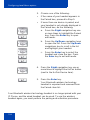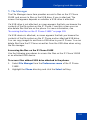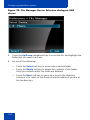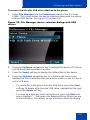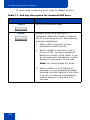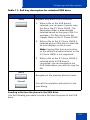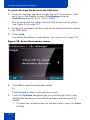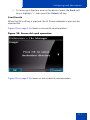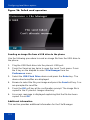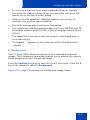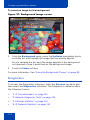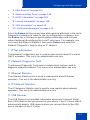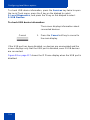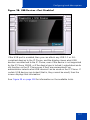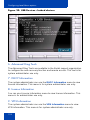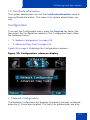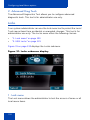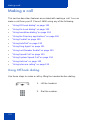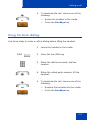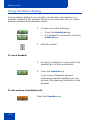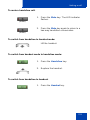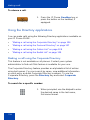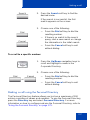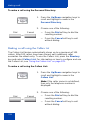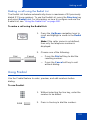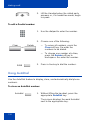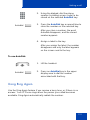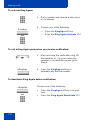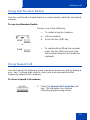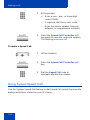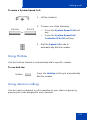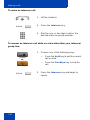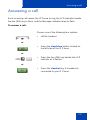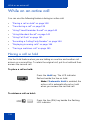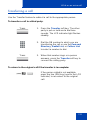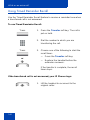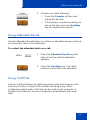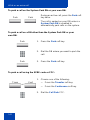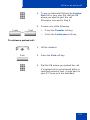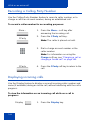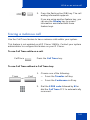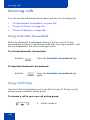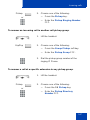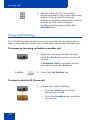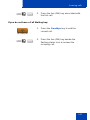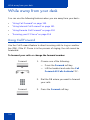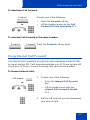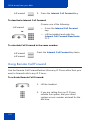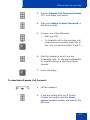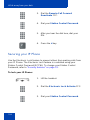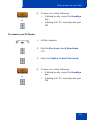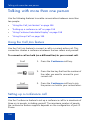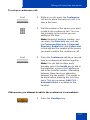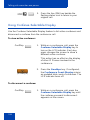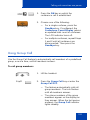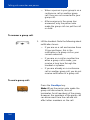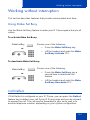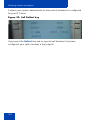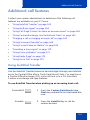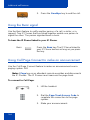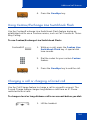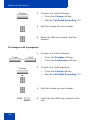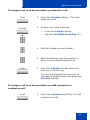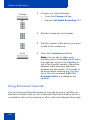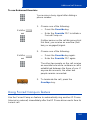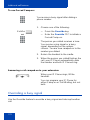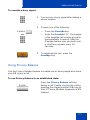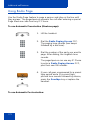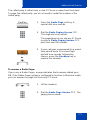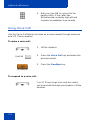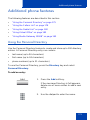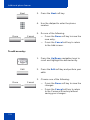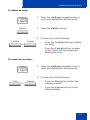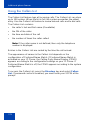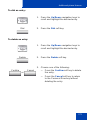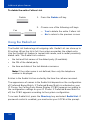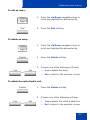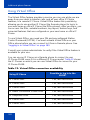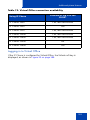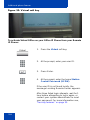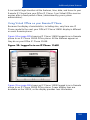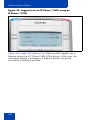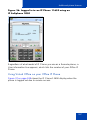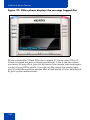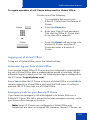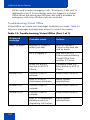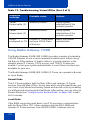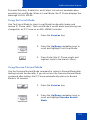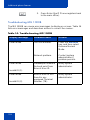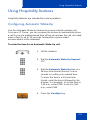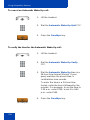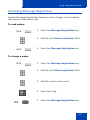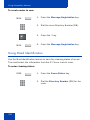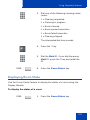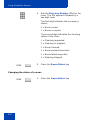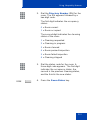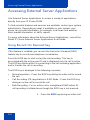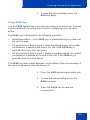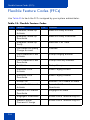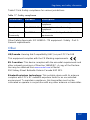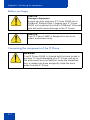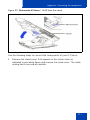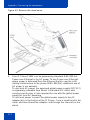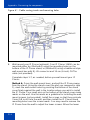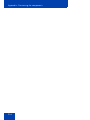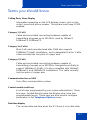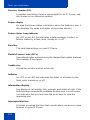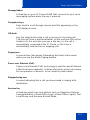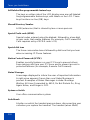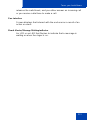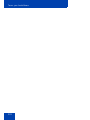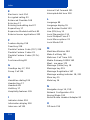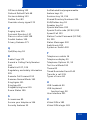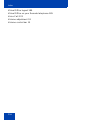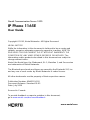Nortel Communication Server 1000
IP Phone 1165E
User Guide
Title page


Revision history
3
Revision history
July 2010
Standard 02.02. This document is up-issued to reflect changes in
technical content for Call Log Options and to add Record on
Demand content.
June 2010
Standard 02.01. This document is up-issued to support
Communication Server 1000 Release 7.0.
April 2010
Standard 01.02. This document is up-issued to support
Communication Server 1000 Release 5.5 and
Communication Server 1000 6.0 with UNIStim 4.1.
October 2009
Standard 01.01. This document is issued to support the IP Phone
1165E for Communication Server 1000 Release 5.5 and 6.0.

Revision history
4

Contents
5
Contents
Basic features . . . . . . . . . . . . . . . . . . . . . . . . . . . . . . . . . . . . . 12
Telephone controls . . . . . . . . . . . . . . . . . . . . . . . . . . . . . . . . . 14
Telephone display . . . . . . . . . . . . . . . . . . . . . . . . . . . . . . . . . 20
USB support . . . . . . . . . . . . . . . . . . . . . . . . . . . . . . . . . . . . . . 22
License Notification . . . . . . . . . . . . . . . . . . . . . . . . . . . . . . . . 23
Call features and Flexible Feature Codes . . . . . . . . . . . . . . . 23
Security features . . . . . . . . . . . . . . . . . . . . . . . . . . . . . . . . . . . 23
Encrypted calling . . . . . . . . . . . . . . . . . . . . . . . . . . . . . . . 23
Station Control Password (SCPW) . . . . . . . . . . . . . . . . . 24
Entering text using the IP Phone dialpad . . . . . . . . . . . . . . . . 27
Entering text using the USB keyboard . . . . . . . . . . . . . . . . . . 28
Editing text using the soft keys . . . . . . . . . . . . . . . . . . . . . . . . 29
Before you begin . . . . . . . . . . . . . . . . . . . . . . . . . . . . . . . . . . 31
Connecting your IP Phone . . . . . . . . . . . . . . . . . . . . . . . . . . . 32
QoS configuration recommendations . . . . . . . . . . . . . . . . 34
Installing and configuring VPN . . . . . . . . . . . . . . . . . . . . . . . . 35
Using the Telephone Options menu . . . . . . . . . . . . . . . . . . . . 52
Adjusting the volume . . . . . . . . . . . . . . . . . . . . . . . . . . . . 53
Adjusting the display screen contrast . . . . . . . . . . . . . . . . 54
Selecting a language . . . . . . . . . . . . . . . . . . . . . . . . . . . . 55
Selecting date and time format . . . . . . . . . . . . . . . . . . . . 56
Accessing display diagnostics . . . . . . . . . . . . . . . . . . . . . 57
Choosing a local dialpad tone . . . . . . . . . . . . . . . . . . . . . 57
Viewing IP Phone information . . . . . . . . . . . . . . . . . . . . . 58
Diagnostics . . . . . . . . . . . . . . . . . . . . . . . . . . . . . . . . . . . . 59
Configuring Call Log Options . . . . . . . . . . . . . . . . . . . . . . 60
Choosing a ring type . . . . . . . . . . . . . . . . . . . . . . . . . . . . 66
Enabling or disabling Call Timer . . . . . . . . . . . . . . . . . . . 67

Contents
6
Enabling OnHook Default Path . . . . . . . . . . . . . . . . . . . . 68
Changing feature key labels . . . . . . . . . . . . . . . . . . . . . . . 69
Configuring the name display format . . . . . . . . . . . . . . . . 71
Configuring Live Dial Pad . . . . . . . . . . . . . . . . . . . . . . . . . 72
Preferences submenu . . . . . . . . . . . . . . . . . . . . . . . . . . . . . . 76
1. Display Settings . . . . . . . . . . . . . . . . . . . . . . . . . . . . . . 77
2. Language . . . . . . . . . . . . . . . . . . . . . . . . . . . . . . . . . . . 88
3. Headsets . . . . . . . . . . . . . . . . . . . . . . . . . . . . . . . . . . . 89
4. Bluetooth . . . . . . . . . . . . . . . . . . . . . . . . . . . . . . . . . . . 93
5. File Manager . . . . . . . . . . . . . . . . . . . . . . . . . . . . . . . 105
6. Background . . . . . . . . . . . . . . . . . . . . . . . . . . . . . . . . 113
Diagnostics . . . . . . . . . . . . . . . . . . . . . . . . . . . . . . . . . . . . . . 114
1. IP Set Information . . . . . . . . . . . . . . . . . . . . . . . . . . . 115
2. Network Diagnostic Tools . . . . . . . . . . . . . . . . . . . . . 115
3. Ethernet Statistics . . . . . . . . . . . . . . . . . . . . . . . . . . . 115
4. IP Network Statistics . . . . . . . . . . . . . . . . . . . . . . . . . 115
5. USB Devices . . . . . . . . . . . . . . . . . . . . . . . . . . . . . . . 115
6. Advanced Diag Tools . . . . . . . . . . . . . . . . . . . . . . . . . 118
7. DHCP Information . . . . . . . . . . . . . . . . . . . . . . . . . . . 118
8. License Information . . . . . . . . . . . . . . . . . . . . . . . . . . 118
9. VPN Information . . . . . . . . . . . . . . . . . . . . . . . . . . . . . 118
10. Certificate Information . . . . . . . . . . . . . . . . . . . . . . . 119
Configuration . . . . . . . . . . . . . . . . . . . . . . . . . . . . . . . . . . . . 119
1. Network Configuration . . . . . . . . . . . . . . . . . . . . . . . . 119
2. Advanced Diag Tools . . . . . . . . . . . . . . . . . . . . . . . . . 120
Locks . . . . . . . . . . . . . . . . . . . . . . . . . . . . . . . . . . . . . . . . . . 120
1. Lock menu . . . . . . . . . . . . . . . . . . . . . . . . . . . . . . . . . 120
2. USB Locks . . . . . . . . . . . . . . . . . . . . . . . . . . . . . . . . . 121
Using Off-hook dialing . . . . . . . . . . . . . . . . . . . . . . . . . . . . . 122
Using On-hook dialing . . . . . . . . . . . . . . . . . . . . . . . . . . . . . 123
Using handsfree dialing . . . . . . . . . . . . . . . . . . . . . . . . . . . . 124
Using the Directory applications . . . . . . . . . . . . . . . . . . . . . . 126

Contents
7
Making a call using the Corporate Directory . . . . . . . . . 126
Making a call using the Personal Directory . . . . . . . . . . 127
Making a call using the Callers List . . . . . . . . . . . . . . . . 128
Making a call using the Redial List . . . . . . . . . . . . . . . . . 129
Using Predial . . . . . . . . . . . . . . . . . . . . . . . . . . . . . . . . . . . . 129
Using AutoDial . . . . . . . . . . . . . . . . . . . . . . . . . . . . . . . . . . . 130
Using Ring Again . . . . . . . . . . . . . . . . . . . . . . . . . . . . . . . . . 131
Using Last Number Redial . . . . . . . . . . . . . . . . . . . . . . . . . . 133
Using Speed Call . . . . . . . . . . . . . . . . . . . . . . . . . . . . . . . . . 133
Using System Speed Call . . . . . . . . . . . . . . . . . . . . . . . . . . . 134
Using HotLine . . . . . . . . . . . . . . . . . . . . . . . . . . . . . . . . . . . . 135
Using intercom calling . . . . . . . . . . . . . . . . . . . . . . . . . . . . . 135
Placing a call on hold . . . . . . . . . . . . . . . . . . . . . . . . . . . . . . 138
Transferring a call . . . . . . . . . . . . . . . . . . . . . . . . . . . . . . . . . 139
Using Timed Reminder Recall . . . . . . . . . . . . . . . . . . . . . . . 140
Using Attendant Recall . . . . . . . . . . . . . . . . . . . . . . . . . . . . . 141
Using Call Park . . . . . . . . . . . . . . . . . . . . . . . . . . . . . . . . . . . 141
Recording a Calling Party Number . . . . . . . . . . . . . . . . . . . . 144
Displaying incoming calls . . . . . . . . . . . . . . . . . . . . . . . . . . . 144
Tracing a malicious call . . . . . . . . . . . . . . . . . . . . . . . . . . . . 145
Using Automatic Answerback . . . . . . . . . . . . . . . . . . . . . . . . 146
Using Call Pickup . . . . . . . . . . . . . . . . . . . . . . . . . . . . . . . . . 146
Using Call Waiting . . . . . . . . . . . . . . . . . . . . . . . . . . . . . . . . 148
Using Call Forward . . . . . . . . . . . . . . . . . . . . . . . . . . . . . . . . 150
Using Internal Call Forward . . . . . . . . . . . . . . . . . . . . . . . . . 151
Using Remote Call Forward . . . . . . . . . . . . . . . . . . . . . . . . . 152
Securing your IP Phone . . . . . . . . . . . . . . . . . . . . . . . . . . . . 154
Using the Call Join feature . . . . . . . . . . . . . . . . . . . . . . . . . . 156

Contents
8
Setting up a conference call . . . . . . . . . . . . . . . . . . . . . . . . . 156
Using Conferee Selectable Display . . . . . . . . . . . . . . . . . . . 158
Using Group Call . . . . . . . . . . . . . . . . . . . . . . . . . . . . . . . . . 159
Using Make Set Busy . . . . . . . . . . . . . . . . . . . . . . . . . . . . . . 161
Call Deflect . . . . . . . . . . . . . . . . . . . . . . . . . . . . . . . . . . . . . . 161
Using AutoDial Transfer . . . . . . . . . . . . . . . . . . . . . . . . . . . . 163
Using the Buzz signal . . . . . . . . . . . . . . . . . . . . . . . . . . . . . . 164
Using Call Page Connect to make an announcement . . . . . 164
Using Centrex/Exchange Line Switchhook Flash . . . . . . . . . 165
Charging a call or charging a forced call . . . . . . . . . . . . . . . 165
Using Enhanced Override . . . . . . . . . . . . . . . . . . . . . . . . . . 168
Using Forced Camp-on feature . . . . . . . . . . . . . . . . . . . . . . 169
Overriding a busy signal . . . . . . . . . . . . . . . . . . . . . . . . . . . . 170
Using Privacy Release . . . . . . . . . . . . . . . . . . . . . . . . . . . . . 171
Using Radio Page . . . . . . . . . . . . . . . . . . . . . . . . . . . . . . . . . 172
Using Voice Call . . . . . . . . . . . . . . . . . . . . . . . . . . . . . . . . . . 174
Using the Personal Directory . . . . . . . . . . . . . . . . . . . . . . . . 175
Using the Callers List . . . . . . . . . . . . . . . . . . . . . . . . . . . . . . 178
Using the Redial List . . . . . . . . . . . . . . . . . . . . . . . . . . . . . . . 180
Using Virtual Office . . . . . . . . . . . . . . . . . . . . . . . . . . . . . . . . 182
Logging in to Virtual Office . . . . . . . . . . . . . . . . . . . . . . . 183
Using Virtual Office on your Remote IP Phone . . . . . . . 185
Using Virtual Office on your Office IP Phone . . . . . . . . . 187
Logging out of Virtual Office . . . . . . . . . . . . . . . . . . . . . . 189
Automatic log out from Virtual Office . . . . . . . . . . . . . . . 189
Emergency calls on your Remote IP Phone . . . . . . . . . 189
Troubleshooting Virtual Office . . . . . . . . . . . . . . . . . . . . 190
Using Media Gateway 1000B . . . . . . . . . . . . . . . . . . . . . . . . 192
Using Test Local Mode . . . . . . . . . . . . . . . . . . . . . . . . . 193

Contents
9
Using Resume Normal Mode . . . . . . . . . . . . . . . . . . . . . 193
Troubleshooting MG 1000B . . . . . . . . . . . . . . . . . . . . . . 194
Configuring Automatic Wake-Up . . . . . . . . . . . . . . . . . . . . . 195
Activating Message Registration . . . . . . . . . . . . . . . . . . . . . 197
Using Maid Identification . . . . . . . . . . . . . . . . . . . . . . . . . . . 198
Displaying Room Status . . . . . . . . . . . . . . . . . . . . . . . . . . . . 199
Using Record On Demand key . . . . . . . . . . . . . . . . . . . . . . . 202
Using SAVE key . . . . . . . . . . . . . . . . . . . . . . . . . . . . . . . 203
Other . . . . . . . . . . . . . . . . . . . . . . . . . . . . . . . . . . . . . . . . . . . 207
DenAn regulatory notice for Japan . . . . . . . . . . . . . . . . . . . . 208
Before you begin . . . . . . . . . . . . . . . . . . . . . . . . . . . . . . 210
Connecting the components of the IP Phone . . . . . . . . . 210

Contents
10

About the Nortel IP Phone 1165E
11
About the Nortel IP Phone 1165E
The IP Phone 1165E builds on the award-winning IP Phone 1100 Series
industrial design and offers a high resolution color display and new
graphical user interface elements that enhance the user experience. The
IP Phone 1165E provides easy access to multiple lines and call
processing features. It supports converged (voice and data) applications
through External Application Server APIs to provide productivity
enhancing applications and to enrich user experience with advanced
multimedia interaction. (See Note 1).
Experience the display capabilities by personalizing the background
image of the IP Phone 1165E display, and loading digital pictures into the
IP Phone to view a Digital Picture Slideshow when the IP Phone is idle.
The audio experience is enhanced through engineered audio tuning, and
supports wideband (see Note 2) with a newly-stylized handset that has
been softly contoured for additional comfort when using the handset.
Note 1: This feature requires an External Application Server.
Note 2: Wideband has dependencies on Nortel Communication
Platform support, including Communication Server 1000 and is
minimum-release dependent.

About the Nortel IP Phone 1165E
12
Basic features
Your IP Phone 1165E supports the following features:
• up to sixteen line/feature keys with indicators using the Shift feature
• four soft keys to provide easy access to features and call control
• high resolution color display
• high-quality handsfree speakerphone
• wideband audio support for handset, headset, speaker, and
handsfree microphone
• volume control keys for adjusting ringer, handsfree, handset, and
headset volume
• seven specialized feature keys:
—Quit
— Directory
— Message/Inbox
— Shift/Outbox
— Services
—Copy
— Expand
• five call-handling keys:
—Mute
— Handsfree
— Goodbye
— Headset
—Hold
• two Gigabit Ethernet ports—for LAN and PC connections
• integrated headset support for wired and wireless options including
USB and Bluetooth Wireless Technology
• IEEE 802.3af PoE or local AC power options

About the Nortel IP Phone 1165E
13
• hearing aid compatibility
• USB port for connecting a USB keyboard, USB mouse, USB headset,
USB flash drive and powered hubs
• USB access control (USB lock) that controls how the USB port on the
IP Phone 1165E can be used
• support for Graphical External Application Server (GXAS) protocol
that enables External Application Server APIs to provide feature
functionality
• support for the IP Phone 1100 Series Expansion Module to add keys
For information about using the Expansion Module, see the Expansion
Module for IP Phone 1100 Series User Guide (NN43130-101).

About the Nortel IP Phone 1165E
14
Telephone controls
Figure 1 on page 14 shows the IP Phone 1165E.
Figure 1: IP Phone 1165E
This section describes the controls on your IP Phone 1165E.
Context Sensitive Soft keys are located
below the display area. The LCD label above
each key changes, based on the active
feature. These keys are referred to as Soft
keys throughout this document.

About the Nortel IP Phone 1165E
15
When a triangle appears before a soft key
label, the feature is active.
Press the More... key to access the next
layer of soft keys.
The keys on either side of the LCD display
area are Self-labeled Line/Programmable
feature keys, with labels on the LCD. These
keys also function as line (DN) keys.
These keys are referred to as Line/ feature
keys throughout the remainder of this guide.
A steady LCD icon beside a line (DN) key
indicates that the line is active. A flashing
LCD icon indicates the line is on hold or the
feature is being programmed.
A steady LCD icon beside a feature key
indicates that the feature is active. A flashing
LCD icon indicates that the feature is being
programmed.
Use the Volume control buttons to adjust
the volume of the ringer, handset, headset,
speaker, and the Handsfree feature. Press
the top button to increase the volume, and
press the bottom button to decrease the
volume.
(Volume +)
(Volume -)

About the Nortel IP Phone 1165E
16
Your Mute key functionality is enabled or
disabled by your system administrator.
Contact your system administrator to
determine if your Mute key is enabled.
If your Mute key is enabled.press the Mute
key to listen to the receiving party without
transmitting. Press the Mute key again to
return to two-way conversation.
Note: If you Mute key is not enabled,
pressing the Mute key places the call on
hold. Press the Mute key again to
restore the active call or press the line
key to restore the active call. You cannot
retrieve this call from hold by press the
Hold key.
The Mute key applies to handsfree, handset,
and headset microphones.
The Mute LED indicator, located on the
Mute key, flashes to indicate that the
microphone is muted.
Press the Handsfree key to make or answer
a call using the two way speakerphone.
The Handsfree LED indicator, located on the
Handsfree key, lights to indicate when
handsfree is active.
(Navigation)
Use the Navigation keys to scroll through
menus and lists appearing on the LCD
display screen.
Use Up and Down to scroll up and down in
lists.
(Mute)
(Handsfree)

About the Nortel IP Phone 1165E
17
Use Enter, at the center of the Navigation
key cluster, to confirm menu selections.
In most menus, you can use Enter instead of
the Select soft key.
Press the Hold key to put an active call on
hold. Tap the flashing line key to return to the
caller on hold.
Use the Expand key to access applications
managed through an external application
server.
Note: This feature requires an External
Application Server.
Press the Headset key to answer a call
using the headset or to switch a call from the
handset or handsfree to the headset.
The Headset LED indicator, located on the
Headset key, lights to indicate that the
headset is in use.
Press the Headset key twice to open the
Bluetooth Setup menu.
If the Bluetooth wireless technology is not
enabled on your IP Phone, this menu is not
available.
Use the Goodbye key to terminate an active
call.
(Hold)
(Expand)
(Headset)
(Headset)
(Headset)
(Goodbye)

About the Nortel IP Phone 1165E
18
When a message is waiting, the red Visual
Alerter/Message Waiting indicator lights.
Also, when the ringer sounds, this indicator
flashes.
Note: You may also hear an audio
Message Waiting Indicator (stutter or
beeping dial tone) when you go off-hook.
When your IP Phone 1165E firmware is
being updated, the blue Feature Status
Lamp indicator flashes.
To find out if additional features are
supported for this lamp, contact your
administrator.
Press the Copy key to copy entries to your
Personal Directory from other lists, such as
the Callers List, Redial List, and Corporate
Directory.
Press the Quit/Stop key to exit an active
menu or dialog. Pressing the Quit/Stop key
does not affect the status of active calls.
Press the Shift/Outbox key to toggle
between two feature key pages, and to
access an additional six lines or features.
This function is not available on all phones;
consult your system administrator.
Press the Message/Inbox key to access
your voice mailbox.
This function is not available on all phones;
consult your system administrator.
(Copy)
(Quit)
(Shift/Outbox)
(Msg/Inbox)

About the Nortel IP Phone 1165E
19
Press the Directory key to access directory
services.
Press the Services key, and then use the
navigation keys to access the following
items:
• Telephone Options:
— Volume adjustment...
— Contrast adjustment
— Language...
— Date/Time
— Display diagnostics
— Local Dialpad Tone
— Set Info
— Diagnostics
— Call Log Options
— Ring type...
— Call timer
— On hook default path
— Change FeatureKey label
— Name Display Format
— Live Dial Pad
• Password Admin:
— Station Control Password
The Password Admin menu is not
available on all IP Phones. Consult your
system administrator.
• Virtual Office Login and Virtual Office
Logout (if Virtual Office is configured)
— Press the Services key to exit from
any menu or menu item.
(Directory)
(Services)

About the Nortel IP Phone 1165E
20
Telephone display
The IP Phone 1165E provides a 4.1 inch (diagonal measured) color
QVGA TFT display, capable of displaying a QVGA 320 x 240 (width by
height) image. The graphics controller supports 24-bit color (16 million
colors).
Your IP Phone 1165E provides three display areas:
• The upper display area provides labels for the eight line/ feature key
labels.
• The middle display area contains information for items such as caller
number, caller name, Call Timer, feature prompt strings, user-entered
digits, date and time information, and IP Phone information.
• The lower display area provides labels for the four soft keys.
Figure 2 on page 21 shows the IP Phone 1165E display area, including
the line/feature keys and soft keys.
Press the Services key twice to access the
Local Tools menu, and then use the Left /
Right navigation keys to access the following
items:
• Preferences
• Diagnostics
• Configuration
• Locks
If you attempt to access the Local Tools
menu, and a dialog box appears prompting
you for a password, contact your system
administrator. Your system administrator can
establish a password for the Local Tools
menu.
(Services)
(Services)
(Navigation Keys)
Page is loading ...
Page is loading ...
Page is loading ...
Page is loading ...
Page is loading ...
Page is loading ...
Page is loading ...
Page is loading ...
Page is loading ...
Page is loading ...
Page is loading ...
Page is loading ...
Page is loading ...
Page is loading ...
Page is loading ...
Page is loading ...
Page is loading ...
Page is loading ...
Page is loading ...
Page is loading ...
Page is loading ...
Page is loading ...
Page is loading ...
Page is loading ...
Page is loading ...
Page is loading ...
Page is loading ...
Page is loading ...
Page is loading ...
Page is loading ...
Page is loading ...
Page is loading ...
Page is loading ...
Page is loading ...
Page is loading ...
Page is loading ...
Page is loading ...
Page is loading ...
Page is loading ...
Page is loading ...
Page is loading ...
Page is loading ...
Page is loading ...
Page is loading ...
Page is loading ...
Page is loading ...
Page is loading ...
Page is loading ...
Page is loading ...
Page is loading ...
Page is loading ...
Page is loading ...
Page is loading ...
Page is loading ...
Page is loading ...
Page is loading ...
Page is loading ...
Page is loading ...
Page is loading ...
Page is loading ...
Page is loading ...
Page is loading ...
Page is loading ...
Page is loading ...
Page is loading ...
Page is loading ...
Page is loading ...
Page is loading ...
Page is loading ...
Page is loading ...
Page is loading ...
Page is loading ...
Page is loading ...
Page is loading ...
Page is loading ...
Page is loading ...
Page is loading ...
Page is loading ...
Page is loading ...
Page is loading ...
Page is loading ...
Page is loading ...
Page is loading ...
Page is loading ...
Page is loading ...
Page is loading ...
Page is loading ...
Page is loading ...
Page is loading ...
Page is loading ...
Page is loading ...
Page is loading ...
Page is loading ...
Page is loading ...
Page is loading ...
Page is loading ...
Page is loading ...
Page is loading ...
Page is loading ...
Page is loading ...
Page is loading ...
Page is loading ...
Page is loading ...
Page is loading ...
Page is loading ...
Page is loading ...
Page is loading ...
Page is loading ...
Page is loading ...
Page is loading ...
Page is loading ...
Page is loading ...
Page is loading ...
Page is loading ...
Page is loading ...
Page is loading ...
Page is loading ...
Page is loading ...
Page is loading ...
Page is loading ...
Page is loading ...
Page is loading ...
Page is loading ...
Page is loading ...
Page is loading ...
Page is loading ...
Page is loading ...
Page is loading ...
Page is loading ...
Page is loading ...
Page is loading ...
Page is loading ...
Page is loading ...
Page is loading ...
Page is loading ...
Page is loading ...
Page is loading ...
Page is loading ...
Page is loading ...
Page is loading ...
Page is loading ...
Page is loading ...
Page is loading ...
Page is loading ...
Page is loading ...
Page is loading ...
Page is loading ...
Page is loading ...
Page is loading ...
Page is loading ...
Page is loading ...
Page is loading ...
Page is loading ...
Page is loading ...
Page is loading ...
Page is loading ...
Page is loading ...
Page is loading ...
Page is loading ...
Page is loading ...
Page is loading ...
Page is loading ...
Page is loading ...
Page is loading ...
Page is loading ...
Page is loading ...
Page is loading ...
Page is loading ...
Page is loading ...
Page is loading ...
Page is loading ...
Page is loading ...
Page is loading ...
Page is loading ...
Page is loading ...
Page is loading ...
Page is loading ...
Page is loading ...
Page is loading ...
Page is loading ...
Page is loading ...
Page is loading ...
Page is loading ...
Page is loading ...
Page is loading ...
Page is loading ...
Page is loading ...
Page is loading ...
Page is loading ...
Page is loading ...
Page is loading ...
Page is loading ...
Page is loading ...
Page is loading ...
Page is loading ...
Page is loading ...
Page is loading ...
Page is loading ...
Page is loading ...
Page is loading ...
Page is loading ...
Page is loading ...
Page is loading ...
Page is loading ...
Page is loading ...
Page is loading ...
Page is loading ...
Page is loading ...
-
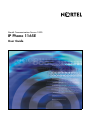 1
1
-
 2
2
-
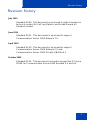 3
3
-
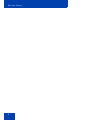 4
4
-
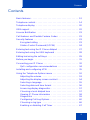 5
5
-
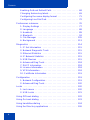 6
6
-
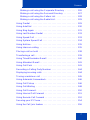 7
7
-
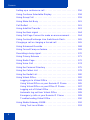 8
8
-
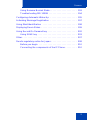 9
9
-
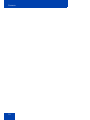 10
10
-
 11
11
-
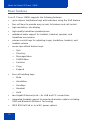 12
12
-
 13
13
-
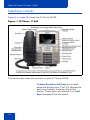 14
14
-
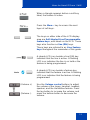 15
15
-
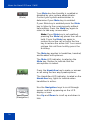 16
16
-
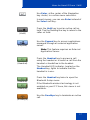 17
17
-
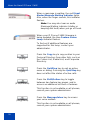 18
18
-
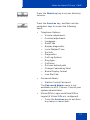 19
19
-
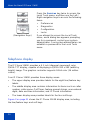 20
20
-
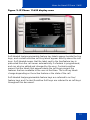 21
21
-
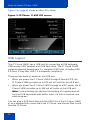 22
22
-
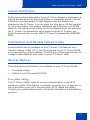 23
23
-
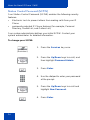 24
24
-
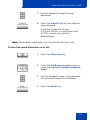 25
25
-
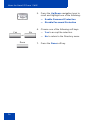 26
26
-
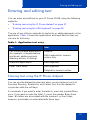 27
27
-
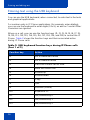 28
28
-
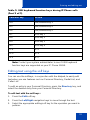 29
29
-
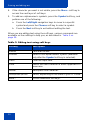 30
30
-
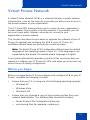 31
31
-
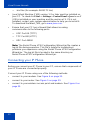 32
32
-
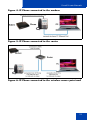 33
33
-
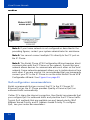 34
34
-
 35
35
-
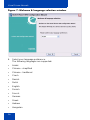 36
36
-
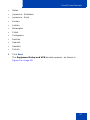 37
37
-
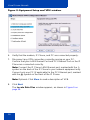 38
38
-
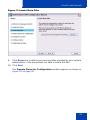 39
39
-
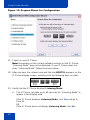 40
40
-
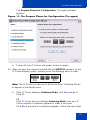 41
41
-
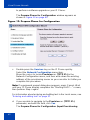 42
42
-
 43
43
-
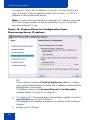 44
44
-
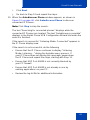 45
45
-
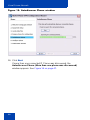 46
46
-
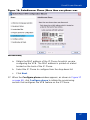 47
47
-
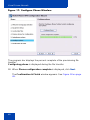 48
48
-
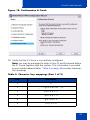 49
49
-
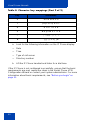 50
50
-
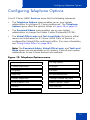 51
51
-
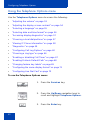 52
52
-
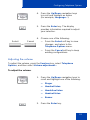 53
53
-
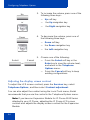 54
54
-
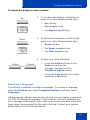 55
55
-
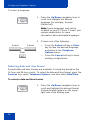 56
56
-
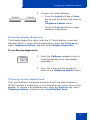 57
57
-
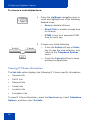 58
58
-
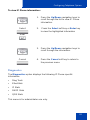 59
59
-
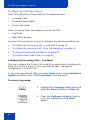 60
60
-
 61
61
-
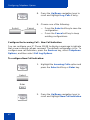 62
62
-
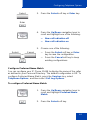 63
63
-
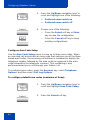 64
64
-
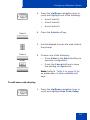 65
65
-
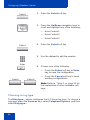 66
66
-
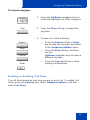 67
67
-
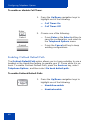 68
68
-
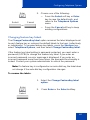 69
69
-
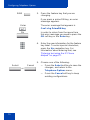 70
70
-
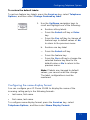 71
71
-
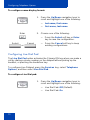 72
72
-
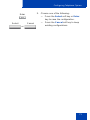 73
73
-
 74
74
-
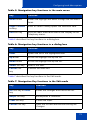 75
75
-
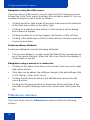 76
76
-
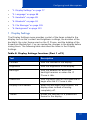 77
77
-
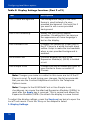 78
78
-
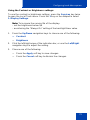 79
79
-
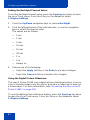 80
80
-
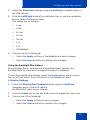 81
81
-
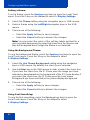 82
82
-
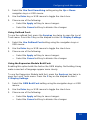 83
83
-
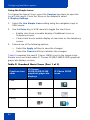 84
84
-
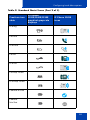 85
85
-
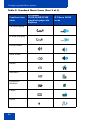 86
86
-
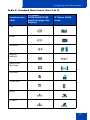 87
87
-
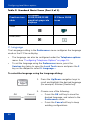 88
88
-
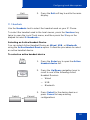 89
89
-
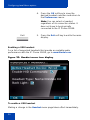 90
90
-
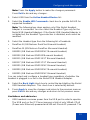 91
91
-
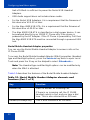 92
92
-
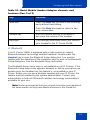 93
93
-
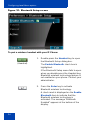 94
94
-
 95
95
-
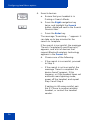 96
96
-
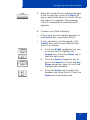 97
97
-
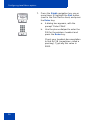 98
98
-
 99
99
-
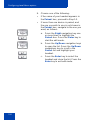 100
100
-
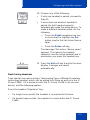 101
101
-
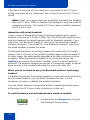 102
102
-
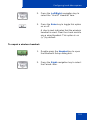 103
103
-
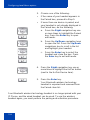 104
104
-
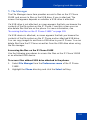 105
105
-
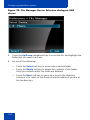 106
106
-
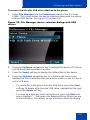 107
107
-
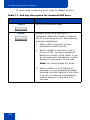 108
108
-
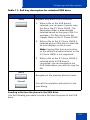 109
109
-
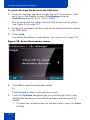 110
110
-
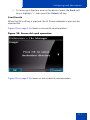 111
111
-
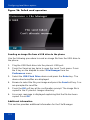 112
112
-
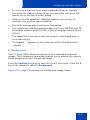 113
113
-
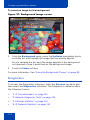 114
114
-
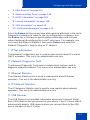 115
115
-
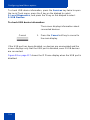 116
116
-
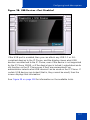 117
117
-
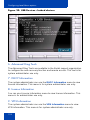 118
118
-
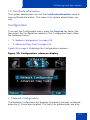 119
119
-
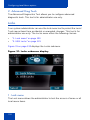 120
120
-
 121
121
-
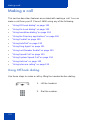 122
122
-
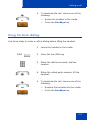 123
123
-
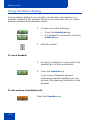 124
124
-
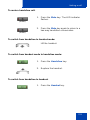 125
125
-
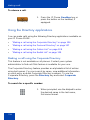 126
126
-
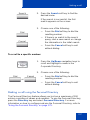 127
127
-
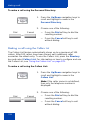 128
128
-
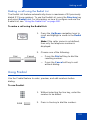 129
129
-
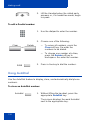 130
130
-
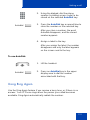 131
131
-
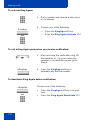 132
132
-
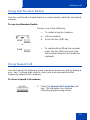 133
133
-
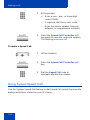 134
134
-
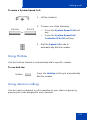 135
135
-
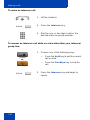 136
136
-
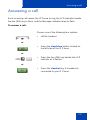 137
137
-
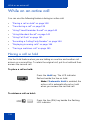 138
138
-
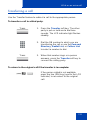 139
139
-
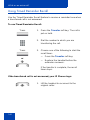 140
140
-
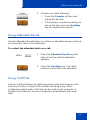 141
141
-
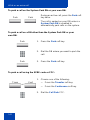 142
142
-
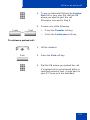 143
143
-
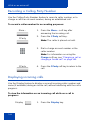 144
144
-
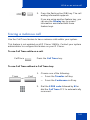 145
145
-
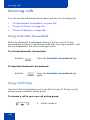 146
146
-
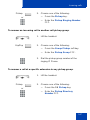 147
147
-
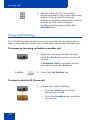 148
148
-
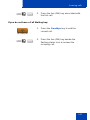 149
149
-
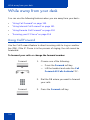 150
150
-
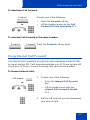 151
151
-
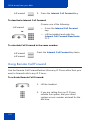 152
152
-
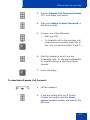 153
153
-
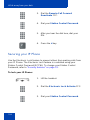 154
154
-
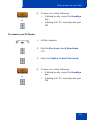 155
155
-
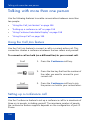 156
156
-
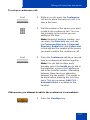 157
157
-
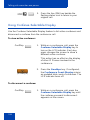 158
158
-
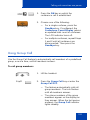 159
159
-
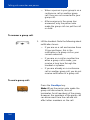 160
160
-
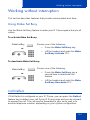 161
161
-
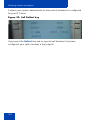 162
162
-
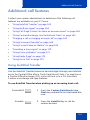 163
163
-
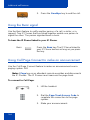 164
164
-
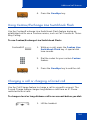 165
165
-
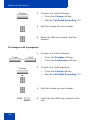 166
166
-
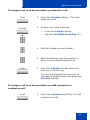 167
167
-
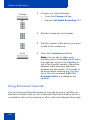 168
168
-
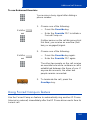 169
169
-
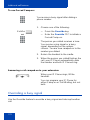 170
170
-
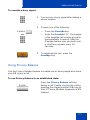 171
171
-
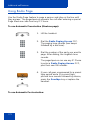 172
172
-
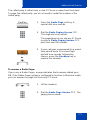 173
173
-
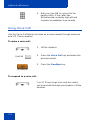 174
174
-
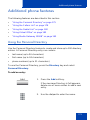 175
175
-
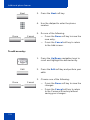 176
176
-
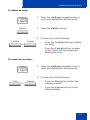 177
177
-
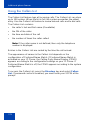 178
178
-
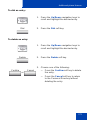 179
179
-
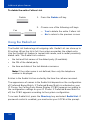 180
180
-
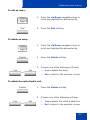 181
181
-
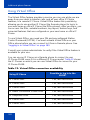 182
182
-
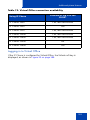 183
183
-
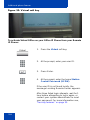 184
184
-
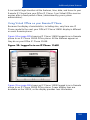 185
185
-
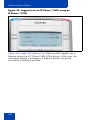 186
186
-
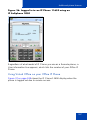 187
187
-
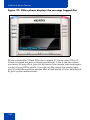 188
188
-
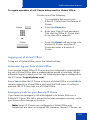 189
189
-
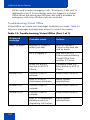 190
190
-
 191
191
-
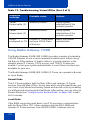 192
192
-
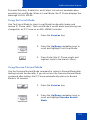 193
193
-
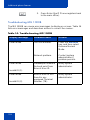 194
194
-
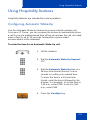 195
195
-
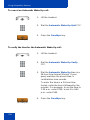 196
196
-
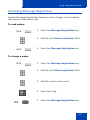 197
197
-
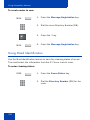 198
198
-
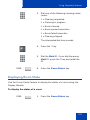 199
199
-
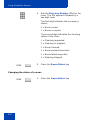 200
200
-
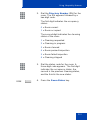 201
201
-
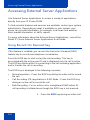 202
202
-
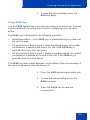 203
203
-
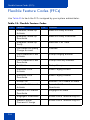 204
204
-
 205
205
-
 206
206
-
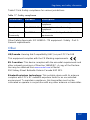 207
207
-
 208
208
-
 209
209
-
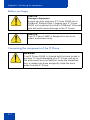 210
210
-
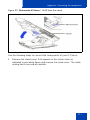 211
211
-
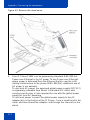 212
212
-
 213
213
-
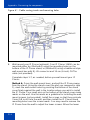 214
214
-
 215
215
-
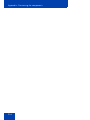 216
216
-
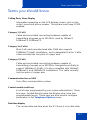 217
217
-
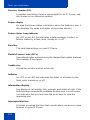 218
218
-
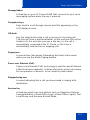 219
219
-
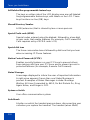 220
220
-
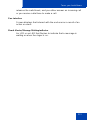 221
221
-
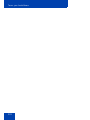 222
222
-
 223
223
-
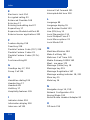 224
224
-
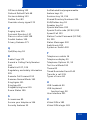 225
225
-
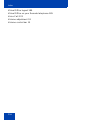 226
226
-
 227
227
-
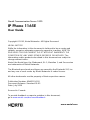 228
228
Ask a question and I''ll find the answer in the document
Finding information in a document is now easier with AI
Related papers
-
Avaya IP Phone 1165E Owner's manual
-
Avaya 1165E User guide
-
Avaya 1165E User guide
-
Avaya 1165E User guide
-
Avaya 1165E User guide
-
Avaya IP Phone 2004 User manual
-
Avaya IP Phone 2004 User manual
-
Avaya IP Phone 2002 User guide
-
Avaya 2001 User manual
-
Avaya IP Phone 2002 for Nortel Communication Server 1000 User guide
Other documents
-
Nortel 1165E User manual
-
Nortel Nortel IP Phone 1120E User manual
-
Panasonic 2001 User manual
-
Nortel Networks i2001 User manual
-
Nortel Networks 1120SA User manual
-
Nortel Networks 2002 User manual
-
Telesystem Standard VoIP Desk Phones User guide
-
Nortel Networks 1120 User manual
-
Nortel 2001 User manual
-
Nortel Networks 2001 User manual