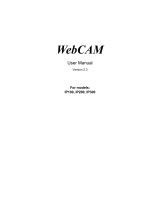Setup
Configuration
Technical Guides

© 2008. All rights are reserved. No portion of this document may be
reproduced without permission. All trademarks and brand names mentioned in
this publication are property of their respective owners.
While all efforts have been made to ensure the accuracy of all contents in this
manual, we assume no liability for errors or omissions or by statements of any
kind in this manual, whether such errors are omissions or statements resulting
from negligence, accidents, or any other cause. The contents of this manual
are subject to change without notice.
This camera device is intended to be used in a lawful manner. Certain uses of
the camera device may be prohibited by local laws in some countries of states,
such as the surreptitious recording of audio and/or video communications for
certain purposes. If you have any question about whether a proposed use of
your products is lawful, you should consult a local legal authority before
proceeding.
The product is designed and produced to achieve sustainable environmental
improvement. We strive to produce products in compliance with global
environmental standards. Please consult your local authorities for proper
disposal. The product packaging can be recycled.
Attention to recycling (For EU countries only)
Protect your environment! This product should not be thrown into the
household waste container. Please give it to the free collecting center in your
community.
The screen shots in this guide were made with Windows 2000. If you are using
Windows XP, your screens will look somewhat different but function the same.

Table of Contents
Introduction ..................................................................... 1
How to Use This Guide ..........................................................1
Conventions of This Guide ...............................................2
A Note about Icons...........................................................2
Safety Precautions ...........................................................3
The Network Camera’s Features ...........................................4
Minimum System Requirements ............................................5
Box Contents..........................................................................6
Overview ................................................................................7
Chapter I. Setup the Network Camera............................. 9
Test the Network Camera ......................................................9
Mount the Network Camera .................................................10
The Mounting Plate ........................................................10
Mounting to Plain Ceiling................................................11
Mounting to Suspended Ceiling......................................13
Connect the Network Camera ..............................................14
Method I: Connect to Your PC Directly...........................14
Method II. Connect to an Organization’s Network ..........15
i
Method III. Connect Directly to the Internet ....................16

Adjust the Lens ....................................................................17
Maintenance and Usage Tips...............................................20
Chapter II. Configure the Network Camera ................... 21
ActiveX Viewer .....................................................................21
Log in the Network Camera..................................................23
Method I. Network Camera Search Tool Application......23
Method II. IE Address Bar ..............................................25
Plustek Network Camera Configuration Center....................28
How to Configure the Network Camera................................29
LiveView.........................................................................30
Image Settings ...............................................................36
Network ..........................................................................38
Server.............................................................................39
Administration.................................................................41
EventTrigger...................................................................42
CaptureView...................................................................45
Update............................................................................46
Chapter III. Technical Guides ........................................ 49
LED Indicator .......................................................................49
Network Camera Search Tool Application............................49
ii

IP Configuration Information.................................................51
Use the Network Camera from Dynamic Domain Name
System
.................................................................................52
Proxy Server ........................................................................56
External I/O Interface ...........................................................58
Reset the Network Camera ..................................................61
Appendix A: Troubleshooting ......................................... 62
Setup and Installation...........................................................62
Views and Operations ..........................................................64
More Assistance...................................................................69
Appendix B: Glossary ..................................................... 71
Appendix C: Specification .............................................. 77
Appendix D: Customer Service and Warranty ................ 79
Statement of Limited Warranty.............................................80
FCC Radio Frequency Statement ........................................82
Contacting Plustek ......................................................... 83
iii

Introduction
Welcome to choose our product. Like all of our products, your new network
camera is thoroughly tested and backed by our reputation for unsurpassed
dependability and customer satisfaction.
Thank you for choosing us as your network camera supplier. We hope you will
continue to turn to us for additional quality products as your computing needs
and interests grow.
How to Use This Guide
This User’s Guide provides instructions and illustrations on how to setup and
configure your network camera. This guide assumes the user is familiar with
Microsoft Windows XP and 2000 Professional. If this is not the case, we
suggest you learn more about Microsoft Windows by referring to your
Microsoft Windows manual before using your network camera.
The Introduction section of this manual provides an outline of this manual,
and describes the minimum system requirements, the main features and box
contents. Before you start installing your network camera, check the box
contents to make sure all parts are included. If any items are damaged or
missing, please contact the vendor where you purchased your network camera
or our customer service directly.
Chapter I describes how to mount the network camera and setup basic
surveillance system. There are various network connection solutions available
for home and office users, and therefore this manual provides respective
methods to complete the setup of network camera.
1

Chapter II describes how to configure the network camera. This chapter
provides you with plenty of illustrations and information about the configuration
in the Plustek Network Camera Configuration Center. You may get familiar
with it and try out all functions provided with the network camera.
Chapter III provides useful technical information and usage tips.
Appendix A contains technical support information that can help you solve
simple problems. Before calling for help, please read through
Appendix A:
Troubleshooting.
Appendix B covers the glossary that may help you to know more about the
network and network devices.
Appendix C contains the Specifications of the network camera you purchased.
Appendix D contains our limited warranty agreement and FCC statement.
Conventions of This Guide
“XXX” — Represents commands or contents on your computer screen.
Bold — Represents important notes.
A Note about Icons
This guide uses the following icons to point out information that deserves
special attention.
2
Warning
Warning: A procedure that must be followed
carefully to prevent injury, or accidents.
Attention
Attention: Instructions that are important to
remember and may prevent mistakes.

Information
Information: Optional tips for your reference.
Safety Precautions
Before using this device, please read the following important information to
eliminate or reduce any possibility of causing damage and personal injury.
1. Moisture condensation may occur inside this device and cause
malfunction at these conditions:
• when this device is moved directly from a cold to a warm location;
• after a cold room is heated;
• when this device is placed in a damp room.
To avoid the moisture condensation, you are recommended to follow the
procedure:
a) Seal this device in a plastic bag for it to adapt to room conditions.
b) Wait for 1-2 hours before removing this device from the bag.
2. Do use the AC adapter that comes with this device. Use of other AC
adapter may lead to malfunction, heat up, electrical shock, fire or injury.
3. Keep the space around the AC adapter clear in case you need to quickly
unplug the AC adapter during emergencies.
4. Damaged wire could cause fire or electrical shock. Keep the power cord
straight and without being twisted, bended, or scraped.
5. Unplug the device if you don’t need to use for a certain period of time to
avoid any risks of causing fire.
3

The Network Camera’s Features
Stand-alone web server – Integrated with a web server, the network camera
can be connected to the Internet directly with Ethernet cable. This differs itself
from a web camera, which is usually connected to a personal computer
directly with USB cable.
Can be setup independently without a personal computer at the
monitor’s side -- Powered by AC adapter and connected with Ethernet cable,
the network camera becomes a terminal of the Internet.
Real-time remote monitoring – Unlimited time and region, you are allowed
to log in the network camera if you may access the Internet; thus it’s possible
for you to monitor your property, estate, and even your kid in the kindergarten
by simply opening the Plustek Network Camera Configuration center.
External I/O Interface provides an intelligent way to watch your
properties – With an external sensor/device (e.g. door sensor) connected to
the external I/O port, any motion the external device detected may be
regarded as an alarm by the network camera, so that the surveillance system
triggers the function of saving and sending the captured images to your email
box or FTP.
4

JPEG Compressed Image Format – Motions or specific pictures captured by
the network camera are saved in JPEG format, which may contain enough
image data in a smaller sized file and be easily transferred through the Internet.
Password protection – Both Administrator and General Users are password
protected, which may secure different levels of controlling over the network
camera.
Minimum System Requirements
1
The network camera is recommended to work with personal computer or
network that meets the following requirements:
Operation System
Microsoft® Windows® 2000 Professional, XP Home
Edition or XP Professional, Vista
CPU Intel Pentium® III 300 MHz processor or above
Network Protocol
TCP/IP Network protocol installed. (PPPoE, DHCP,
Static IP, DDNS, SMTP, FTP, NTP)
Web Browser Internet Explorer 6.0 or later
2
Ethernet Interface
10/100 Mbps Ethernet Card and Category 5 cables
for network connections
3
Others
CD-ROM/DVD Drive, Video card that supports 16-bit
color or greater, 800 MB Free Hard Disk Space
1
The system requirements here are only a guideline, as in general the better
the computer (motherboard, processor, hard disk, RAM, video graphic card),
the better the results.
2
The program is available with Microsoft Windows and therefore is not
included in the Setup/Application CD-ROM of this product.
5
3
These parts are not included in the package.

6. Reset Pin
7. Screws
8. Plastic Plugs
9. Lens Focus Adjusting Fixture
10. Setup/Application CD-ROM
11. Ethernet Extension Port
12. User’s Guide
Overview
1. Mounting Index 6. Ethernet Port
2. Microphone 7. External I/O Interface
3. Lens 8. DC IN Jack
4. Lens Cover 9. Mounting Holes
7

5. LED Indicator
8

Chapter I. Setup the Network
Camera
Before you setup the network camera, please make sure all components
available and ready. A list of the package contents is provided in the
Box
Contents section of this guide.
Test the Network Camera
Before you start to use the network camera, please test the network camera
by following the steps described as below.
1. Connect the AC adapter to the DC IN Jack of the network camera and
plug the AC adapter into a standard wall outlet.
2. Insert the RJ-45 connector into the Ethernet port of the network camera,
and connect the Ethernet cable to the PC’s Ethernet port.
3. If the LED indicator keeps flashing, the network camera is successfully
connected.
9

Information
For more information about the LED indicator, please
refer to “
LED indicator” section.
4. Insert the Setup/Application CD-ROM, included with your network camera,
into your CD-ROM drive.
5. Run the “Network Camera Search Tool” application in the CD-ROM.
6. When the network camera lists in the Network Camera Search Tool
window, your network camera works properly.
Mount the Network Camera
The Mounting Plate
A. The three small holes are for mounting the network camera with mounting
bracket onto plain ceiling or suspended ceiling.
B. The four small holes are for mounting the network camera without
mounting bracket onto suspended ceiling.
10

Mounting to Plain Ceiling
1. Press the mounting plate on the surface of ceiling and mark down the Set
A holes on the plain ceiling.
2. Drill three holes on the ceiling and hammer the plastic plugs into the holes.
Note that the size of the holes in the ceiling should be smaller than that of
the plastic plugs.
3. Fix the mounting bracket with screws. You may adjust the direction of the
mounting bracket after slightly loosing the screws.
4. Pass the Ethernet cable and AC adaptor through the holes into the
mounting bracket, and connect them to the network camera respectively.
11

5. Load the network camera onto the mounting bracket. Make sure the
mounting index on the network camera and mounting bracket flush with
each other.
6. Fasten the network camera with the smallest screws provided with the
package.
7. The network camera is mounted on the surface.
12

Mounting to Suspended Ceiling
1. Remove one piece of ceiling panels you are to mount the network camera.
Attention
Please consult your decorating expert for more help when
removing and installing the ceiling panel.
2. Place the mounting plate on the inner side of the panel and mark down the
holes you are to drill. Set A holes are for mounting the network camera
with mounting bracket, and Set B holes are for mounting without mounting
bracket.
3. Drill Set A or Set B holes and a larger hole on the panel. The larger hole
is for passing through the cables.
4. Place the mounting plate onto the inner side of the panel.
13

5. Pass the Ethernet cable and power cord through the lager hole and insert
them respectively into the interfaces on the network camera.
6. Press the bottom of the network camera close to ceiling panel, and fasten
the network camera with screws from the mounting plate as indicated in
Figure B. If you choose to mount the network camera with mounting
bracket, please jump to step 7.
7. Press the mounting bracket to the ceiling panel and fix with screws as
indicated in the Figure A.
8. Install the panel with mounted network camera to the position on the
ceiling.
Connect the Network Camera
The network camera can be used in both Intranet and Internet. You may adopt
either of the following approaches accordingly:
Method I: Connect to Your PC Directly
The network camera can be connected to your PC via the Ethernet cable.
This connection is commonly used for testing or initial configuration.
14

1. Insert the RJ-45 connector into the Ethernet port of the network camera.
2. Connect the Ethernet cable to the PC’s Ethernet port.
3. Connect the AC adapter to the DC IN Jack of the network camera.
4. Plug the AC adapter into a standard wall outlet.
5. If the LED indicator keeps flashing, the network camera is successfully
connected.
Information
For more information about the LED indicator, please
refer to “
LED indicator” section.
Method II. Connect to an Organization’s Network
Usually an organization’s network is connected to Internet via Ethernet
switching hub. If you are to connect the network camera to a company network
or a community network, please follow the steps:
1. Insert the RJ-45 connector into the Ethernet port of the network camera.
2. Connect the Ethernet cable to the hub’s port.
3. Connect the AC adapter to the DC IN Jack of the network camera.
4. Plug the AC adapter into a standard wall outlet.
15
Page is loading ...
Page is loading ...
Page is loading ...
Page is loading ...
Page is loading ...
Page is loading ...
Page is loading ...
Page is loading ...
Page is loading ...
Page is loading ...
Page is loading ...
Page is loading ...
Page is loading ...
Page is loading ...
Page is loading ...
Page is loading ...
Page is loading ...
Page is loading ...
Page is loading ...
Page is loading ...
Page is loading ...
Page is loading ...
Page is loading ...
Page is loading ...
Page is loading ...
Page is loading ...
Page is loading ...
Page is loading ...
Page is loading ...
Page is loading ...
Page is loading ...
Page is loading ...
Page is loading ...
Page is loading ...
Page is loading ...
Page is loading ...
Page is loading ...
Page is loading ...
Page is loading ...
Page is loading ...
Page is loading ...
Page is loading ...
Page is loading ...
Page is loading ...
Page is loading ...
Page is loading ...
Page is loading ...
Page is loading ...
Page is loading ...
Page is loading ...
Page is loading ...
Page is loading ...
Page is loading ...
Page is loading ...
Page is loading ...
Page is loading ...
Page is loading ...
Page is loading ...
Page is loading ...
Page is loading ...
Page is loading ...
Page is loading ...
Page is loading ...
Page is loading ...
Page is loading ...
Page is loading ...
Page is loading ...
Page is loading ...
/