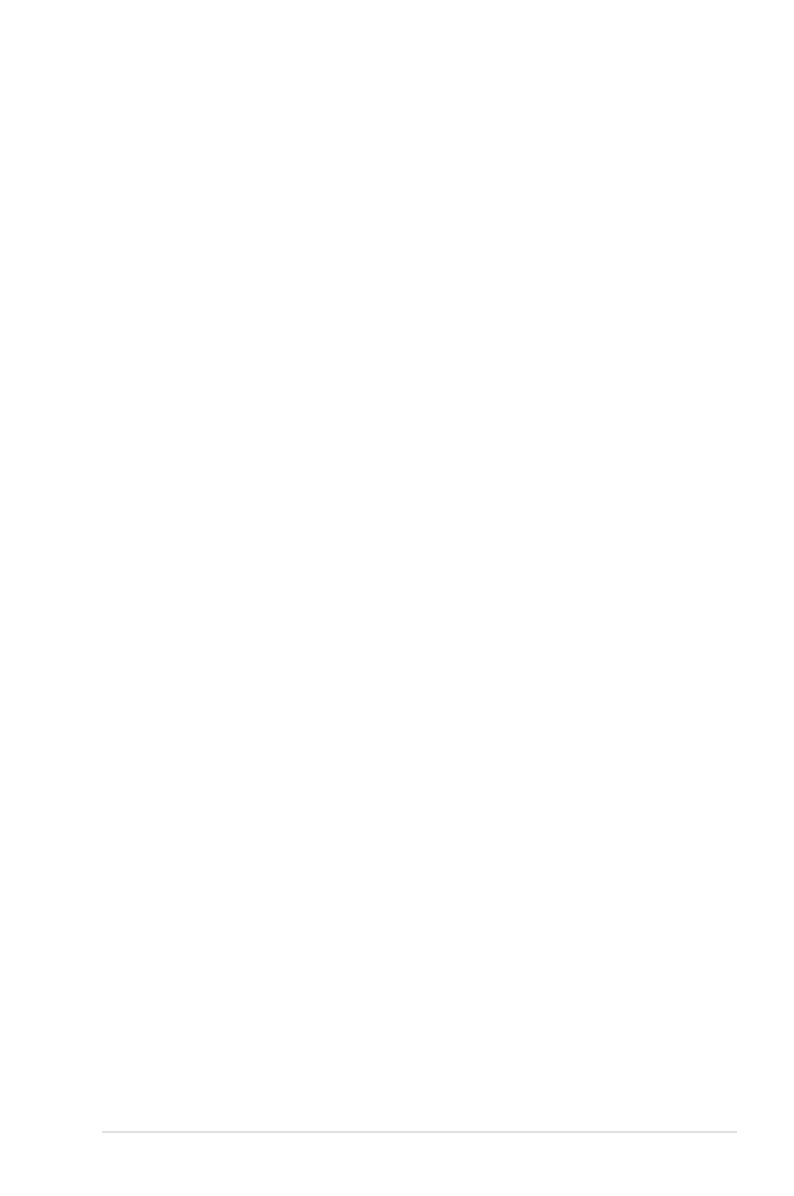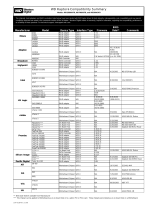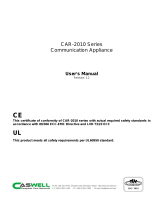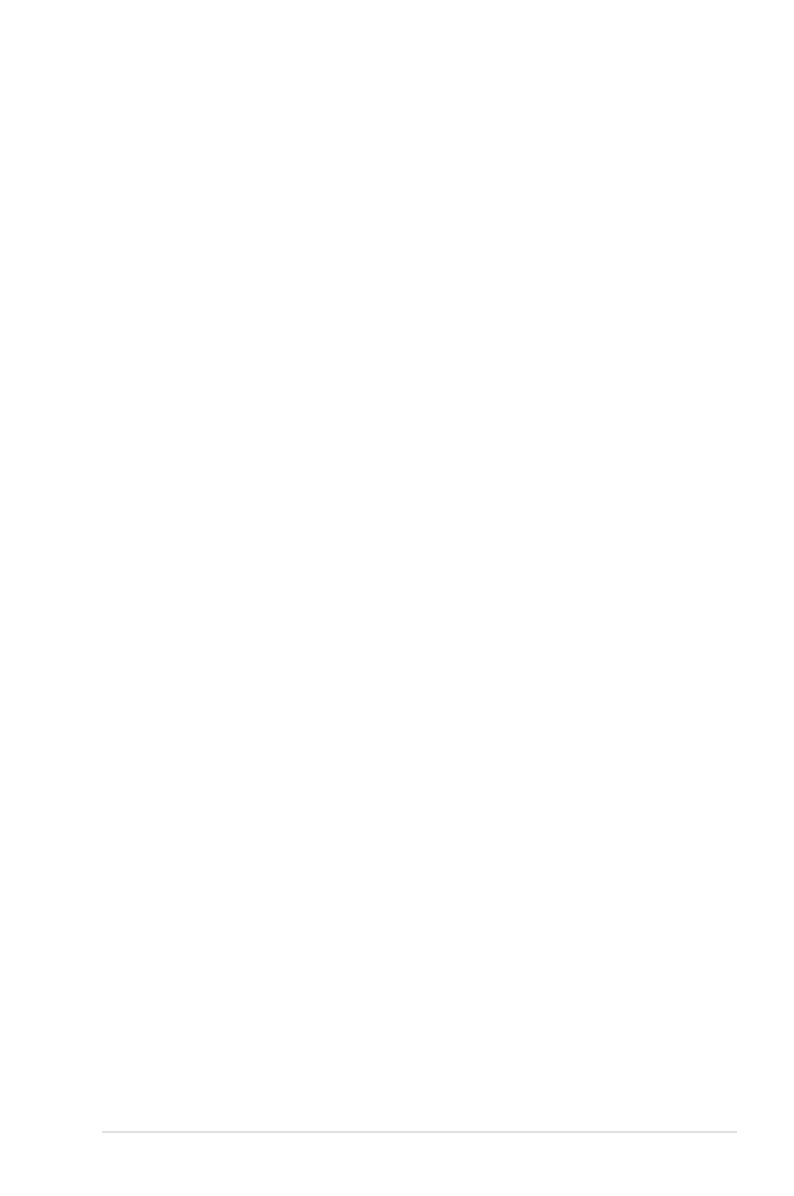
v
Contents
4.3.4 Storage Configuration ................................................... 4-12
4.3.5 System Information ....................................................... 4-13
4.4 Advanced menu ......................................................................... 4-15
4.4.1 CPU Configuration ........................................................ 4-15
4.4.2 Chipset Configuration ................................................... 4-18
4.5 Server menu ............................................................................... 4-27
4.5.1 Remote Access Configuration ....................................... 4-27
4.6 Power menu ................................................................................ 4-29
4.6.1 Suspend Mode [Auto] ................................................... 4-29
4.6.2 Repost Video on S3 Resume [No] ................................ 4-29
4.6.3 ACPI 2.0 Support [ACPI v2.0] ....................................... 4-29
4.6.5 APM Configuration ........................................................ 4-30
4.6.6 Hardware Monitor ......................................................... 4-31
4.7 Boot menu .................................................................................. 4-33
4.7.1 Boot Device Priority ...................................................... 4-33
4.7.2 Hard Disk Drives; CDROM Drives ................................ 4-33
4.7.3 Boot Settings Configuration .......................................... 4-34
4.7.4 Security ......................................................................... 4-35
4.8 Tools menu ................................................................................. 4-37
4.8.1 ASUS EZ Flash 2 .......................................................... 4-37
4.9 Exit menu .................................................................................... 4-38
Exit and Save Changes ............................................................... 4-38
Exit and Discard Changes ............................................................ 4-38
Discard Changes .......................................................................... 4-38
Load Setup Defaults .................................................................... 4-38
Chapter 5: RAID conguration
5.1 Setting up RAID ............................................................................ 5-3
5.1.2 Installing hard disk drives ................................................ 5-4
5.1.3 Setting the RAID item in BIOS ........................................ 5-4
5.2 FastBuild Utility ............................................................................ 5-5
5.2.1 Creating a RAID set
(RAID 0, RAID 1, RAID 10, RAID 5, SPAN or JBOD) ..... 5-6
5.2.2 Deleting a RAID set ...................................................... 5-12
5.2.3 Viewing the Drive Assignment....................................... 5-14
5.2.4 Viewing the Controller Configuration............................. 5-15