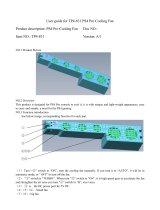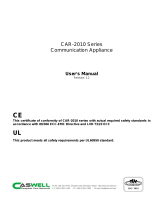Page is loading ...

1U Rackmount Server
RS500A-E6/PS4
User Guide

ii
Copyright © 2010 ASUSTeK COMPUTER INC. All Rights Reserved.
No part of this manual, including the products and software described in it, may be reproduced, transmitted,
transcribed, stored in a retrieval system, or translated into any language in any form or by any means,
except documentation kept by the purchaser for backup purposes, without the express written permission
of ASUSTeK COMPUTER INC. (“ASUS”).
ASUS provides this manual “as is” without warranty of any kind, either express or implied, including but not
limited to the implied warranties or conditions of merchantability or tness for a particular purpose. In no
event shall ASUS, its directors, ofcers, employees, or agents be liable for any indirect, special, incidental,
or consequential damages (including damages for loss of prots, loss of business, loss of use or data,
interruption of business and the like), even if ASUS has been advised of the possibility of such damages
arising from any defect or error in this manual or product.
Specications and information contained in this manual ae furnished for informational use only, and are
subject to change at any time without notice, and should not be construed as a commitment by ASUS.
ASUS assumes no responsibility or liability for any errors or inaccuracies that may appear in this manual,
including the products and software described in it.
Product warranty or service will not be extended if: (1) the product is repaired, modied or altered, unless
such repair, modication of alteration is authorized in writing by ASUS; or (2) the serial number of the
product is defaced or missing.
Products and corporate names appearing in this manual may or may not be registered trademarks or
copyrights of their respective companies, and are used only for identication or explanation and to the
owners’ benet, without intent to infringe.
E5894
First Edition V1
June 2010

iii
Contents
Contents ...................................................................................................... iii
Notices ......................................................................................................... vi
Safety information ..................................................................................... vii
About this guide ....................................................................................... viii
Chapter 1: Product introduction
1.1 System package contents ........................................................... 1-2
1.2 Serial number label ......................................................................
1-2
1.3 Systemspecications .................................................................
1-3
1.4 Front panel features .....................................................................
1-5
1.5 Rear panel features ......................................................................
1-5
1.6 Internal features ...........................................................................
1-6
1.7 LED information ...........................................................................
1-7
1.7.1 Front panel LEDs ............................................................
1-7
1.7.2 LAN (RJ-45) LEDs ..........................................................
1-7
1.7.3 HDD status LED ..............................................................
1-8
Chapter 2: Hardware setup
2.1 Chassis cover ............................................................................... 2-2
2.2 Central Processing Unit (CPU) ...................................................
2-3
2.2.1 Installing the CPU ...........................................................
2-3
2.2.2 Installing the CPU heatsink and airduct ..........................
2-6
2.3 System memory ...........................................................................
2-7
2.3.1 Overview .........................................................................
2-7
2.3.2 Memory Congurations ...................................................
2-7
2.3.3 Installing a DIMM ............................................................
2-9
2.3.4 Removing a DIMM ..........................................................
2-9
2.4 Hard disk drives .........................................................................
2-10
2.5 Expansion slot ............................................................................
2-12
2.5.1 Installing an expansion card to the riser card bracket ...
2-12
2.5.2 Conguring an expansion card .....................................
2-14
2.6 Cable connections .....................................................................
2-15
2.7 SATAII/SAS backplane cabling .................................................
2-16
2.8 Removable/optional components .............................................
2-17
2.8.1 System fans ..................................................................
2-17

iv
Contents
2.8.2 Installing ASUS PIKE RAID card (optional) .................. 2-18
2.8.3 Installing ASMB4 series management board (optional) ...
2-21
Chapter 3: Installation options
3.1 Installing friction rail kit items .................................................... 3-2
3.1.1 Attaching the xing latches to the server ........................
3-2
3.1.2 Attaching the rack rails ....................................................
3-3
3.1.3 Mounting the server to the rack ......................................
3-4
3.2 Installing optional ball-bearing rail kit items ............................
3-5
3.2.1 Attaching the rails to the server ......................................
3-5
3.2.2 Attaching the rack rails ....................................................
3-6
3.2.3 Mounting the server to the rack ......................................
3-7
Chapter 4: Motherboard information
4.1 Motherboard layouts .................................................................... 4-2
4.2 Jumpers ........................................................................................
4-4
4.3 Internal connectors ......................................................................
4-8
Chapter 5: BIOS setup
5.1 Managing and updating your BIOS ............................................ 5-2
5.1.1 ASUS EZ Flash 2 utility ...................................................
5-2
5.1.2 BUPDATER utility
............................................................ 5-3
5.1.3 ASUS CrashFree BIOS 3 utility ......................................
5-5
5.2 BIOS setup program ....................................................................
5-6
5.2.1 BIOS menu screen ..........................................................
5-7
5.2.2 Menu bar .........................................................................
5-7
5.2.3 Navigation keys ...............................................................
5-7
5.2.4 Menu items .....................................................................
5-8
5.2.5 Submenu items ...............................................................
5-8
5.2.6 Conguration elds .........................................................
5-8
5.2.7 Pop-up window ...............................................................
5-8
5.2.8 Scroll bar .........................................................................
5-8
5.2.9 General help ...................................................................
5-8
5.3 Main menu ....................................................................................
5-9
5.3.1 System Time ...................................................................
5-9
5.3.2 System Date ...................................................................
5-9

v
Contents
5.3.3 SATA1–6 ....................................................................... 5-10
5.3.4 Storage Conguration ....................................................
5-11
5.3.5 System Information .......................................................
5-12
5.4 Advanced menu .........................................................................
5-14
5.4.1 CPU Conguration ........................................................
5-14
5.4.2 Chipset Conguration ...................................................
5-16
5.4.3 Onboard Devices Conguration ....................................
5-25
5.4.4 USB Conguration ........................................................
5-26
5.4.5 PCIPnP .........................................................................
5-27
5.5 Server menu ...............................................................................
5-28
5.6 Power menu ................................................................................
5-30
5.6.1 Suspend Mode ..............................................................
5-30
5.6.2 Repost Video on S3 Resume ........................................
5-30
5.6.3 ACPI 2.0 Support ..........................................................
5-30
5.6.4 ACPI APIC support .......................................................
5-30
5.6.5 APM Conguration ........................................................
5-31
5.6.6 Hardware Monitor .........................................................
5-32
5.7 Boot menu ..................................................................................
5-34
5.7.1 Boot Device Priority ......................................................
5-34
5.7.2 Hard Disk Drives; CDROM Drives ................................
5-34
5.7.3 Boot Settings Conguration ..........................................
5-35
5.7.4 Security .........................................................................
5-36
5.8 Tools menu .................................................................................
5-38
5.8.1 ASUS EZ Flash 2 ..........................................................
5-38
5.9 Exit menu ....................................................................................
5-39
Chapter 6: Driver installation
6.1 LAN driver installation ................................................................. 6-2
6.2 Display driver installation ...........................................................
6-6
6.3 ATI SM Bus controller driver installation ...................................
6-9
6.4 Management applications and utilities installation ................
6-10
6.4.1 Running the support DVD .............................................
6-10
6.4.2 Drivers menu .................................................................
6-10
6.4.3 Utilities menu .................................................................
6-11
6.4.4 Make disk menu .............................................................
6-11
6.4.5 Contact information ........................................................
6-11

vi
Notices
Federal Communications Commission Statement
This device complies with Part 15 of the FCC Rules. Operation is subject to the
following two conditions:
• This device may not cause harmful interference, and
• This device must accept any interference received including interference that
may cause undesired operation.
This equipment has been tested and found to comply with the limits for a Class B
digital device, pursuant to Part 15 of the FCC Rules. These limits are designed to
provide reasonable protection against harmful interference in a residential installation.
This equipment generates, uses and can radiate radio frequency energy and, if
not installed and used in accordance with manufacturer’s instructions, may cause
harmful interference to radio communications. However, there is no guarantee that
interference will not occur in a particular installation. If this equipment does cause
harmful interference to radio or television reception, which can be determined by turning
the equipment off and on, the user is encouraged to try to correct the interference by
one or more of the following measures:
• Reorient or relocate the receiving antenna.
• Increase the separation between the equipment and receiver.
• Connect the equipment to an outlet on a circuit different from that to which the
receiver is connected.
• Consult the dealer or an experienced radio/TV technician for help.
Canadian Department of Communications Statement
This digital apparatus does not exceed the Class B limits for radio noise emissions
from digital apparatus set out in the Radio Interference Regulations of the Canadian
Department of Communications.
This Class B digital apparatus complies with Canadian ICES-003.
WARNING! The use of shielded cables for connection of the monitor to the
graphics card is required to assure compliance with FCC regulations. Changes
or modications to this unit not expressly approved by the party responsible for
compliance could void the user’s authority to operate this equipment.
DO NOT throw the motherboard in municipal waste. This product has been designed to
enable proper reuse of parts and recycling. This symbol of the crossed out wheeled bin
indicates that the product (electrical and electronic equipment) should not be placed in
municipal waste. Check local regulations for disposal of electronic products.
DO NOT throw the mercury-containing button cell battery in municipal waste. This
symbol of the crossed out wheeled bin indicates that the battery should not be
placed in municipal waste.

vii
Safety information
Electrical Safety
• Before installing or removing signal cables, ensure that the power cables for the
system unit and all attached devices are unplugged.
• To prevent electrical shock hazard, disconnect the power cable from the electrical
outlet before relocating the system.
• When adding or removing any additional devices to or from the system, ensure
that the power cables for the devices are unplugged before the signal cables
are connected. If possible, disconnect all power cables from the existing system
before you add a device.
• If the power supply is broken, do not try to x it by yourself. Contact a qualied
service technician or your dealer.
Operation Safety
• Any mechanical operation on this server must be conducted by certied or
experienced engineers.
• Before operating the server, carefully read all the manuals included with the server
package.
• Before using the server, ensure all cables are correctly connected and the power
cables are not damaged. If any damage is detected, contact your dealer as soon
as possible.
• To avoid short circuits, keep paper clips, screws, and staples away from
connectors, slots, sockets and circuitry.
• Avoid dust, humidity, and temperature extremes. Place the server on a stable
surface.
Lithium-Ion Battery Warning
CAUTION! Danger of explosion if battery is incorrectly replaced. Replace
only with the same or equivalent type recommended by the manufacturer.
Dispose of used batteries according to the manufacturer’s instructions.
CD-ROM Drive Safety Warning
CLASS 1 LASER PRODUCT
Heavy System
CAUTION! This server system is heavy. Ask for assistance when moving or
carrying the system.
This product is equipped with a three-wire power cable and plug for the user’s
safety. Use the power cable with a properly grounded electrical outlet to avoid
electrical shock.

viii
About this guide
Audience
This user guide is intended for system integrators, and experienced users with at
least basic knowledge of conguring a server.
Contents
This guide contains the following parts:
1. Chapter 1: Product introduction
This chapter describes the general features of the server, including sections
on front panel and rear panel specications.
2. Chapter 2: Hardware setup
This chapter lists the hardware setup procedures that you have to perform
when installing or removing system components.
3. Chapter 3: Installation options
This chapter describes how to install optional components into the barebone
server.
4. Chapter 4: Motherboard information
This chapter gives information about the motherboard that comes with the
server. This chapter includes the motherboard layout, jumper settings, and
connector locations.
5. Chapter 5: BIOS information
This chapter tells how to change system settings through the BIOS Setup
menus and describes the BIOS parameters.
6 Chapter 6: Driver installation
This chapter provides instructions for installing the necessary drivers for
different system components.

ix
References
Refer to the following sources for additional information, and for product and
software updates.
1. ASUS Server Web-based Management (ASWM) user guide
This manual tells how to set up and use the proprietary ASUS server
management utility.
2. ASUS websites
The ASUS websites worldwide provide updated information for all ASUS
hardware and software products. Refer to the ASUS contact information.
Conventions
To ensure that you perform certain tasks properly, take note of the following
symbols used throughout this manual.
Typography
Bold text
Indicates a menu or an item to select.
Italics
Used to emphasize a word or a phrase.
<Key> Keys enclosed in the less-than and greater-than
sign means that you must press the enclosed key.
Example: <Enter> means that you must press
the Enter or Return key.
<Key1+Key2+Key3> If you must press two or more keys simultaneously,
the key names are linked with a plus sign (+).
Example: <Ctrl+Alt+D>
Command
Means that you must type the command
exactly as shown, then supply the required
item or value enclosed in brackets.
Example: At the DOS prompt, type the
command line:
format A:/S
DANGER/WARNING: Information to prevent injury to yourself when
trying to complete a task.
CAUTION: Information to prevent damage to the components when
trying to complete a task.
NOTE: Tips and additional information to help you complete a task.
IMPORTANT: Instructions that you MUST follow to complete a task.

x

1-
ASUS RS500A-E6/PS4
This chapter describes the general
features of the chassis kit. It includes
sections on front panel and rear panel
specications.
Chapter 1
Product introduction

Chapter 1: Product introduction1-2
*ASUS System Web-based Management
If any of the above items is damaged or missing, contact your retailer.
1.1 System package contents
Check your system package for the following items.
1.2 Serial number label
Before requesting support from the ASUS Technical Support team, you must
take note of the product’s serial number containing 12 characters such as
xxS0xxxxxxxx. See the gure below.
With the correct serial number of the product, ASUS Technical Support team
members can then offer a quicker and satisfying solution to your problems.
xxS0xxxxxxxx
RS500A-E6/PS4
Model Name RS500A-E6/PS4
Chassis ASUS R10A 1U Rackmount Chassis
Motherboard ASUS KGNE-D16 Server Board
Component 1 x 500W 80+ Single Power Supply
4 x Hot-swap 3.5” HDD trays (varies by territories)
1 x SAS/SATAII HDD Backplane (BP4LX-R10A)
1 x PCI Riser Card (RE16L-R10)
1 x Front I/O Shield (FPB-AR14)
5 x System Fans (40 x 56mm)
1 x Air Duct
Accessories 1 x RS500A-E6/PS4 User Guide
1 x ASUS ASWM 2.0 User Guide
1 x RS500A-E6/PS4 Support CD (including ASWM*)
1 x Bag of Screws
1 x AC Power Cable
1 x Friction Rail Kit
Optional Items 2 x CPU Heatsinks (varies by territories)
1 x Slim-type Optical Device
1 x ASMB4-iKVM Remote Management Card
1 x PIKE RAID Card
1 x Anti-virus CD
1 x Semi-ball Bearing Rail Kit

ASUS RS500A-E6/PS4 1-3
1.3 Systemspecications
The ASUS RS500A-E6/PS4 is a server featuring the ASUS KGNE-D16 server
board. The server supports AMD
®
LGA 1944 Opteron™ 6100 series processors
with HyperTransport™ technology, plus other latest technologies through the
chipsets onboard.
(continued on the next page)
Processor Support / System Bus
2 x Socket G34 (LGA 1944)
8/12 Core AMD
®
Opteron™ 6100 Series:
HyperTransport™ Technology 3.0,
6.4 GT/s per link (triple link)
Core Logic
Northbridge: AMD
®
SR5650
Southbridge: AMD
®
SP5100
Memory
Total Slots
16 (4-channel per CPU)
Capacity
Maximum up to 256GB (RDIMM)
Maximum up to 64GB (UDIMM)
Memory Type
DDR3 800/1066/1333 UDIMM with ECC / non ECC
DDR3 800/1066/1333 RDIMM
Memory Size
1GB, 2GB, 4GB, 8GB, 16GB (RDIMM)
1GB, 2GB, 4GB (UDIMM)
Expansion Slots
Total PCI/PCI-X/
PCI-E Slots
1
Slot Type
Default Riser Card:
1 x PCI-E G2 x16 slot (G2 x16 link) (Full-Height/
Half-Length)
Additional Slot
1 x PIKE Slot for Storage Enhancement
Storage
SATA Controller
AMD
®
SP5100:
6 x SATA2 300MB/s ports
SAS Controller
Optional:
ASUS PIKE 1064E 4-port SAS RAID card
ASUS PIKE 1078 8-port SAS HW RAID card
ASUS PIKE 2008 8-port SAS2 6G RAID card
ASUS PIKE 2008/IMR 8-port SAS2 6G RAID card
HDD Bays
I = Internal
A or S will be
hot-swappable
4 x Hot-Swap 3.5” SAS/SATA2 HDD Bays
Networking LAN
2 x Intel
®
PCI-E GbE LAN (82574L)
1 x Mgmt LAN
Graphic VGA
Aspeed AST2050 8MB

Chapter 1: Product introduction1-4
*Specicationsaresubjecttochangewithoutnotice.
Auxiliary Storage CD / DVD
1 x Slim-type Optical Device Bay
(Options: No Device / DVD-RW)
Onboard I/O
3 x RJ-45 ports (One for ASMB4-iKVM)
4 x USB 2.0 ports (Front x 2, Rear x 2)
1 x External Serial Port
1 x VGA port
1 x PS/2 keyboard port
1 x PS/2 mouse port
1 x Internal A Type USB port
OS Support
Windows
®
Server 2008 R2
Windows
®
Server 2008 Enterprise 32/64-bit
Windows
®
Server 2003 R2 Enterprise 32/64-bit
RedHat
®
Enterprise Linux AS5.0 32/64-bit
SuSE
®
Linux Enterprise Server 10 32/64-bit
(Subject to change without any notice)
Anti-virus Software
Optional CA
®
eTrust™ 7.1 anti-virus software
Management
Solution
Software
ASWM 2.0
Out of Band
Remote
Management
Optional ASMB4-iKVM for KVM-over-IP support
Dimension (HH x WW x DD)
615mm x 444mm x 43.6mm (1U)
Net Weight Kg (CPU, DRAM &
HDD not inclu ded)
15 Kg
Power Supply
500W 80+ Single Power Supply (Gold Level)
Environment
Operation temperature: 10°C — 35°C /
Non operation temperature: -40°C — 70°C
Non operation humidity: 20% — 90%
(Non-condensing)

ASUS RS500A-E6/PS4 1-5
1.4 Front panel features
The barebone server displays a simple yet stylish front panel with easily accessible
features. The power and reset buttons, LED indicators, optical drive, and two USB
ports are located on the front panel.
Refer to section 1.7.1 Front panel LEDs for the LED descriptions.
1.5 Rear panel features
The rear panel includes the expansion slots, system power socket, and rear fans.
The middle part includes the I/O shield with openings for the rear panel connectors
on the motherboard.
• The ports for the PS/2 keyboard, PS/2 mouse, USB, VGA, and Gigabit LAN
do not appear on the rear panel if motherboard is not present.
• *The port is for ASUS ASMB4-iKVM controller card only.
Optical drive
Rack screw
Rack screw
USB ports
LAN2 LED
HDD Access LED
LAN1 LED
Message LED
Power
button
Power
LED
Location switch
Reset button
Location LED
HDD 1 HDD 2 HDD 3 HDD 4
PS/2 keyboard port
USB ports
LAN port 1
Serial port
VGA port
Expansion slot
LAN port 2
Power cord connector
Power supply fan
PS/2 mouse port
LAN port 3*

Chapter 1: Product introduction1-6
1.6 Internal features
The barebone server includes the basic components as shown.
The barebone server does not include a oppy disk drive. Connect a USB oppy
disk drive to any of the USB ports on the front or rear panel if you need to use a
oppy disk.
*WARNING
HAZARDOUS MOVING PARTS
KEEP FINGERS AND OTHER BODY PARTS AWAY
1. PCI Express G2 x16 slot
Riser Card (G2 x16 link)
2. Power fans
3. ASUS KGNE-D16
server board
4. Power supply
5. System fan 1* - Connects
to CPU_FAN2 connector
6. System fan 2* - Connects
to FRNT_FAN1
connector
7. System fan 3* - Connects
to FRNT_FAN2
connector
8. System fan 4* - Connects
to FRNT_FAN3
connector
9. System fan 5* - Connects
to FRNT_FAN4
connector
10. SAS/SATAII backplane
11. Hot-Swap HDD tray 1 - Connects to SATA1 port (Port 0)
12. Hot-Swap HDD tray 2 - Connects to SATA2 port (Port 1)
13. Hot-Swap HDD tray 3 - Connects to SATA3 port (Port 2)
14. Hot-Swap HDD tray 4 - Connects to SATA4 port (Port 3)
15. Front I/O board (hidden)
16. Slim-type optical drive
9
7
16
15
14131211
10
5
6
4
3
2
1
8

ASUS RS500A-E6/PS4 1-7
1.7 LED information
1.7.1 Front panel LEDs
LED Icon Display status Description
Power LED ON System power ON
HDD Access LED
OFF
Blinking
No activity
Read/write data into the HDD
Message LED
OFF
Blinking
System is normal; no incoming event
ASWM indicates a HW monitor event
Location LED
OFF
ON
Normal status
Location switch is pressed
(Press the location switch again to turn off)
LAN LEDs
OFF
Blinking
ON
No LAN connection
LAN is transmitting or receiving data
LAN connection is present
Message LED
LAN2 LED
HDD Access LED
LAN1 LED
Power LED
Location LED
1.7.2 LAN (RJ-45) LEDs
ACT/LINK LED SPEED LED
Status Description Status Description
OFF No link OFF 10 Mbps connection
GREEN Linked ORANGE 100 Mbps connection
BLINKING Data activity GREEN 1 Gbps connection
SPEED LED
ACT/LINK LED
The Message LED functions only when you install the optional ASMB4-iKVM
server management board. Contact the local sales or dealer for detailed
information on purchasing the server management board.

Chapter 1: Product introduction1-8
1.7.3 HDD status LED
SATAII/SAS HDD LED Description
HDD Status
LED
GREEN ON SATAII/SAS HDD power ON
RED* ON
HDD has failed and should be swapped
immediately
GREEN/
RED*
Blinking RAID rebuilding
HDD Activity
LED
GREEN Blinking Read/write data from/into the SATAII/SAS HDD
HDD status LED
HDD Activity LED
*The LED status functions only when you install the optional PIKE RAID card.

ASUS RS500A-E6/PS4
2-
This chapter lists the hardware setup
procedures that you have to perform
when installing or removing system
components.
Chapter 2
Hardware setup

Chapter 2: Hardware setup2-2
2.1 Chassis cover
2. Firmly hold the cover and slide it
toward the rear panel for about half
an inch until it is disengaged from
the chassis.
3. Lift the cover from the chassis.
1. Loosen the two thumbscrews on the rear panel to release the rear cover from
the chassis.
Removing the rear cover
Thumbscrews
1/2 inch distance
/