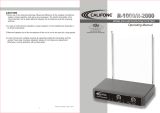Page is loading ...

ACT 3-Series
Diversity Wireless Microphone Systems
User Guide
All rights reserved. Do not copy or forward without prior approvals MIPRO.
Specifications and design subject to change without notice. MN 013/11
2 CE 3 8 8 E

1. Read these instructions.
2. Keep these instructions.
3. Heed all warnings.
4. Follow all instructions.
5. Do not use this apparatus near water.
6. Clean only with a dry cloth.
7. Do not block any ventilation openings. Install in accordance with the manufacturer's
instructions.
8. Do not install near any heat sources such as radiators, heat registers, stoves, or
other apparatus (including amplifiers) that produce heat.
9. Do not defeat the safety purpose of the polarised or ground plug: A polarised plug
has two blades with one wider than the other. The wide blade is provided for your
safety. When the provided plug does not fit into your outlet, consult an electrician
for replacement of the obsolete outlet.
10. Protect the power cord from being walked on or pinched particularly at plug,
convenience receptacles, and the point where they exit from the apparatus.
11. Only use attachments/accessories specified by the manufacturer.
12. Use only with a cart, stand, tripod, bracket, or table specified by the
manufacturer, or sold with the apparatus. When a cart is used, use
caution when moving the cart/apparatus combination to avoid injury
from tip-over.
13. Unplug this apparatus during lightning storms or when unused for long
periods of time.
14. Refer all servicing to qualified service personnel. Servicing is required
when the apparatus has been damaged in any way, such as power-supply
cord or plug is damaged, liquid has been spilled or objects have fallen into
the apparatus, the apparatus has been exposed to rain or moisture, does not
operate normally, or has been dropped.
15. To reduce the risk of fire or electric shock, do not expose this apparatus to rain or
moisture.
16. Apparatus should not be exposed to dripping or splashing and no objects filled with
liquids, should be placed on the apparatus.
17. Use only with the battery which specified by manufacturer.
18. The power supply cord set is to be the main disconnected device.
! IMPORTANT SAFETY INSTRUCTIONS !
WARNING
This symbol indicates that dangerous voltage constituting a risk of electric
shock is present within this unit.
This symbol indicates that there are important operating and maintenance
instructions in the literature accompanying this unit.
1. FOR OUTDOOR USE:
To reduce the risk of fire or electric shock, do not expose this apparatus to rain or
moisture.
2. UNDER WET LOCATION:
Apparatus should not be exposed to dripping or splashing and no objects filled with
liquids, such as vases should be placed on the apparatus.
3. SERVICE INSTRUCTIONS:
CAUTION - These servicing instructions are for use by qualified service personnel
only. To reduce the risk of electric shock, do not perform any servicing other than
that contained in the operating instructions unless you are qualified to do so.
THIS DEVICE COMPLIES WITH PART15 OF THE FCC RULES AND RSS-123 ISSUE2 OF
CANADA. OPERATION IS SUBJECT TO THE FOLLOWING TWO CONDITIONS:
(1) This device may not cause interference.
(2) This device must accept any interference, including interference that may cause
undesired operation of the device. This equipment complies with FCC RF radiation
exposure limits set forth for an uncontrolled environment.
& IC - ID
Disposal
2005-08-13
Dispose of any unusable devices or batteries responsibly and in accordance
with any applicable regulations.
Disposing of used batteries with domestic waste is to be avoided!
Batteries / NiCad cells often contain heavy metals such as cadmium(Cd),
mercury(Hg) and lead(Pb) that makes them unsuitable for disposal with
domestic waste. You may return spent batteries/ accumulators free of
charge to recycling centres or anywhere else batteries/accumulators are
sold.
By doing so, you contribute to the conservation of our environment!

MIPRO is a leading manufacturer of truly innovative wireless microphone systems. No
other brands can match the easy set-up of MIPRO’s industry’s first AutoScan and
patented ACT (Automatic Channel Targeting) channel sync set-up technology.
MIPRO’s ACT systems are built to handle tough conditions, delivering superb RF
reliability and transparent audio performance in a wide variety of professional venues
and applications.
Contents
1 Product Overview
3 Key Features and Benefits
4 MIPRO's Proprietary "ACT" Function & Operation
5 Receiver Controls and Indicators - Front Panel
6 Receiver LCD Interface
7 Receiver Controls and Indicators - Rear Panel
9 Receiver Installation
10 Receiver Operating Tips
11 Rackmount Installation for Receivers
20 Dimming & Lit Display Mode
22 Wireless Accessories & Replacement Parts
23 General Tips for Improving System Performance
13 Receiver Parameters
24 Troubleshooting
Product Overview
0
1
Diversity Wireless Systems Diversity Wireless Systems

Key Features and Benefits
!
!
!
!
!
!
!
!
!
!
!
!
!
!
!
!
Single, dual & quad channels in EIA standard 1/2 & 1-RU metal housing.
Diversity technology for optimum reception.
961 channels across 24 MHz band. (except EU/ISM 863~865MHz range)
Up to 8 preset compatible channels in each band. (except EU/ISM 863~865MHz
band)
One-touch AutoScan for a clear, interference-free receiver frequency.
MIPRO's patented ACT feature and now, industry standard, facilitates simple
frequency synchronization between receiver and transmitter
Advanced multi-function backlit LCD for clear visibility and displays RF/Audio/
transmitter battery/squelch meters; A/B diversity & lock indicators; and Group,
Channel and Frequency.
Programmable Group, Channel, Frequency, Squelch and Lock functions.
Automatic brightness display during performance and idle.
Dual "PiloTone & NoiseLock" circuits minimize interference.
All parameters easily monitored in a single display for easy control and monitoring.
The receiver panel controls can be locked to prevent accidental changing of settings.
Industry's only interference 'warning' indicator and control to manage it.
Detachable antennas for front or rear panel installation.
Receiver provides bias voltage for MIPRO antenna booster systems.
Balanced XLR & unbalanced 1/4” audio outputs.
Receiver Accessories Included
Detachable 1/2 Wave Antenna ×2 Audio Output Cable
(1-pc for ACT-311B & ACT-312B
ACT-311 & ACT-312)
(2-pcs for ACT-311BT & ACT-312BT
ACT-311T & ACT-312T)
Optional
Detachable 1/2 Wave Antenna
(4-pcs for ACT-311BT & ACT-312BT
ACT-311T & ACT-312T)
2
3
Diversity Wireless Systems Diversity Wireless Systems
Power Supply with Cable ×1
User Guide ×1

Receiver Controls and Indicators
Front Panel
Receiver Panel: LCD screen and control buttons.
Receiver Display: LCD screen.
Power On/Off Button: Press and hold button to turn the receiver on and off.
ACT-311B/ACT-311 Single Channel
2
3
1
ACT-312B/ACT-312 Dual Channel
2 31
2 31
ACT-311BT/ACT-311T Dual Channel
2 23 31 1
ACT-312BT/ACT-312T Quad Channel
2 23 31 1
What is ACT?
'ACT' stands for 'Automatic Channel Targeting'. MIPRO developed and patented this
innovative infrared (IR) sync technology in 2001. MIPRO was the first manufacturer in
the industry to automatically synchronize the frequency selected on the receiver to any
ACT handheld or bodypack transmitter on the same frequency band.
ACT Benefits:
No manual frequency adjusting needed, unlike traditional transmitters.
Simple, fast and precise frequency set-up without mechanical errors.
Once the frequency has been set, the data is stored in memory, meaning that the
frequency is set until it is changed by performing the 'ACT' function again, even
after powering off.
ACT Set-Up
Ensure a receiver channel is set-up and transmitter batteries are fresh, installed
correctly and powered-on.
Press the ACT button on the receiver to activate the ACT syncing function. Once
activated, the group/channel and working frequency start blinking.
Bring ACT handheld or bodypack transmitter within 30cm (12”) of the IR port on the
receiver. The IR port is located between the 'ACT' and “▼” buttons and indicated by
a round-shaped red color spot. The frequency will sync automatically.
When the frequencies are synchronized successfully between the receiver and
transmitter, the RF meter cursor and working frequency stop blinking and the
indicators in the RF meter are lit.
!
!
!
!
!
!
!
MIPRO'S Proprietary "ACT" Function & Operation
Press button to
facilitate simple frequency
synchronization between
receiver and transmitter
ACT
or
<
3
0
cm
(
1
2
i
n
.)
4
5
Diversity Wireless Systems Diversity Wireless Systems

Receiver Controls and Indicators
Rear Panel
ACT-311BT/ACT-311T Dual Channel (Detachable 1/2 Wave Antenna ×2)
ACT-311BT/ACT-311T Dual Channel (Detachable 1/2 Wave Antenna ×4)(Optional)
ACT-312BT/ACT-312T Quad Channel (Detachable 1/2 Wave Antenna ×2)
ACT-312BT/ACT-312T Quad Channel (Detachable 1/2 Wave Antenna ×4)(Optional)
ACT-311B/ACT-311 Single Channel
ACT-312B/ACT-312 Dual Channel
OUTPUTBALANCED OUT
LEVEL
DC IN
(12~15V)
LINEMIC
3: COLD
1: GND
-
+
2: HOT
3
21
BALANCED OUT B
DC IN
(12~15V)
OUTPUT AOUTPUT B BALANCED OUT A
LEVEL
OUTPUT MODE
LINE
MIC
MIXED
SEPARATE
3: COLD
1: GND
-
+
2: HOT
3
21
3: COLD
1: GND
-
+
2: HOT
3
21
20
20
21
21
22
22
23
23
24
24
25 22 23
27
27
27
27
26
26
3: COLD
1: GND
-
+
2: HOT
3
21
3: COLD
1: GND
-
+
2: HOT
3
21
OUTPUT B
LEVEL
LINE
MIC
BALANCED OUT B
DC IN
(12~15V)
BALANCED OUT B
DC IN
(12~15V)
OUTPUT B
LEVEL
LINE
MIC
3: COLD
1: GND
-
+
2: HOT
3
21
3: COLD
1: GND
-
+
2: HOT
3
21
3: COLD
1: GND
-
+
2: HOT
3
21
3: COLD
1: GND
-
+
2: HOT
3
21
OUTPUT B BALANCED OUT A
LEVEL
OUTPUT MODE
LINE
MIC
MIXED
SEPARATE
BALANCED OUT B
DC IN
(12~15V)
OUTPUT A BALANCED OUT B
DC IN
(12~15V)
OUTPUT A
OUTPUT B BALANCED OUT A
LEVEL
OUTPUT MODE
LINE
MIC
MIXED
SEPARATE
3: COLD
1: GND
-
+
2: HOT
3
21
3: COLD
1: GND
-
+
2: HOT
3
21
3: COLD
1: GND
-
+
2: HOT
3
21
3: COLD
1: GND
-
+
2: HOT
3
21
OUTPUT B BALANCED OUT A
LEVEL
OUTPUT MODE
LINE
MIC
MIXED
SEPARATE
BALANCED OUT B
DC IN
(12~15V)
OUTPUT A BALANCED OUT B
DC IN
(12~15V)
OUTPUT A
OUTPUT B BALANCED OUT A
LEVEL
OUTPUT MODE
LINE
MIC
MIXED
SEPARATE
20
20
20
20
20
20
21
21
21
21
21
21
21
21
22
22
22
22
22
22
22
22
23
23
23
23
23
23
23
23
24
24
24
24
24
24
24
24
25
25
25
25
22
22
22
22
23
23
23
23
27
27
27
27
27
27
27
27
26
26
26
26
26
26
3: COLD
1: GND
-
+
2: HOT
3
21
3: COLD
1: GND
-
+
2: HOT
3
21
OUTPUT B
LEVEL
LINE
MIC
BALANCED OUT B
DC IN
(12~15V)
BALANCED OUT B
DC IN
(12~15V)
OUTPUT B
LEVEL
LINE
MIC
SET Button: To set receiver parameter values like group, channel, frequency,
squelch and lock.
ACT Button: Facilitates simple frequency synchronization (sync) between
receiver and transmitter.
ACT Sync Port: Align IR sync ports of both receiver and transmitter for
successful frequency synchronization after ACT button is pressed.
▼ Button: Decrease parameter value.
▲ Button: Increase parameter value.
5
6
7
8
4
Antenna A/B reception indicator.
GRP Group icon.
CH Channel icon.
FRQ Frequency icon.
Lock mode icon: Locked (lit).
Interference warning icon (lit).
SQ Squelch Level: Indicate Sensitivity Level.
Transmitter Battery Level: Indicate current transmitter battery level.
RF Signal Level: Indicate RF signal strength from the transmitter.
Audio Signal Level: Indicate audio signal strength from transmitter.
Channel & Frequency Display: Display Group/Channel & Frequency.
9
11
13
10
12
14
15
16
17
18
19
Displays all Parameters
5 6 7 84
18
19
17
10
11 12 13 14 15 169
Receiver LCD Interface
6
7
Diversity Wireless Systems Diversity Wireless Systems

Receiver Installation
(Figure 1)
Antenna Installation:
Install 2 separate antennas on the antenna sockets on the rear panel.
illustrated in Figure 1.
Audio Output Connection:
Level Switch Setting Position for Unbalanced Output :
When connecting from receiver's unbalanced output to the “LINE-IN” jack of a
mixer or amplifier or “Electric Guitar”, switch the Level Switch to “LINE” position.
Low sensitivity may occur if switch to the wrong level position. When connecting
from receiver's unbalanced output to the “MIC IN” jack of a mixer or amplifier;
switch the Level Switch to “MIC” position. Louder or quieter volume of microphone
may occur if switch to the wrong level position. When using electric guitar, don't use
“MIC” position as it may have generated insufficient level.
Connection Method of Unbalanced Output:
When receiver and mixer/amplifier is under short distance. Or the connectors of
receiver/mixer/amplifier are “PHONE” types. Using audio output cable attached with
“PHONE PLUG” type, connect one end from the unbalanced output jack , of the
receiver, and the other end to the “LINE-IN” input jack of the mixer/amplifier, as
shown in Figure 1.
Connection Method of Balanced Output:
When receiver and mixer/amplifier is under long distance. Or the connectors of
receiver/mixer/amplifier are “XLR” types. Using audio output cables with “XLR” or
“Cannon” type connectors, connect one end to the balanced output jacks , of the
receiver, and the other end to the “MIC IN” input jack of the mixer or amplifier, as
shown in Figure 1. (The configuration of the 3-pin connector is as shown in Figure
2.)
!
!
!
!
23
22
24
26
20
BALANCED OUT B
DC IN
(12~15V)
OUTPUT AOUTPUT B BALANCED OUT A
LEVEL
OUTPUT MODE
LINE
MIC
MIXED
SEPARATE
3: COLD
1: GND
-
+
2: HOT
3
21
3: COLD
1: GND
-
+
2: HOT
3
21
20
21
22
23
24 25 22
23
26
Rear Antenna 'B' Input Connector: The 'B' antenna can be installed directly to
this antenna connector which also provides power to an optional antenna booster.
DC Input Jack: Accepts +12V DC to +15V DC (center pin is positive and sleeve
is ground).
Balanced Audio Output Jack: XLR type connector provides balanced audio
output signal from this jack to the mixer.
Unbalanced Audio Output Jack: 6.3mm (1/4”) phone-jack type connector
provides unbalanced audio output signal from this jack to the mixer. Selectable:
Mic or Line.
Unbalanced Output Switch: MIC level is microphone output level (0dB). LINE
level is line output.
Mixed and Separate Output Switch:Switch to "MIXED" mode, audio from both
channels will be mixed out from BALANCED OUTPUT B and UNBALANCED
OUTPUT B . Switching to "SEPARATE" mode (available in dual & quad channels
only) and each channel has individual output.
Rear Antenna 'A' Input Connector: The 'A' antenna can be installed directly to
this antenna connector which also provides power to an optional antenna booster.
Rack-Mount Brackets: Fits into a standard 19-inch rack case.
Optional MIPRO FBC-71 rear-to-front cables can be installed for front antenna
placement to improve reception quality.
21
22
22
23
23
24
25
26
27
20
8
9
Diversity Wireless Systems Diversity Wireless Systems

Output for Electrical Guitar Amplifier:
! Using audio output cable attached with “PHONE PLUG” type, plug one end from the
balanced output jack of a receiver, and the other end to the input jack of a guitar
amplifier. Switch the Level Switch “LINE” position.
Connecting the power supply:
! Plug DC plug into the DC-input jack and the power cord, into a power outlet.
Antenna Inputs:
! The antenna inputs provide 8-volt DC biased and are designed to work with MIPRO
antenna boosters. If the connecting cable is longer than 10 meters (approx. 30'), it
is advisable to install an antenna booster to ensure optimal reception.
Receiver Operating Tips
Prior to powering on the receiver, ensure all transmitters are turned off and the
mixer's volume control is set to a minimized setting.
Normally, the RF meter level glows when a transmitter is powered on to indicate the
receiver is ready for operation. Once an audio signal is received from the
transmitter, the AF (audio) meter level glows based on signal strength. If the meter
or indicator does not glow or there is no audio output, the system may not be set
up properly. Re-check that the transmitter is turned on and the receiver and
transmitter are on the same frequency (if not, the transmitter will need to be reset
via the ACT function).
The microphone output level needs to be adjusted at the amplifier or mixer. There is
no need to adjust output levels at the receiver itself.
Antenna dividers and receivers must be from the same frequency band.
!
!
!
!
1
2
3
COLD
-
GND
+
HOT
2
1
3
(Figure 2)
21
Rackmount Installation for Receivers
Receiver Rack-Mount Kits
Half-Rack Unit Receiver
Install the optional FB-71 rackmount kit & fasten with screws on both sides. (Figure
3)
1-Rack Unit Receiver
Install the optional FB-72 rackmount kit & fasten with screws on both sides. (Figure
4)
!
!
!
!
The rack mountable kits are pre-drilled with 4 opening holes to be fitted on an EIA
standard 19-inch rack case. (Figure 5)
For ideal reception and performance, install the receiver at least 1 meter (3 feet)
above the ground and away from EMI / RFI “noise” sources. In addition, place the
transmitter/microphone at least 1 meter (3 feet) away from the receiving antenna,
as shown. (Figure 6)
(Figure 4)
Ground
W
all
1m
1m
1m
1m
(Figure 6)
(Figure 3)
(Figure 5)
Mounts 1 half-rack receiver
into a single rack space
FB-71 FB-72
Mounts 1 1-rack receiver
into a single rack space
10
11
Diversity Wireless Systems Diversity Wireless Systems

12
13
LCD Screen Displays all Parameter Values
Diversity Wireless Systems Diversity Wireless Systems
Receiver Parameters
4 receiver parameters can be selected and programmed using the SET button.
SET
Group
Channel
Frequency
Squelch
Installation for dual half-rack receivers into a 1-rack unit for
rackmount purpose
! Unfasten screws for each receiver. Push the receivers next to each other.
! Place holding plates on top and bottom of the two receivers first, and following the
directions, slide both plates into position over the screw holes. Then tighten screws.
Place another holding plate on the rear panel and repeat same procedures. (screws
should be used in their original location; i.e., top screws for top holding plate and
bottom screws for bottom holding plate).
! After both receivers are fixed together, fasten the optional rack mount kit on both
sides of the joined receivers as shown in Figure 7.
! Align and install the optional rack mount kit and fasten with screws on both sides.
(Figure 8)
(Figure 7)
(Figure 8)

Instructions:
1. Press and release the 'SET' button until both cursor and channel number start
to blink denoting it is ready to accept parameter changes.
2. During blinking, press and release ▼ or ▲ button to autoscan and autostop for a
clear, interference-free preset channels.
or
GROUP 1~6 and GROUP 11:
During blinking, press and hold ▼ or ▲ button to stop one of the 8 factory preset
channels.
GROUP 7~10:
During blinking, press and hold ▼ or ▲ button to stop one of the 16 factory preset
channels.
3. EU/ISM 863-865MHz Band: In Group 1, during blinking, press and release ▼ or ▲
button to autoscan and autostop for a clear, interference-free preset compatible
channels.
4. Press the ‘SET' button to confirm the change.
To exit mode:
CH mode deactivates if ▼ or ▲ button is not pressed within 5 seconds and LCD
screen dims if not pressed in 10 seconds.
!
CHANNEL Setting
Press Down Up
SET
SET
Instructions:
1. Press and release the 'SET' button until both cursor and group number start to
blink denoting it is ready to accept parameter changes.
2. During blinking, press ▼ or ▲ button to one of the 10 factory preset groups.
3. EU/ISM 863-865MHz Band: During blinking, press ▼ or ▲ button to one of the 2
factory preset groups. Group 1 has 4 preset compatible channels. Group 2 has the
user-defined channels.
4. Press the 'SET' button to confirm the change.
To exit mode:
GRP mode deactivates if ▼ or ▲ button is not pressed within 5 seconds and LCD
screen dims if not pressed in 10 seconds.
!
GROUP Setting
Press Down Up
SET
SET
14
15
Diversity Wireless Systems Diversity Wireless Systems

Press
User-Defined FREQUENCY Setting
Blinking FRQ number
Down
Up
To exit mode:
FRQ mode deactivates if ▼ or ▲ button is not pressed within 5 seconds and LCD
screen dims if not pressed in 10 seconds.
!
Instructions:
NOTES:
(1) 961 frequencies can be user-defined and up to 8 frequencies can be
stored in Group 11.
1. Press and release the 'SET' button until both icon and group number start to
blink.
2. During blinking, press and release ▼ or ▲ button to group 11.
3. Press the 'SET' button until it stops at FRQ cursor.
4. Press 'SET' button again until the first 3 digit of frequency starts to blink denoting
FRQ it is ready to accept parameter changes.
5. During blinking, press ▼ or ▲ button to decrease or increase parameter value by
1MHz.
6. Press the 'SET' button to confirm the change. Once change is saved, the last 3
digits of the frequency starts to blink.
7. During blinking, press ▼ or ▲ button to decrease or increase parameter value by
25KHz.
8. Press the 'SET' button to confirm the change.
(2) EU/ISM band: Up to 4 frequencies can be stored in Group 2.
9. Up to 8 different frequencies can stored in Group 11- - 01 to 08.
10. Up to 3 different frequencies can stored in Group 2- - 01 to 03 (EU/ISM Band).
Caution:
! The 8 saved frequencies in group 11 and 4 saved frequencies in group 2 (EU/ISM
863-865MHz) may not be compatible and interference-free and therefore, not
recommended to be used simultaneously at the same venue.
User-Defined FREQUENCY Setting
Press
SET
SET
SET
SET
SET
16
17
Diversity Wireless Systems Diversity Wireless Systems

Instructions:
The purpose of Lock function is to lock and prevent accidental changing of settings.
To Lock setting:
Press and hold the 'SET' button for approximately 3 seconds until the Lock icon
appears.
To Unlock setting:
Press and hold the 'SET' button for approximately 3 seconds until the Lock icon
disappears.
!
!
!
LOCK Setting
Press
SET
SET
SQ
SQUELCH Setting
Press Down Up
Instructions:
1. Press and release the ‘SET' button until cursor starts to blink denoting it is
ready to accept parameter changes.
2. During blinking, press and release ▼ or ▲ button to decrease or increase the
squelch level.
3. Press the ‘SET' button to confirm the change.
WARNINGS:
! Decreased SQ level setting has higher sensitivity level resulting in longer, maximize
reception range.
! Increased SQ level setting has lower sensitivity level resulting in shorter, limited
reception range.
To exit mode:
! SQ mode deactivates if any button is not pressed within 5 seconds and LCD screen
dims if not pressed in 10 seconds.
SQ
SQ
SET
SET
18
19
Diversity Wireless Systems Diversity Wireless Systems

Battery Status:
The battery meter is lit when the transmitter is powered on. The battery meter
gives a percentage (%) indication of remaining battery life, as shown. Replace with
new, fresh batteries when battery indicators fall to 10% (1 indicator remaining).
The BA battery cursor starts blinking when transmitter is powered-on and signal is
received. After 3~5 seconds, the cursor will stop blinking and accurate battery level
will be displayed.
!
!
100% 90% 80% 40% 10% 0%
BA: Transmitter Battery Level
Dimming & Lit Display Mode
The receiver LCD screen will dim automatically if no transmitting signals are
received or ‘SET’ ‘ACT’ button is not pressed within 5 seconds.
Lit LCD Screen Continuously:
Press and hold ▲ button for approx. 2 seconds will force the screen to be lit
continuously.
Cancel Lit LCD Screen Continuously:
Press and hold ▲ button for approx. 2 seconds will cancel it.
!
!
!
ACT
SET
20
21
Diversity Wireless Systems Diversity Wireless Systems

General Tips for Improving System Performance
1. Since the installation of the antenna influences the operating efficiency of the
receiver, the most important rule is to minimize the distance as much as possible
between the receiving antenna and the microphone for the best reception and
performance.
2. Use MIPRO supplied antennas to ensure proper receiver sensitivity. The external DC
power supply should not fall under 12V, otherwise it would not work properly. If it is
over 15V, some components of the receiver will be damaged.
3. The antenna socket provides an 8V DC biased output. RF shorting on the antenna
socket should be avoided. Temporary shorting on the antenna socket will not affect
system performance; however, continuous shorting on the antenna socket will cause
permanent system damage.
4. If extended reception distance is needed, installing a MIPRO AT-90W directional
antenna kit, which includes internal boosters will increase the reception distance.
5. Proper antenna distribution is vital to achieving ideal performance from multiple
wireless systems operating in the same venue. To greatly reduce antenna clutter in
multi-system installations, a MIPRO AD-707a, UHF antenna divider system is
recommended. Each AD-707a supports up to four UHF diversity receivers to operate
from a single pair of antennas. When combined with an AT-70A omni-directional
extension antenna and an AT-70B antenna booster or an AT-90W wide-band
directional antenna, the AD-707a antenna divider provides optimal signal reception
with minimal dropouts or interference.
6. MIPRO's factory preset Interference-free channels within the same channel group
are recommended to ensure optimum performance from multiple wireless systems
installed in the same venue. Use of preset Interference-free channels from different
channel groups may cause interference, thus is not recommended.
Wireless Accessories & Replacement Parts
FB-71: Rackmount kit fits 1 ACT-311B/ACT-311 or ACT-312B/ACT-312 receiver
alone.
FB-72: Rackmount kit fits 1 ACT-311BT/ACT-311T or ACT-312BT/ACT-312T receiver
alone.
FBC-71: Rear-to-front cables only(1-pair). It allows front mount antenna placement
for improved reception quality.
AT-20: Detachable 1/2 Wave Coaxial Antenna.
AD-707a: UHF 4-channel Wideband Antenna Divider System (480MHz ~ 1GHz).
AD-90w: UHF Wideband Directional Antenna (480MHz ~ 1GHz).
AT-70: UHF Ground Plane Antenna (1-pc, 2-pcs recommended).
AT-70B: UHF Antenna Signal Booster (1-pc, 2-pcs recommended).
AD-90S: UHF 4-Channel Wideband Power Splitter.
AT-90A: UHF 4-Channel Wideband Power Amplifier.
AD-808: UHF 4-Channel Active Antenna Combiner.
22
23
Diversity Wireless Systems Diversity Wireless Systems

RF Interference
Feedback
Symptom Solutions
! Press AutoScan button to locate a clear, interference-free
channel.
! Use preset compatible channels in the same group when
operating multiple systems.
! Place receivers away or remove the sources of RF interference
like solid metal objects, electronic equipment & digital devices,
dimmers, effect equipment, motors.
! Avoid operating a frequency on a local TV channel.
! A higher squelch setting improves protection against
interference. (however, resulting in limited range)
! Turn off one transmitter, if both transmitters are operating on
the same frequency.
! Fresh batteries in transmitter.
! Turn down the sound system volume.
! Move microphone closer to the performer's mouth.
! Reduce transmitter gain if set too high.
! Position microphone further away from the speakers. Do not
point towards speakers.
! Use right type of microphone for the specific applications.
Uni/Omni, Supercardioid / Cardioid.
! Power off all unused microphones.
Troubleshooting
Symptom Solutions
No Sound
! Power-on receiver & transmitter.
! Receiver is plugged into a power outlet and cable connected
to mixer/amplifier.
! Fresh batteries in transmitter and inserted with correct
polarity.
! Match receiver & transmitter frequency.
! Close proximity between the transmitter and receiver antenna.
! Line-of-sight path between the transmitter and receiver
antenna.
! Reposition the receiver and/or receiver antennas.
! Receiver antennas are connected.
! Elevate receiver antennas as high as possible.
! Keep hands off of the transmitter antenna.
! Close proximity between the transmitter and receiver antenna.
! Adjust antenna orientation.
! Reposition the receiver and/or receiver antennas.
! Receiver antennas are connected.
! Undamaged antennas.
! Fresh batteries in transmitter.
! Adjust for proper squelch level setting.
! Match receiver & transmitter frequency.
! Adjust for proper squelch level setting.
! Reduce transmitter gain, if set too high.
! Recommendation: set to 0dB (Mic Level).
! Reduce receiver output setting.
! Proper setting on mixer input gain or integrated amplifier mic
level control.
! Fresh batteries in transmitter.
Signal Drop-outs
Limited Range
No RF Signal
Distortion
24
25
Diversity Wireless Systems Diversity Wireless Systems
/