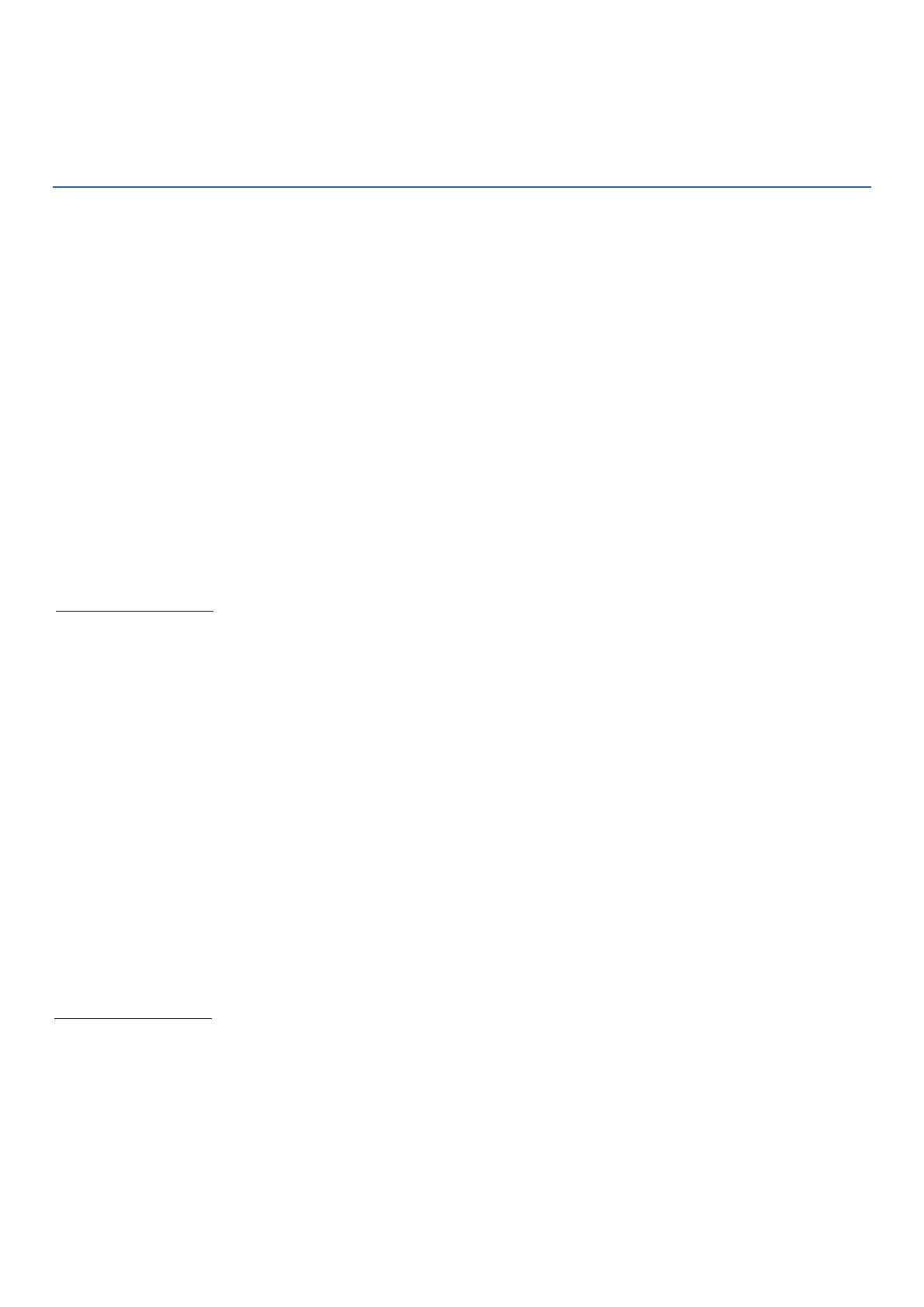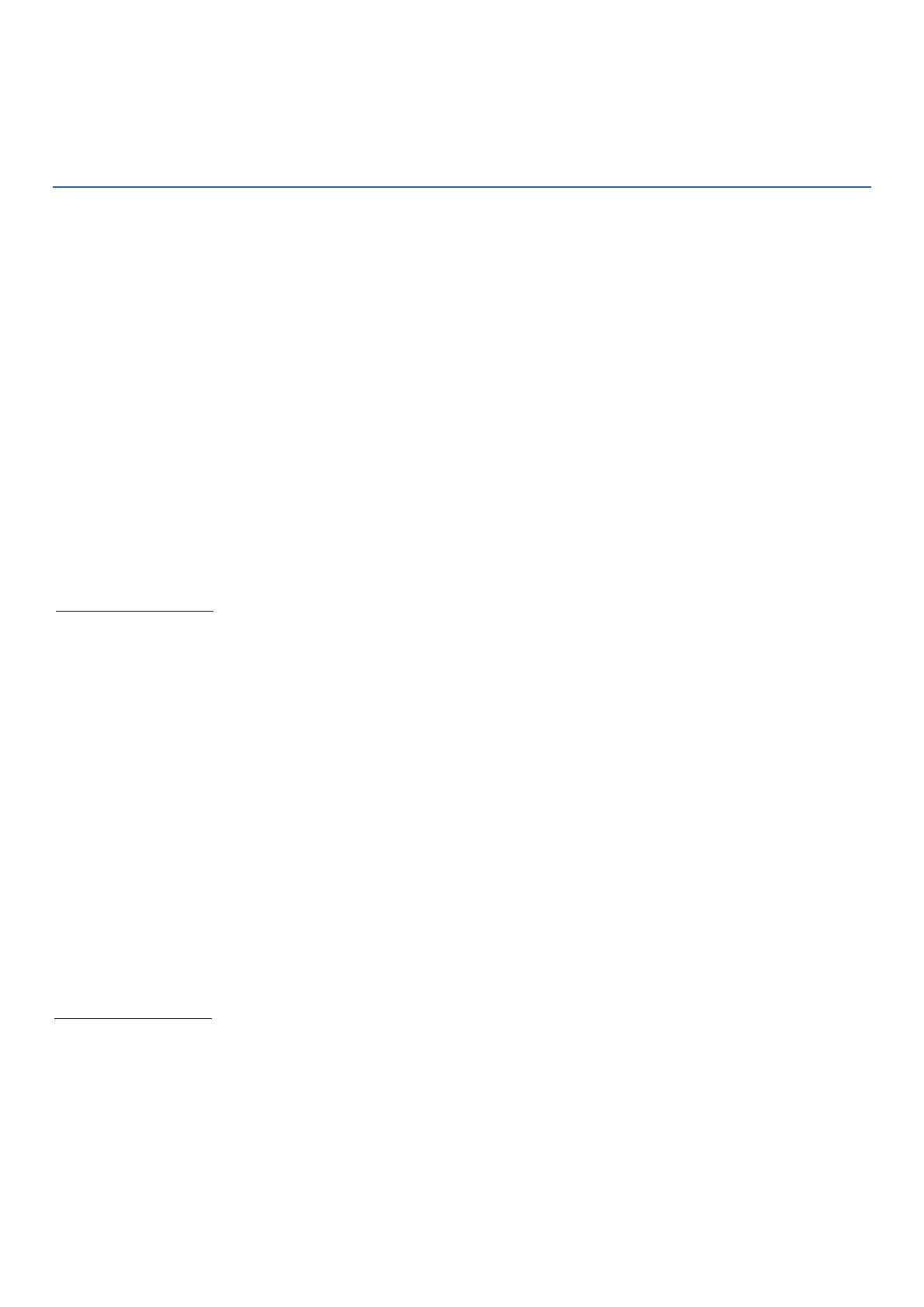
Daylight regulation and calibration
Daylight regulation without calibration
When daylight-based control is switched on and no calibration
is performed, the light output adjusts approximately to 500 lux
times the value set for the Eco-on level. If the Eco-on level is
set to 80% for example, the light output from the luminaire
adjusts to approximately 400 lux in the working area.
The sensor doesn't read lux levels in the working area directly
but measures the amount of reflected light that it captures. In
the presence of daylight the sensor keeps the detected level
constant by adjusting the light output of the luminaire.
The reflective properties of the surfaces in the field of view of
the sensor, e.g. light desks or dark carpets, impact the amount
of light that is directed towards the sensor and consequently
influence the luminaires light output and actual lux levels in the
working area.
In case the reflective properties of objects below the luminaires
of a room vary, the luminaires can show different light output,
even in absence of daylight. Luminaires above dark surface
areas emit more light than those above light areas.
How to set the light level:
•In a dark environment adjust the output current of the
luminaire and the Eco-on value for the required lux value
in the working area. It is recommended to measure the
value with a lux meter.
Daylight regulation with calibration
Any time after configuration a calibration routine can be
initiated. When the calibration routine is run the light level
adjusts to the full light output (given by the operating current
of the luminaire) times the percentage value set for the Eco-on
level.
In a dark environment all luminaires configured with the same
Eco-on level show the same light output, independent of the
reflective properties of surfaces below the luminaires.
The individual sensors store the dark reading of the daylight
sensor and keep the value constant in the presence of daylight
by adjusting the light output of the luminaires.
All luminaires react individually on the amount of daylight in
the field of view of their sensor.
How to set the light level:
•Disable daylight regulation in the MasterConnect app.
•In a dark environment adjust the output current of the
luminaire and the Eco-on value for the required lux value
in the working area. It is recommended to measure the
value with a lux meter.
•Place the smartphone at the center of the working area.
Enable daylight regulation in the app again and press
"Calibrate Daylight Sensor". Leave the room.
•To calibrate, the light output of the luminaires first goes
to a low level and to a high level before it regulates to the
set light level.
10 Design-in Guide - EasyAir SNS212 MC April 2023