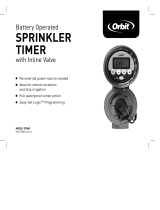PARAMÁXIMORENDIMIENTO
DELTEMPORIZADOR, CONECTE
AWIFIPARARECIBIRLAS
ACTUALIZACIONESMÁS
RECIENTESDELTEMPORIZADOR.
Instalación del temporizador: Conexión a la Wi-Fi
Conecte su temporizador Orbit®
B-hyve®
Una vez que su temporizador B-hyve®
esté conectado en el tomacorriente,
buscará conectarse automáticamente
con su dispositivo inteligente. El
comenzará a destellar en azul.
Esto indica que su temporizador
está listo para conectarse con su
dispositivo inteligente. Compruebe
que su dispositivo inteligente tenga el
Bluetooth® activado.
Conexión a su temporizador Orbit®
B-hyve®
Abra su aplicación B-hyve®, cree una
cuenta o ingrese al sistema y siga el
proceso paso por paso para añadir y
configurar su dispositivo. La aplicación
B-hyve® se conectará a su dispositivo y
luego será guiado para conectarse a la
red Wi-Fi de su hogar.
Conexión a su red Wi-Fi
Seleccione su red de la lista e ingrese
la contraseña para conectar su
temporizador a su señal Wi-Fi. Cuando
esté conectado, el se iluminará en
blanco fijo indicando una conexión
exitosa.
Nota: Si usted no ve el nombre de su red
en la lista, toque el botón de refrescar en
la aplicación. Si el nombre de su red no
aparece, toque Advanced (Avanzado) en la
aplicación e introduzca el nombre y clave
de su red. Este dispositivo solo se conecta
a través de redes Wi-Fi de . GHz. Las
redes de . GHz no están soportadas y
no aparecerán en su aplicación.
Programación y funcionamiento
Programación del temporizador
La aplicación tiene pantallas de ayuda y
video para asistirle con las conexiones
a Wi-Fi, la programación, el riego
inteligente y otras preguntas generales
que pueda tener.
Nota: Sus itinerarios de programación
están almacenados tanto en la aplicación
como en el temporizador. El riego
continuará si se pierde la conexión a
Wi-Fi.
Funcionamiento manual
Toda la programación y funcionalidad
completa del temporizador están
Función Botón pulsador
RIEGO MANUAL
Oprima el hasta que aparezca el (regar TODAS las
estaciones), y seguidamente suéltelo. Presione rápidamente el
de nuevo hasta que aparezca la estación deseada. El riego
preconfigurado es minutos por estación.
CANCELAR ESTACIÓN Presione el una vez para cancelar la estación actual.
RETRASO POR LLUVIA Configure la aplicación; el destella en amarillo y el aparece.
ENCENDIDO⁄
APAGADO
Sostenga el durante segundos hasta que el se torne
blanco.
REINICIO COMPLETO Presione rápidamente el veces.
ES
disponibles en la aplicación B-hyve®. Si
lo necesita, hay varias funciones básicas
que puede realizar directamente en su
temporizador.