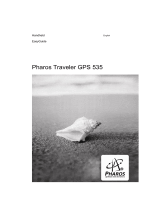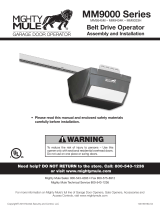User Manual V2.0
3. User Instructions
Upon receiving the device, pull out the battery isolator and battery starts power
supply;
E-traveler device automatically searches for WiFi hotspots and connects to
available networks according to the SSID information provided by the system;
Users attach the E-traveler to the material cart and connect the device to the
system;
Backend system regularly pushes material information and reaches E-traveler
through the wireless network, and device system refreshes the screen display
content;
With the different LED light definition which is controlled by backend system,
users can easily locate the material cart;
Under the circumstances that the connection is unstable and E-traveler cannot
refresh the screen normally, it can be reset via the Reset button, and the device
will automatically re-connect to the network system.
4. Battery Charging Instructions
Device needs to be charged when the battery power capacity is low (<20%) and
the power indicator turns to red;
Device is under charging process and the power indicator turns to blue;
Device is fully charged when the power indicator turns to green.
Requirements: The E-traveler supports up to 5V/3A fast charge, please use a
compliant charger to avoid damage to the device.
5. Software Refreshing and Debugging Instructions
This product provides two software update methods:
i. OTA mode, supporting software developed by user;
ii. Using Arduino to update the software with steps as followed:
Unfasten the battery cover screws and take out the battery;
Use Micro-USB to connect to the inner interface on the side of the battery
compartment, and check whether the "switch button" under the interface is on
the Boot side (Figure 1);
Turn on the Arduino to read the software to be refreshed;
Set the configuration according to the parameters in Figure 2;
Click the download button to start downloading the software;
To enter COM debugging mode, switch the "switch button" to the opposite
direction.