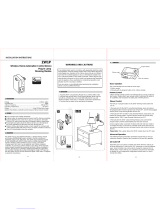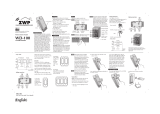Page is loading ...

This product speaks with other
Z-Wave certified devices
Wireless Dimmer Module
WD-100
In Wall Dimmer
Air Gap
Switch7 LEDs
INTRODUCTION
dragon tech WD-100 is a member of the Z-Wave® family and communicates
with other Z-Wave certified devices in a control network. WD-100 replaces a
standard in-wall light switch and turns it into a Z-Wave controlled network
device with dimming and On/Off light control. Each Z-Wave device serves as a
node to repeat the signal in the network, thus, extending the overall Z-Wave
mesh wireless network range. Different types and brands of Z-Wave devices can
be associated with dragon tech WD-100 in your system and they will work
together to optimize and expand the coverage of your Z-Wave network. Once
setup is completed, you can enjoy the convenience and leisure which WD-100
offers.
FEATURES
•Works with incandescent and dimmable florescent (CFL), or LED lighting
•7 LED indicators for ON/OFF/Dimming level status
•Can be controlled wirelessly or manually
•Fits into standard single or multiple gang junction box and standard wall plates
•Over-The-Air firmware upgrade available with compatible gateway, Z-Wave
static controller, PC and software
•Z-Wave Plus certified with 500 Series module inside
•Internal resettable fuse to protect from surge current
•Manual reset capability
! WARNING !
RISK OF FIRE, ELECTRICAL SHOCK & BURNS
DO NOT USE WITH MEDICAL AND LIFE SUPPORT INSTRUMENT
No user serviceable parts are in this module
The lighting connected to the WD-100 must not exceed 600W incandescent,
150W dimmable CFL/LED.
CAUTION: To Reduce the Risk of Overheating And Possible Damage To Other
Equipment, Do Not Install To Control A Receptacle, A

Motor-Operated Appliance, A Non-Dimmable Fluorescent Lighting Fixture, Or A
Transformer-Supplied Appliance
SETUP
IMPORTANT: WD-100 requires LINE, NEUTRAL and LOAD wires for every
installation
• LINE (Hot) - Black (connected to power)
• NEUTRAL - White (this wire is often tied to other neutral wires and may require a jumper to
connect with the WD-100)
• LOAD - Black (usually tied closely to Traveler wire)
• TRAVELER — Red/Other (only used in 3-way circuits)
• GROUND — Green or Bare
SETUP
Step 1. Identifying the wiring terminals on the module
Step 2.
WARNING ! RISK OF SHOCK ! Make sure power is OFF before wiring !
Step 3.
Remove the wall plate and the existing switch(if mounted) at your preferred
installation location. You should label the wires connected to the screw terminals
before disconnecting the switch. Please check that the wiring configuration
below is present in the wall switch box, otherwise consult a qualified electrician.
4 wires for 2-way circuit
5 wires for 3-way circuit
1. Line(Hot) - Black
2. Neutral - White

3. Ground – Green or bare
4. Traveler (for 3-way) – Red or other
5. Load - Black
Wiring Information
Use copper wires only
UL specification: the tightening torque for the screws is 14 Kgf-cm (12 lbf-in)
Strip insulation 5/8" (16mm)
Wire connection can be made either to Screw terminal or Hole that is 14 AWG or
larger rated at least 80°C
2-way circuit

Making connections
The Traveler terminal is not used in a 2-way circuit. Do not remove the
insulation tape on the Traveler terminal in this application
3-way circuit
Making connections

Please refer to WA-100 user manual for wiring instructions of the auxiliary
switch. The maximum length of Traveler wire may not exceed 200ft.
Gang Box
To install the WD-100 in a multi-gang or J box, the tabs on the sides of the metal
yoke may need to be removed. For single gang switch, no changes should be
required. For dual or higher gang configuration where switches are next to each
other, the tabs need to be removed. Simply take a pair of pliers, grab the tabs
and wiggle until the tabs break off.
This will lower the electrical rating of the module. Please refer to the following
details
1x gang box
Rating: 600W incandescent
150W dimmable CFL/LED with 2 side tabs
2x gang box
Rating: 500W incandescent
125W dimmable CFL/LED with 1 side tabs
3x gang box
Rating: 400W incandescent
100W dimmable CFL/LED with no side tabs

Step 4.
When proper wiring is completed, secure the module to the wall box. Restore
power to the circuit to test if the connected lighting can be turned ON/OFF/Dim
manually by the rocker on the module before remounting the wall plate. Also
observe the status change of the LED indicators to ensure the module is in
normal operating mode. If WA-100 Auxiliary Switch is used for a 3-way
connection, please also test if it can control the lighting.
Step 5.
Add(Include) the module into your network by a Z-Wave certified controller.
Please refer to the controller’s instructions manual for details. Normally, this
requires putting your controller software in Add New Device (inclusion) mode.
When this process is initiated in the controller software, single click and release
the rocker switch. The controller software should indicate that the action was
successful. If the controller shows it was a fail, repeat the procedure.
Manual Reset
Note: If Inclusion still fails after the 2nd attempt, you need to first reset the
module before repeating the above steps. The manual reset method is as follows,
1. Turn the connected lighting ON with the rocker
2. Quickly tap the top side(ON) of the rocker 3 times
Then, quickly tap the bottom side (OFF) of the rocker 3 times
If you see the lighting turns OFF and then ON, it means that the module has been

reset successfully and you may retry Step. 5 above to add the module into your
network. Otherwise, please repeat the manual reset procedures.
Use the manual reset procedure only in the event that the network primary
controller is lost or otherwise inoperable.
BASIC OPERATION
The connected lighting can be controlled manually with a rocker
OR
Wirelessly with a remote controller

A Z-Wave certified controller is capable of setting up Dragon Tech products in
your desired network. Once the module is added, you may assign it to a Group.
Once added to a group, it will change its status when the All command ON or OFF
is received. Furthermore, it can be set in Association with another Z-Wave device
to perform a specific triggered function such as turning lights on when motion is
detected. Please refer to the instructions manual of your remote controller for
details and procedures on how these settings can be done.
In the event of a power failure, the Dragon Tech device will return to the last
dimming level after the power is restored.
About the rocker switch:
The single rocker switch on this product can be used to manually turn lights On,
Off, or Dim by tapping the switch. Tapping and releasing the upper part of the
rocker turns the lights ON. Tapping and releasing the lower part of the rocker
turns the lights OFF. Press and Hold the upper part of the rocker to Dims Up the
lighting. Press and Hold the lower part of the rocker to Dim Down the lighting.
Simply release the rocker when the desired brightness level is reached during
dimming.
The 7 LED indicators:
There are in-line 7 LED indicators on WD-100 to display the connected lighting
status.
All 7 LED indicators are ON when the connected lighting is at full brightness
(100%)

All 7 LED indicators are OFF when the connected lighting is shut off (0%)
Only the bottom 4 LED indicators are ON when the connected lighting is at
around half of its full brightness (50-60%)
Note: there are some occasions when the lighting is dimmed down to the
minimum brightness level (only the bottom LED is ON) but it appears OFF
visually. Depending on the lighting devices used, the behaviors vary. You may
check the actual lighting status with the indication of the bottom LED
The LED indicators will indicate the current dimming level and will remain On as
long as light is On. The LEDs will turn Off when the light is turned Off.
Configurable Parameter Settings.
If your controller supports Z-Wave configurable parameters, the following
settings can be modified.
The orientation of the ON/OFF on the rocker switch can be inverted by changing
the following configuration. Parameter 4 Length: 1 byte
Valid values: 0 or 1 (default 0)
If value = 0, the connected light will turn ON by pressing the top side of the
rocker switch and turn OFF by pressing the bottom side.
If value = 1, the connected light will turn OFF by pressing the top side of the
rocker switch and turn ON by pressing the bottom side.
Dimming Control Options:
The resolution level and speed of dimming up and down can be adjusted by
changing the following configuration parameters.
Parameter 7 (resolution level) for turning On or Off the lights via remote control
Length: 1 Byte

Valid Values: 1-99 (default = 1), indicates the number of levels when the light is
controlled by remote. Lower this number, the finer the control of dimming.
Higher the number the faster the dimming will jump from one state to another.
Parameter 8 (speed) for turning On or Off the lights via remote control or
scheduled program
Length: 2 Byte
Valid Values: 1-255 (default = 3), indicates the time duration of each level when
the light is controlled by remote. For example, if the Parameter 7 is set to 1 and
Parameter 8 is set to 3, it will take approximately 3 seconds for the lights to turn
On or Off when you remotely turn On or Off the switch. This provides a soft feel
for the lights turning On or Off. If you prefer instant On or Off like incandescent
light bulb, you can set a higher number for Parameter 7 and set parameter 8 to 1.
Parameter 9 (level) for turning On or Off the lights manually
Length: 1 Byte
Valid Values: 1-99 (default = 1), indicates the number of levels when the light is
controlled by paddle switch.
Parameter 10 (timer) for turning On or Off the lights manually
Length: 2 Byte
Valid Values: 1-255 (default = 3), indicates the time duration of each level when
the light is controlled by paddle switch
Using the combinations of these 4 parameters, you can create a customized ramp
up and down rate for lights to turn On, Off, or dim based on your preference.
Depending on the capability of your controller or gateway software, the
following simple to advanced operations can be performed. Please refer to the
controller's or gateway manual for details.
Association:
1. WD-100 supports group one for lifeline communication.
2. You can associate up to five Z-Wave devices to group one.
3. Lifeline association only supports the "manual reset" event.
4. For instructions on how to “set lifeline associate” , please refer to your
controller/gateway instructions.
Scenes and Central Scene:
WD-100 supports standard Z-Wave Scene control commands if supported by
your controller to create different dim settings (moods). For example, double
tapping the top or bottom paddles can create different scenes. Refer to user
guide of your controller on how this works.
In addition, Z-Wave Plus introduced a new process for scene activation called
“Central Scene Control”. Press and release the button, it will send a certain
command to the central controller via the lifeline association group 1. This
allows the controller to react to key pressed, key released and key held down.

- Press and release the top button, Scene 1 preset by the Gateway will be
turned ON.
- Press and release the bottom button, Scene 2 preset by the Gateway will
be turned ON.
Again, this new feature needs to be supported by your controller in order to
enjoy the benefits of this new function. Please consult your controller
manufacturer.
SPECIFICATIONS
Model: WD-100
Input power: 120 VAC, 60 Hz.
Max output loading: 1x gang box 600W incandescent, 150W dimmable CFL/LED
2x gang box 500W incandescent, 125W dimmable CFL/LED
3x gang box 400W incandescent, 100W dimmable CFL/LED
Radio frequency: 908.4/916 MHz.
Wireless range: up to 130ft line of sight between the controller and the other
available nodes.
Normal operating temperature: 77°F (25°C)
For indoor use only.
Interoperability with Z-Wave devices
A Z-Wave network can integrate devices from various classes of products, and
these devices can be made by different manufacturers. The dragon tech product
introduced in this instructions manual has a Z-Wave certification which allows
such an interoperability.
FCC ID: 2ABWCWD100
The Federal Communication Commission Radio Frequency Interference
Statement includes the following paragraph:
The equipment has been tested and found to comply with the limits for a Class B
Digital Device, pursuant to part 15 of the FCC Rules. These limits are designed to
provide reasonable protection against harmful interference in a residential
installation. This equipment uses, generates and can radiate radio frequency
energy and, if not installed and used in accordance with the instruction, may
cause harmful interference to radio communication. However, there is no
guarantee that interference will not occur in a particular installation. If this
equipment does cause harmful interference to radio or television reception,
which can be determined by turning the equipment off and on, the user is
encouraged to try to correct the interference by one or more of the following
measures:
•Reorient or relocate the receiving antenna
•Increase the separation between the equipment and receiver
•Connect the equipment into an outlet on a circuit different from that to which
the receiver is connected
•Consult the dealer or an experienced radio/TV technician for help

Operation is subject to the following two conditions:
•This device may not cause interference
•This device must accept any interference, including interference that may cause
undesired operation of the device.
Important Note: To comply with the FCC RF exposure compliance requirements,
no change to the antenna or the device is permitted. Any change to the antenna
or the device could result in the device exceeding the RF exposure requirements
and void user’s authority to operate the device.
Caution: Exposure to Radio Frequency Radiation. To comply with FCC/IC RF
exposure compliance requirements, a separation distance of at least 20 cm must
be maintained between the antenna of this device and all persons. This device
must not be co-located or operating in conjunction with any other antenna or
transmitter.
IC: 11786A-WD100
This device complies with Industry Canada license-exempt RSS standard(s).
Operation is subject to the following two conditions:
1. This device may not cause interference, and
2. This device must accept any interference, including interference that may
cause undesired operation of the device.
Z-Wave is a registered trademark of Sigma Designs
WARRANTY
dragon tech warrants to the original purchaser of this product that for the
warranty period, this product will be free from material defects in materials and
workmanship. The foregoing warranty is subject to the proper installation,
operation and maintenance of the product in accordance with installation
instructions and the operating manual supplied to customer. Warranty claims
must be made by customer in writing within 30 days of the manifestation of a
problem. dragon tech's sole obligation under the foregoing warranty is to repair,
replace or correct any such defect that was present at the time of delivery or
during the warranty period. The warranty does not extend to consequential or
incidental damage to other products that may be used with this product. For
inquiry and customer service, email to [email protected]
All brand names shown are trademarks of their respective owners
Warranty period: limited 1 year from date of purchase
Dragon Tech Industrial, Ltd.
RM 301 Hanley House,
776-778 Nathan Rd.,
Mongkok, Kowloon, Hong Kong
WD100_12112015_En_v1.6

/