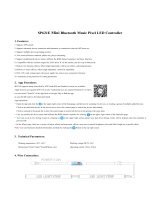Contents
1. Product Introductions ...............................................................................................................................................................1
2. Dimensions(mm).........................................................................................................................................................................1
3. Operation Instructions ..............................................................................................................................................................2
4. Controller Component Description .....................................................................................................................................2
5. App operation ..............................................................................................................................................................................3
Download:................................................................................................................................................................................ 3
Add Controller:.................................................................................................................................................................... 4
Operation interface:........................................................................................................................................................... 5
Add the preset:......................................................................................................................................................................8
Change the default:............................................................................................................................................................ 9
Property:.................................................................................................................................................................................11
6. Technical Parameters .............................................................................................................................................................. 12
7. Connection Diagram...............................................................................................................................................................13
8. Warning........................................................................................................................................................................................13