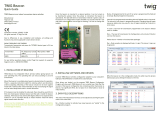16
5.3.5 Mfg Res
This edit box allows setting the one-byte manufacturing reserved value. This value is dened by the
manufacturer for special features.
5.4 Eddystone UID Beacon
5.4.1 Namespace
This edit box allows setting the ten-byte namespace value. The namespace may be used to group a particular
set of beacons.
5.4.2 Instance
This edit box allows setting a six-byte instance value. The instance may be used to identify individual devices in
a group.
5.5 Eddystone URL Beacon
The Eddystone-URL frame broadcasts a URL using a compressed encoding format in order to t more within the limited
advertisement packet.
Once decoded, the URL can be used by any client with access to the internet. For example, if an Eddystone-URL beacon
were to broadcast the URL http://www.rdeas.com, then any client that received this packet could choose to visit that
URL. The Eddystone-URL frame forms the backbone of the Physical Web an eort to enable frictionless discovery of web
content relating to one’s surroundings.