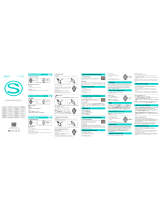Please read all safety instructions before using your smart watch.
• Contact your physician before beginning any exercise regime, especially if you have any
blood disease or circulation disorder. The measurement results of this product are for
reference only and are not intended for any medical use or basis.
• If you are wearing a pacemaker or other implanted electronic devices, please consult
your doctor before using the heart rate monitoring strap.
• The watch’s optical heart rate sensor glows green and flashes. If you suffer from
epilepsy or are sensitive to blinking light sources, please consult your physician if you can
wear this smartwatch.
• The device tracks your daily activities through sensors. This data is intended to tell you
about your daily activities, such as steps, sleep, distance, heart rate and calories, but
may not be completely accurate.
• The device, accessories, heart rate sensors and other relevant data are designed for
entertainment and fitness, not for medical purposes.
They are not applicable to the diagnosis, monitoring, treatment or prevention of any
diseases or symptoms. The heart rate data is for reference only. The manufacturer is not
responsible for any consequences caused by any data deviation.
The contents of this guide are accurate at the time of printing. Any future changes to
functions, design, watch firmware or app software cannot be reflected in this guide. For the
most recent version of this guide, please head to help.Kogan.com.