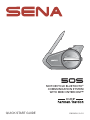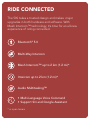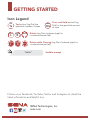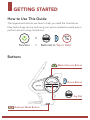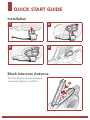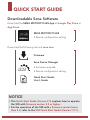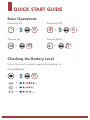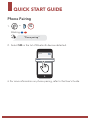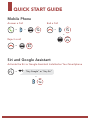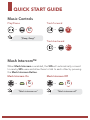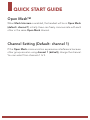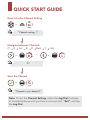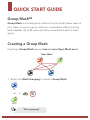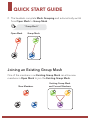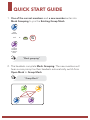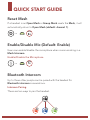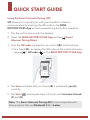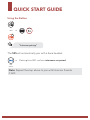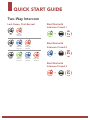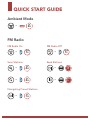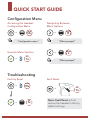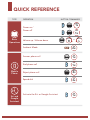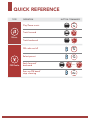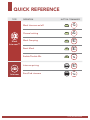Sena 50S is a motorcycle Bluetooth® communication system with Mesh Intercom™, allowing riders to communicate with each other while riding. It features Bluetooth 5.0, multi-way intercom, up to 2 km range in open terrain, audio multitasking, and support for Siri and Google Assistant. With the Mesh Intercom™ technology, riders can connect to nearby 50S users and talk to each other by pressing the Mesh Intercom Button.
Sena 50S is a motorcycle Bluetooth® communication system with Mesh Intercom™, allowing riders to communicate with each other while riding. It features Bluetooth 5.0, multi-way intercom, up to 2 km range in open terrain, audio multitasking, and support for Siri and Google Assistant. With the Mesh Intercom™ technology, riders can connect to nearby 50S users and talk to each other by pressing the Mesh Intercom Button.




















-
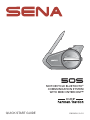 1
1
-
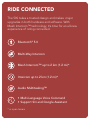 2
2
-
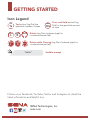 3
3
-
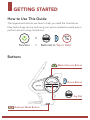 4
4
-
 5
5
-
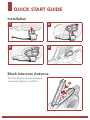 6
6
-
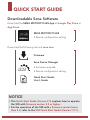 7
7
-
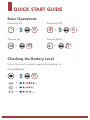 8
8
-
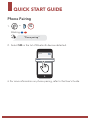 9
9
-
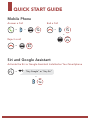 10
10
-
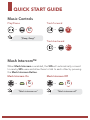 11
11
-
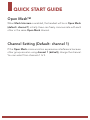 12
12
-
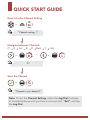 13
13
-
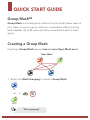 14
14
-
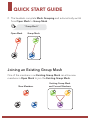 15
15
-
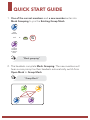 16
16
-
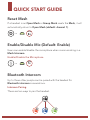 17
17
-
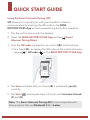 18
18
-
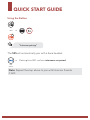 19
19
-
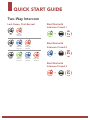 20
20
-
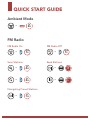 21
21
-
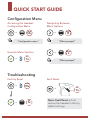 22
22
-
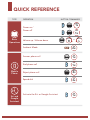 23
23
-
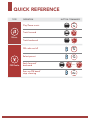 24
24
-
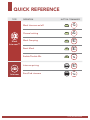 25
25
Sena 50S is a motorcycle Bluetooth® communication system with Mesh Intercom™, allowing riders to communicate with each other while riding. It features Bluetooth 5.0, multi-way intercom, up to 2 km range in open terrain, audio multitasking, and support for Siri and Google Assistant. With the Mesh Intercom™ technology, riders can connect to nearby 50S users and talk to each other by pressing the Mesh Intercom Button.
Ask a question and I''ll find the answer in the document
Finding information in a document is now easier with AI