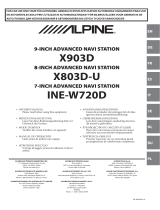Page is loading ...

INSTALLATION MANUAL
IVECO
Model: Daily VI & Daily VII
Year: Daily VII > 2019 & Daily VI > 2014
Kit content: double DIN facia plate; mounting
brackets + screws; SWRC CAN bus & LIN bus
wiring harness; antenna adapters; camera
adapter; USB/AUX adapter; speaker adapter
1
21. Connectivity Layout
16

1A/1B - to RADIO connectors
2 - to CAR connector
3 - CAMERA input
4 - AUX input
5 - CAMERA control/REMOTE out
6 - POWER ANTENNA output
7 - to optional/extra SERVICES:
Orange –Reverse output
Green –Speed output
8 - to INTERFACE connector
9 - to LIN BUS –(point 7 / page 4-5)
10 - External power access
11 - SPEAKER connection (point 9 / page 9)
12 - CAN BUS access –(point 7 / page 4-7)
13 - FAKRA antenna adapter
14 - ISO/DIN antenna adapter
15 - USB/AUX adapter
16 - CAMERA input adapter
OPTIONAL 1 →(point 7 / page 5)
OPTIONAL 2 →(point 9 / page 9)
Content and wiring harness connections
1a
2
13
6
5
7
8
9
10
11
12
3
4
14
16
1b
15 Optional 1
Optional 2
1. This is how the original dashboard looks
like.
2. Remove the drawer and unscrew the
two screws as shown in the picture.
3. Remove the rubber compartment as
shown in the picture.
4. Unscrew the central screw and remove
the original facia.
5. Remove and save the 4 screws circled in
the pictures.
32
6. Connect the harness as indicated on left
side (page 2).

CONFIGURATION STEP 1 STEP 2
Configuration without radio steering wheel
controls and open dash
C2 and C3 connected. Select the configuration indicated in the picture.
For more details see page 12 of the manual.
Configuration with radio steering wheel
controls and open dash
Remove the tape and connect the Brown and
thin White cables to cables (9) (see page 2)
of the interface harness.
Select the configuration indicated in the picture.
For more details see page 12 of the manual.
Configuration with radio steering wheel
controls and DAB radio
C2 and C3 connected. Select the configuration indicated in the picture.
For more details see page 12 of the manual.
Configuration with radio steering wheel
controls and HI-CONNECT radio
For Daily VII with HI-CONNECT radio
additional parts →KIT-903ID-NAV is needed.
Please contact us to get assistance.
C1 and C3 connected.
7.1. Set the harness according to the configuration of your vehicle –Iveco Daily VII
5

CONFIGURATION STEP 1 STEP 2
Configuration without radio steering wheel
controls and open dash
C2 and C3 connected. Select the configuration indicated in the picture.
For more details see page 12 of the manual.
Configuration with radio steering wheel
controls and open dash
For Daily VI with Radio Preparation and SWRC with
voltage cables for SWRC
→KWE-
403ID6 is needed.
Please contact us to get assistance.
Select OPEN DASH 2019 or DAB RADIO 2019
indicated in the picture.
For more details see page 12 of the manual.
Configuration with radio steering wheel
controls and BT or DAB radio
C2 and C3 connected. Select the configuration indicated in the picture.
For more details see page 12 of the manual.
Configuration with radio steering wheel
controls and IVECONNECT radio
Not compatible with Daily VI and IVECONNECT
radio.
7.2. Set the harness according to the configuration of your vehicle –Iveco Daily VI
Select your original
installed radio type
(BT or DAB)
(see page 12).
CAN must be OK,
LIN must be OK
in VEHICLE MENU
SETTINGS
(see page 13).
7

Iveco Daily VII steering wheel remote controls functions.
Iveco Daily VI steering wheel remote controls functions.
9. Pair your phone and make a call.
8. Steering wheel remote controls functions.
1- Volume +
2- Mute
3- Volume -
4- Seek +
5- Source
6- Seek –
7- Accepting
incoming call
8- Voice
1- Mute 5- Accepting incoming call/Voice
2- Volume + 6- Seek +
3- Volume –7- Seek –
4- Source 8- Reject incoming call
If you hear the audio from WRONG SPEAKERS →install OPTIONAL 2
(see page 2 point 11).
9
8
78
1
2
3
4
5
6
9

1110
10. Take the left and right brackets and fix
them with the supplied screws as shown
in the picture.
Connect the harness as indicated on
page 2.
11. Make all connections, check the proper
functioning of the whole system and fix
the head unit with the OEM screws as
shown in the picture.
12. Fix the metal bracket with the supplied
screw as shown.
13. Place the metal bracket at point “A” and
push the facia plate towards the
dashboard “B” as shown in the picture.
14. Adjust the height of the monitor and fix
it as shown in the picture.
15. Fix the monitor by fixing the 4 screws as
shown in the figure.
16. Install the plastic cover as shown in the
picture.
17. This is the final result.

18. Access the interface radio setting menu as shown in the pictures. 19. Access the interface information as shown in the pictures.
CAN / LIN Activity (Yes / No)
-If the CAN / LIN connection to the vehicle is correct, display shows "Yes“.
Choose your original installed
radio type.
Confirm (Reboot) your radio type.
1312

Ignition Logic (only if supported by vehicle)
- Switch between Key and Door
- Key = the radio switches on automatically
when the key is turned in the ignition lock
- Door = the radio switches on
automatically when the central locking
(must be supported by the vehicle)
of the door is opened (PRE-ignition)
Ignition HOLD Minutes
- Adjustable between 0 and 30 min(s)
- The radio "runs on" the set time (0 to 30
min(s)) when the ignition is switched off
from the vehicle / radio
Reverse ON HOLD Seconds (0 to 30sec(s))
- When you are engaging the reverse gear,
the interface will trigger the reverse to
the radio after the time period
(0 to 30sec(s)) specified in the menu.
Reverse OFF HOLD Seconds (0 to 30sec(s))
- When you are removing the reverse gear,
the interface will remove the reverse to
the radio after the time period (0 to
30sec(s)) specified in the menu.
(The camera image of the rear-view
camera is displayed accordingly longer.)
20. Access the interface settings as shown in the pictures.
Button Illumination
(only X903D-ID/X903DC-F)
- Switch the button illumination:
Orange, Dim Orange, Yellow, Dim Yellow,
Red, Dim Red, Green, Dim Green, Blue,
Dim Blue, White, Dim White
Preflight Check
(menu item not available)
- Driver receives notification before start if
equipment is secured
Button Configuration
(only X903D-ID/X903DC-F)
- Configures the respective key assignment
depending on the installed position of
the keys (not used)
Steering Wheel
(only X903D-ID/X903DC-F)
- Switchable between Left (default) and
Right
Factory Settings
- Resets all interface settings
1514
Reverse Logic
- Switch between Natural and Delayed
- Natural = Switches the reversing signal
with activation / deactivation of the
reverse gear immediately ON / OFF
- Delayed = Switches the reversing signal
with activation / deactivation of the
reverse gear with a delay ON / OFF
/