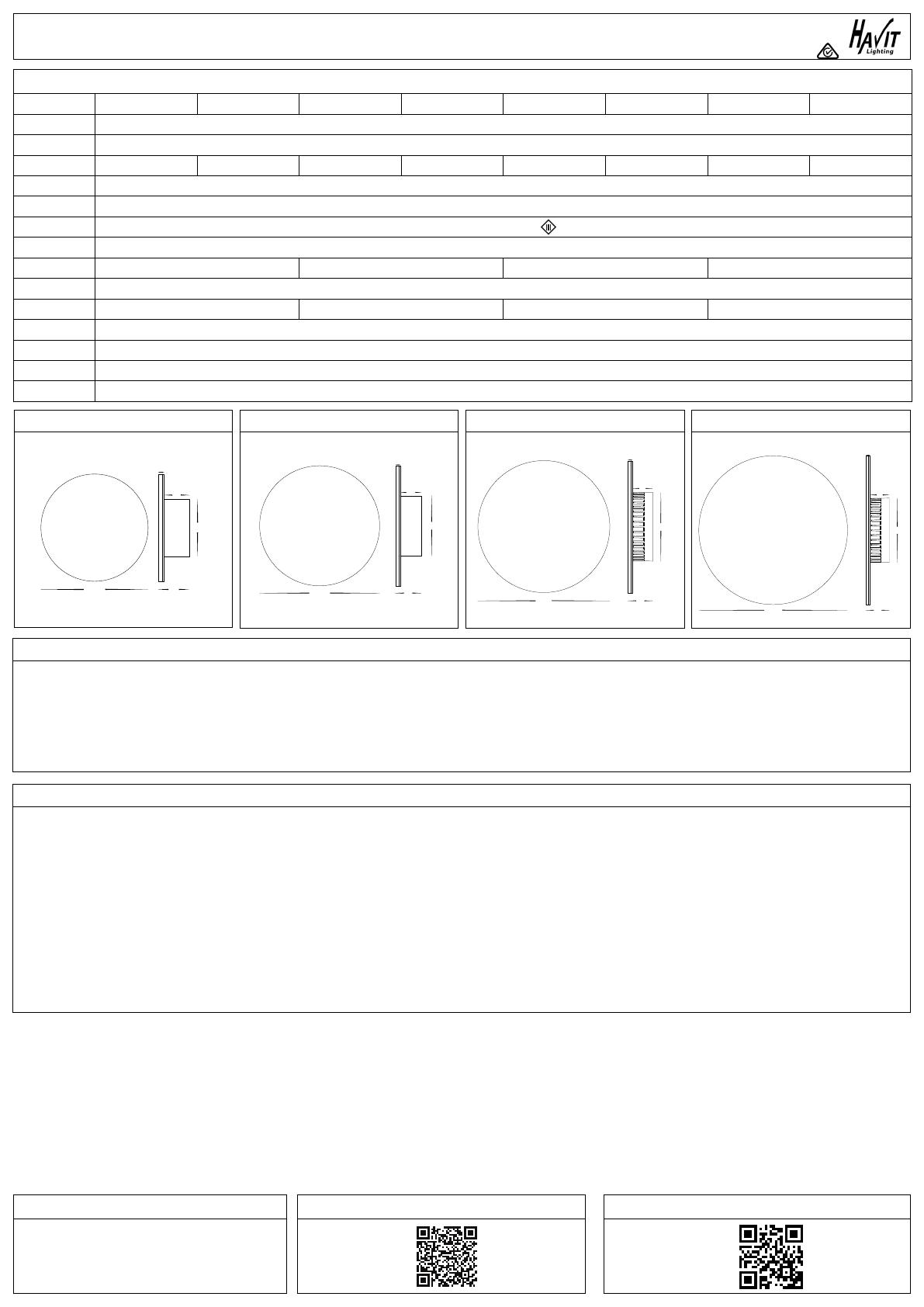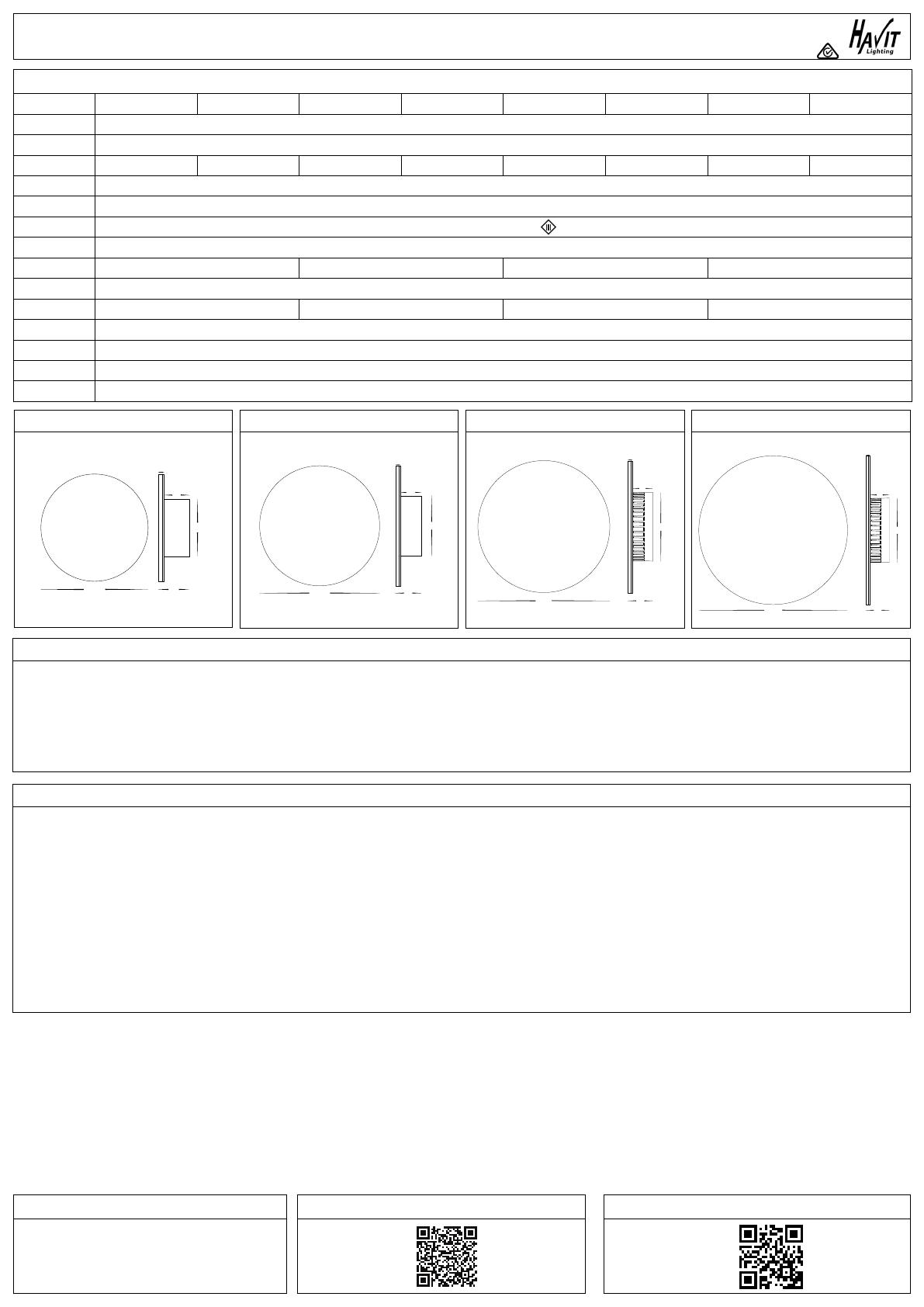
Product Specications
Model No. HV3591RGBW-BLK HV3591RGBW-WHT HV3592RGBW-BLK HV3592RGBW-WHT HV3593RGBW-BLK HV3593RGBW-WHT HV3594RGBW-BLK HV3594RGBW-WHT
Name Halo
Material Aluminium
Colour Black White Black White Black White Black White
IP Rating IP65
Input Voltage 12v DC
Protection Class 3 (Low Voltage)
Lamp Base Built in LED
Lamp Wattage 1x 7w 1x12w 1x18w 1x24w
Colour Temp RGBW (Red, Green, Blue + 3000k)
Lumens 250lm (3000k) 300lm (3000k) 350lm (3000k) 400lm (3000k)
CRI > 80
Wiring Parallel
Dimmable Yes
Warranty 3 Years Replacement*
HV3591 Dimensions
Ø150 43
35
Ø80
8
HV3592 Dimensions
Ø200
Ø100
43
35
8
HV3593 Dimensions
Ø250 47
39
Ø130
8
HV3594 Dimensions
39
Ø130
Contact Details: Warranty Terms & Conditions*
Halo Wall Light Installation Instructions
143 Beauchamp Road
Matraville NSW 2036
Australia
Tel: 02 9381 8300
Fax: 02 9666 8881
Web: www.havit.com.au
Important Safety Issues:
• This product must be installed by a qualied electrician according to AS/NZS 3000.
• Ensure all electrical mains are disconnected before any installation.
• Modication of this product will void any warranty.
• Havit Lighting does not take responsibility for wrong installation, incorrect use, or use of installation material that does not belong to the system.
• Aluminium and 304SS ttings must not be installed within 5km of any salt water environments.
• All o-rings and seals must be in place correctly to maintain warranty
• This form may be updated at any time due to product improvements, please check online installation form for most current version.
Must be installed by a licensed electrician
Additional Information
Steps for Installation:
1. Make sure that the electrical circuit is free of voltage (master switch o)
2. Loosen allen screws on side of tting
3. Remove base plate from tting
4. Install base plate to wall in desired location using appropriate screws for application.
5. Seal all holes including cable entry hole and mounting screws.
6. Use an appropriate 12v DC LED Driver - DO NOT CONNECT LIGHT FITTING DIRECT TO 240V
7. Connect the cable, Connect live then neutral wires.
8. Reattach tting to base plate making sure allen screws are tight to avoid water penetration
9. Apply silicon around edge of base to prevent any water from getting inside to electrical connections.
10. See APP Installation Instructions for connection to tablet or smartphone.
11. All connections must be carried out carefully, inspect all contacts before switching back on the electric circuit.