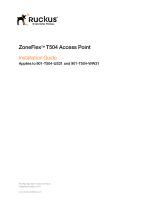Shipment Content:
1 x Protective Case
1 x 4G LTE Router
1 x USB-C Power Cable & Plug
2 x Retractable Ethernet Cable
1 x Short Ethernet Cable
1 x Mini Ethernet Switch
1 x Type B Micro USB
Quick Setup:
1. Plug in the Type C cable and turn On the
router by holding the power button for 3
seconds. Allow 5 minute for the Wi-Fi LED to turn
on. If the unit is charged it can be used unplugged for
up to 4hrs. (Varies by usage)
2. Connect your Wired device (e.g., Ethernet
enabled Printer, Laptop) Plug in one end of
the Ethernet Cable to the router on the LAN
port and the other end to you printer or
laptop.
If you need to hardline more than one device skip to
the next step.
3. (Optional) Connect your Wired devices
via the Mini Switch. (e.g., Ethernet
enabled Printer, Laptop) Plug in the Micro
or Mini USB to the Mini Switch and the
other end of the USB Type A to the
router. This device allows you to connect to 4
wired devices via Ethernet.
Next, connect one of the Ethernet Cable’s
ends to the router’s LAN port and the
other end to Port 1 of the Mini Switch.
Now you can connect the Ethernet cables
to the Mini Switch Ports 2-5 and the other
end to a Printer.
4. Connect your Wireless devices (e.g.,
Tablet / PC) Search with your device for
the SSID (Wireless Network Name), it is
labeled the top of the router The
password in your Important Documents
Folder to connect wirelessly.
5. To connect to an Internet Hardline
simply connect an RJ45 Ethernet cable
from the Venue’s live port into the router
WAN port. The router will prioritize the
hardline over cellular data.