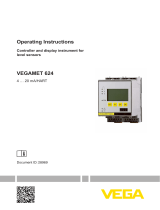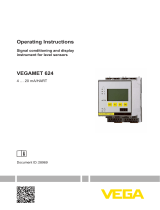3
Searchline Excel Plus & Edge − DTM User Manual
1 Introduction
The purpose of this document is to support the plant operators with commissioning, operation, configuration
and diagnosis of the Searchline Excel Plus & Edge detector. The Searchline Excel Plus & Edge is an Open-
Path Flammable Hydrocarbon Gas Detector (OPFHGD) certified for use in potentially explosive atmospheres.
The advanced optical element design provides additional resistance to certain adverse effects of the operating
environment, ensuring that your plant is compliant, your personnel are protected and your production process
can deliver maximum uptime.
The Searchline Excel Plus & Edge device can be configured and operated by a Device Type Manager (DTM) that
provides an easy-to-use user interface for accessing device variables, configuration parameters and diagnostic
information.
The Searchline Excel Plus & Edge DTM offers the combination of FDT and EDDL technologies and a uniform
user interface according to the FDT style guide. It is a full-featured DTM device that carries the standard
EDD-Interpreter components to execute the EDD during runtime. Because it is using existing device
descriptions, plant operators will experience a familiar operating concept in the DTM.
WARNING
For safety reasons this equipment must be operated by qualified
personnel only. Read and understand the instruction manual completely
before operating or servicing the equipment. For information regarding
theSearchline Excel Plus & Edge device, check the Searchline Excel Plus &
Edge Technical Manual.
Every effort has been made to ensure the accuracy of this document, however, Honeywell Analytics can assume
no responsibility for any errors or omissions in this document or their consequences.
Honeywell Analytics would greatly appreciate being informed of any errors or omissions that may be found in
the content of this document.
For information not covered in this document, or if there is a requirement to send comments/corrections about
this document, contact Honeywell Analytics using the contact details given on the back page.
Honeywell Analytics reserve the right to change or revise the information supplied in this document without
notice and without obligation to notify any person or organization of such revision or change. If information
is required that does not appear in this document, contact the local distributor/agent or Honeywell
Analytics.