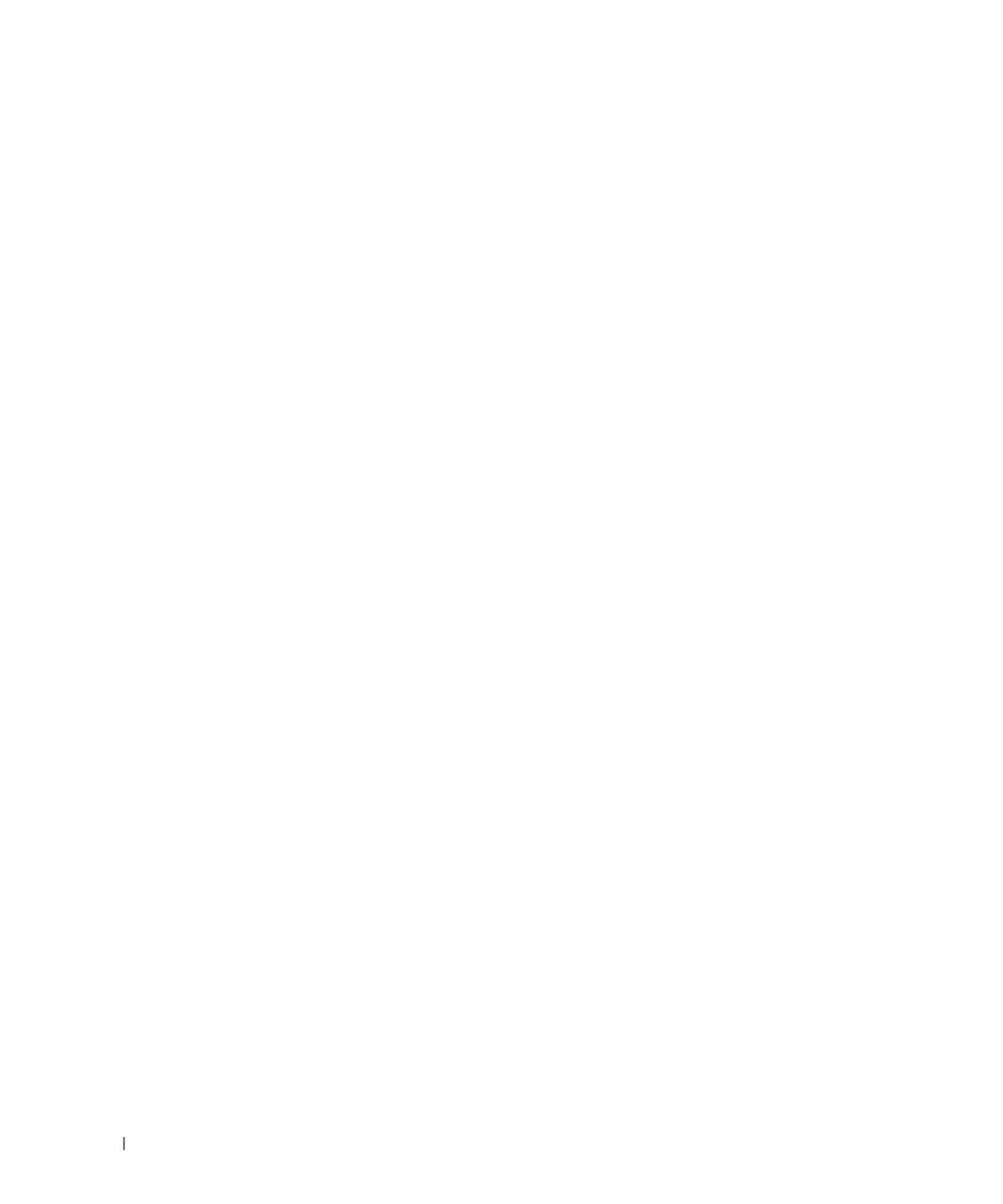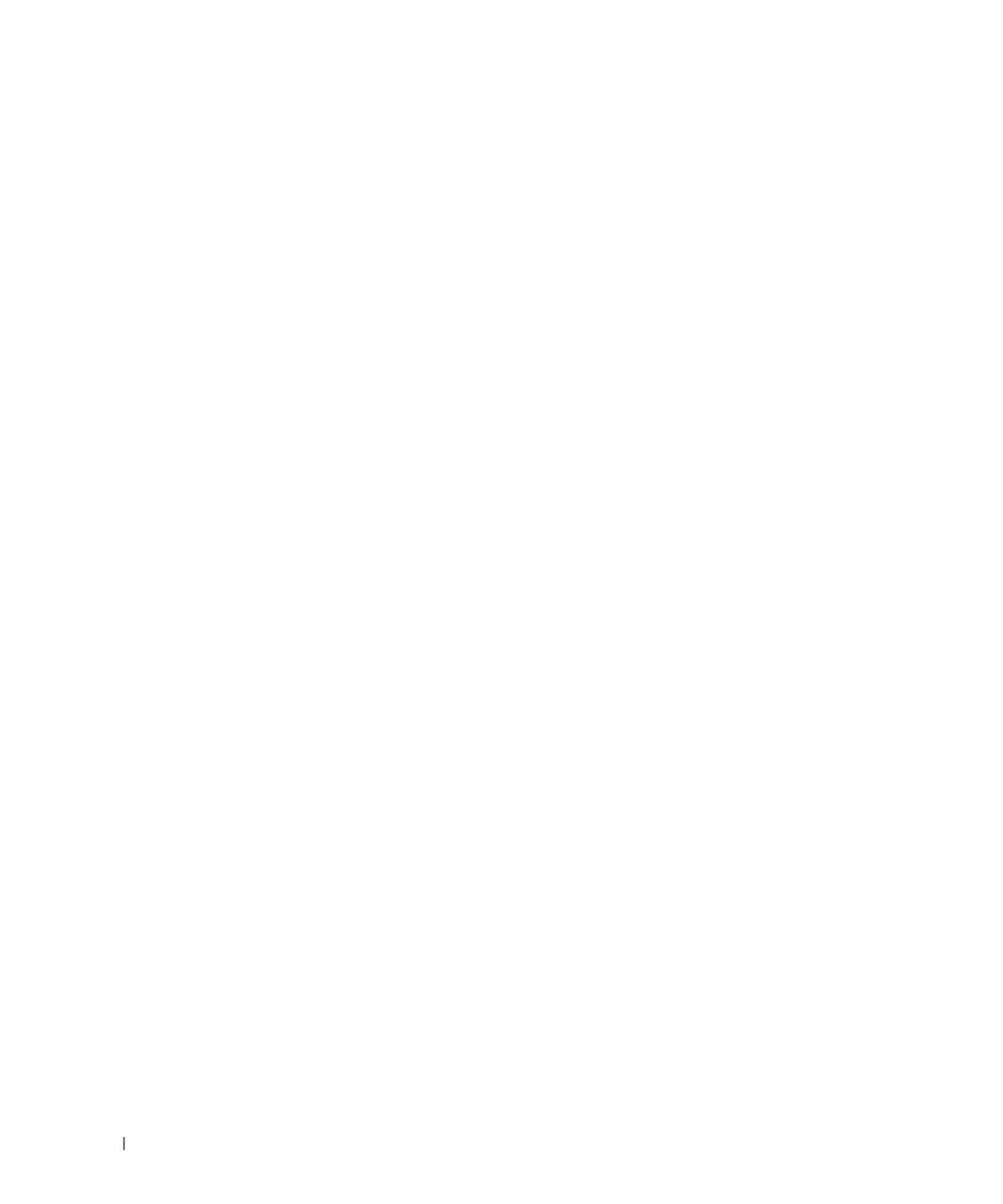
6
www.dell.com/supplies | support.dell.com
5 Using Your Printer ....................................................................... 33
Changing Printer Settings ................................................................................................34
Initializing NVRAM ....................................................................................................35
Setting of Panel Lock ...............................................................................................35
Adjusting the Language ...................................................................................................36
Printing a Job .....................................................................................................................36
Canceling a Job From the Printer Operator Panel ......................................................36
Canceling the Job From a Computer ..............................................................................36
Canceling a Job From the Taskbar ........................................................................36
Canceling a Job From the Desktop ........................................................................37
Software Overview ...........................................................................................................37
Printing Status Window ...........................................................................................37
Status Window ..........................................................................................................37
Status Monitor Console ...........................................................................................37
Dell Supplies Management System .......................................................................38
User Setup Disk Creating Tool ................................................................................38
Software Update .......................................................................................................38
6 Maintenance ................................................................................ 39
Replacing the Drum Cartridge ........................................................................................40
Removing the Used Drum Cartridge ......................................................................40
Installing the New Drum Cartridge ........................................................................42
Replacing the Cleaning Pad ....................................................................................44
Replacing the Toner Cartridge ........................................................................................46
Selecting a Replacement Toner Cartridge ...........................................................46
Removing the Used Toner Cartridge ......................................................................47
Installing the New Toner Cartridge ........................................................................48
7 Appendix ....................................................................................... 51
Technical Assistance .......................................................................................................52
Automated Order-Status Service ....................................................................................52
Contacting Dell ..................................................................................................................53