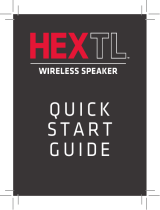Operating20
Operating
2
3. Select “LG-PL5 (XX)”.
LG-PL5(XX)
y
XX means the last two digits of
Bluetooth address. For example, if your
unit has a Bluetooth address such as
9C:02:98:4A:F7:08, you will see “LG-PL5
(08)” on your Bluetooth device.
y
Depending on the Bluetooth device type,
some devices have a different pairing way. For
details about Bluetooth pairing, refer to your
Bluetooth device manual.
,
Note
4. When this unit is successfully connected with
your Bluetooth device, Bluetooth LED will turn
on with the sound.
5. Listen to music.
To play a music stored on your Bluetooth device,
refer to your Bluetooth device’s user guide.
y
When using Bluetooth technology, you have
to make a connection between the unit and
the Bluetooth device as close as possible and
keep the distance close.
However you may experience issues in the
cases below :
- There is an obstacle between the unit and
the Bluetooth device.
- There is a device using same frequency
with Bluetooth technology such as a
medical equipment, a microwave or a
wireless LAN device.
y
If Bluetooth connection does not work
well, go to step 1 of “Pairing your unit and
BLUETOOTH device” and try again.
y
The sound may be interrupted when the
connection interfered by the other electronic
wave.
y
Depending on the type of the device, you may
not be able to use the Bluetooth function.
y
You can enjoy Bluetooth function using
Smart phone, Notebook, etc..
y
The more distance between the unit and the
Bluetooth device, the lower the sound quality
becomes.
y
Bluetooth connection will be disconnected
when the unit is turned off or the Bluetooth
device gets too far from the unit.
y
When Bluetooth connection is disconnected,
connect the Bluetooth device to the unit
again.
y
Bluetooth connection will be maintained
even if you change the Bluetooth function to
a different function.
y
When you connect a Bluetooth device (iOS
device etc.) to this unit or operate the device,
the volume level will be synchronized between
each device.
y
When the unit is not connected, Bluetooth
LED will blink.
y
When you use the Bluetooth function, adjust
the volume to a proper level on the Bluetooth
device.
,
Note