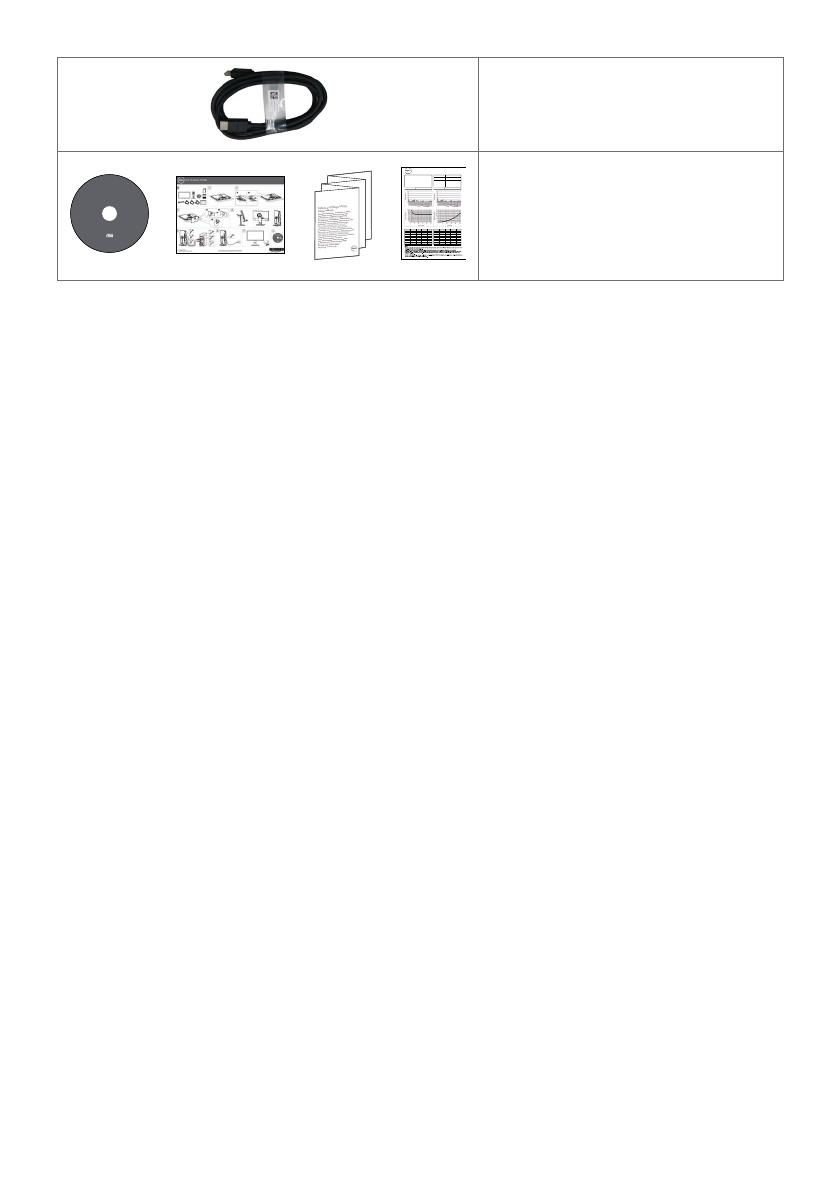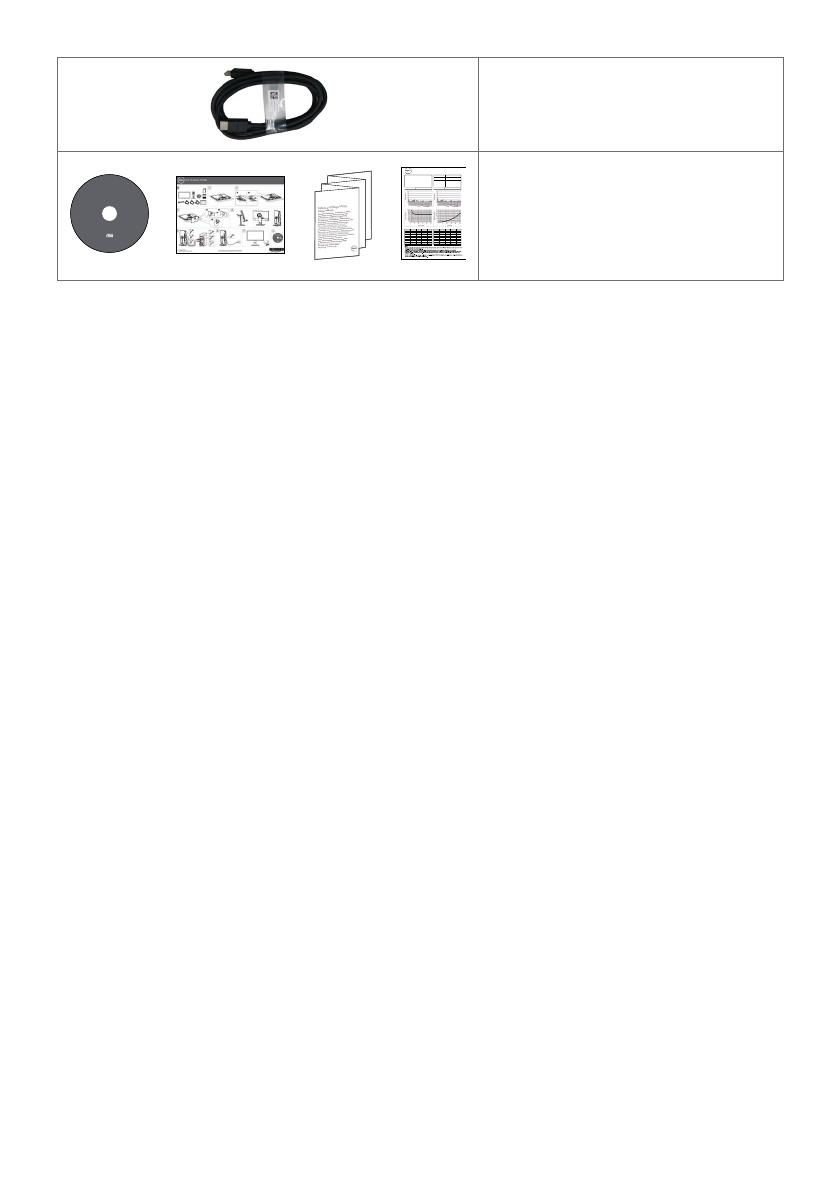
6 | About Your Monitor
HDMI cable
Drivers and Documentation
Contents:
• Device drivers
• Quick Setup Guide
• User's Guide
• Dell Display Manager Software
UltraSharp UP2718Q MonitorDell
™
P/N FV07F Rev. A00
P/N 790.A1U39.0001
May 2017
Made in China
©
2
0
1
7
D
e
l
l
I
n
c
.
A
l
l
r
i
g
h
t
s
r
e
s
e
r
v
e
d
.
UP2718Q Color Calibration Factory Report
Every Dell UP2718Q is shipped incorporating pre-tuned
sRGB and AdobeRGB with average DeltaE<2. Color
and Luminance Uniformity is adjusted across the screen
to meet DeltaE<2 and 97-102% respectively. This helps
prevent significant color inconsistency or inaccuracy. In
addition, a tighter grey-scale tracking helps enable ultra-
smooth color gradation.
Be assured of Accurate, Precise and Consistent
Onscreen Color with every Dell Ultrasharp UP2718Q.
Serial No.
Tester
Test
Equipment
CN0NGD827444555I066L
1
CA-310/CA-210
CA-2000S
Chroma 2326/2235/2233
sRGB Avg. Delta E < 2Adobe RGB Avg. Delta E < 2
Grey-Scale TrackingGamma
Brightness Uniformity (x,y, Y) Ref to Center Color Uniformity Delta E (L*a*b*) Ref to Center
12345
100% 100%100% 100%100%
678910
100% 100%100% 100%100%
11 12 13 14 15
100% 100%100% 100%100%
16 17 18 19 20
100% 100%100% 100%100%
21 22 23 24 25
100% 100%100% 100%100%
12345
0.05 0.10 0.06 0.05 0.14
678910
0.10 0.05 0.02 0.05 0.09
11 12 13 14 15
0.08 0.04 0.00 0.02 0.07
16 17 18 19 20
0.12 0.10 0.22 0.16 0.10
21 22 23 24 25
0.07 0.13 0.02 0.03 0.13
• Color Calibration Software
•
Software Development Kit driver
•Drivers and documentation media
•Quick Setup Guide
•Safety, Environmental, and
Regulatory Information
•Factory Calibration Report
Product Features
The Dell UltraSharp UP2718Q monitor has an active matrix, thinfilm transistor (TFT),
liquid crystal display (LCD), and LED backlight. The monitor features include:
• 68.47 cm (27-inch) active area display (Measured diagonally) 3840 x 2160 (16:9
aspect ratio) resolution, plus full-screen support for lower resolutions.
• Tilt, swivel, pivot and vertical extension adjustment capabilities.
• Removable pedestal and Video Electronics Standards Association (VESA™) 100 mm
mounting holes for flexible mounting solutions.
• Extensive digital connectivity with DP, mDP, HDMI, and USB 3.0 helps future-proof
your monitor.
• Supports major color space standards for Adobe RGB, sRGB, REC2020,REC709 and
DCI-P3.
• Plug and play capability if supported by your system.
• On-Screen Display (OSD) adjustments for ease of set-up and screen optimization.
• Software and documentation media includes an information file (INF), Image
color Matching File (ICM), Dell Display Manager software application and product
documentation.
• Security lock slot.
• Supports Asset Management Capability.
• Arsenic-Free glass and Mercury-Free for Panel only.
• Energy Gauge shows the energy level being consumed by the monitor in real time.
• 0.3 W standby power when in the sleep mode.
• Compliance to ULTRA HD PREMIUM™ certification mark. (ULTRA HD PREMIUM™
logo is a trademark of UHD Alliance, Inc.)
• Optimize eye comfort with a flicker-free screen.
NOTE: The possible long-term effects of blue light emission from the monitor may
cause damage to the eyes, including eye fatigue or digital eye strain. ComfortView
feature is designed to reduce the amount of blue light emitted from the monitor to
optimize eye comfort.