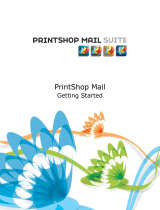OVERVIEW
10
Fiery EXP50 variable data printing
The Fiery EXP50 combines variable data printing languages, third-party variable data
printing applications, and Fiery EXP50 core features to integrate into many existing
workflows. For more information about variable data printing workflows, see
Workflow
Examples
.
Compatible variable data printing languages
The Fiery EXP50 is compatible with the following variable data printing languages:
•FreeForm and FreeForm 2
FreeForm and FreeForm 2 are used with variable data solutions. FreeForm technology
reusable data is RIPped only once, enabling the digital press to run faster.
FreeForm supports the creation of master elements and variable data from any desktop
application or computer platform. Within the application, the master page is assigned a
number from 1 to 100. FreeForm options are found in the driver, job management tools,
and Hot Folders. For more information about FreeForm, see Printing Variable Data
Documents.
FreeForm 2 expands FreeForm technology by allowing you to determine page conditions
and rules for printing a job containing multiple master pages. It also allows you to define
boundaries of each record in the data stream. This means defining the start and end of
each record. Unlike FreeForm, FreeForm 2 requires a variable data printing application
(for example, PrintShop Mail-Fiery Version) that specifically supports FreeForm 2. For
more information about FreeForm 2, see Printing Variable Data Documents.
•Personalized Print Markup Language (PPML) version 2.1
PPML, an XML-based language developed by PODi, is considered an industry standard.
PPML allows the digital press to store text elements and graphic elements and reuse them
as needed, making variable data jobs print faster.
The Fiery EXP50 accepts zipped and non-zipped PPML jobs. To print documents in
PPML format, use a third-party software application that is compatible with PPML
format, such as Pageflex Persona-Fiery Version. Send the PPML job to the Fiery EXP50 or
download the PPML file using Command WorkStation or Hot Folders.
•Xerox Variable Data Intelligent PostScript Printware (VIPP)
VIPP is a proprietary page description language developed by Xerox.
To print documents in Xerox VIPP format, use a third-party software application that is
compatible with Xerox VIPP format. Send the Xerox VIPP job or download the Xerox
VIPP file using Command WorkStation or Hot Folders.