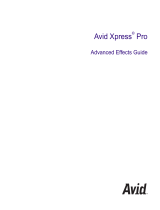Page is loading ...

make manage move | media
™
Avid
®
Avid Xpress
®
Pro HD
Effects Guide

2
Copyright and Disclaimer
Product specifications are subject to change without notice and do not represent a commitment on the part
of Avid Technology, Inc.
The software described in this document is furnished under a license agreement. You can obtain a copy of
that license by visiting Avid's Web site at www.avid.com. The terms of that license are also available in the
product in the same directory as the software. The software may not be reverse assembled and may be
used or copied only in accordance with the terms of the license agreement. It is against the law to copy the
software on any medium except as specifically allowed in the license agreement.
Avid products or portions thereof are protected by one or more of the following United States Patents:
4,746,994; 4,970,663; 5,045,940; 5,267,351; 5,309,528; 5,355,450; 5,396,594; 5,440,348; 5,452,378;
5,467,288; 5,513,375; 5,528,310; 5,557,423; 5,568,275; 5,577,190; 5,584,006; 5,640,601; 5,644,364;
5,654,737; 5,715,018; 5,724,605; 5,726,717; 5,729,673; 5,745,637; 5,752,029; 5,754,851; 5,799,150;
5,812,216; 5,852,435; 5,905,841; 5,929,836; 5,930,445; 5,946,445; 5,987,501; 6,016,152; 6,018,337;
6,023,531; 6,058,236; 6,061,758; 6,091,778; 6,105,083; 6,118,444; 6,128,001; 6,134,607; 6,137,919;
6,141,691; 6,198,477; 6,201,531; 6,223,211; 6,249,280; 6,269,195; 6,317,158; 6,317,515; 6,330,369;
6,351,557; 6,353,862; 6,357,047; 6,392,710; 6,404,435; 6,407,775; 6,417,891; 6,426,778; 6,477,271;
6,489,969; 6,512,522; 6,532,043; 6,546,190; 6,552,731; 6,553,142; 6,570,624; 6,571,255; 6,583,824;
6,618,547; 6,636,869; 6,665,450; 6,678,461; 6,687,407; 6,704,445; 6,747,705; 6,763,134; 6,766,063;
6,791,556; D392,269; D396,853; D398,912. Other patents are pending.
No part of this document may be reproduced or transmitted in any form or by any means, electronic or
mechanical, including photocopying and recording, for any purpose without the express written permission
of Avid Technology, Inc.
Copyright © 2004 Avid Technology, Inc. and its licensors. All rights reserved.
The following disclaimer is required by Apple Computer, Inc.
APPLE COMPUTER, INC. MAKES NO WARRANTIES WHATSOEVER, EITHER EXPRESS OR IMPLIED,
REGARDING THIS PRODUCT, INCLUDING WARRANTIES WITH RESPECT TO ITS
MERCHANTABILITY OR ITS FITNESS FOR ANY PARTICULAR PURPOSE. THE EXCLUSION OF
IMPLIED WARRANTIES IS NOT PERMITTED BY SOME STATES. THE ABOVE EXCLUSION MAY NOT
APPLY TO YOU. THIS WARRANTY PROVIDES YOU WITH SPECIFIC LEGAL RIGHTS. THERE MAY BE
OTHER RIGHTS THAT YOU MAY HAVE WHICH VARY FROM STATE TO STATE.
The following disclaimer is required by Sam Leffler and Silicon Graphics, Inc. for the use of
their TIFF library:
Copyright © 1988–1997 Sam Leffler
Copyright © 1991–1997 Silicon Graphics, Inc.
Permission to use, copy, modify, distribute, and sell this software [i.e., the TIFF library] and its
documentation for any purpose is hereby granted without fee, provided that (i) the above copyright notices
and this permission notice appear in all copies of the software and related documentation, and (ii) the
names of Sam Leffler and Silicon Graphics may not be used in any advertising or publicity relating to the
software without the specific, prior written permission of Sam Leffler and Silicon Graphics.
THE SOFTWARE IS PROVIDED “AS-IS” AND WITHOUT WARRANTY OF ANY KIND, EXPRESS,
IMPLIED OR OTHERWISE, INCLUDING WITHOUT LIMITATION, ANY WARRANTY OF
MERCHANTABILITY OR FITNESS FOR A PARTICULAR PURPOSE.
IN NO EVENT SHALL SAM LEFFLER OR SILICON GRAPHICS BE LIABLE FOR ANY SPECIAL,
INCIDENTAL, INDIRECT OR CONSEQUENTIAL DAMAGES OF ANY KIND, OR ANY DAMAGES
WHATSOEVER RESULTING FROM LOSS OF USE, DATA OR PROFITS, WHETHER OR NOT ADVISED
OF THE POSSIBILITY OF DAMAGE, AND ON ANY THEORY OF LIABILITY, ARISING OUT OF OR IN
CONNECTION WITH THE USE OR PERFORMANCE OF THIS SOFTWARE.
The following disclaimer is required by the Independent JPEG Group:
Portions of this software are based on work of the Independent JPEG Group.
The following disclaimer is required by Paradigm Matrix:
Portions of this software licensed from Paradigm Matrix.

3
The following disclaimer is required by Ray Sauers Associates, Inc.:
“Install-It” is licensed from Ray Sauers Associates, Inc. End-User is prohibited from taking any action to
derive a source code equivalent of “Install-It,” including by reverse assembly or reverse compilation, Ray
Sauers Associates, Inc. shall in no event be liable for any damages resulting from reseller’s failure to
perform reseller’s obligation; or any damages arising from use or operation of reseller’s products or the
software; or any other damages, including but not limited to, incidental, direct, indirect, special or
consequential Damages including lost profits, or damages resulting from loss of use or inability to use
reseller’s products or the software for any reason including copyright or patent infringement, or lost data,
even if Ray Sauers Associates has been advised, knew or should have known of the possibility of such
damages.
The following disclaimer is required by Videomedia, Inc.:
“Videomedia, Inc. makes no warranties whatsoever, either express or implied, regarding this product,
including warranties with respect to its merchantability or its fitness for any particular purpose.”
“This software contains V-LAN ver. 3.0 Command Protocols which communicate with V-LAN ver. 3.0
products developed by Videomedia, Inc. and V-LAN ver. 3.0 compatible products developed by third parties
under license from Videomedia, Inc. Use of this software will allow “frame accurate” editing control of
applicable videotape recorder decks, videodisc recorders/players and the like.”
The following disclaimer is required by Altura Software, Inc. for the use of its Mac2Win
software and Sample Source Code:
©1993–1998 Altura Software, Inc.
The following disclaimer is required by Ultimatte Corporation:
Certain real-time compositing capabilities are provided under a license of such technology from Ultimatte
Corporation and are subject to copyright protection.
The following disclaimer is required by 3Prong.com Inc.:
Certain waveform and vector monitoring capabilities are provided under a license from 3Prong.com Inc.
Attn. Government User(s). Restricted Rights Legend
U.S. GOVERNMENT RESTRICTED RIGHTS. This Software and its documentation are “commercial
computer software” or “commercial computer software documentation.” In the event that such Software or
documentation is acquired by or on behalf of a unit or agency of the U.S. Government, all rights with
respect to this Software and documentation are subject to the terms of the License Agreement, pursuant to
FAR §12.212(a) and/or DFARS §227.7202-1(a), as applicable.
Trademarks
888 I/O, Adrenaline, AirPlay, AirSPACE, AirSPACE HD, AirSpeed, AniMatte, AudioSuite, AudioVision,
AutoSync, Avid, Avid DNA, Avid DNxcel, Avid DNxHD, AVIDdrive, AVIDdrive Towers, Avid Mojo, AvidNet,
AvidNetwork, AVIDstripe, Avid Unity, Avid Xpress, AVoption, AVX, CamCutter, ChromaCurve,
ChromaWheel, DAE, D-Fi, D-fx, Digidesign, Digidesign Audio Engine, Digidesign Intelligent Noise
Reduction, DigiDrive, Digital Nonlinear Accelerator, DigiTranslator, DINR, D-Verb, Equinox, ExpertRender,
FieldPak, Film Composer, FilmScribe, FluidMotion, HIIP, HyperSPACE, HyperSPACE HDCAM, IllusionFX,
Image Independence, Intraframe, iS9, iS18, iS23, iS36, LaunchPad, Lo-Fi, Magic Mask,
make manage move | media, Marquee, Matador, Maxim, MCXpress, Media Composer, MediaDock,
MediaDock Shuttle, Media Fusion, Media Illusion, MediaLog, Media Reader, Media Recorder, MEDIArray,
MediaShare, Meridien, MetaSync, MissionControl, NaturalMatch, Nearchive, NetReview, NewsCutter,
Nitris, OMF, OMF Interchange, OMM, Open Media Framework, Open Media Management, ProEncode,
Pro Tools, QuietDrive, Recti-Fi, RetroLoop, rS9, rS18, Sci-Fi, Softimage, Sound Designer II, SPACE,
SPACEShift, Symphony, Trilligent, UnityRAID, Vari-Fi, Video Slave Driver, VideoSPACE, and Xdeck are
either registered trademarks or trademarks of Avid Technology, Inc. in the United States and/or other
countries.
iNEWS, iNEWS ControlAir, and Media Browse are trademarks of iNews, LLC.
All other trademarks contained herein are the property of their respective owners.
Footage
Arri — Courtesy of Arri/Fauer — John Fauer, Inc.
Bell South “Anticipation” — Courtesy of Two Headed Monster — Tucker/Wayne Atlanta/GMS.
Canyonlands — Courtesy of the National Park Service/Department of the Interior.

4
Eco Challenge British Columbia — Courtesy of Eco Challenge Lifestyles, Inc., All Rights Reserved.
Eco Challenge Morocco — Courtesy of Discovery Communications, Inc.
It’s Shuttletime — Courtesy of BCP & Canadian Airlines.
Nestlé Coffee Crisp — Courtesy of MacLaren McCann Canada.
Saturn “Calvin Egg” — Courtesy of Cossette Communications.
“Tigers: Tracking a Legend” — Courtesy of www.wildlifeworlds.com, Carol Amore, Executive Producer.
"The Big Swell" — Courtesy of Swell Pictures, Inc.
Windhorse — Courtesy of Paul Wagner Productions.
Arizona Images — KNTV Production — Courtesy of Granite Broadcasting, Inc.,
Editor/Producer Bryan Foote.
Canyonlands — Courtesy of the National Park Service/Department of the Interior.
Tornados + Belle Isle footage — Courtesy of KWTV News 9.
WCAU Fire Story — Courtesy of NBC-10, Philadelphia, PA.
Women in Sports – Paragliding — Courtesy of Legendary Entertainment, Inc.
GOT FOOTAGE?
Editors — Filmmakers — Special Effects Artists — Game Developers — Animators — Educators —
Broadcasters — Content creators of every genre — Just finished an incredible project and want to
share it with the world?
Send us your reels and we may use your footage in our show reel or demo!*
For a copy of our release and Avid’s mailing address, go to www.avid.com/footage.
*Note: Avid cannot guarantee the use of materials submitted.
Avid Xpress Pro HD Effects Guide • Part 0130-06769-01 Rev. A • December 2004

Contents
Using This Guide. . . . . . . . . . . . . . . . . . . . . . . . . . . . . . . . . . . . . . . 19
Symbols and Conventions . . . . . . . . . . . . . . . . . . . . . . . . . . . . . . . . . . . . . . 20
If You Need Help. . . . . . . . . . . . . . . . . . . . . . . . . . . . . . . . . . . . . . . . . . . . . . 21
Accessing the Online Library and Tutorial . . . . . . . . . . . . . . . . . . . . . . . . . . 21
How to Order Documentation . . . . . . . . . . . . . . . . . . . . . . . . . . . . . . . . . . . . 22
Avid Educational Services. . . . . . . . . . . . . . . . . . . . . . . . . . . . . . . . . . . . . . . 22
Chapter 1 Preparing to Work with Effects . . . . . . . . . . . . . . . . . . . . . . . . . . . 23
Effect Types . . . . . . . . . . . . . . . . . . . . . . . . . . . . . . . . . . . . . . . . . . . . . . . . . 24
Effects Creation Tools. . . . . . . . . . . . . . . . . . . . . . . . . . . . . . . . . . . . . . . . . . 25
Understanding Effect Playback Capabilities . . . . . . . . . . . . . . . . . . . . . . . . . 26
Video Effects for HD Projects . . . . . . . . . . . . . . . . . . . . . . . . . . . . . . . . . . . . 27
Working with Effects in 24p or 25p Projects . . . . . . . . . . . . . . . . . . . . . . . . . 28
Using the Effect Palette. . . . . . . . . . . . . . . . . . . . . . . . . . . . . . . . . . . . . . . . . 29
Understanding the Effect Palette . . . . . . . . . . . . . . . . . . . . . . . . . . . . . . 30
Displaying the Effect Palette . . . . . . . . . . . . . . . . . . . . . . . . . . . . . . . . . 31
Resizing the Effect Palette . . . . . . . . . . . . . . . . . . . . . . . . . . . . . . . . . . . 32
Understanding the Color Coding . . . . . . . . . . . . . . . . . . . . . . . . . . . . . . 32
Displaying Effect Templates. . . . . . . . . . . . . . . . . . . . . . . . . . . . . . . . . . 33
Using Third-Party Plug-in Effects . . . . . . . . . . . . . . . . . . . . . . . . . . . . . . . . . 35
Support for AVX 1.x and AVX 2.0 . . . . . . . . . . . . . . . . . . . . . . . . . . . . . 36
AVX 1.x Plug-ins and Memory Usage . . . . . . . . . . . . . . . . . . . . . . . . . . 36
Installing AVX Plug-ins . . . . . . . . . . . . . . . . . . . . . . . . . . . . . . . . . . . . . . 37
Locating the AVX 1.x Plug-Ins Folder . . . . . . . . . . . . . . . . . . . . . . . . . . 38
Upgrading and Promoting AVX Plug-ins . . . . . . . . . . . . . . . . . . . . . . . . 39

6
Updating a Plug-in to a New Version . . . . . . . . . . . . . . . . . . . . . . . 40
Promoting AVX 1.x Plug-ins to AVX 2.0 . . . . . . . . . . . . . . . . . . . . . 40
Assigning Multiple Tracks in Plug-in Effects . . . . . . . . . . . . . . . . . . . . . 41
Using AVX Plug-in Controls. . . . . . . . . . . . . . . . . . . . . . . . . . . . . . . . . . 41
Using AVX 1.x Plug-In Controls . . . . . . . . . . . . . . . . . . . . . . . . . . . 42
Using AVX 2.0 Plug-In Controls . . . . . . . . . . . . . . . . . . . . . . . . . . . 43
Using the Client Monitor to Preview the Plug-In Effect. . . . . . . . . . 43
Troubleshooting AVX Plug-Ins . . . . . . . . . . . . . . . . . . . . . . . . . . . . . . . 44
Plug-In Does Not Appear in the Effect Palette . . . . . . . . . . . . . . . . 44
Plug-In Does Not Load . . . . . . . . . . . . . . . . . . . . . . . . . . . . . . . . . . 44
The Avid Application Cannot Render the Plug-In . . . . . . . . . . . . . . 44
Blank Effect Icons in the Timeline. . . . . . . . . . . . . . . . . . . . . . . . . . 45
Missing Effect Categories in the Effect Palette. . . . . . . . . . . . . . . . 45
The Avid System Is Running Out of Free Memory . . . . . . . . . . . . . 45
Avid After Effects External Monitor Preview Plug-In . . . . . . . . . . . . . . . . . . 46
Installing the Avid After Effects EMP Plug-in. . . . . . . . . . . . . . . . . . . . . 46
Using the Avid After Effects EMP Plug-in . . . . . . . . . . . . . . . . . . . . . . . 47
Tips for Using the Avid After Effects EMP Plug-in. . . . . . . . . . . . . . . . . 47
Effect Aperture . . . . . . . . . . . . . . . . . . . . . . . . . . . . . . . . . . . . . . . . . . . . . . . 48
What is an Effect Aperture?. . . . . . . . . . . . . . . . . . . . . . . . . . . . . . . . . . 48
Changing the Effect Aperture . . . . . . . . . . . . . . . . . . . . . . . . . . . . . . . . 51
Chapter 2 Basics of Effects Editing . . . . . . . . . . . . . . . . . . . . . . . . . . . . . . . . 53
Deconstructing Effects . . . . . . . . . . . . . . . . . . . . . . . . . . . . . . . . . . . . . . . . . 54
Applying Effects to a Sequence . . . . . . . . . . . . . . . . . . . . . . . . . . . . . . . . . . 56
Applying an Effect to a Single Transition or Segment . . . . . . . . . . . . . . 56
Dragging an Effect from the Effect Palette . . . . . . . . . . . . . . . . . . . 56
Double-Clicking an Effect Icon in the Effect Palette . . . . . . . . . . . . 57
Applying an Effect to Multiple Transitions . . . . . . . . . . . . . . . . . . . . . . . 59
Applying an Effect to Multiple Segments. . . . . . . . . . . . . . . . . . . . . . . . 60

7
Deleting Effects in a Sequence . . . . . . . . . . . . . . . . . . . . . . . . . . . . . . . . . . . 62
Deleting a Single Effect . . . . . . . . . . . . . . . . . . . . . . . . . . . . . . . . . . . . . 62
Deleting Multiple Transition Effects . . . . . . . . . . . . . . . . . . . . . . . . . . . . 63
Deleting Multiple Segment Effects . . . . . . . . . . . . . . . . . . . . . . . . . . . . . 63
Using the Fade Effect Button . . . . . . . . . . . . . . . . . . . . . . . . . . . . . . . . . . . . 64
Working with Transition Effects. . . . . . . . . . . . . . . . . . . . . . . . . . . . . . . . . . . 65
Applying a Dissolve Effect . . . . . . . . . . . . . . . . . . . . . . . . . . . . . . . . . . . 65
Using the Effect Palette to Create a Dissolve Effect . . . . . . . . . . . . 66
Creating a Dissolve in Trim Mode . . . . . . . . . . . . . . . . . . . . . . . . . . 66
Adding Dissolves with the Head Fade Button and the Tail
Fade Button . . . . . . . . . . . . . . . . . . . . . . . . . . . . . . . . . . . . . . . . . 67
Using the Quick Transition Button . . . . . . . . . . . . . . . . . . . . . . . . . . . . . 69
Creating an Effect Using the Quick Transition Button . . . . . . . . . . . 69
Applying Effects to Multiple Transitions Using the Quick
Transition Button . . . . . . . . . . . . . . . . . . . . . . . . . . . . . . . . . . . . . 72
Understanding the Graphical Display in the Quick
Transition Dialog Box. . . . . . . . . . . . . . . . . . . . . . . . . . . . . . . . . . 76
Adjusting a Transition Effect by Dragging in the Quick
Transition Dialog Box. . . . . . . . . . . . . . . . . . . . . . . . . . . . . . . . . . 77
Repositioning a Transition Effect with the Quick Transition
Alignment Buttons . . . . . . . . . . . . . . . . . . . . . . . . . . . . . . . . . . . . 78
Sizing the Effect to Fit the Media . . . . . . . . . . . . . . . . . . . . . . . . . . . . . . 79
Trimming a Transition Effect . . . . . . . . . . . . . . . . . . . . . . . . . . . . . . . . . 80
Chapter 3 Customizing Effects . . . . . . . . . . . . . . . . . . . . . . . . . . . . . . . . . . . . 81
Opening the Effect Editor . . . . . . . . . . . . . . . . . . . . . . . . . . . . . . . . . . . . . . . 82
Customizing the Effect Display . . . . . . . . . . . . . . . . . . . . . . . . . . . . . . . . . . . 83
Understanding the Effect Preview Monitor . . . . . . . . . . . . . . . . . . . . . . . 83
Effect Preview Monitor Toolbar Buttons . . . . . . . . . . . . . . . . . . . . . . . . . 84
Understanding the Tracking Information . . . . . . . . . . . . . . . . . . . . . . . . 85
Displaying the Safe Title and Safe Action Guidelines . . . . . . . . . . . . . . 85
Moving an Enlarged Image in the Effect Preview Monitor . . . . . . . . . . . 87

8
Changing Position in an Effect . . . . . . . . . . . . . . . . . . . . . . . . . . . . . . . . . . . 88
Replacing an Effect in Effect Mode . . . . . . . . . . . . . . . . . . . . . . . . . . . . . . . 89
Using the Effect Editor . . . . . . . . . . . . . . . . . . . . . . . . . . . . . . . . . . . . . . . . . 90
Effect Editor Controls. . . . . . . . . . . . . . . . . . . . . . . . . . . . . . . . . . . . . . . 91
Displaying an Effect’s Parameters in the Effect Editor . . . . . . . . . . . . . 94
Understanding Effect Parameters . . . . . . . . . . . . . . . . . . . . . . . . . . . . . 95
Using Parameter Sliders . . . . . . . . . . . . . . . . . . . . . . . . . . . . . . . . . . . . 96
Using Parameter Enable Buttons . . . . . . . . . . . . . . . . . . . . . . . . . . . . . 97
Using Fast Menu Parameters . . . . . . . . . . . . . . . . . . . . . . . . . . . . . . . . 97
Using the Other Options Button to Access Parameters . . . . . . . . . . . . 98
Adjusting a Color Parameter . . . . . . . . . . . . . . . . . . . . . . . . . . . . . . . . . 98
Using the Eyedropper. . . . . . . . . . . . . . . . . . . . . . . . . . . . . . . . . . . 99
Using the Windows Color Dialog Box. . . . . . . . . . . . . . . . . . . . . . . 99
Understanding Keyframes . . . . . . . . . . . . . . . . . . . . . . . . . . . . . . . . . . . . . 100
Using Standard Keyframes . . . . . . . . . . . . . . . . . . . . . . . . . . . . . . . . . . . . 101
Adding a Standard Keyframe . . . . . . . . . . . . . . . . . . . . . . . . . . . . . . . 101
Selecting a Standard Keyframe. . . . . . . . . . . . . . . . . . . . . . . . . . . . . . 102
Moving a Standard Keyframe . . . . . . . . . . . . . . . . . . . . . . . . . . . . . . . 102
Changing a Standard Keyframe’s Parameters . . . . . . . . . . . . . . . . . . 103
Copying and Pasting Standard Keyframe Parameters . . . . . . . . . . . . 103
Deleting a Standard Keyframe . . . . . . . . . . . . . . . . . . . . . . . . . . . . . . 104
Working with Advanced Keyframes . . . . . . . . . . . . . . . . . . . . . . . . . . . . . . 104
Promoting Effects to Advanced Keyframes. . . . . . . . . . . . . . . . . . . . . 105
Opening Keyframe Tracks. . . . . . . . . . . . . . . . . . . . . . . . . . . . . . . . . . 105
Effect Editor Controls for Advanced Keyframes . . . . . . . . . . . . . . . . . 106
Shortcut Menus for Advanced Keyframes. . . . . . . . . . . . . . . . . . . . . . 108
Adding and Deleting Keyframes in Keyframe Graphs. . . . . . . . . . . . . 109
Using the Add Keyframe Mode Menu and the Delete Keyframe
Mode Menu . . . . . . . . . . . . . . . . . . . . . . . . . . . . . . . . . . . . . . . . . . . 111
Adding Keyframes in the Composer Window . . . . . . . . . . . . . . . . 119

9
Deselecting All Keyframes . . . . . . . . . . . . . . . . . . . . . . . . . . . . . . . . . . 119
Moving a Keyframe in a Keyframe Graph . . . . . . . . . . . . . . . . . . . . . . 120
Selecting Multiple Keyframes . . . . . . . . . . . . . . . . . . . . . . . . . . . . 120
Moving Keyframes Vertically . . . . . . . . . . . . . . . . . . . . . . . . . . . . . 121
Moving a Keyframe Horizontally . . . . . . . . . . . . . . . . . . . . . . . . . . 122
Moving a Keyframe in Any Direction . . . . . . . . . . . . . . . . . . . . . . . 122
Moving Multiple Keyframes Horizontally . . . . . . . . . . . . . . . . . . . . 123
Moving Keyframes in a Closed Parameter Graph . . . . . . . . . . . . . 125
Copying and Pasting Advanced Keyframe Parameters . . . . . . . . . . . . 125
Selecting and Deselecting Advanced Keyframes. . . . . . . . . . . . . . . . . 126
Elastic Keyframes and Fixed Keyframes . . . . . . . . . . . . . . . . . . . . . . . 128
Parameter Changes at Keyframes . . . . . . . . . . . . . . . . . . . . . . . . . . . . 130
Options for Controlling Parameter Changes at Keyframes . . . . . . 131
Adjusting Parameter Values with the Bézier Interpolation
Option. . . . . . . . . . . . . . . . . . . . . . . . . . . . . . . . . . . . . . . . . . . . . 134
Changing the Adjustment Method for the Bézier Interpolation
Option. . . . . . . . . . . . . . . . . . . . . . . . . . . . . . . . . . . . . . . . . . . . . 136
Align Keyframes and Slip Keyframes . . . . . . . . . . . . . . . . . . . . . . . . . . 136
Aligning Keyframes . . . . . . . . . . . . . . . . . . . . . . . . . . . . . . . . . . . . 137
Slipping Keyframes . . . . . . . . . . . . . . . . . . . . . . . . . . . . . . . . . . . . 139
Extrapolate and Hold . . . . . . . . . . . . . . . . . . . . . . . . . . . . . . . . . . . . . . 141
Adjusting the View in a Keyframe Graph . . . . . . . . . . . . . . . . . . . . . . . 145
Zooming and Scrolling Keyframe Graphs . . . . . . . . . . . . . . . . . . . 145
Resizing Keyframe Graphs . . . . . . . . . . . . . . . . . . . . . . . . . . . . . . 147
Moving Keyframe Graph Views Up or Down . . . . . . . . . . . . . . . . . 147
Resetting Keyframe Graph Views . . . . . . . . . . . . . . . . . . . . . . . . . 148
Options for Using Advanced Keyframes . . . . . . . . . . . . . . . . . . . . . . . 148
Manipulating Effects Directly. . . . . . . . . . . . . . . . . . . . . . . . . . . . . . . . . . . . 151
Defining Motion Paths . . . . . . . . . . . . . . . . . . . . . . . . . . . . . . . . . . . . . 151
Moving the Image Directly . . . . . . . . . . . . . . . . . . . . . . . . . . . . . . . . . . 152
Resizing a Foreground Image by Dragging Handles . . . . . . . . . . . . . . 155

10
Using an Effect Template. . . . . . . . . . . . . . . . . . . . . . . . . . . . . . . . . . . . . . 156
Saving an Effect Template . . . . . . . . . . . . . . . . . . . . . . . . . . . . . . . . . 156
Applying an Effect Template . . . . . . . . . . . . . . . . . . . . . . . . . . . . . . . . 157
Chapter 4 Playing, Previewing, and Rendering Effects. . . . . . . . . . . . . . . . 159
Playing an Effect . . . . . . . . . . . . . . . . . . . . . . . . . . . . . . . . . . . . . . . . . . . . 159
Basic Playback . . . . . . . . . . . . . . . . . . . . . . . . . . . . . . . . . . . . . . . . . . 160
Playing an Effect in a Continuous Loop. . . . . . . . . . . . . . . . . . . . . . . . 160
Playing a Preview of an Effect. . . . . . . . . . . . . . . . . . . . . . . . . . . . . . . 160
Playing Real-Time Effects . . . . . . . . . . . . . . . . . . . . . . . . . . . . . . . . . . 161
Playing Complex Effect Combinations . . . . . . . . . . . . . . . . . . . . . 161
Previewing Effect Frames with Render On-the-Fly . . . . . . . . . . . . . . . 162
Interrupting Render On-the-Fly. . . . . . . . . . . . . . . . . . . . . . . . . . . 163
Real-Time Preview of Video Effects. . . . . . . . . . . . . . . . . . . . . . . . . . . . . . 163
Understanding Real-Time Effects Processing. . . . . . . . . . . . . . . . . . . 163
Understanding Real-Time Playback Information in the Timeline. . . . . 164
Controlling Real-Time Effects Playback . . . . . . . . . . . . . . . . . . . . . . . 166
Playing Back at Different Video Qualities . . . . . . . . . . . . . . . . . . . . . . 167
Playing Real-Time Effects Through a Separate IEEE-1394
Connection. . . . . . . . . . . . . . . . . . . . . . . . . . . . . . . . . . . . . . . . . . . . 169
Real-Time Effects and Effect Icon Colors. . . . . . . . . . . . . . . . . . . 170
Rendering Effects. . . . . . . . . . . . . . . . . . . . . . . . . . . . . . . . . . . . . . . . . . . . 171
Creating and Using Render Settings. . . . . . . . . . . . . . . . . . . . . . . . . . 172
Creating a New Render Setting . . . . . . . . . . . . . . . . . . . . . . . . . . 172
Adjusting Render Settings Options. . . . . . . . . . . . . . . . . . . . . . . . 173
Activating a Render Setting . . . . . . . . . . . . . . . . . . . . . . . . . . . . . 176
Partial Render . . . . . . . . . . . . . . . . . . . . . . . . . . . . . . . . . . . . . . . . . . . 176
Interrupting a Render . . . . . . . . . . . . . . . . . . . . . . . . . . . . . . . . . . 176
Customizing Render Ranges Display. . . . . . . . . . . . . . . . . . . . . . 177
Rendering a Single Effect . . . . . . . . . . . . . . . . . . . . . . . . . . . . . . . . . . 178
Rendering Effects at Position . . . . . . . . . . . . . . . . . . . . . . . . . . . . . . . 179

11
Rendering Effects Between IN and OUT Points. . . . . . . . . . . . . . . . . . 180
16-Bit Processing Support for Rendered Effects . . . . . . . . . . . . . . . . . 181
Effects that Do Not Support 16-Bit Processing . . . . . . . . . . . . . . . 182
Rendering HQ (Highest Quality) Effects. . . . . . . . . . . . . . . . . . . . . . . . 183
ExpertRender . . . . . . . . . . . . . . . . . . . . . . . . . . . . . . . . . . . . . . . . . . . . 185
Understanding ExpertRender . . . . . . . . . . . . . . . . . . . . . . . . . . . . 185
Using the ExpertRender Command. . . . . . . . . . . . . . . . . . . . . . . . 187
Using the ExpertRender Command After a Real-Time
Playback Attempt . . . . . . . . . . . . . . . . . . . . . . . . . . . . . . . . . . . . 189
Modifying ExpertRender Results . . . . . . . . . . . . . . . . . . . . . . . . . . 192
Considerations When Using ExpertRender. . . . . . . . . . . . . . . . . . 194
Managing Effect Media Files. . . . . . . . . . . . . . . . . . . . . . . . . . . . . . . . . . . . 195
Understanding Effect Media Files Management . . . . . . . . . . . . . . . . . 195
Revealing Effect Media Files . . . . . . . . . . . . . . . . . . . . . . . . . . . . . . . . 196
Deleting Effect Media Files from a Bin . . . . . . . . . . . . . . . . . . . . . . . . . 198
Chapter 5 Creating Motion Effects . . . . . . . . . . . . . . . . . . . . . . . . . . . . . . . . 201
Understanding Traditional Motion Effects . . . . . . . . . . . . . . . . . . . . . . . . . . 202
Creating Traditional Motion Effects . . . . . . . . . . . . . . . . . . . . . . . . . . . . . . . 202
Playing and Rendering Traditional Motion Effects . . . . . . . . . . . . . . . . 202
Rendering Considerations When Creating Traditional
Motion Effects . . . . . . . . . . . . . . . . . . . . . . . . . . . . . . . . . . . . . . 203
Rendering and Rerendering Existing Traditional Motion
Effects . . . . . . . . . . . . . . . . . . . . . . . . . . . . . . . . . . . . . . . . . . . . 204
Displaying Information About Motion Effect Type Changes . . . . . 205
Freeze Frame Effects. . . . . . . . . . . . . . . . . . . . . . . . . . . . . . . . . . . . . . 207
Creating a Freeze Frame . . . . . . . . . . . . . . . . . . . . . . . . . . . . . . . 207
Controlling a Freeze Frame with a Single Button or Key. . . . . . . . 209
Creating a Rolling Clip That Freezes. . . . . . . . . . . . . . . . . . . . . . . 210
Creating a Variable Speed Effect. . . . . . . . . . . . . . . . . . . . . . . . . . . . . 210
Using the Fit to Fill Button . . . . . . . . . . . . . . . . . . . . . . . . . . . . . . . . . . 214
Creating a Strobe Motion Effect . . . . . . . . . . . . . . . . . . . . . . . . . . . . . . 214

12
Displaying Console Information for Motion Effect Type Changes . . . . 217
Considerations for Motion Effects in 24p or 25p Projects . . . . . . . . . . . . . 218
Using Timewarp Effects . . . . . . . . . . . . . . . . . . . . . . . . . . . . . . . . . . . . . . . 219
Using the FluidFilm Templates . . . . . . . . . . . . . . . . . . . . . . . . . . . . . . 220
Using the Region Stabilize Effect. . . . . . . . . . . . . . . . . . . . . . . . . . . . . . . . 221
Stabilizing an Image . . . . . . . . . . . . . . . . . . . . . . . . . . . . . . . . . . . . . . 221
Making Adjustments to the Region of Interest. . . . . . . . . . . . . . . . . . . 223
Using Avid Pan & Zoom . . . . . . . . . . . . . . . . . . . . . . . . . . . . . . . . . . . . . . . 224
Working with Image Files . . . . . . . . . . . . . . . . . . . . . . . . . . . . . . . . . . 225
Applying the Avid Pan & Zoom Effect . . . . . . . . . . . . . . . . . . . . . . . . . 225
Viewing the Image While You Work . . . . . . . . . . . . . . . . . . . . . . . . . . 227
Adjusting the Field of View . . . . . . . . . . . . . . . . . . . . . . . . . . . . . . . . . 228
Zooming Into and Out Of the Source Image. . . . . . . . . . . . . . . . . 229
Panning Over the Source Image . . . . . . . . . . . . . . . . . . . . . . . . . 229
Using Velocity In and Velocity Out . . . . . . . . . . . . . . . . . . . . . . . . . . . 230
Using Ease In and Ease Out . . . . . . . . . . . . . . . . . . . . . . . . . . . . 231
Creating a Path with Constant Velocity . . . . . . . . . . . . . . . . . . . . 231
Setting the Path Parameter . . . . . . . . . . . . . . . . . . . . . . . . . . . . . . . . . 232
Options for Rendering the Avid Pan & Zoom Effect . . . . . . . . . . . . . . 234
Rendering Option for Progressive Projects . . . . . . . . . . . . . . . . . 235
Selecting the Background . . . . . . . . . . . . . . . . . . . . . . . . . . . . . . . . . . 235
Advanced Parameter Category . . . . . . . . . . . . . . . . . . . . . . . . . . . . . . 236
Pixel Types in the Source and Output . . . . . . . . . . . . . . . . . . . . . 236
Color Levels for Avid Pan & Zoom . . . . . . . . . . . . . . . . . . . . . . . . 236
Memory Management with the Avid Pan & Zoom Effect. . . . . . . . . . . 237
Chapter 6 Creating Layered and Nested Effects . . . . . . . . . . . . . . . . . . . . . 239
Creating Key Effects. . . . . . . . . . . . . . . . . . . . . . . . . . . . . . . . . . . . . . . . . . 240
Using the Chroma Key Effect and the RGB Keyer Effect . . . . . . . . . . 240
Using Post-Key Color Correction . . . . . . . . . . . . . . . . . . . . . . . . . 243
Creating a Luma Key Effect. . . . . . . . . . . . . . . . . . . . . . . . . . . . . . . . . 243

13
Creating a Matte Key Effect . . . . . . . . . . . . . . . . . . . . . . . . . . . . . . . . . 244
Using the Color Effect to Prepare a High-Contrast Image . . . . . . . . . . 245
Working with Imported Graphics and Animation . . . . . . . . . . . . . . . . . . . . . 246
Editing with Imported Matte Key Clips . . . . . . . . . . . . . . . . . . . . . . . . . 247
Editing with Imported Master Clips. . . . . . . . . . . . . . . . . . . . . . . . . . . . 248
Nesting Effects . . . . . . . . . . . . . . . . . . . . . . . . . . . . . . . . . . . . . . . . . . . . . . 249
Expanding Nested Effects in the Timeline . . . . . . . . . . . . . . . . . . . . . . 250
Stepping Into and Out of Nested Effects . . . . . . . . . . . . . . . . . . . . . . . 250
Creating a Simple Nested Effect . . . . . . . . . . . . . . . . . . . . . . . . . . . . . 251
Changing the Order of Nested Effects . . . . . . . . . . . . . . . . . . . . . . . . . 252
Nesting a Matte Key Effect. . . . . . . . . . . . . . . . . . . . . . . . . . . . . . . . . . 254
Submaster Editing. . . . . . . . . . . . . . . . . . . . . . . . . . . . . . . . . . . . . . . . . . . . 256
Applying the Submaster Effect to a Multilayered Sequence . . . . . . . . 256
Using the Submaster Effect with a Series of Short Clips . . . . . . . . . . . 258
Collapsing Layers into One Submaster Effect . . . . . . . . . . . . . . . . . . . 259
Performing a Video Mixdown . . . . . . . . . . . . . . . . . . . . . . . . . . . . . . . . . . . 261
Chapter 7 Working with 3D Effects . . . . . . . . . . . . . . . . . . . . . . . . . . . . . . . . 263
Using Xpress 3D Effects . . . . . . . . . . . . . . . . . . . . . . . . . . . . . . . . . . . . . . . 263
Accessing 3D Effects in the Effects Palette . . . . . . . . . . . . . . . . . . . . . . . . 264
Promoting 2D Effects to 3D Effects. . . . . . . . . . . . . . . . . . . . . . . . . . . . . . . 265
Creating a Matte Key for Use with 3D Effects. . . . . . . . . . . . . . . . . . . . . . . 266
Understanding the 3D Effects Interface . . . . . . . . . . . . . . . . . . . . . . . . . . . 267
Moving in 3D Space . . . . . . . . . . . . . . . . . . . . . . . . . . . . . . . . . . . . . . . 267
The 3D Coordinate System . . . . . . . . . . . . . . . . . . . . . . . . . . . . . . 268
Rotation Axes . . . . . . . . . . . . . . . . . . . . . . . . . . . . . . . . . . . . . . . . 268
Working with 3D Effects Parameters . . . . . . . . . . . . . . . . . . . . . . . . . . 270
Accessing 3D Effects Parameters . . . . . . . . . . . . . . . . . . . . . . . . . 270
Manipulating 3D Effects Parameters . . . . . . . . . . . . . . . . . . . . . . . 271
Using the Default Keyframe Parameter Values. . . . . . . . . . . . . . . 271
Resetting Default Parameter Values . . . . . . . . . . . . . . . . . . . . . . . 272

14
Using Effect Templates. . . . . . . . . . . . . . . . . . . . . . . . . . . . . . . . . 272
Zooming In or Out on the Effect Preview Monitor . . . . . . . . . . . . . . . . 273
Manipulating 3D Effects Directly . . . . . . . . . . . . . . . . . . . . . . . . . . . . . 273
Manipulating 3D Effect Handles . . . . . . . . . . . . . . . . . . . . . . . . . . 273
Using the Motion Path Editor . . . . . . . . . . . . . . . . . . . . . . . . . . . . 274
Applying 3D Effects: Examples . . . . . . . . . . . . . . . . . . . . . . . . . . . . . . . . . 275
Creating a Page Fold Transition . . . . . . . . . . . . . . . . . . . . . . . . . . . . . 275
Creating a Cropped Foreground Effect . . . . . . . . . . . . . . . . . . . . . . . . 277
Chapter 8 Creating Titles and Graphic Objects . . . . . . . . . . . . . . . . . . . . . . 279
Workflow for Creating Titles . . . . . . . . . . . . . . . . . . . . . . . . . . . . . . . . . . . . 280
Opening the Title Tool . . . . . . . . . . . . . . . . . . . . . . . . . . . . . . . . . . . . . . . . 280
Understanding the Title Tool . . . . . . . . . . . . . . . . . . . . . . . . . . . . . . . . . . . 281
Understanding the Toolbar . . . . . . . . . . . . . . . . . . . . . . . . . . . . . . . . . 282
Using the Selection Tool . . . . . . . . . . . . . . . . . . . . . . . . . . . . . . . . . . . . . . 284
Setting Up the Drawing Environment . . . . . . . . . . . . . . . . . . . . . . . . . . . . . 285
Installing Fonts . . . . . . . . . . . . . . . . . . . . . . . . . . . . . . . . . . . . . . . . . . 285
Previewing Titles . . . . . . . . . . . . . . . . . . . . . . . . . . . . . . . . . . . . . . . . . 286
Displaying Safe Title or Safe Action Guidelines . . . . . . . . . . . . . . . . . 286
Using Safe Colors . . . . . . . . . . . . . . . . . . . . . . . . . . . . . . . . . . . . . . . . 287
Selecting a Background. . . . . . . . . . . . . . . . . . . . . . . . . . . . . . . . . . . . 287
Switching Between Video and Color Backgrounds. . . . . . . . . . . . 287
Updating the Video Background. . . . . . . . . . . . . . . . . . . . . . . . . . 288
Creating a Color Background . . . . . . . . . . . . . . . . . . . . . . . . . . . . 288
Using the Alignment and Snap Grids . . . . . . . . . . . . . . . . . . . . . . . . . 289
Bringing the Title Tool to the Foreground . . . . . . . . . . . . . . . . . . . . . . 289
Working with Text. . . . . . . . . . . . . . . . . . . . . . . . . . . . . . . . . . . . . . . . . . . . 290
Creating Text. . . . . . . . . . . . . . . . . . . . . . . . . . . . . . . . . . . . . . . . . . . . 290
Eliminating Unused Space in a Text Object . . . . . . . . . . . . . . . . . . . . 291
Copying and Pasting Text . . . . . . . . . . . . . . . . . . . . . . . . . . . . . . . . . . 291
Resizing Text Objects . . . . . . . . . . . . . . . . . . . . . . . . . . . . . . . . . . . . . 292

15
Repositioning Text Objects . . . . . . . . . . . . . . . . . . . . . . . . . . . . . . . . . 292
Editing a Text String . . . . . . . . . . . . . . . . . . . . . . . . . . . . . . . . . . . . . . . 292
Formatting the Text . . . . . . . . . . . . . . . . . . . . . . . . . . . . . . . . . . . . . . . 293
Selecting Text for Formatting . . . . . . . . . . . . . . . . . . . . . . . . . . . . 294
Setting the Default Text Attributes. . . . . . . . . . . . . . . . . . . . . . . . . 294
Changing the Font. . . . . . . . . . . . . . . . . . . . . . . . . . . . . . . . . . . . . 294
Changing the Point Size . . . . . . . . . . . . . . . . . . . . . . . . . . . . . . . . 295
Making Text Bold or Italic . . . . . . . . . . . . . . . . . . . . . . . . . . . . . . . 296
Justifying the Text . . . . . . . . . . . . . . . . . . . . . . . . . . . . . . . . . . . . . 296
Adjusting Text Kerning . . . . . . . . . . . . . . . . . . . . . . . . . . . . . . . . . 297
Adjusting Leading . . . . . . . . . . . . . . . . . . . . . . . . . . . . . . . . . . . . . 299
Creating Graphic Objects . . . . . . . . . . . . . . . . . . . . . . . . . . . . . . . . . . . . . . 299
Drawing a Square or Rectangle . . . . . . . . . . . . . . . . . . . . . . . . . . . . . . 300
Drawing a Circle or Oval . . . . . . . . . . . . . . . . . . . . . . . . . . . . . . . . . . . 300
Drawing a Line . . . . . . . . . . . . . . . . . . . . . . . . . . . . . . . . . . . . . . . . . . . 301
Selecting Line Attributes. . . . . . . . . . . . . . . . . . . . . . . . . . . . . . . . . . . . 301
Rounding Corners . . . . . . . . . . . . . . . . . . . . . . . . . . . . . . . . . . . . . 302
Selecting a Line or Border Width. . . . . . . . . . . . . . . . . . . . . . . . . . 302
Adding Arrowheads . . . . . . . . . . . . . . . . . . . . . . . . . . . . . . . . . . . . 303
Changing Arrowhead Size. . . . . . . . . . . . . . . . . . . . . . . . . . . . . . . 303
Creating Rolling and Crawling Titles . . . . . . . . . . . . . . . . . . . . . . . . . . . . . . 304
Page Count Limits in Rolling and Crawling Titles. . . . . . . . . . . . . . . . . 305
Using Auto Size Mode for Rolling and Crawling Titles . . . . . . . . . . . . . 306
Setting Up Text Formatting for Rolling and Crawling Titles . . . . . . . . . 306
Workflow Options for Creating Crawling Titles. . . . . . . . . . . . . . . . . . . 306
Typing the Rolling and Crawling Title Text. . . . . . . . . . . . . . . . . . . . . . 307
Resizing the Width of Rolling and Crawling Titles . . . . . . . . . . . . . . . . 308
Scrolling Through a Rolling or Crawling Title . . . . . . . . . . . . . . . . . . . . 308
Going to a Page in a Rolling or Crawling Title . . . . . . . . . . . . . . . . . . . 309
Adding Pages in a Rolling or Crawling Title . . . . . . . . . . . . . . . . . . . . . 309

16
Copying or Moving Objects to Pages in a Rolling or
Crawling Title . . . . . . . . . . . . . . . . . . . . . . . . . . . . . . . . . . . . . . . . . . 310
Inserting Blank Pages in a Rolling or Crawling Title . . . . . . . . . . . . . . 310
Deleting Pages in a Rolling or Crawling Title . . . . . . . . . . . . . . . . . . . 311
Formatting Rolling and Crawling Titles . . . . . . . . . . . . . . . . . . . . . . . . 311
Selecting Colors and Setting Transparency. . . . . . . . . . . . . . . . . . . . . . . . 312
Adjusting the Color . . . . . . . . . . . . . . . . . . . . . . . . . . . . . . . . . . . . . . . 312
Blending Two Colors in an Object . . . . . . . . . . . . . . . . . . . . . . . . . . . . 313
Using the Title Tool Color Picker. . . . . . . . . . . . . . . . . . . . . . . . . . . . . 314
Adjusting the Transparency. . . . . . . . . . . . . . . . . . . . . . . . . . . . . . . . . 316
Blending Transparency . . . . . . . . . . . . . . . . . . . . . . . . . . . . . . . . . . . . 317
Working with Shadows. . . . . . . . . . . . . . . . . . . . . . . . . . . . . . . . . . . . . . . . 317
Applying Shadows. . . . . . . . . . . . . . . . . . . . . . . . . . . . . . . . . . . . . . . . 318
Adjusting Shadow Color and Transparency . . . . . . . . . . . . . . . . . . . . 319
Setting Shadow Softness . . . . . . . . . . . . . . . . . . . . . . . . . . . . . . . . . . 319
Adjusting Shadow Softness On-the-Fly. . . . . . . . . . . . . . . . . . . . . . . . 320
Viewing Shadow Softness. . . . . . . . . . . . . . . . . . . . . . . . . . . . . . . . . . 320
Creating a Glow Effect. . . . . . . . . . . . . . . . . . . . . . . . . . . . . . . . . . . . . 321
Manipulating Objects . . . . . . . . . . . . . . . . . . . . . . . . . . . . . . . . . . . . . . . . . 321
Basic Manipulation Operations . . . . . . . . . . . . . . . . . . . . . . . . . . . . . . 321
Layering Text and Objects. . . . . . . . . . . . . . . . . . . . . . . . . . . . . . . . . . 322
Grouping and Ungrouping Objects . . . . . . . . . . . . . . . . . . . . . . . . . . . 322
Locking and Unlocking Objects . . . . . . . . . . . . . . . . . . . . . . . . . . . . . . 323
Aligning Objects. . . . . . . . . . . . . . . . . . . . . . . . . . . . . . . . . . . . . . . . . . 324
Distributing Objects . . . . . . . . . . . . . . . . . . . . . . . . . . . . . . . . . . . . . . . 325
Saving Titles, Title Styles, and Title Templates . . . . . . . . . . . . . . . . . . . . . 325
Saving a Title and Exiting the Title Tool . . . . . . . . . . . . . . . . . . . . . . . 326
Saving Multiple Titles in a Session . . . . . . . . . . . . . . . . . . . . . . . . . . . 326
Using the Fast Save Option. . . . . . . . . . . . . . . . . . . . . . . . . . . . . . . . . 327
Saving a Title with Fast Save . . . . . . . . . . . . . . . . . . . . . . . . . . . . 328

17
Locating Fast-Saved Titles in a Bin . . . . . . . . . . . . . . . . . . . . . . . . 328
Rendering Fast-Saved Titles. . . . . . . . . . . . . . . . . . . . . . . . . . . . . 328
Revising a Title in a Bin . . . . . . . . . . . . . . . . . . . . . . . . . . . . . . . . . . . . 329
Using a Keyboard Shortcut to Save a Title . . . . . . . . . . . . . . . . . . . . . 330
Saving and Recalling Title Styles . . . . . . . . . . . . . . . . . . . . . . . . . . . . . 330
Saving a Title Style . . . . . . . . . . . . . . . . . . . . . . . . . . . . . . . . . . . . 331
Recalling a Title Style . . . . . . . . . . . . . . . . . . . . . . . . . . . . . . . . . . 333
Confirming Function Key Mapping of Title Styles . . . . . . . . . . . . . 334
Applying Title Styles to Text Objects . . . . . . . . . . . . . . . . . . . . . . . 335
Managing Title Styles . . . . . . . . . . . . . . . . . . . . . . . . . . . . . . . . . . 335
Creating and Using Title Templates . . . . . . . . . . . . . . . . . . . . . . . . . . . 336
Creating Title Templates . . . . . . . . . . . . . . . . . . . . . . . . . . . . . . . . 336
Using Title Templates . . . . . . . . . . . . . . . . . . . . . . . . . . . . . . . . . . 337
Exporting a Title as a Graphics File . . . . . . . . . . . . . . . . . . . . . . . . . . . . . . 337
Chapter 9 Editing with Titles . . . . . . . . . . . . . . . . . . . . . . . . . . . . . . . . . . . . . 339
Workflow for Editing with Titles . . . . . . . . . . . . . . . . . . . . . . . . . . . . . . . . . . 340
Restrictions on Title Playback . . . . . . . . . . . . . . . . . . . . . . . . . . . . . . . . . . . 340
Understanding Title Clips . . . . . . . . . . . . . . . . . . . . . . . . . . . . . . . . . . . 341
Displaying Title Frames in the Bin. . . . . . . . . . . . . . . . . . . . . . . . . . . . . . . . 342
Editing a Title into a Sequence . . . . . . . . . . . . . . . . . . . . . . . . . . . . . . . . . . 342
Setting Marks in Rolling and Crawling Titles . . . . . . . . . . . . . . . . . . . . 343
Splicing or Overwriting a Title into a Sequence . . . . . . . . . . . . . . . . . . 343
Dragging a Marked Title into a Sequence . . . . . . . . . . . . . . . . . . . . . . 345
Dragging an Unmarked Title into a Sequence . . . . . . . . . . . . . . . . . . . 346
Trimming the Duration of Rolling and Crawling Titles . . . . . . . . . . . . . 347
Removing Titles . . . . . . . . . . . . . . . . . . . . . . . . . . . . . . . . . . . . . . . . . . . . . 348
Replacing Titles. . . . . . . . . . . . . . . . . . . . . . . . . . . . . . . . . . . . . . . . . . . . . . 349
Fading a Title . . . . . . . . . . . . . . . . . . . . . . . . . . . . . . . . . . . . . . . . . . . . . . . 349
Adjusting Title Effect Parameters . . . . . . . . . . . . . . . . . . . . . . . . . . . . . . . . 349
Revising a Title in a Sequence . . . . . . . . . . . . . . . . . . . . . . . . . . . . . . . . . . 351

18
Replacing Fill Tracks . . . . . . . . . . . . . . . . . . . . . . . . . . . . . . . . . . . . . . . . . 353
Rendering Titles . . . . . . . . . . . . . . . . . . . . . . . . . . . . . . . . . . . . . . . . . . . . . 354
Re-creating Title Media . . . . . . . . . . . . . . . . . . . . . . . . . . . . . . . . . . . . . . . 355
Promoting a 2D Title to 3D. . . . . . . . . . . . . . . . . . . . . . . . . . . . . . . . . . . . . 356
Chapter 10 Working with PlasmaWipe Effects. . . . . . . . . . . . . . . . . . . . . . . . 357
Using PlasmaWipe Effects with HD Projects . . . . . . . . . . . . . . . . . . . . . . . 357
Understanding PlasmaWipe Effects. . . . . . . . . . . . . . . . . . . . . . . . . . . . . . 357
PlasmaWipe Folder Structure . . . . . . . . . . . . . . . . . . . . . . . . . . . . . . . . . . 358
Using PlasmaWipe Effects. . . . . . . . . . . . . . . . . . . . . . . . . . . . . . . . . . . . . 359
Creating PlasmaWipe Effects. . . . . . . . . . . . . . . . . . . . . . . . . . . . . . . . . . . 361
Creating PAL and NTSC Versions of the Image . . . . . . . . . . . . . . . . . 361
Creating a PlasmaWipe from a Custom Image . . . . . . . . . . . . . . . . . . 362
Creating a Wipe Using the Photoshop Pencil Tool . . . . . . . . . . . . . . . 363
Creating a PlasmaWipe Effect from an Existing Image. . . . . . . . . . . . 365
Tips for Working with Gradient Images . . . . . . . . . . . . . . . . . . . . . . . . 365
Testing the Animation . . . . . . . . . . . . . . . . . . . . . . . . . . . . . . . . . . . . . 368
Saving the Image for PAL and NTSC . . . . . . . . . . . . . . . . . . . . . . . . . 370
Storing Images in the PlasmaWipes Folder Structure. . . . . . . . . . . . . 371
Tips for Adjusting an Existing PlasmaWipe Effect While the
Application is Running . . . . . . . . . . . . . . . . . . . . . . . . . . . . . . . . . . . 373
Using PlasmaWipe Frame and Border Effects. . . . . . . . . . . . . . . . . . . . . . 374
Applying and Adjusting Frame and Border Effects . . . . . . . . . . . . . . . 375
Default Values for PlasmaWipe Effects. . . . . . . . . . . . . . . . . . . . . . . . 377
Creating Custom Border and Frame Effects . . . . . . . . . . . . . . . . . . . . 378
Index . . . . . . . . . . . . . . . . . . . . . . . . . . . . . . . . . . . . . . . . . . . . . . . . 381

Using This Guide
You can use the tools and techniques described in this guide to create and
incorporate into your sequence titles and effects with a wide variety of
attributes. This guide also describes how to apply third-party plug-in effect
filters for stunning effects formerly available only on high-end graphics
workstations.
A companion volume, the Avid Xpress Pro HD Effects Reference contains
reference material for all 2D effects and 3D effects. It is available as part of the
Help and on the Avid Xpress Pro HD Online Library and Tutorial CD-ROM.
This guide is intended for all users, from beginning to advanced.
n
The documentation describes the features and hardware of all models.
Therefore, your system might not contain certain features and hardware that
are covered in the documentation.

Using This Guide
20
Symbols and Conventions
Avid documentation uses the following symbols and conventions:
Symbol or Convention Meaning or Action
n
A note provides important related information,
reminders, recommendations, and strong suggestions.
c
A caution means that a specific action you take could
cause harm to your computer or cause you to lose data.
w
A warning describes an action that could cause you
physical harm. Follow the guidelines in this document
or on the unit itself when handling electrical
equipment.
> This symbol indicates menu commands (and
subcommands) in the order you select them. For
example, File > Import means to open the File menu
and then select the Import command.
t
This symbol indicates a single-step procedure.
Multiple arrows in a list indicate that you perform one
of the actions listed.
Margin tips
In the margin, you will find tips that help you perform
tasks more easily and efficiently.
Italic font Italic font is used to emphasize certain words and to
indicate variables.
Courier Bold font
Courier Bold font identifies text that you type.
Ctrl+key or mouse action Press and hold the first key while you press the last
key or perform the mouse action. For example,
Ctrl+drag.
/