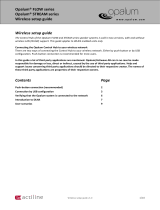Page is loading ...

DMS Troubleshooting
IF THE BELOW DOES NOT FIX OR ADDRESS YOUR ISSUE AND YOU REQUIRE ASSISTANCE
FROM TECH SUPPORT, PLEASE INCLUDE ITEMS 1-3 IN YOUR CORRESPONDENCE.
techsupp[email protected]
1. Take a screen shot of the firmware setting from the DMS front panel and or the DMS app.
This will allow us to determine if the firmware and app versions are current/matching
2. If you are connecting via Wi-Fi, also a screen shot of the Network settings from the DMS front panel (not the
app)
If trying to connect via Wi-Fi, you MUST use the IR remote to make the Wi-Fi connection. It CANNOT be done
from the app unless the DMS is first connected via Ethernet.
3. Tell us exactly what generation Apple device you are using and which IOS version.
The DMS is not compatible with first generation or early models. Must have iPhone 5 or later and iPad mini 2 or
later, or equivalent iPad. Must have iOS 8.0 or later.
IF DMS UNIT WON’T FIND CONNECTION AT BOOTUP (Wi-Fi)
1. If determined items 1 thru 3 are okay, and connection method is Wi-Fi, the next step is to set your Wi-Fi router to
2.4gHz and NOT 5gHz. Also, set the router channel to either 1, 6, or 11 instead of automatic.
The primary differences between the 2.4 GHz and 5GHz wireless frequencies are range and bandwidth. 5GHz
provides faster data rates at a shorter distance. 2.4GHz offers coverage for further distances, but may perform
at slower speeds, which should be fine for most audio applications.
IF DMS APP CAN’T CONNECTION TO DMS UNIT (Wi-Fi)
1. When you open your DMS App, the app won’t power on the DMS
Make sure the DMS is connected to the same network as your device using the DMS app.
Go into the app Settings>>Network, and press “Connect”. Enter your router SSID name and your network
password and press “Connect”. Close the app and re-open it.
DMS SCREEN LOOKS LIKE ITS PLAYING BUT NO SOUND IS OUTPUTTING
2. Now Playing Screen looks normal and the time bar is counting but no music is coming out.
At first time turn on AND after a RESET, the volume output on the DMS is set to -30. Use the IR remote control
to set the volume as described in the user manual.

INTERNET, NETWORK, OR ROON STREAMING AND OR LOGIN ISSUES.
1. Can’t login to TIDAL or Spotify on DMS app.
Test your TIDAL or Spotify account from TIDAL’s or Spotify’s own desktop or mobile app (not the DMS app) to
see if you can successfully login and get playback. If not able to login/playback, check the following;
a. Case sensitive. TIDAL and Spotify credentials are case sensitive.
b. DMS and DMS app CANNOT use special characters for passwords. If your account credentials have
them, they must be changed in order to login from the DMS or DMS app.
c. Make sure you are not logged into too many devices as follows;
You can use 1 device in online mode and 3 devices in offline mode simultaneously.
Example 1: 1 pc/mac in online mode & 3 smartphone/tablets in offline mode.
Example 2: 1 smartphone in online mode & 2 tablets & 1 smartphone in offline mode.
2. “MQA” notification is not displaying on the app or DMS when playing “Masters” in TIDAL.
Make sure the word “LOSSLESS” is shown in Green in the lower right portion of the app (not, “High”, “Low”,
etc.)
a. Change the streaming bit rate “kbps” (not bit depth) of the stream by tapping the Green “High” or
“Low” until “Lossless” is shown. Must be set to Lossless in TIDAL for MQA playback. Once changed, it
won’t take effect until the next song, or skipping to the next track.
3. Skipping, or Failed to Decode messages in TIDAL or Spotify. Check the following;
Skipping – Make sure you are not logged in with too many devices as discussed above (INTERNET STREAMING
OR LOGIN ISSUES).
Failed to Decode – Make sure you are logged off other devices and if connected via Wi-Fi to check the Wi-Fi
signal strength in the Network Settings of the DMS (item 2 at the top of this document). If weak, try one of the
following;
a. Relocate router closer to the DMS-500.
b. Use Ethernet cable instead of Wi-Fi. Regardless, it’s always a good idea to test with Ethernet if having
streaming issues on Wi-Fi to determine if Wi-Fi is the issue.
c. Change your Wi-Fi router to 2.4gHz and NOT 5gHz. Also, set the router channel to either 1, 6, or 11
instead of automatic.
The primary differences between the 2.4 GHz and 5GHz wireless frequencies are range and
bandwidth. 5GHz provides faster data rates at a shorter distance. 2.4GHz offers coverage for further
distances, but may perform at slower speeds, which should be fine for most audio applications.
4. Dropouts occurring using Roon.
Using this link to visit Roon’s Audio Dropout Troubleshooting Guide. Many of these same network and
troubleshooting tips are also applicable if having dropouts outside of Roon.
https://kb.roonlabs.com/Troubleshooting_Audio_Dropouts

UPDATING FIRMWARE AND OTHER APP USEAGE TUTORIALS
1. If unfamiliar how to check for updates or use all the features of the app.
Go to the DMS-500 product page on CaryDirect.com (or CaryAudio.com if outside the U.S and Canada) to watch
the Tutorial Videos.
a. On CaryDirect.com they are under the “Download” tab.
b. On CaryAudio.com they are on the right side of the page.
https://www.caryaudio.com/dms-500-tutorial-videos/
After updating firmware, you should also do a manual RESET as well to make sure the firmware is fully installed.
When a reset is done, all SMB drives will have to be rescanned.
NOT FINDING NETWORK HARD DRIVES (BOTH NAS OR USB)
1. DMS doesn’t see the desired hard drive on the network.
Must be sure the HDD is setup as a shared drive with all file sharing settings turned on.
a. Try Refreshing the Network list on the app by pressing the circular arrow at bottom of the list in the
app, or by pressing the Network button again on the IR remote.
b. In some MAC OS’s, SMB setting must be turned on manually.
c. If using server software, the server software must be setup to monitor your music library AND make
sure the “server” function of the software is set to run all the time, especially at boot up.
d. Try resetting your router.
APP ACTING QUIRKY
1. Some online music service features on app are not working properly or missing.
Make sure the app is update to date by checking the version with the version # in the Apple or Google App
Store. Also check firmware on DMS to make sure it us up-to-date.
NOT DISPLAYING PROPER ARTWORK
1. DMS is not showing the proper artwork.
The DMS has an order which it uses to find artwork as follows;
a. Uses the artwork image that is in the same folder as the song(s).
b. If no artwork image is in the folder, or playing songs not in an album folder, it will look for
artwork imbedded in the song file. NOTE: sometimes the image in a song file is different than
the image file in the folder. You must make sure the folder image and song file image are the
same.
c. If no artwork can be found via method a or b, it uses an online music database to match.
Bluetooth function also uses this method. However, the online open source databases are not
perfect and that’s why sometimes artwork may not match 100%. NOTE: When the DMS does

this method, it actually cache’s the artwork in the DMS memory so it can be displayed quickly
when replayed. The only way to stop it from happening is doing a RESET in the DMS menu as
that clears out the cache.
Bottom line is make sure the folder has the artwork as a separate file and as a backup. Each file
should have the same artwork imbedded into the song file. Otherwise on the odd occasion the
open source online database gets it wrong, the DMS will remember/cache the error. To fix it,
do a RESET on the DMS.
/