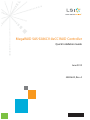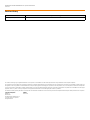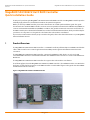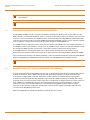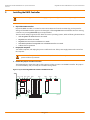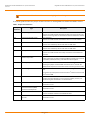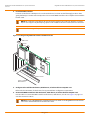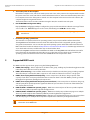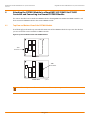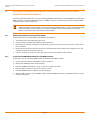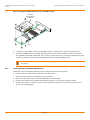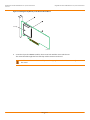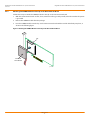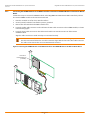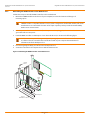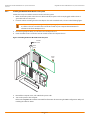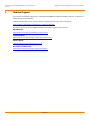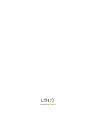Broadcom MegaRAID SAS 9286CV-8eCC RAID Controller User guide
- Category
- RAID controllers
- Type
- User guide
This manual is also suitable for

MegaRAID SAS 9286CV-8eCC RAID Controller
Quick Installation Guide
June 2012
53826-00, Rev. A
53826-00A

LSI and the LSI & Design logo are registered trademarks of LSI Corporation or its subsidiaries. All other brand and product names may be trademarks of their respective companies.
LSI Corporation reserves the right to make changes to the product(s) or information disclosed herein at any time without notice. LSI Corporation does not assume any responsibility or liability arising out of
the application or use of any product or service described herein, except as expressly agreed to in writing by LSI Corporation; nor does the purchase, lease, or use of a product or service from LSI Corporation
convey a license under any patent rights, copyrights, trademark rights, or any other of the intellectual property rights of LSI Corporation or of third parties. LSI products are not intended for use in life-support
appliances, devices, or systems. Use of any LSI product in such applications without written consent of the appropriate LSI officer is prohibited.
This document contains proprietary information of LSI Corporation. The information contained herein is not to be used by or disclosed to third parties without the express written permission of LSI Corporation.
Corporate Headquarters Website
Milpitas, CA www.lsi.com
800-372-2447
Document Number: 53826-00, Rev. A
Copyright © 2012 LSI Corporation
All Rights Reserved
MegaRAID SAS 9286CV-8eCC RAID Controller Quick Installation Guide
June 2012
Revision History
Version and Date Description of Changes
53826-00, Rev. A, June 2012 Initial release of the document.

LSI Corporation
- 3 -
MegaRAID SAS 9286CV-8eCC RAID Controller Quick Installation Guide
June 2012
MegaRAID SAS 9286CV-8eCC RAID Controller Quick Installation Guide
MegaRAID SAS 9286CV-8eCC RAID Controller
Quick Installation Guide
Thank you for purchasing the MegaRAID
®
SAS 9286CV-8eCC 6Gb/s RAID controller. Your MegaRAID controller provides
reliability, high performance, and fault-tolerant drive subsystem management.
Before you install your RAID controller, please take a few minutes to read this quick installation guide. This guide
documents how to install the RAID controller, and connect a transportable CacheVault™ Flash Module 03 (CVFM03) to
a remote CacheVault Power Module 02 (CVPM02). In addition, this guide documents the connectors and headers on
the RAID controller, the CacheVault Flash Module 03, and the CacheVault Power Module 02, which provide backup for
your data in case of power loss. This guide also documents the CacheCade Pro 2.0 Software.
If you need more information about any topic covered in this guide, refer to the related documents on your MegaRAID
Universal Software Suite CD.
1Product Overview
The MegaRAID SAS 9286CV-8eCC RAID Controller is a SAS2208-based low-profile PCI-Express 3.0 RAID controller that
offers a 6Gb/s transfer rate. It controls eight external SAS/SATA ports through two SFF-8088 x4 external mini SAS
connectors.
The MegaRAID SAS 9286CV-8eCC RAID Controller supports the CVFM03 module, which is an on-board 1-GB
nonvolatile DDR3 1333-MT/s CacheVault Flash Module. The CVFM03 module connects to a remote CacheVault Power
Module 02.
The MegaRAID SAS 9286CV-8eCC RAID Controller also supports the CacheCade Pro 2.0 software.
The following figure shows the MegaRAID SAS 9286CV-8eCC RAID Controller . (The CVFM03 module is not attached in
this figure, so that all of the connectors on the RAID controller are visible. Other figures in this guide show the CVFM03
module attached to the controller.)
Figure 1 MegaRAID SAS 9286CV-8eCC RAID Controller

LSI Corporation
- 4 -
MegaRAID SAS 9286CV-8eCC RAID Controller Quick Installation Guide
June 2012
MegaRAID SAS 9286CV-8eCC RAID Controller Quick Installation Guide
1.1 CacheVault Flash Module and CacheVault Power Module
The MegaRAID SAS RAID controller supports the CVFM03 CacheVault Flash Module, an on-board 1-GB nonvolatile
DDR3 1333-MT/s CacheVault Flash Module, which is a memory module that provides cache offload to protect cached
data in case of host power failure. The CVFM03 module is attached directly to the MegaRAID SAS 9286CV-8eCC RAID
controller and connects by cable to a remote CVPM02 CacheVault Power Module, which is a super-capacitor pack that
can be installed on a remote mount board (sold separately) using the included CVPM02 clip.
The CVPM02 module provides the power to off load cached data from the DRAM to the nonvolatile Flash memory on
the CVFM03 module if a power failure or outage occurs. The DRAM contents are then restored to the CVFM03 module
the next time the RAID controller is powered on. Cached data can then be written to the storage devices.
The CVPM02 module is an intelligent backup power supply solution, which provides both capacitor charge
maintenance and capacitor health monitoring functions similar to those of an intelligent Battery Backup Unit (iBBU).
For more information about the CacheVault Flash Memory or the CacheVault Power Module, refer to the Cache Backup
Products for MegaRAID SAS+SATA RAID Controllers User Guide on the MegaRAID Universal Software Suite CD.
1.2 MegaRAID CacheCade™ Pro 2.0 and MegaRAID Fast Path Ready
The CacheCade family of 6Gb/s MegaRAID controllers ship as standard with CacheCade Pro 2.0 and Fast Path software
enabled out of the box. These software offerings optimize application performance in direct-attached storage
environments configured with solid-state drives (SSDs). CacheCade Pro 2.0 read/write software is designed to
dramatically accelerate application I/O performance of hard disk drive (HDD)-based arrays by intelligently caching
frequently accessed, or hot spot, data to SSDs. Using SSDs as a dedicated pool of high-performance cache memory in
front of HDDs can cost-effectively improve both read and write performance, reduce I/O latencies, accelerate
application response time and lower RAID access and rebuild times. MegaRAID Fast Path software is a high-
performance I/O accelerator, designed to dramatically boost transactional application throughput of SSD arrays
connected to the MegaRAID controller card.
Refer to the MegaRAID SAS Software User Guide for CacheCade Pro 2.0 procedures.
NOTE Record your controller serial number in a safe location in case you need to contact your LSI®
representative.
NOTE This RAID controller supports SATA I, SATA II, and SATA III technologies.
NOTE Record your controller serial number in a safe location in case you need to contact LSI.

LSI Corporation
- 5 -
MegaRAID SAS 9286CV-8eCC RAID Controller Quick Installation Guide
June 2012
MegaRAID SAS 9286CV-8eCC RAID Controller Quick Installation Guide
2 Installing the RAID Controller
1. Unpack the RAID controller.
Unpack the RAID controller in a static-free environment. Remove it from the antistatic bag, and inspect it for
damage. If the RAID controller appears to be damaged, or if the MegaRAID Universal Software Suite CD is missing,
contact LSI or your MegaRAID OEM support representative.
The CD contains utility programs, device drivers for various operating systems, and the following documentation:
— 6Gb/s MegaRAID SAS RAID Controllers User Guide
— MegaRAID SAS Software User Guide
— MegaRAID SAS Device Driver Installation User’s Guide
— Cache Backup Products for MegaRAID SAS+SATA RAID Controllers User Guide
— Software license agreement
2. Prepare the computer.
Turn off the computer, and unplug the power cords from the rear of the power supply. Remove the cover from
the computer.
3. Review the jumpers and the connectors.
The following figure shows the location of the jumpers and the connectors on the RAID controller. The jumpers
are set at the factory, and you usually do not need to change them.
Figure 2 Layout of the MegaRAID SAS 9286CV-8eCC RAID Controller
CAUTION Back up your data before changing your system configuration. Otherwise, you might lose data.
CAUTION Before you install the RAID controller, make sure that the computer is disconnected from the
power and from any networks.
3_00922-00
J1A1
J1A3
J2A1
J2A2
J4A1 J4A2 J5A1 J6A1
J2A4
J2B1
J1A4
J1B1
J5B1

LSI Corporation
- 6 -
MegaRAID SAS 9286CV-8eCC RAID Controller Quick Installation Guide
June 2012
MegaRAID SAS 9286CV-8eCC RAID Controller Quick Installation Guide
The following table describes the jumpers and the connectors on the MegaRAID SAS 9286CV-8eCC RAID Controller .
NOTE Pin 1 on the headers and the connectors is highlighted in red in Figure 2.
Table 1 Jumpers and Connectors
Jumper/
Connector
Type Description
J1A1 Write pending LED header 2-pin connector
Connects to an LED that indicates when the data in the cache has yet to be
written to the storage devices. Used when the write-back feature is enabled.
J1A3 Global drive fault LED header 2-pin connector
Connects to an LED that indicates whether a drive is in a fault condition.
J1A4 x4 SAS Ports 4–7 external connector SFF-8088 x4 external mini SAS connector
Connects the controller by cable to SAS drives or SATA drives.
J1B1 x4 SAS Ports 0–3 external connector SFF-8088 x4 external mini SAS connector
Connects the controller by cable to SAS drives or SATA drives.
J2A1 Activity LED header 2-pin connector
Connects to an LED that indicates activity on the drives connected to the
controller.
J2A2 Advanced Software Options
Hardware Key header
3-pin header
Enables support for the Advanced Software Options features, which include
CacheCade™, FastPath, Recovery, and SafeStore™ disk encryption.
J2A4
I
2
O Mode jumper
2-pin connector
Installing this jumper causes the RAID controller to run in I
2
0 mode. The
default mode of operation is without the shunt and running in Fusion mode.
J2B1 Standard edge card connector The RAID controller interfaces with the host system though a standard edge
card.
This interface provides power to the board and an I
2
C interface connected to
the I
2
C bus for IPMI.
J4A1 Serial EEPROM 2-pin connector
Provides controller information, such as the serial number, revision, and
manufacturing date. The default is no shunt installed.
J4A2 LSI test header 2-pin header
Reserved for LSI use.
J5A1 Serial Universal Asynchronous
Receiver/Transmitter (UART)
connector for the Expander
4-pin connector
Reserved for LSI use.
J5B1 DDR3 Board-to-board connector 240-pin connector
Connects the RAID controller to the CVFM03 module.
J6A1 Serial UART connector for the
Expander
4-pin connector
Reserved for LSI use.

LSI Corporation
- 7 -
MegaRAID SAS 9286CV-8eCC RAID Controller Quick Installation Guide
June 2012
MegaRAID SAS 9286CV-8eCC RAID Controller Quick Installation Guide
4. Install the RAID controller.
Insert the controller into a PCI-Express slot on the motherboard, as shown in the following figure. Press down
gently, but firmly, to seat the card correctly in the slot. Secure the RAID controller to the computer chassis with the
bracket screw.
Figure 3 Installing the MegaRAID SAS 9286CV-8eCC RAID Controller
5. Configure and install the SAS devices, SATA devices, or both in the host computer case.
Refer to the documentation for the devices for any preinstallation configuration requirements.
6. Connect the RAID controller to the SAS devices, SATA devices, or both in the host computer case.
Use SAS cables to connect the RAID controller to SAS devices, SATA devices, or both. See Figure 2 on page 5 to
view the connector locations.
NOTE This controller is a PCI-Express x8 card, and it can operate in x8 or x16 slots. However, some PCI-
Express slots support only PCI-Express graphics cards. If a RAID controller is installed, it does not function.
NOTE Refer to the guide for your motherboard for information about the PCI-Express slot.
NOTE Refer to the MegaRAID 6Gb/s SAS RAID Controllers User Guide on the MegaRAID Universal Software
Suite CD for detailed information about the SAS cables.
85082-01
Screw
PCI Socket
Edge of
Motherboard
Press
Here
Press
Here

LSI Corporation
- 8 -
MegaRAID SAS 9286CV-8eCC RAID Controller Quick Installation Guide
June 2012
MegaRAID SAS 9286CV-8eCC RAID Controller Quick Installation Guide
7. Turn on the power to the computer.
Reinstall the computer cover, and reconnect the power cords. Turn on the power to the computer. Make sure that
the power is turned on to the SAS devices and the SATA devices before or at the same time that the power to the
host computer is turned on. If the power is turned on to the computer before it is turned on to the devices, the
computer might not recognize the devices.
The firmware takes several seconds to initialize. During this time, the controller scans the ports.
8. Run the WebBIOS Configuration Utility.
Run the WebBIOS Configuration Utility to configure the groups and the virtual drives. When the message Press
<Ctrl><H> for WebBIOS appears on the screen, immediately press CTRL-H to run the utility.
9. Install the operating system driver.
The controller can operate under various operating systems, but you must install the software drivers first.
The MegaRAID Universal Software Suite CD includes the software drivers for the supported operating systems,
along with documentation. You can view the supported operating systems and download the latest drivers for
RAID controllers from the LSI website at: http://www.lsi.com/cm/DownloadSearch.do. Click the Support button to
access the download center, and follow the steps to download the driver.
Refer to the MegaRAID SAS Device Driver Installation User Guide on the MegaRAID Universal Software Suite CD for
more information about installing the driver. Be sure to use the latest service packs that are provided by the
operating system manufacturer and to review the readme file that accompanies the driver.
3 Supported RAID Levels
This RAID controller supports drive groups using the following RAID levels:
RAID 0 (data striping) – Data is striped across all drives in the group, enabling very fast data throughput. No data
redundancy exists. All data is lost if any drive fails.
RAID 1 (drive mirroring) – Data is written simultaneously to both drives in the drive group, providing complete
data redundancy if one drive fails. RAID 1 supports an even number of drives from 2 to 32 in a single span.
RAID 5 (drive striping with distributed parity) – Data is striped across all drives in the group. Part of the
capacity of each drive stores parity information that reconstructs data if a drive fails. RAID 5 provides good data
throughput for applications with high read-request rates.
RAID 6 (drive striping with distributed parity across two drives) – Data is striped across all drives in the group,
and two parity drives provide protection against the failure of up to two drives. In each row of data blocks, two
sets of parity data are stored.
RAID 10 (RAID 1 and RAID 0 in spanned groups) – RAID 10 uses mirrored pairs of drives to provide complete
data redundancy. RAID 10 provides high data throughput rates.
RAID 50 (RAID 5 and RAID 0 in spanned groups) – RAID 50 uses both parity and drive striping across multiple
drives to provide complete data redundancy. RAID 50 provides high data throughput rates.
RAID 60 (RAID 6 and RAID 0 in spanned groups) – RAID 60 uses both distributed parity across two parity drives
and drive striping across multiple drives to provide complete data redundancy and high fault tolerance.
NOTE Refer to the MegaRAID SAS Software User Guide for detailed steps on configuring groups and
virtual drives.
NOTE Refer to the MegaRAID SAS Software User Guide on the MegaRAID Universal Software Suite CD for more
information about RAID levels.

LSI Corporation
- 9 -
MegaRAID SAS 9286CV-8eCC RAID Controller Quick Installation Guide
June 2012
MegaRAID SAS 9286CV-8eCC RAID Controller Quick Installation Guide
4 Attaching the CVFM03 Module to a MegaRAID SAS 9286CV-8eCC RAID
Controller and Connecting to a Remote CVPM02 Module
This section describes how to attach the CVFM03 module to the MegaRAID SAS 9286CV-8eCC RAID Controller and
then connect the CVFM03 module to the remote CVPM02 module.
4.1 Top View and Bottom View of the CVFM03 Module
The following figure shows the top view and the bottom view of the CVFM03 module. The top view is the side that
you can see when the unit is installed on a RAID controller.
Figure 4 Top View and Bottom View of the CVFM03 Module
NOTE Record your controller serial number in a safe location, in case you need to contact LSI.
Top View
Bottom View
J2A1
Connector
J2M1
Connector
3_00917-00

LSI Corporation
- 10 -
MegaRAID SAS 9286CV-8eCC RAID Controller Quick Installation Guide
June 2012
MegaRAID SAS 9286CV-8eCC RAID Controller Quick Installation Guide
4.2 Attaching the CVFM03 Module to the RAID Controller and Connecting to the Remote
CVPM02 CacheVault Power Module
Perform the tasks described in this section to install the CVFM03 module directly on the MegaRAID SAS 9286CV-8eCC
RAID Controller , connect the CVFM03 module to a CVPM02 module on a remote mount board, and install the RAID
controller and the remote mount board.
4.2.1 Removing the RAID Controller from the Computer
Follow these steps to remove the RAID controller from the computer.
1. Turn off the power, and unplug the power cords.
2. Ground yourself, and make sure that the system is grounded.
3. Remove the cover from the computer, according to the instructions in the system user’s manual, to allow access
to the controller.
4. Unplug all cables from the controller, remove the screw that attaches the bracket to the computer chassis, and
carefully remove the controller from the slot.
5. Place the controller on a flat, clean, static-free surface, and continue with the next procedure.
4.2.2 Installing the CVFM03 Module Directly on the RAID Controller
Follow these steps to install the CVFM03 module on the front of the RAID controller.
1. Ground yourself, and make sure that the system is grounded.
2. Remove the CVFM03 module from the package.
3. Place the CVFM03 module front-side-up on a flat, clean, static-free surface.
4. Place the RAID controller on a flat, clean, static-free surface.
5. Hold the CVFM03 module so that the top side is facing up.
6. Align the J2M1 connector on the CVFM03 module with the J5B1 BBU connector on the RAID controller, as shown
in the following figure.
CAUTION Electrostatic discharge (ESD) can damage the CVFM03 module and the MegaRAID SAS
9286CV-8eCC RAID controller. Make sure that you install the CVFM03 module at an ESD-safe workstation that
meets the EIA-625 specification. When you install the CVFM03 module, follow the ESD-recommended
practices in the latest revision of the IPC-A-610 specification.

LSI Corporation
- 11 -
MegaRAID SAS 9286CV-8eCC RAID Controller Quick Installation Guide
June 2012
MegaRAID SAS 9286CV-8eCC RAID Controller Quick Installation Guide
Figure 5 Installing the CVFM03 Module Directly on the RAID Controller
7. Carefully press the CVFM03 module onto the RAID controller so that the two connectors are firmly joined.
8. Secure the CVFM03 module to the RAID controller with the screws and the standoffs in the three screw holes.
The standoffs are threaded at both ends, and a screw goes into each end. The screw threads from the back of the
controller board into the board-to-board standoffs on the bottom of the CVFM03 module.
4.2.3 Installing the Clip on the Remote Mount Board
Follow these steps to install the clip directly on the remote mount board (sold separately).
1. Place the remote mount board on a flat, clean, static-free surface.
2. Ground yourself, and make sure that the system is grounded.
3. Remove the clip and the remote mount board module from the package.
4. Place the clip and the remote mount board module front-side-up on a flat, clean, static-free surface.
5. Hold the clip so that the screw holes on the clip line up with the screw holes on the remote mount board, as
shown in the following figure.
NOTE Center the screwdriver carefully to avoid stripping the screw heads. Do not over-tighten
the screws.
3_00923-00
CacheVault
Flash Module 03
(CVFM03)
J5B1

LSI Corporation
- 12 -
MegaRAID SAS 9286CV-8eCC RAID Controller Quick Installation Guide
June 2012
MegaRAID SAS 9286CV-8eCC RAID Controller Quick Installation Guide
Figure 6 Installing the Clip Directly on the Remote Mount Board
6. Secure the clip to the CVPM02 module in three screw holes with the screws and the nuts.
The screws thread through the front of the clip and the remote mount board.
NOTE Center the screwdriver carefully to avoid stripping the screw heads. Do not over-tighten
the screws.
CV Clip
3_00895a-00

LSI Corporation
- 13 -
MegaRAID SAS 9286CV-8eCC RAID Controller Quick Installation Guide
June 2012
MegaRAID SAS 9286CV-8eCC RAID Controller Quick Installation Guide
4.2.4 Attaching the CVPM02 Module to the Clip on the Remote Mount Board
Follow these steps to attach the CVPM02 module to the clip on the remote mount board.
1. With the remote mount board on a flat, clean, static-free surface, ground yourself, and make sure that the system
is grounded.
2. Remove the CVPM02 module from the package.
3. Press the CVPM02 module into the clip on the remote mount board until the module clicks firmly into place, as
shown in the following figure.
Figure 7 Attaching the CVPM02 Module to the Clip on the Remote Mount Board
&DFKH9DXOW
3RZHU0RGXOH
&OLS
B

LSI Corporation
- 14 -
MegaRAID SAS 9286CV-8eCC RAID Controller Quick Installation Guide
June 2012
MegaRAID SAS 9286CV-8eCC RAID Controller Quick Installation Guide
4.2.5 Connecting the CVFM03 Module on the RAID Controller to the Remote CVPM02 Module on the Remote Mount
Board
Follow these steps to connect the CVFM03 module on the MegaRAID SAS 9286CV-8eCC RAID controller by cable to
the remote CVPM02 module on the remote mount board.
1. Place the controller on a flat, clean, static-free surface.
2. Ground yourself, and make sure that the system is grounded.
3. Remove the cable included in the RAID controller box.
4. Insert the smaller cable connector on the cable into the J2A1 cable connector on the CVFM03 module, as shown
in the following figure.
5. Insert the larger cable connector on the cable into the cable connector that comes out of the remote
CVPM02 module.
Align the cable connectors to make sure they are connected correctly.
Figure 8 Connecting the CVFM03 Module on the RAID Controller to the CVPM02 Module on the Remote Mount Board
NOTE You can insert the cable connector on the remote CVPM02 unit into the larger 6-pin connector on
the cable connector if the latch on one cable connector aligns with the slot on the other cable connector.
The cable end inserts into the connector with minimal resistance.
3_00924-00
CacheVault
Power Module 02
(CVFM02)
J2A1

LSI Corporation
- 15 -
MegaRAID SAS 9286CV-8eCC RAID Controller Quick Installation Guide
June 2012
MegaRAID SAS 9286CV-8eCC RAID Controller Quick Installation Guide
4.2.6 Reinstalling the RAID Controller on the Motherboard
Follow these steps to reinstall the RAID controller on the motherboard.
1. Mount the CVPM02 module to the chassis of your computer, based on the location and the type of
mounting option.
2. With the power to the chassis still turned off, and the power cords unplugged, make sure that the chassis is
grounded and has no AC power.
3. Install the RAID controller in a PCI-Express slot on the motherboard, as shown in the following figure.
4. Press down gently, but firmly, to seat the card correctly in the slot.
5. Secure the controller to the computer chassis with the bracket screw.
Figure 9 Reinstalling the RAID Controller on the Motherboard
NOTE Because server and workstation chassis vary by vendor, no standard mounting option for the
CVPM02 module is compatible with the various system configurations. Authorized resellers and chassis
manufacturers can customize the location of the super-capacitor pack to provide the most flexibility
within various environments.
NOTE Some PCI-Express slots support only PCI-Express graphics cards. If a RAID controller is installed in
one of these slots, the controller does not function. Refer to your computer documentation for
information about the PCI-Express slot.
Edge of
Motherboard
PCI Express
3_00925-00
Bracket
Screw
Press
Here
Press
Here

LSI Corporation
- 16 -
MegaRAID SAS 9286CV-8eCC RAID Controller Quick Installation Guide
June 2012
MegaRAID SAS 9286CV-8eCC RAID Controller Quick Installation Guide
4.2.7 Installing the Remote Mount Board in the System
Follow these steps to install the remote mount board in the system.
1. Make sure that the power to the chassis is still turned off, the power cords are unplugged, and the chassis is
grounded and has no AC power.
2. Insert the remote mounting board in a PCI-Express slot on the motherboard, as shown in the following figure.
3. Press down gently, but firmly, to seat the board correctly in the slot.
4. Use the bracket screw to secure the remote mount board to the computer chassis.
Figure 10 Installing the Remote Mount Board in the System
5. Reinstall the computer cover, and reattach the power cords.
6. Turn on the power to the computer.
Refer to the MegaRAID SAS Software User Guide for information about running the RAID configuration utility and
installing the software drivers.
NOTE Some PCI-Express slots support only PCI-Express graphics cards. If a RAID controller is installed in
one of these slots, the controller does not function. Refer to your computer documentation for
information about the PCI-Express slot.
3_00926-00
Bracket
Screw
Press
Here
Press
Here

LSI Corporation
- 17 -
MegaRAID SAS 9286CV-8eCC RAID Controller Quick Installation Guide
June 2012
MegaRAID SAS 9286CV-8eCC RAID Controller Quick Installation Guide
5Technical Support
For assistance in installing, configuring, or running the MegaRAID SAS 9286CV-8eCC RAID Controller , contact an LSI
Technical Support representative.
Click the following link to access the LSI Technical Support page for storage and board support:
http://www.lsi.com/support/storage/tech_support/index.html
From this page, mouse-over the Support heading and select the support option you want.
Email Requests:
http://www.lsi.com/support/email/Pages/megaraid.aspx
Support Requests:
http://www.lsi.com/support/Pages/submitsupportrequest.aspx
Phone Support:
http://www.lsi.com/support/Pages/call-us.aspx
Documents and Downloads:
http://www.lsi.com/support/Pages/downloads.aspx?k=*

-
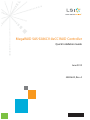 1
1
-
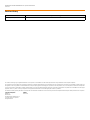 2
2
-
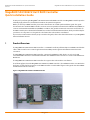 3
3
-
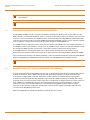 4
4
-
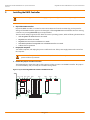 5
5
-
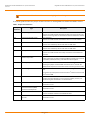 6
6
-
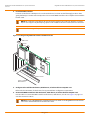 7
7
-
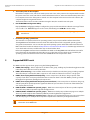 8
8
-
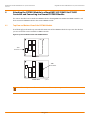 9
9
-
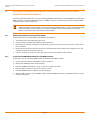 10
10
-
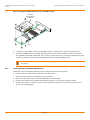 11
11
-
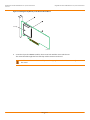 12
12
-
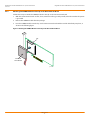 13
13
-
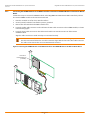 14
14
-
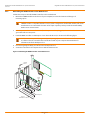 15
15
-
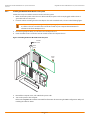 16
16
-
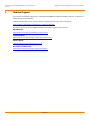 17
17
-
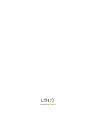 18
18
Broadcom MegaRAID SAS 9286CV-8eCC RAID Controller User guide
- Category
- RAID controllers
- Type
- User guide
- This manual is also suitable for
Ask a question and I''ll find the answer in the document
Finding information in a document is now easier with AI
Related papers
-
LSI 6Gb/s MegaRAID SAS RAID Controllers User guide
-
Broadcom 6Gb/s MegaRAID SAS RAID Controllers User guide
-
LSI SAS 9261-8i RAID Controller User guide
-
Broadcom LSICVM01 Documentation Notice User guide
-
Broadcom MegaRAID SATA 300-8X Controller User guide
-
LSI LSI Logic MegaRAID SATA 150-6 RAID Controller (English); User guide
-
Broadcom Replacing brackets on low profile MR controllers User guide
-
Broadcom MegaRAID SAS Software User guide
-
LSI MegaRAID SATA 150-4 RAID Controller User guide
-
LSI MegaRAID SAS 8880EM2 User guide
Other documents
-
LSI 6Gb/s MegaRAID SAS RAID Controllers User guide
-
LSI MegaRAID SAS 9271-8i Kit User guide
-
LSI MegaRAID SAS 8888ELP Quick Installation Guide
-
LSI LSI00199 Datasheet
-
LSI LSI00197 Datasheet
-
LSI MegaRAID SAS Software User guide
-
Lenovo ThinkServer RD430 Software User's Manual
-
LSI LSI00212 Datasheet
-
LSI MegaRAID SAS Software User guide
-
LSI iBBU01 LiON BBU Quick Installation Guide