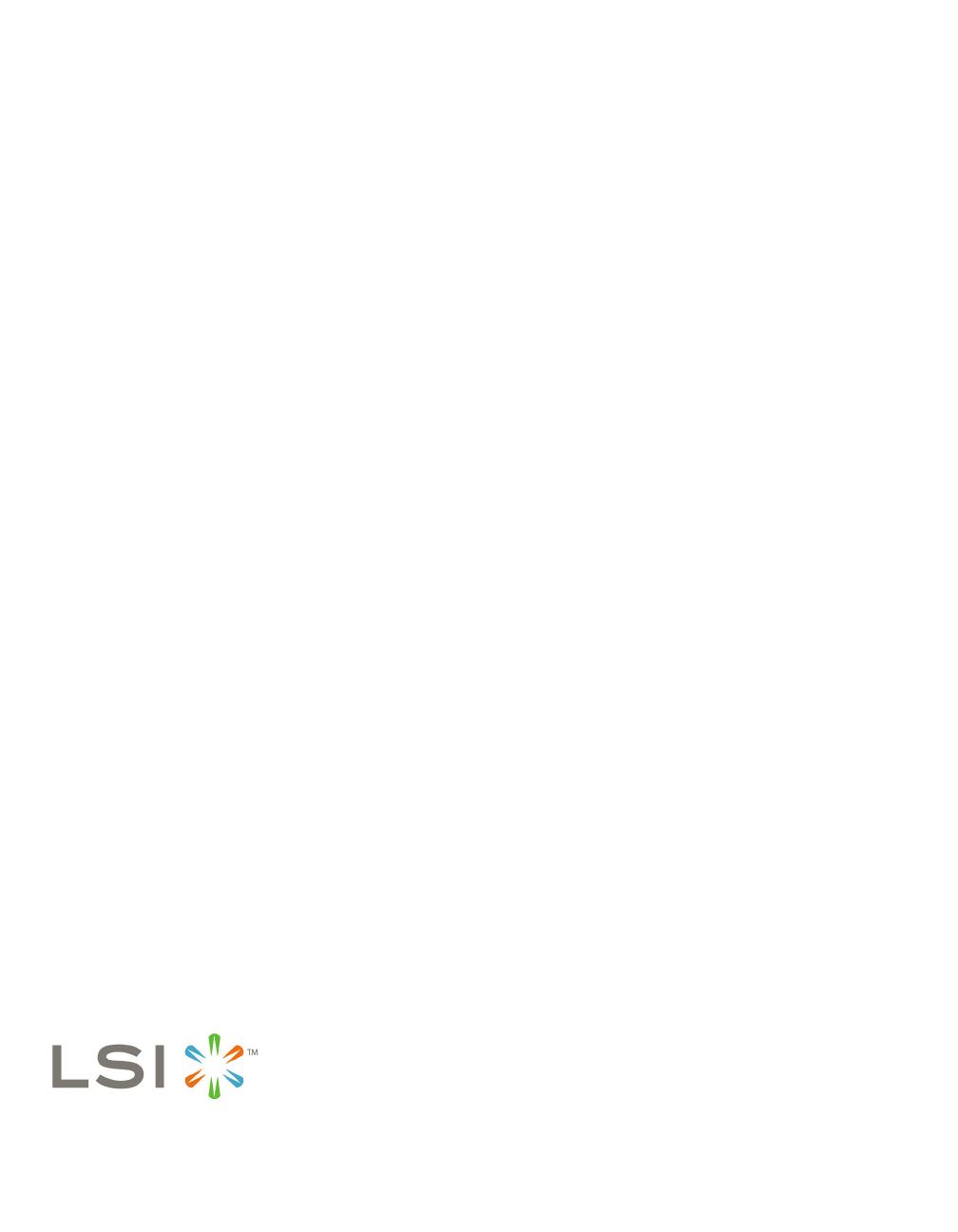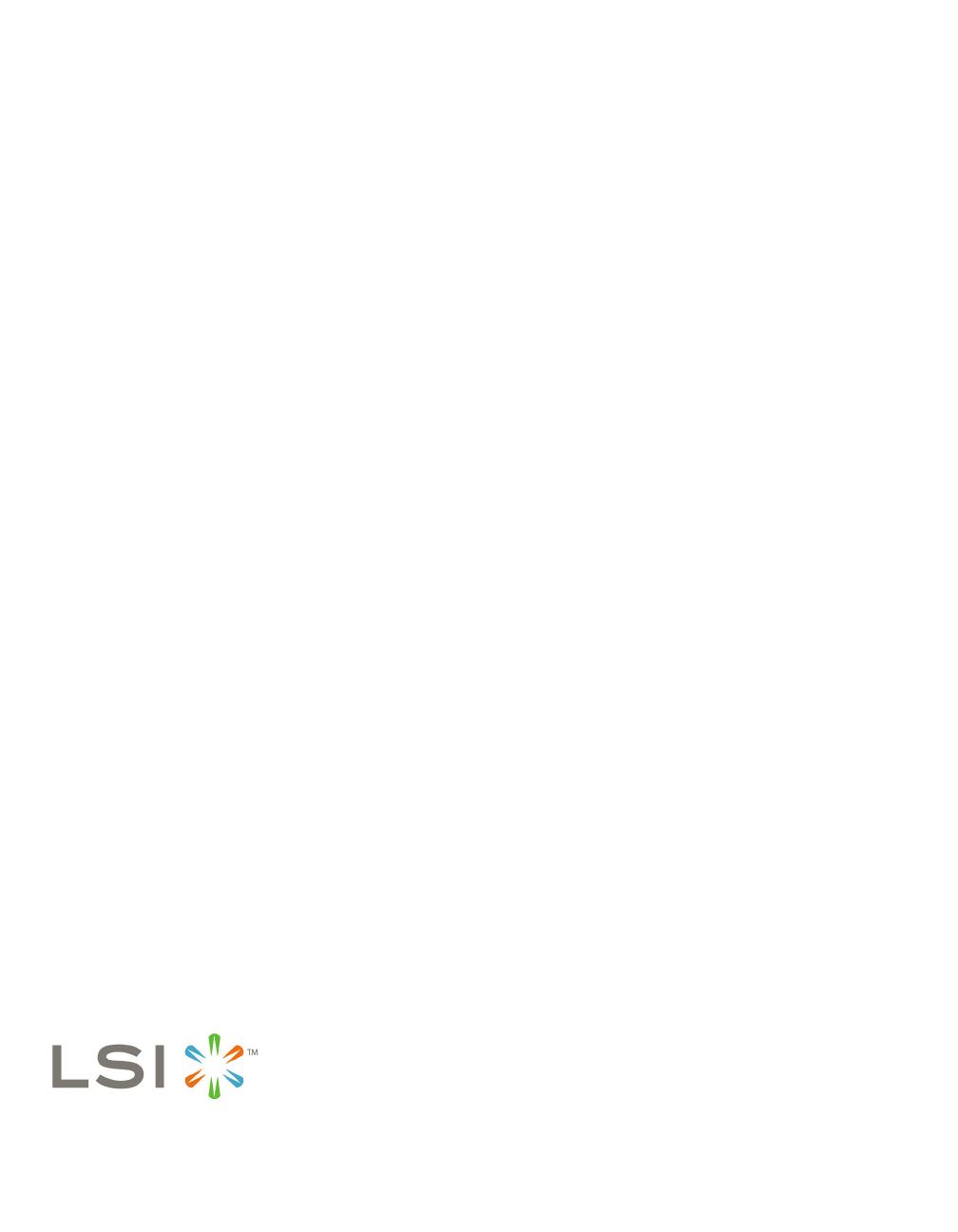
34230-01 Rev. A, August 2007
Find a list of LSI Corporation’s U.S. distributors, international distributors, sales
offices, and design resource centers on the LSI web site at:
http://www.lsi.com
LSI, the LSI logo design, and MyStorage are trademarks or registered trademarks
of LSI Corporation. All other brand and product names may be trademarks of their
respective companies.
Copyright © 2007 by LSI Corporation. All rights reserved.
LSI Corporation reserves the right to make changes to any products and services
herein at any time without notice. LSI does not assume any responsibility or liability
arising out of the application or use of any product or service described herein,
except as expressly agreed to in writing by LSI; nor does the purchase, lease, or
use of a product or service from LSI convey a license under any patent rights,
copyrights, trademark rights, or any other of the intellectual property rights of LSI
or of third parties.
Step 7 Turn on the Power to the Computer
Reinstall the computer cover, and reconnect the
power cords. Turn on the power to the computer.
Make sure that the power is turned on to the SAS
devices and the SATA II devices before or at the
same time that the power to the host computer is
turned on. If the power is turned on to the
computer before it is turned on to the devices, the
computer might not recognize the devices.
The firmware takes several seconds to initialize.
During this time, the RAID controller scans the
ports.
Step 8 Run the WebBIOS Configuration Utility
Run the WebBIOS Configuration Utility to
configure the physical arrays and the logical
drives. When the message Press <Ctrl><H> for
WebBIOS appears on the screen, immediately
press CTRL+H to run the utility.
Note: Refer to the MegaRAID SAS Software User’s
Guide on the MegaRAID Universal Software
Suite CD for detailed steps on configuring
physical arrays and logical drives.
Step 9 Install the Operating System Driver
The RAID controller can operate under various
operating systems, but you must install the
software drivers first.
The MegaRAID Universal Software Suite CD
includes the software drivers for the supported
operating systems, along with documentation.
You can view the supported operating systems
and download the latest drivers for RAID
controllers on the LSI Logic web site at: http://
www.lsi.com/cm/DownloadSearch.do. Access the
download center, and follow the steps to
download the driver.
Refer to the MegaRAID SAS Device Driver
Installation User’s Guide on the MegaRAID
Universal Software Suite CD for details on
installing the driver. Be sure to use the latest
service packs that are provided by the operating
system manufacturer and to review the readme
file that accompanies the driver.
SUPPORTED RAID LEVELS
The SAS 8880EM2 RAID Controller support disk arrays
using the following RAID levels:
• RAID 0 (data striping): Data is striped across all disks in
the array, enabling very fast data throughput. There is no
data redundancy. All data is lost if any disk fails.
• RAID 1 (disk mirroring): Data is written simultaneously
to two disks, providing complete data redundancy if one
disk fails. The maximum array capacity is equal to the
available size of the smaller of the two hard drives.
• RAID 5 (disk striping with distributed parity): Data is
striped across all disks in the array. Part of the capacity
of each disk stores parity information that reconstructs
data if a disk fails. RAID 5 provides good data throughput
for applications with high read request rates.
• RAID 6 (disk striping with distributed parity across
two disks): Data is striped across all disks in the array
and two parity disks are used to provide protection
against the failure of up to two physical disks. In each row
of data blocks, two sets of parity data are stored.
• RAID 10 (RAID 1 and RAID 0 in spanned arrays): RAID
10 uses mirrored pairs of disks to provide complete data
redundancy. RAID 10 provides high data throughput
rates.
• RAID 50 (RAID 5 and RAID 0 in spanned arrays): RAID
50 uses both parity and disk striping across multiple disks
to provide complete data redundancy. RAID 50 provides
high data throughput rates.
• RAID 60 (RAID 6 and RAID 0 in spanned arrays): RAID
60 uses both distributed parity across two parity disks and
disk striping across multiple disks to provide complete
data redundancy. RAID 60 provides high fault tolerance.
TECHNICAL SUPPORT
For assistance in installing, configuring, or running your SAS
RAID controller, contact LSI Technical Support.
Phone Support:
1-800-633-4545 (North America)
Web Site:
http://www.lsi.com/support