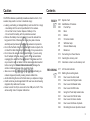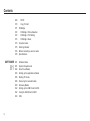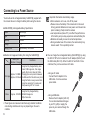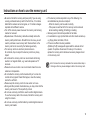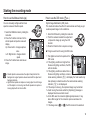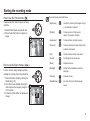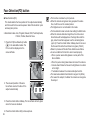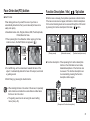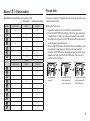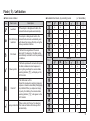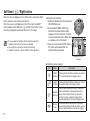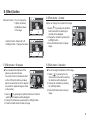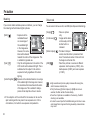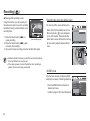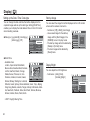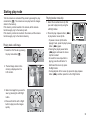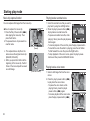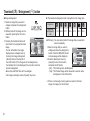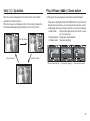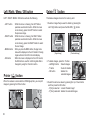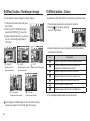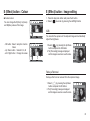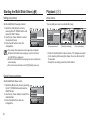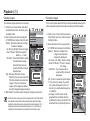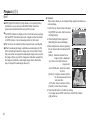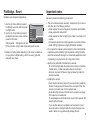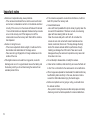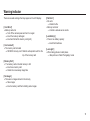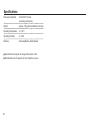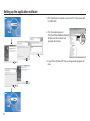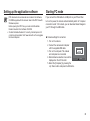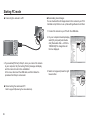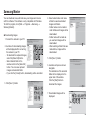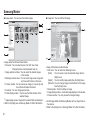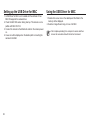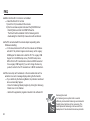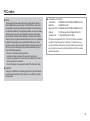1
Thank you for buying a Samsung Digital Camera.
Prior to using this camera, please read the user manual
thoroughly.
If you require After Sales service, please bring the camera and
the cause of the camera malfunction (such as battery, Memory
card etc.) to the A/S centre.
Please check that the camera is operating properly prior to when
you intend to use it (e.g. for a trip or an important event) to avoid
disappointment. Samsung takes no responsibility for any loss or
damage that may result from camera malfunction.
Keep this manual in a safe place.
If you use a card reader to copy the images on the memory card to
your PC, the images could be damaged. When transferring the
images taken with the camera to your PC, be sure to use the
supplied USB cable to connect the camera to your PC. Please note
that the manufacturer holds no responsibility for loss or damage of
images on the memory card due to the use of a card reader.
The contents and illustrations of this manual are subject to
change without prior notice for upgrading the camera functions.
Ä
Microsoft, Windows and Windows logo are registered trademarks
of Microsoft Corporation incorporated in the United States and/or
other countries.
Ä
All brand and product names appearing in this manual are
registered trademarks of their respective companies.
Getting to Know your camera
Setting up the application
software
Instructions
Use this camera in the following order.
To use this camera with a PC,
install the application software
fi rst. After this has been done, the
stored images in the camera can be
moved to the PC and can be edited
by an image editing program. (p.83)
Take a picture. (p.18)
Insert the supplied USB cable
into the PC’s USB port and the
camera’s USB connection
terminal. (p.85)
Check the camera’s power. If the
power is turned off, preset the
camera button to turn it on.
Open Windows’s EXPLORER
and search for [Removable Disk].
(p.86)
Take a picture
Insert the USB cable
Check the camera's power
Check [Removable Disk]

2
Warning
WARNING indicates a potentially hazardous situation which, if not
avoided, could result in death or serious injury.
Do not use the fl ash in close proximity to people or animals.
Positioning the fl ash too close to your subject’s eyes may cause
eyesight damage.
For safety reasons keep this product and accessories out of
reach of children or animals to prevent accidents e.g.:
- Swallowing battery or small camera accessories. If an accident
should occur, please consult a doctor immediately.
- There is the possibility of injury from the camera’s moving parts.
Battery and camera may become hot during prolonged use and it
may result in camera malfunction. Should this be the case, allow
the camera to sit idle for a few minutes to allow it time to cool.
Do not leave this camera in places subject to extremely high
temperatures, such as a sealed vehicle, direct sunlight or other
places of extremes in temperature. Exposure to extreme
temperatures may adversely affect the camera’s internal
components and could cause a fi re.
When in use, do not cover the camera or Charger. This may cause
heat to build up and distort the camera body or cause a fi re. Always
use the camera and its accessories in a well-ventilated area.
Danger
DANGER indicates an imminently hazardous situation which, if not
avoided, will result in death or serious injury.
Do not attempt to modify this camera in any way. To do so may
result in fi re, injury, electric shock or severe damage to you or
your camera. internal inspection, maintenance and repairs should
only be carried out by your dealer or Samsung Camera Service
centre.
Please do not use this product in close proximity to fl ammable or
explosive gases, as this could increase the risk of explosion.
Should any form of liquid or a foreign object enter the camera,
do not use it. Switch off the camera, and then disconnect the
power source. You must contact your dealer or Samsung Camera
Service centre. Do not continue to use the camera as this may
cause a fi re or electric shock.
Do not insert or drop metallic or infl ammable foreign objects into
the camera through access points e.g. the memory card slot and
battery chamber. This may cause a fi re or electric shock.
Do not operate this camera with wet hands. This could pose a
risk of electric shock.

3
Caution
CAUTION indicates a potentially hazardous situation which, if not
avoided, may result in a minor or moderate injury.
Leaking, overheating, or damaged battery could result in fi re or injury.
- Use battery with the correct specifi cation for the camera.
- Do not short circuit, heat or dispose of battery in fi re.
- Do not insert the battery with the polarities reversed.
Remove the battery when not planning to use the camera for a
long period of time. Otherwise the battery may leak corrosive
electrolyte and permanently damage the camera’s components.
Do not fi re the fl ash while it is in contact with hands or objects. Do
not touch the fl ash after using it continuously. It may cause burns.
Do not move the camera while it is switched on, if you are using
the AC adapter. After use, always switch off the camera before
unplugging the cable from the wall socket. Then make sure that
any connector cords or cables to other devices are disconnected
before moving the camera. Failure to do so may damage the
cords or cables and cause a fi re or electric shock.
Take care not to touch the lens or lens cover to avoid taking an
unclear image and possibly causing camera malfunction.
Avoid obstructing the lens or the fl ash when you capture an image.
Credit cards may be demagnetized if left near case. Avoid leaving
magnetic strip cards near the case.
Never connect the 20 pin connector to the USB port of a PC. This
carries a high risk of computer malfunction.
Contents
READY
07
RECORDING
17
007 System chart
008 Identifi cation of features
008 Front & Top
009 Back
010 Bottom
010 5 Function button
011 Self-timer lamp
011 Camera Status Lamp
011 Mode icon
012 Connecting to a Power Source
014 Inserting the memory card
015
Instructions on how to use the memory card
017 LCD monitor indicator
018 Starting the recording mode
018 How to use the Auto mode
018 How to use the Program mode
019 How to use the Manual mode
019 How to use the DIS mode
020 Using the Photo Help Guide mode
021 How to use the Portrait mode
021 How to use the Scene modes
022 How to use the Movie clip mode
022
Recording the movie clip without sound

4
Contents
038 Drive mode
039 ISO
039 White balance
040 Exposure compensation
041 Using the LCD monitor to adjust the
camera settings
041 Recording
041 How to use the menu
042 Auto Focus type
042 ACB
043 Voice Memo
043 Voice Recording
044 Recording the movie clip without voice
044 SCENE mode
045 Sound menu
045 Sound
045 Volume
045 Start up sound
045 Shutter sound
046 Beep Sound
046 AF sound
046 Self Portrait
046 Setup menu
047 Display
SETUP
41
022 Pausing while recording a movie clip
(Successive Recording)
023 Things to Watch Out for When Taking Pictures
024 Using the camera buttons to set the camera
024 POWER button
024 SHUTTER button
024 ZOOM W/T button
026 Face Detection(FD) button
027 Function Description / Info / Up button
028 Macro / Down button
029 Focus lock
030 Flash / Left button
032 Self-timer / Right button
033 MENU / OK button
034 E (Effect) button
034 E (Effect) button : Colour
035 E (Effect) button : Sharpness
035 E (Effect) button : Contrast
035 E (Effect) button : Saturation
036 Fn button
036 How to use the Fn menu
037 Size
037 Quality / Frame rate
038 Metering

5
047 Language
048 Setting up the Date / Time / Date type
048 Start up image
048 Display Bright
049 Quick view
049 Display SAVE
049 Settings
049 Formatting a memory
050 Initialisation
050 File name
051 Imprinting the recording date
051 Auto power off
052 Selecting Video out type
052 Auto Focus lamp
053 Starting play mode
053 Playing back a still image
053 Playing back a movie clip
054 Movie clip capture function
054 Playing back a recorded voice
054 Playing back a voice memo
055 LCD monitor Indicator
055 Using the camera buttons to set the camera
055 Thumbnail / Enlargement button
057 Info / Up button
PLAY
53
057 Play & Pause / Down button
058 Left / Right / Menu / OK button
058 Printer button
058 Delete button
059 E (Effect) button : Resize
060 E (Effect) button : Rotating an image
060 E (Effect) button : Colour
061 E (Effect) button : Image editing
061 ACB
061 Red eye removal
062 Brightness control
062 Contrast control
062 Saturation control
063 Setting up the play back function using the
LCD monitor
064 Starting the Multi Slide Show
064 Start the Multi Slide Show
065 Selecting Images
065 Confi gure Multi Slide Show effects
066 Setting play interval
066 Setting Background Music
066 Playback
066 Voice memo
067 Deleting images
067 Protecting images
Contents

6
Contents
068 DPOF
070 Copy To Card
071 PictBridge
072 PictBridge : Picture Selection
072 PictBridge : Print Setting
073 PictBridge : Reset
073 Important notes
075 Warning indicator
076 Before contacting a service centre
078 Specifi cations
081 Software Notes
081 System Requirements
082 About the software
083 Setting up the application software
085 Starting PC mode
088 Removing the removable disk
089 Samsung Master
092 Setting up the USB Driver for MAC
092 Using the USB Driver for MAC
093 FAQ
SOFTWARE
81

7
System chart
Please check that you have the correct contents before using this product. The contents can vary depending on the sales region. To buy the
optional equipment, contact your nearest Samsung dealer or Samsung service centre.
Included items
Camera
Rechargeable battery
(SLB-0837(B))
AD81-00882A
AC adapter (SAC-47)
AD44-00131A /
USB cable (SUC-C3)
AD39-00147A
AV cable
AD39-00146A
Camera strap
AD63-02596A /
AD63-02604A
Software CD
(see p.82)
AD46-00194A
User manual,
Product warranty
AD68-03113A
Optional items
SD/SDHC memory card / MMC
(see p.14)
Camera case
AD69-01807A

8
Identifi cation of features
Front & Top
Mode dial
Shutter button
Lens/ Lens cover
Flash
Self-timer lamp / AF
sensor
Power button
Microphone
USB / AV connection
terminal
Speaker

9
Identifi cation of features
Back
5 function button
Play mode / Printer button
Fn / Delete button
Strap eyelet
LCD monitor
Camera status lamp
Zoom T button (Digital zoom)
Zoom W button (Thumbnail)
E (Effects) button
Face Detection(FD) button

10
Bottom
Identifi cation of features
5 Function button
Function Description /
Information / Up button
Flash /
Left button
Self-timer /
Right button
Macro / Down button /
Play & Pause button
MENU / OK button
Tripod socket
Memory card slot
Battery chamber cover
Battery chamber
Battery
holder
Ä
To open the battery chamber cover, slide it in the direction shown
above.

11
Self-timer lamp
Icon Status Description
Blinking
- For the fi rst 7 seconds, the lamp blinks at 1 second
intervals.
- For the fi nal 3 seconds, the lamp blinks quickly at
0.25-second intervals.
Blinking
For the 2 seconds, the lamp blinks quickly at
0.25-second intervals.
Blinking
A picture will be taken after about 10 seconds and 2
seconds later a second picture will be taken.
Blinking
After pressing the Shutter button, the image is taken
in accordance with the subject’s movement.
Camera Status Lamp
Status Description
Power on
The lamp turns on and off when the camera
is ready to take a picture
After taking a picture
The lamp blinks while saving the image data and
turns off when the camera is ready to take a picture
When fl ash battery is charging
The lamp blinks
When the USB cable is
inserted to a PC
The lamp lights up
(LCD monitor turns off after initializing the device)
Transmitting Data with a PC
The lamp blinks (LCD monitor turns off)
When the USB cable is
inserted into a printer
The lamp is off
When the printer is printing
The lamp blinks
When the AF activates
The lamp turns on
(The camera focus on the subject)
The lamp blinks
(The camera doesn’t focus on the subject)
Identifi cation of features
Mode icon
Refer to page 18 for more information about the camera mode setting.
MODE Auto Program Manual DIS
ICON
Š‰ÿ
MODE
Photo Help
Guide
Portrait Scene Movie
ICON
_
†
MODE
SCENE
Nightscene Children Landscape Close up
ICON
MODE Text Sunset Dawn Backlight
ICON
MODE Firework
Beach&Snow
-
-
ICON

12
Connecting to a Power Source
SLB-0837(B) rechargeable battery Specifi cation
Model SLB-0837(B)
Type Lithium lon
Capacity 800mAh
Voltage 3.7V
C
harging time
Approximately 150 Minutes
You should use the rechargeable battery SLB-0837(B) supplied with
the camera. Be sure to charge the battery before using the camera.
Number of images and battery life: Using the SLB-0837(B)
Battery life /
Number of images
Conditions
Still image
Approx. 120 MIN /
Approx. 240 shots
Using the fully charged battery, Auto
mode, 10M image size, Fine image
quality, Shot to shot interval: 30Sec.
Changing the zoom position between
the Wide and the Tele after every shot.
Using the fl ash on every second shot.
Using the camera for 5 minutes and
then powering it off for 1 minute.
Movie Approx. 120 MIN
Using the fully charged battery
640x480 image size
30fps frame rate
Ä
These fi gures are measured under Samsung’s standard conditions
and shooting conditions and may vary depending on the user’s
methods.
Important information about battery usage.
When camera is not in use, turn off the power.
Please remove the battery if the camera will not be used
for long periods. Batteries can lose power over time and are
prone to leaking if kept inside the camera.
Low temperatures (below 0°C) can affect the performance
of the battery and you may experience reduced battery life.
Batteries will usually recover at normal temperatures.
During extended use of the camera, the camera body may
become warm. This is perfectly normal.
You can charge the rechargeable battery (SLB-0837(B)) by using
the SAC-47 KIT which consists of the AC adapter (SAC-47) and
the USB cable (SUC-C3). When the SAC-47 and SUC-C3 are
combined, they can be used as an AC cable.
- Using an AC cable
: Connect the AC adapter to the
USB cable. It can be used as a
power cable.
- Using a USB cable
: Remove the AC adapter (SAC-47).
You can download stored images
to your PC (p.85) or supply the
power to your camera through the
USB cable.

13
Connecting to a Power Source
Important information about USB cable usage.
Use a USB cable (SUC-C3) with the correct specifi cation.
If the camera is connected to the PC through a USB hub :
connect the camera directly to the PC.
If the camera and other devices are connected to the PC at the
same time : remove other device.
If the USB cable is connected to a port located on the front of the
PC : remove the cable and connect it to a port located on the back
of the PC.
If the USB port of the PC doesn’t meet the Power output standard
(4.2V, 400mA), the camera may not be charged.
How to charge the rechargeable battery (SLB-0837(B))
Before inserting any cables or AC adapter, check the directions and
do not insert by force. It may cause breakage of cable or camera.
If the charging LED of the AC Charger does not turn on or blink
after inserting the rechargeable battery, please check whether the
battery is inserted correctly.
If you charge the battery with the camera power on, the battery won’t
be fully charged. Turn the camera off while charging the battery.
Charging LED of the AC Adapter
Charging LED
Being Charged Red LED is on
Charging is complete Green LED is on
Charging error Red LED is off or blinking
Being discharged
(Using the AC adapter)
Orange coloured LED is on
If you insert the fully discharged battery to charge it, do not turn on
the camera at the same time. The camera may not be turned on
because of the low battery capacity. Charge the battery for more
than 10 minutes before using the camera.
Do not use the fl ash frequently or take a movie clip with the fully
discharged battery charged for a short time. Even if the charger
is inserted, the camera power may be turned off because the
rechargeable battery is discharged again.

14
Connecting to a Power Source
There are 4 indicators for battery condition that are displayed on
the LCD monitor.
Battery
indicator
ihg
Battery
status
The battery is
fully charged
Low battery
capacity
(Prepare to
recharge or use
spare battery)
Low battery
capacity
(Prepare to
recharge or use
spare battery)
Battery empty.
(Recharge
or use spare
battery)
Ä
When using the camera and the battery in a place that is excessively cold or hot,
the battery status on the LCD may be different from the actual battery status.
Insert the battery as shown
Inserting the memory card
Insert the memory card as shown.
- Turn off the camera’s power be-
fore inserting the memory card.
- Have the front of the memory
card facing toward the back of
the camera (LCD monitor) and
the card pins toward the front
of the camera (Lens).
- Do not insert the memory card
the wrong way round.
Doing so may damage the
memory card slot.
- If the camera does not turn on
after you have inserted battery,
please check whether the
battery (+ / -).
- When the battery chamber
cover is opened, do not force
the battery chamber cover,
this may damage it.

15
Instructions on how to use the memory card
If the memory card is subjected to any of the following, the
recorded data may become corrupted :
- When the memory card is used incorrectly.
- If the power is switched off or the memory card is removed
while recording, deleting (formatting) or reading.
Samsung cannot be held responsible for lost data.
It is advisable to copy important data onto other media as back-up
e.g. fl oppy disks, hard disks, CD etc.
If there is insuffi cient memory available :
A [Memory Full!] message will appear and the camera will not
operate. To optimise the amount of memory in the camera,
replace the memory card or delete unnecessary images stored
on the memory card.
Don't remove the memory card when the camera status lamp is
blinking as this may cause damage to data in the memory card.
Be sure to format the memory card (see p.49) if you are using
a newly purchased memory card for the fi rst time, if it contains
data that the camera cannot recognise, or if it contains images
captured with a different camera.
Turn off the camera power whenever the memory card is being
inserted or removed.
Repeated use of the memory card will eventually reduce the
memory card’s performance. Should this be the case, you will
need to purchase a new memory card. Wear and tear on the
memory card is not covered by the Samsung warranty.
The memory card is an electronic precision device.
Do not bend, drop or subject the memory card to any heavy
impact.
Do not store the memory card in an environment with strong
electronic or magnetic fi elds, e.g. near loud speakers or TV
receivers.
Please do not use or store in an environment where there are
extremes in temperature.
Do not allow the memory card to become dirty or to come into
contact with any liquid. Should this happen, clean the memory
card with a soft cloth.
Please keep the memory card in its case when not in use.
During and after periods of extended use, you may notice that the
memory card is warm. This is perfectly normal.
Do not use a memory card that is used in another digital camera.
To use the memory card in this camera, format the memory card
using this camera.
Do not use a memory card formatted by another digital camera or
memory card reader.

16
Instructions on how to use the memory card
The camera can use SD/SDHC Memory Cards and MMC
(Multi Media Cards).
The SD/SDHC memory card has a write protect switch that
prevents image fi les from being deleted or formatted. By sliding
the switch to the bottom of the SD/SDHC memory card, the data
will be protected. By sliding the switch to the top of the SD/SDHC
memory card, the data protection will be cancelled.
Slide the switch to the top of the SD/SDHC memory card before
taking a picture.
When using a 1GB SD memory, the specifi ed shooting capacity will be
as follows. These fi gures are approximate as image capacities can be
affected by variables such as subject matter and memory card type.
Recorded image
size
Super
Fine
Fine
Normal
30 FPS 15 FPS
Still
image
,
About
219
About
304
About
507 - -
;
About
241
About
341
About
550 - -
.
About 282 About
395
About
619 - -
+
About
290
About
412
About
660 - -
About
366
About
507
About
825 - -
About
1089
About
1458
About
2204 - -
About
1907
About
2204
About
2419 - -
*Movie
clip
ì
---
About 14'15" About 28'02"
---
About 51'32"
About 01:41'47"
Card pins
Write protect switch
Label
[SD (Secure Digital) memory card]
The zoom button doesn’t function during the movie recording.
The recording times can be changed by the zoom operation.
You can record videos of up to 4GB or 2hours each.

17
The LCD monitor displays information about the shooting
functions and selections.
LCD monitor indicator
No. Description Icons Page
1 Recording mode
p.18
2
Optical / Digital Zoom bar /
Digital Zoom rate
p.24
3
Voice Memo / Without Sound
Ï
/
Ç
p.43/44
4
Number of available shots
remaining
3p.16
Remaining time 00:00:00 p.16
[Image & Full Status]
No. Description Icons Page
5
Memory card icon /
Internal memory icon
-
6 Battery
p.14
7 Image Size
p.37
8
Image Quality / Frame Rate
p.37
9 Metering
p.38
10 Drive mode
p.38
11
ISO
p.39
12
White Balance
p.39
13
Exposure compensation
p.40
14
Camera shake Warning
p.23
15
Auto Focus Frame
p.42
16 Saturation / Color
p.35
17 Sharpness
p.35
18 Contrast
p.35
19 Macro
p.28
20 Self-timer
p.32
21 Flash
p.30
22
Aperture Value / Shutter Speed
F3.0, 1/30 p.19
23
Face Detection /
Self Portrait
/
p.26/27

18
Starting the recording mode
How to use the Auto mode (
µ
)
If the auto focus frame turns to red when you press the shutter
button down half way, it means that the camera cannot focus
on the subject. Should this be the case, the camera is unable to
capture an image clearly.
Avoid obstructing the lens or the fl ash when you capture an image.
1.
Insert the batteries (p.14). Insert the
batteries taking note of the polarity (+ / -).
2. Insert the memory card (p.14). As this
camera has a 16MB internal memory,
you do not need to insert the memory
card. If the memory card is not
inserted, an image will be stored in
the internal memory. If the memory
card is inserted, an image will be
stored on the memory card.
3. Close the battery chamber cover.
4. Press the power button to turn on the
camera.
5. Select the AUTO mode by rotating the mode dial.
6. Point the camera towards the subject and compose the image
by using the LCD monitor.
7. Press the shutter button to capture an image.
Select this mode for quick and easy picture taking with minimal user
interaction.
Selecting the automatic mode will confi gure the camera with
optimal settings. You can still manually confi gure all functions
except the aperture value and shutter speed.
1. Select the PROGRAM mode by
rotating the mode dial.
2. Press the Fn button to confi gure
advanced functions such as Image
Size (p.37), Quality (p.37), Metering
(p.38), Drive mode (p.38), ISO (p.39),
White Balance (p.39) and Exposure
Value(p.40).
How to use the Program mode (
)

19
Starting the recording mode
Digital Image Stabilisation (DIS) mode.
This mode will reduce the effect of camera shake and help you get
a well-exposed image in dim conditions.
1.
Select the DIS mode by rotating the mode dial.
2. Point the camera towards the subject and
compose the image by using the LCD
monitor.
3.
Press the Shutter button to capture an image.
How to use the DIS mode (
)
You can manually confi gure all functions
aperture value and shutter speed.
How to use the Manual mode (
¸
)
1. Select the MANUAL mode by rotating the
mode dial.
2. Press the Fn button and menu for the
shutter speed and aperture value will
display.
Up / Down button : changes aperture
value
Left / Right button : changes shutter
speed.
3. Press the Fn button twice and take an
image.
Things to watch out for using the DIS mode
1. The digital zoom will not operate in the
DIS mode.
2. If the lighting condition is brighter than
fl uorescent lighting conditions, the DIS
will not activate.
3. If the lighting condition is darker than in
fl uorescent lighting conditions, camera
shake warning indicator (
Ã
) will display. For best results only
take pictures in situations where the camera shake warning
indicator (
Ã
) is not displayed.
4. If the subject is moving, the captured image may be blurred.
5. Avoid moving the camera while the [Capturing!] message is
displayed to achieve a better result.
6. As the DIS uses the camera's digital signal processor, it may
take a little longer for the camera to process and save the
images.
7.
If the image size is
(
;
)
or (
.
) ,the DIS mode can’t be selected.
Smaller Aperture values make the object sharp but blur the
background. Larger Aperture values make both the object and
background sharp.
High Shutter speeds can capture a moving object in a still image
as if the object is not moving. Low Shutter speeds can capture a
moving object with an ‘active’ effect.
Page is loading ...
Page is loading ...
Page is loading ...
Page is loading ...
Page is loading ...
Page is loading ...
Page is loading ...
Page is loading ...
Page is loading ...
Page is loading ...
Page is loading ...
Page is loading ...
Page is loading ...
Page is loading ...
Page is loading ...
Page is loading ...
Page is loading ...
Page is loading ...
Page is loading ...
Page is loading ...
Page is loading ...
Page is loading ...
Page is loading ...
Page is loading ...
Page is loading ...
Page is loading ...
Page is loading ...
Page is loading ...
Page is loading ...
Page is loading ...
Page is loading ...
Page is loading ...
Page is loading ...
Page is loading ...
Page is loading ...
Page is loading ...
Page is loading ...
Page is loading ...
Page is loading ...
Page is loading ...
Page is loading ...
Page is loading ...
Page is loading ...
Page is loading ...
Page is loading ...
Page is loading ...
Page is loading ...
Page is loading ...
Page is loading ...
Page is loading ...
Page is loading ...
Page is loading ...
Page is loading ...
Page is loading ...
Page is loading ...
Page is loading ...
Page is loading ...
Page is loading ...
Page is loading ...
Page is loading ...
Page is loading ...
Page is loading ...
Page is loading ...
Page is loading ...
Page is loading ...
Page is loading ...
Page is loading ...
Page is loading ...
Page is loading ...
Page is loading ...
Page is loading ...
Page is loading ...
Page is loading ...
Page is loading ...
Page is loading ...
Page is loading ...
Page is loading ...
Page is loading ...
-
 1
1
-
 2
2
-
 3
3
-
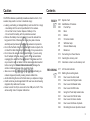 4
4
-
 5
5
-
 6
6
-
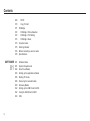 7
7
-
 8
8
-
 9
9
-
 10
10
-
 11
11
-
 12
12
-
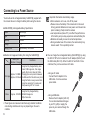 13
13
-
 14
14
-
 15
15
-
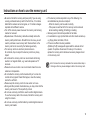 16
16
-
 17
17
-
 18
18
-
 19
19
-
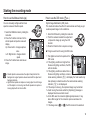 20
20
-
 21
21
-
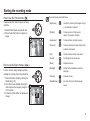 22
22
-
 23
23
-
 24
24
-
 25
25
-
 26
26
-
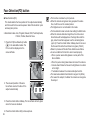 27
27
-
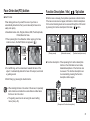 28
28
-
 29
29
-
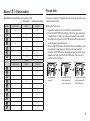 30
30
-
 31
31
-
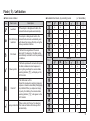 32
32
-
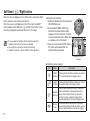 33
33
-
 34
34
-
 35
35
-
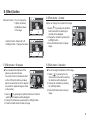 36
36
-
 37
37
-
 38
38
-
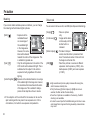 39
39
-
 40
40
-
 41
41
-
 42
42
-
 43
43
-
 44
44
-
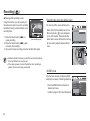 45
45
-
 46
46
-
 47
47
-
 48
48
-
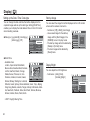 49
49
-
 50
50
-
 51
51
-
 52
52
-
 53
53
-
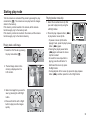 54
54
-
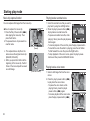 55
55
-
 56
56
-
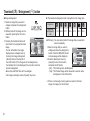 57
57
-
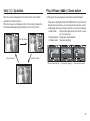 58
58
-
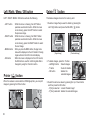 59
59
-
 60
60
-
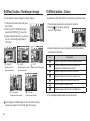 61
61
-
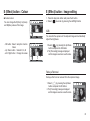 62
62
-
 63
63
-
 64
64
-
 65
65
-
 66
66
-
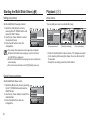 67
67
-
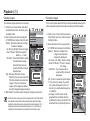 68
68
-
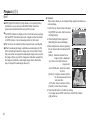 69
69
-
 70
70
-
 71
71
-
 72
72
-
 73
73
-
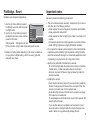 74
74
-
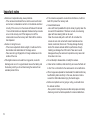 75
75
-
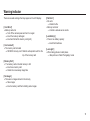 76
76
-
 77
77
-
 78
78
-
 79
79
-
 80
80
-
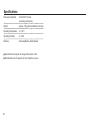 81
81
-
 82
82
-
 83
83
-
 84
84
-
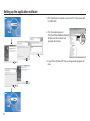 85
85
-
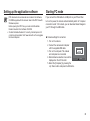 86
86
-
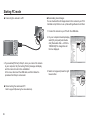 87
87
-
 88
88
-
 89
89
-
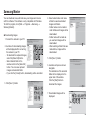 90
90
-
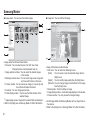 91
91
-
 92
92
-
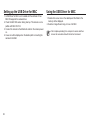 93
93
-
 94
94
-
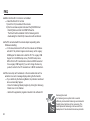 95
95
-
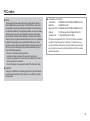 96
96
-
 97
97
-
 98
98
Samsung L201 User manual
- Type
- User manual
Ask a question and I''ll find the answer in the document
Finding information in a document is now easier with AI
Related papers
-
Samsung P10 User manual
-
Samsung PL55 Blue User manual
-
Samsung SL502 User manual
-
Samsung SL620 - Digital Camera - Compact User manual
-
Samsung PL65-GREY User manual
-
Samsung A402 - Digimax 4MP Digital Camera User manual
-
Samsung A402 - Digimax 4MP Digital Camera User manual
-
Samsung ES55 User manual
-
Samsung SAMSUNG ES57 User manual
-
Samsung EC-SL202PBP User manual