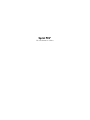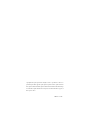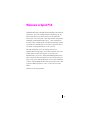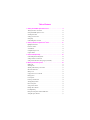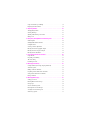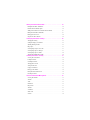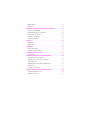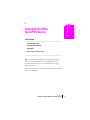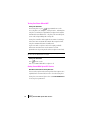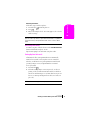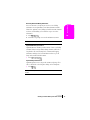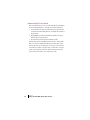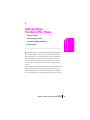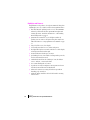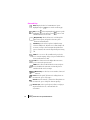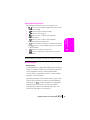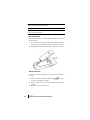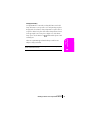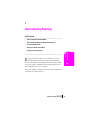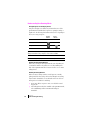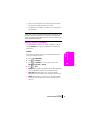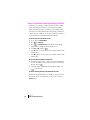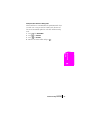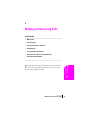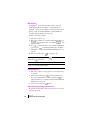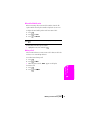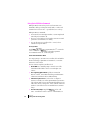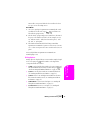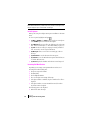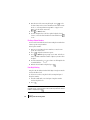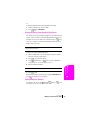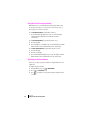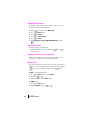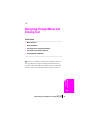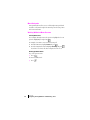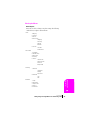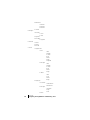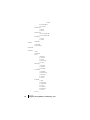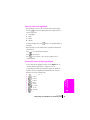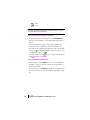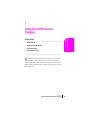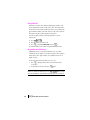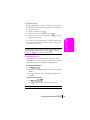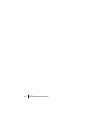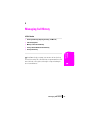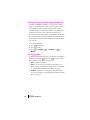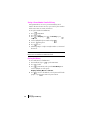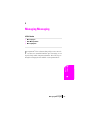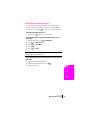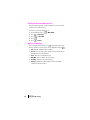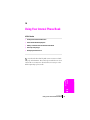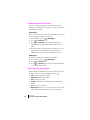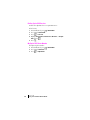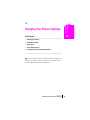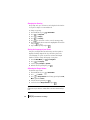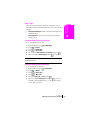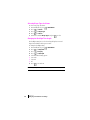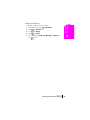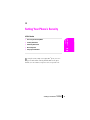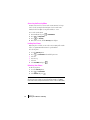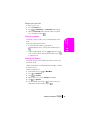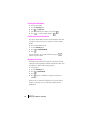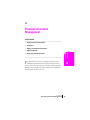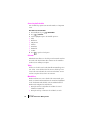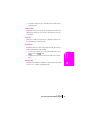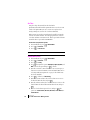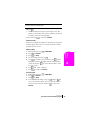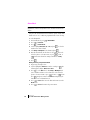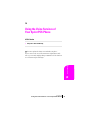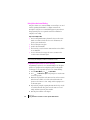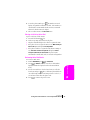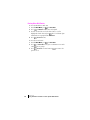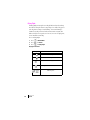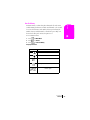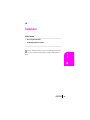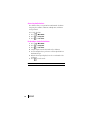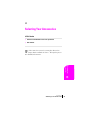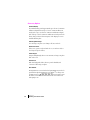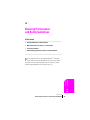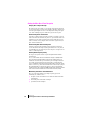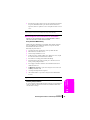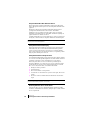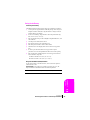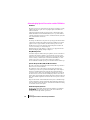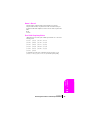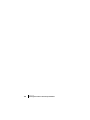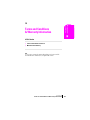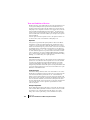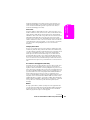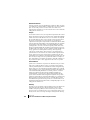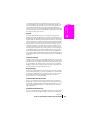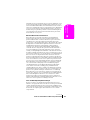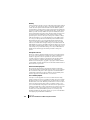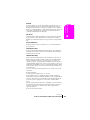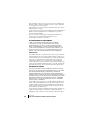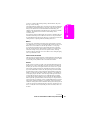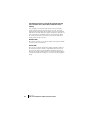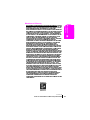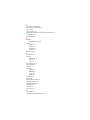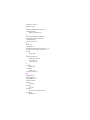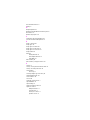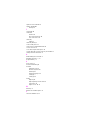Samsung SPH-N240 User manual
- Category
- Mobile phones
- Type
- User manual
This manual is also suitable for

Sprint PCS
®
The clear alternative to cellular.
SM

LMN240070302F6
Copyright © 2002 Sprint Spectrum L.P. All rights reserved. No reproduction in whole or in
part without prior written approval. Sprint, Sprint PCS, Sprint PCS Phone, Sprint PCS Wireless
Web, Sprint PCS Wireless Web Mail, Sprint PCS Wireless Web Short Mail and the diamond logo
are trademarks of Sprint Communications Company L.P. All other trademarks are property of
their respective owners.

3
Welcome to Sprint PCS
Sprint PCS built the largest all-digital, all-PCS nationwide network from the
ground up for clearer calls, reaching more than 230 million people. We
built our network to give you what we believe you really want from a
wireless phone: clear sound, private conversations and time-saving features.
And Sprint Personal Communications Services
®
can do something even
more far-reaching – simplify your life. Our advanced technology is designed
to grow with your communications needs so that one day you’ll be able to
rely entirely on your Sprint PCS Phone
TM
to stay connected.
This guide will introduce you to our technology and your new
Sprint PCS Phone through simple, easy-to-follow instructions. Since you’re
probably anxious to start using your phone, we encourage you to
immediately flip to Section One – Getting Started With Sprint PCS Service.
This section provides all the information you need to quickly activate your
phone, set up your voicemail and much more. It also contains information
on how to contact Sprint PCS should you have questions about service, want
to purchase additional products or services, or just check your account
balance.
Thank you for choosing Sprint PCS.


Table of Contents
1. Getting Started With Sprint PCS Service . . . . . . . . . . . . . . . . . . . . . . . . .9
Turning Your Phone ON and OFF . . . . . . . . . . . . . . . . . . . . . . . . . . . . . . . . . . . . . . . .10
Getting Started With Sprint PCS Service . . . . . . . . . . . . . . . . . . . . . . . . . . . . . . . . . . .10
Activating Your Phone . . . . . . . . . . . . . . . . . . . . . . . . . . . . . . . . . . . . . . . . . . . . . . . . .11
Setting Up Your Voicemail . . . . . . . . . . . . . . . . . . . . . . . . . . . . . . . . . . . . . . . . . . . . . .11
Getting Help . . . . . . . . . . . . . . . . . . . . . . . . . . . . . . . . . . . . . . . . . . . . . . . . . . . . . . . . .12
Understanding This User Guide . . . . . . . . . . . . . . . . . . . . . . . . . . . . . . . . . . . . . . . . . .14
2. Getting to Know Your Sprint PCS
®
Phone . . . . . . . . . . . . . . . . . . . . . . .15
Highlights and Features . . . . . . . . . . . . . . . . . . . . . . . . . . . . . . . . . . . . . . . . . . . . . . . .16
Front View of Phone . . . . . . . . . . . . . . . . . . . . . . . . . . . . . . . . . . . . . . . . . . . . . . . . . . .17
Command Keys. . . . . . . . . . . . . . . . . . . . . . . . . . . . . . . . . . . . . . . . . . . . . . . . . . . . . . .18
Viewing the Display Screen. . . . . . . . . . . . . . . . . . . . . . . . . . . . . . . . . . . . . . . . . . . . . .19
Using the Battery. . . . . . . . . . . . . . . . . . . . . . . . . . . . . . . . . . . . . . . . . . . . . . . . . . . . . .19
3. Understanding Roaming . . . . . . . . . . . . . . . . . . . . . . . . . . . . . . . . . . . . . . .23
Understanding How Roaming Works. . . . . . . . . . . . . . . . . . . . . . . . . . . . . . . . . . . . . .24
Setting Your Phone’s Roam Mode . . . . . . . . . . . . . . . . . . . . . . . . . . . . . . . . . . . . . . . .25
Setting an Alert When Roam Charges Apply (Call Guard) . . . . . . . . . . . . . . . . . . . . .26
4. Making and Answering Calls . . . . . . . . . . . . . . . . . . . . . . . . . . . . . . . . . .29
Making Calls. . . . . . . . . . . . . . . . . . . . . . . . . . . . . . . . . . . . . . . . . . . . . . . . . . . . . . . . .30
Answering Calls. . . . . . . . . . . . . . . . . . . . . . . . . . . . . . . . . . . . . . . . . . . . . . . . . . . . . . .30
Adjusting Volume During a Conversation . . . . . . . . . . . . . . . . . . . . . . . . . . . . . . . . . .30
Missed Call Notification . . . . . . . . . . . . . . . . . . . . . . . . . . . . . . . . . . . . . . . . . . . . . . . .31
Muting a Call . . . . . . . . . . . . . . . . . . . . . . . . . . . . . . . . . . . . . . . . . . . . . . . . . . . . . . . .31
Using Sprint PCS Voice Command. . . . . . . . . . . . . . . . . . . . . . . . . . . . . . . . . . . . . . . .32
Dialing Options. . . . . . . . . . . . . . . . . . . . . . . . . . . . . . . . . . . . . . . . . . . . . . . . . . . . . . .33
In-Call Options . . . . . . . . . . . . . . . . . . . . . . . . . . . . . . . . . . . . . . . . . . . . . . . . . . . . . . .34
Incoming Call Notification . . . . . . . . . . . . . . . . . . . . . . . . . . . . . . . . . . . . . . . . . . . . .34
Changing Ringer Volume. . . . . . . . . . . . . . . . . . . . . . . . . . . . . . . . . . . . . . . . . . . . . . .35
End-of-Call Options . . . . . . . . . . . . . . . . . . . . . . . . . . . . . . . . . . . . . . . . . . . . . . . . . . .35
Saving a Phone Number . . . . . . . . . . . . . . . . . . . . . . . . . . . . . . . . . . . . . . . . . . . . . . .35
Finding a Phone Number. . . . . . . . . . . . . . . . . . . . . . . . . . . . . . . . . . . . . . . . . . . . . . .36
Four-Digit Dialing . . . . . . . . . . . . . . . . . . . . . . . . . . . . . . . . . . . . . . . . . . . . . . . . . . . .36
Dialing and Saving Phone Numbers With Pauses. . . . . . . . . . . . . . . . . . . . . . . . . . . .37
Calling Emergency Numbers . . . . . . . . . . . . . . . . . . . . . . . . . . . . . . . . . . . . . . . . . . . .37

Using One/Two/Three Speed Dialing. . . . . . . . . . . . . . . . . . . . . . . . . . . . . . . . . . . . . .38
Displaying Your Phone Number . . . . . . . . . . . . . . . . . . . . . . . . . . . . . . . . . . . . . . . . .38
5. Adjusting Volume . . . . . . . . . . . . . . . . . . . . . . . . . . . . . . . . . . . . . . . . . . . . .39
Changing Ringer Volume. . . . . . . . . . . . . . . . . . . . . . . . . . . . . . . . . . . . . . . . . . . . . . .40
Silencing the Ringer. . . . . . . . . . . . . . . . . . . . . . . . . . . . . . . . . . . . . . . . . . . . . . . . . . .40
Adjusting Volume During a Conversation . . . . . . . . . . . . . . . . . . . . . . . . . . . . . . . . . .40
Muting a Call . . . . . . . . . . . . . . . . . . . . . . . . . . . . . . . . . . . . . . . . . . . . . . . . . . . . . . . .40
6. Navigating Through Menus and Entering Text . . . . . . . . . . . . . . . . . . .41
Menu Navigation . . . . . . . . . . . . . . . . . . . . . . . . . . . . . . . . . . . . . . . . . . . . . . . . . . . . .42
Working Within the Menu Structure . . . . . . . . . . . . . . . . . . . . . . . . . . . . . . . . . . . . . .42
Viewing the Menus . . . . . . . . . . . . . . . . . . . . . . . . . . . . . . . . . . . . . . . . . . . . . . . . . . . .43
Selecting a Character Input Mode . . . . . . . . . . . . . . . . . . . . . . . . . . . . . . . . . . . . . . . .47
Entering Characters by Tapping the Keypad . . . . . . . . . . . . . . . . . . . . . . . . . . . . . . . .47
Entering Characters Using T9 Text Input . . . . . . . . . . . . . . . . . . . . . . . . . . . . . . . . . .48
Entering Symbols and Numbers . . . . . . . . . . . . . . . . . . . . . . . . . . . . . . . . . . . . . . . . .48
7. Using Sprint PCS Service Features . . . . . . . . . . . . . . . . . . . . . . . . . . . . .49
Using Caller ID . . . . . . . . . . . . . . . . . . . . . . . . . . . . . . . . . . . . . . . . . . . . . . . . . . . . . . .50
Responding to Call Waiting . . . . . . . . . . . . . . . . . . . . . . . . . . . . . . . . . . . . . . . . . . . . .50
Three-Way Calling . . . . . . . . . . . . . . . . . . . . . . . . . . . . . . . . . . . . . . . . . . . . . . . . . . . .51
Forwarding Your Calls . . . . . . . . . . . . . . . . . . . . . . . . . . . . . . . . . . . . . . . . . . . . . . . . .51
8. Managing Call History . . . . . . . . . . . . . . . . . . . . . . . . . . . . . . . . . . . . . . . .53
Viewing Call History (Incoming, Outgoing and Missed) . . . . . . . . . . . . . . . . . . . . . .54
Call History Options . . . . . . . . . . . . . . . . . . . . . . . . . . . . . . . . . . . . . . . . . . . . . . . . . . .54
Making a Call From Call History . . . . . . . . . . . . . . . . . . . . . . . . . . . . . . . . . . . . . . . . .55
Prepending a Phone Number From Call History. . . . . . . . . . . . . . . . . . . . . . . . . . . . .55
Saving a Phone Number From Call History. . . . . . . . . . . . . . . . . . . . . . . . . . . . . . . . .56
Erasing Call History . . . . . . . . . . . . . . . . . . . . . . . . . . . . . . . . . . . . . . . . . . . . . . . . . . .56
9. Managing Messaging . . . . . . . . . . . . . . . . . . . . . . . . . . . . . . . . . . . . . . . . .57
Setting Up Voicemail . . . . . . . . . . . . . . . . . . . . . . . . . . . . . . . . . . . . . . . . . . . . . . . . . .58
Knowing When You Have Messages . . . . . . . . . . . . . . . . . . . . . . . . . . . . . . . . . . . . . . .58
Message Types. . . . . . . . . . . . . . . . . . . . . . . . . . . . . . . . . . . . . . . . . . . . . . . . . . . . . . . .58
New Voicemail Message Alerts . . . . . . . . . . . . . . . . . . . . . . . . . . . . . . . . . . . . . . . . . . .58
Retrieving Your Voicemail Messages . . . . . . . . . . . . . . . . . . . . . . . . . . . . . . . . . . . . . .59
Clearing the Voicemail Message Icon . . . . . . . . . . . . . . . . . . . . . . . . . . . . . . . . . . . . .60
Numeric Page Options . . . . . . . . . . . . . . . . . . . . . . . . . . . . . . . . . . . . . . . . . . . . . . . . .60

10.Using Your Internal Phone Book . . . . . . . . . . . . . . . . . . . . . . . . . . . . . . .61
Finding Internal Phone Book Entries . . . . . . . . . . . . . . . . . . . . . . . . . . . . . . . . . . . . .62
Internal Phone Book Entry Options. . . . . . . . . . . . . . . . . . . . . . . . . . . . . . . . . . . . . . .62
Adding a Phone Number to an Internal Phone Book Entry . . . . . . . . . . . . . . . . . . . .63
Editing an Internal Phone Book Entry . . . . . . . . . . . . . . . . . . . . . . . . . . . . . . . . . . . .63
Dialing Sprint PCS Services . . . . . . . . . . . . . . . . . . . . . . . . . . . . . . . . . . . . . . . . . . . . .64
My Sprint PCS Phone Number . . . . . . . . . . . . . . . . . . . . . . . . . . . . . . . . . . . . . . . . . . .64
11.Changing Your Phone’s Settings . . . . . . . . . . . . . . . . . . . . . . . . . . . . . . .65
Changing the Greeting. . . . . . . . . . . . . . . . . . . . . . . . . . . . . . . . . . . . . . . . . . . . . . . . .66
Setting the Language of your Phone . . . . . . . . . . . . . . . . . . . . . . . . . . . . . . . . . . . . . .66
Adjusting the Ringer Volume . . . . . . . . . . . . . . . . . . . . . . . . . . . . . . . . . . . . . . . . . . . .66
Ringer Types . . . . . . . . . . . . . . . . . . . . . . . . . . . . . . . . . . . . . . . . . . . . . . . . . . . . . . . . .67
Selecting Ringer Types for Voice Calls . . . . . . . . . . . . . . . . . . . . . . . . . . . . . . . . . . . . .67
Selecting Ringer Types for Messages . . . . . . . . . . . . . . . . . . . . . . . . . . . . . . . . . . . . . .67
Selecting Ringer Types for Alarms . . . . . . . . . . . . . . . . . . . . . . . . . . . . . . . . . . . . . . . .68
Changing the Backlight Time Length . . . . . . . . . . . . . . . . . . . . . . . . . . . . . . . . . . . . .68
12.Setting Your Phone’s Security . . . . . . . . . . . . . . . . . . . . . . . . . . . . . . . . .71
Accessing the Security Menu . . . . . . . . . . . . . . . . . . . . . . . . . . . . . . . . . . . . . . . . . . . .72
Locking Your Phone . . . . . . . . . . . . . . . . . . . . . . . . . . . . . . . . . . . . . . . . . . . . . . . . . . .72
Unlocking Your Phone. . . . . . . . . . . . . . . . . . . . . . . . . . . . . . . . . . . . . . . . . . . . . . . . .72
Changing the Lock Code . . . . . . . . . . . . . . . . . . . . . . . . . . . . . . . . . . . . . . . . . . . . . . .73
Calling in Lock Mode . . . . . . . . . . . . . . . . . . . . . . . . . . . . . . . . . . . . . . . . . . . . . . . . . .73
Using Special Numbers. . . . . . . . . . . . . . . . . . . . . . . . . . . . . . . . . . . . . . . . . . . . . . . . .73
Erasing Special Numbers . . . . . . . . . . . . . . . . . . . . . . . . . . . . . . . . . . . . . . . . . . . . . . .74
Erasing the Internal Phone Book. . . . . . . . . . . . . . . . . . . . . . . . . . . . . . . . . . . . . . . . .74
Resetting Your Phone . . . . . . . . . . . . . . . . . . . . . . . . . . . . . . . . . . . . . . . . . . . . . . . . . .74
13.Personal Information Management . . . . . . . . . . . . . . . . . . . . . . . . . . . . .75
Accessing the Scheduler . . . . . . . . . . . . . . . . . . . . . . . . . . . . . . . . . . . . . . . . . . . . . . . .76
Calendar . . . . . . . . . . . . . . . . . . . . . . . . . . . . . . . . . . . . . . . . . . . . . . . . . . . . . . . . . . . .76
Today. . . . . . . . . . . . . . . . . . . . . . . . . . . . . . . . . . . . . . . . . . . . . . . . . . . . . . . . . . . . . . .76
Month View . . . . . . . . . . . . . . . . . . . . . . . . . . . . . . . . . . . . . . . . . . . . . . . . . . . . . . . . . .76
Jump To Date . . . . . . . . . . . . . . . . . . . . . . . . . . . . . . . . . . . . . . . . . . . . . . . . . . . . . . . .77
Task List . . . . . . . . . . . . . . . . . . . . . . . . . . . . . . . . . . . . . . . . . . . . . . . . . . . . . . . . . . . .77
Countdown . . . . . . . . . . . . . . . . . . . . . . . . . . . . . . . . . . . . . . . . . . . . . . . . . . . . . . . . . .77
Alarm Clock. . . . . . . . . . . . . . . . . . . . . . . . . . . . . . . . . . . . . . . . . . . . . . . . . . . . . . . . . .77
Set Time . . . . . . . . . . . . . . . . . . . . . . . . . . . . . . . . . . . . . . . . . . . . . . . . . . . . . . . . . . . .78

Adding New Events . . . . . . . . . . . . . . . . . . . . . . . . . . . . . . . . . . . . . . . . . . . . . . . . . . . .78
Alarm Clock. . . . . . . . . . . . . . . . . . . . . . . . . . . . . . . . . . . . . . . . . . . . . . . . . . . . . . . . . .80
14.Using the Voice Services of Your Sprint PCS Phone . . . . . . . . . . . . . .81
Using Voice-Activated Dialing . . . . . . . . . . . . . . . . . . . . . . . . . . . . . . . . . . . . . . . . . . .82
Programming the Phone for Voice Dialing. . . . . . . . . . . . . . . . . . . . . . . . . . . . . . . . .82
Placing a Call Using Voice Dial . . . . . . . . . . . . . . . . . . . . . . . . . . . . . . . . . . . . . . . . . .83
Reviewing Voice Dial Entries . . . . . . . . . . . . . . . . . . . . . . . . . . . . . . . . . . . . . . . . . . . .83
Erasing Voice Dial Entries . . . . . . . . . . . . . . . . . . . . . . . . . . . . . . . . . . . . . . . . . . . . . .84
15.Games . . . . . . . . . . . . . . . . . . . . . . . . . . . . . . . . . . . . . . . . . . . . . . . . . . . . . . .85
Flying Tight. . . . . . . . . . . . . . . . . . . . . . . . . . . . . . . . . . . . . . . . . . . . . . . . . . . . . . . . . .86
Run For Money. . . . . . . . . . . . . . . . . . . . . . . . . . . . . . . . . . . . . . . . . . . . . . . . . . . . . . .87
16.Calculator . . . . . . . . . . . . . . . . . . . . . . . . . . . . . . . . . . . . . . . . . . . . . . . . . . .89
Accessing the Calculator. . . . . . . . . . . . . . . . . . . . . . . . . . . . . . . . . . . . . . . . . . . . . . . .90
Performing a simple Calculations . . . . . . . . . . . . . . . . . . . . . . . . . . . . . . . . . . . . . . . .90
17.Selecting Your Accessories . . . . . . . . . . . . . . . . . . . . . . . . . . . . . . . . . . .91
Accessory Options . . . . . . . . . . . . . . . . . . . . . . . . . . . . . . . . . . . . . . . . . . . . . . . . . . . . .92
18.Knowing Performance and Safety Guidelines . . . . . . . . . . . . . . . . . . .93
Getting the Most Out of Your Reception. . . . . . . . . . . . . . . . . . . . . . . . . . . . . . . . . . . .94
Maintaining Safe Use of and Access to Your Phone. . . . . . . . . . . . . . . . . . . . . . . . . . .95
Caring for the Battery . . . . . . . . . . . . . . . . . . . . . . . . . . . . . . . . . . . . . . . . . . . . . . . . . .97
Acknowledging Special Precautions and the FCC Notice . . . . . . . . . . . . . . . . . . . . . .98
Owner's Record. . . . . . . . . . . . . . . . . . . . . . . . . . . . . . . . . . . . . . . . . . . . . . . . . . . . . . .99
User Guide Proprietary Notice . . . . . . . . . . . . . . . . . . . . . . . . . . . . . . . . . . . . . . . . . . .99
19.Terms and Conditions & Warranty Information . . . . . . . . . . . . . . . . .101
Terms and Conditions of Services . . . . . . . . . . . . . . . . . . . . . . . . . . . . . . . . . . . . . . .102
Manufacturer’s Warranty . . . . . . . . . . . . . . . . . . . . . . . . . . . . . . . . . . . . . . . . . . . . . .113

Section 1
Getting Started With Sprint PCS Service 9
Getting Started
1
1
Getting Started With
Sprint PCS Service
In This Section
䊳 Activating Your Phone
䊳 Setting Up Your Voicemail
䊳 Getting Help
䊳 Understanding This User Guide
his section walks you through the step-by-step basics of setting up
service for your Sprint PCS
®
Phone, including unlocking and
activating your phone, setting up your voicemail and how to contact
Sprint PCS for assistance.
Once you have completed this section, you’re ready to explore the advanced
features of your new phone.
T

Section 1
10 Getting Started With Sprint PCS Service
Turning Your Phone ON and OFF
Turning Your Phone ON
To turn your phone on, press for approximately two seconds.
Once your phone is ON, it displays “Looking for Service” indicating that
your phone is searching for a signal. When your phone finds a signal, it
automatically enters Standby mode – the phone’s idle state. At this point,
you are ready to begin making and receiving calls.
If your phone is unable to find a signal after 15 minutes of searching, a
Power Save feature is automatically activated. When a signal is found,
your phone automatically returns to standby mode.
In power save mode, your phone searches for a signal periodically
without your intervention. You can also initiate a search for
Sprint PCS service by pressing any key (when your phone is turned ON).
Tip: The Power Save feature helps to conserve your battery power when
you are in an area where there is no signal.
Turning Your Phone OFF
Press for two seconds.
Your screen remains blank while your phone is off.
Getting Started With Sprint PCS Service
Determine If Your Phone Is Already Activated
If you received your phone in the mail or purchased it at a Sprint
®
Store,
it probably has been activated. All you need to do is unlock your phone.
If your phone is not activated, please refer to your Start Here Brochure
for easy step-by-step instructions.

Section 1
Getting Started With Sprint PCS Service 11
Getting Started
1
Unlocking Your Phone
Follow these steps to unlock your phone:
1. Press and hold to turn the phone on.
2. Press .
3. Enter your four-digit lock code. For security purposes, the code is not
visible as you type.
Tip: If you can’t recall your lock code, try using the last four digits of either
your Social Security number or Sprint PCS Phone Number, or try 0000. If
none of these work, call Sprint PCS Customer Care at 1-888-211-4PCS
(4727).
Activating Your Phone
To activate your phone, follow the directions in the Start Here Brochure
that was included with your phone. Or visit
http://activate.sprintpcs.com and activate your phone online.
Setting Up Your Voicemail
All unanswered calls to your Sprint PCS Phone are automatically
transferred to voicemail, even if your phone is in use or turned off.
Therefore, you will want to set up your Sprint PCS voicemail box and
personal greeting as soon as your Sprint PCS Phone is activated.
To set up voicemail:
1. Press and hold .
2. Follow the system prompts to create your pass code, record your
greeting, record your name announcement and choose whether to
activate One-Touch Message Access (a feature that lets you press one
key to access messages and bypasses the need for you to enter your
pass code).
Note: The voicemail setup process may vary in certain affiliate areas.

Section 1
12 Getting Started With Sprint PCS Service
Getting Help
Visit Our Web Site
Stop by www.sprintpcs.com to get up-to-date information on Sprint PCS.
You can also:
䊳 Review coverage maps
䊳 Learn how to use voicemail
䊳 Access your account information
䊳 Purchase accessories
䊳 Add additional options to your service plan
䊳 Check out frequently asked questions
䊳 And much more
Sprint PCS Customer Care
Sprint PCS Customer Advocates are available to assist you 24 hours a day,
seven days a week. Simply dial 1-888-211-4PCS (4727) from any phone
or press
from your activated Sprint PCS Phone while
on the Sprint PCS Nationwide Network.
Tip: If you need to reach Sprint PCS Customer Care while you are off the
Sprint PCS Network, dial 1-888-211-4PCS (4727).
Once you dial Sprint PCS Customer Care, you can access a number of
helpful account services through our automated Customer Care line. By
following the voice prompts, you’ll be able to learn more about
Sprint PCS Products and Services, get Sprint PCS coverage by zip code or
request a copy of your invoice.
Tip: If you have a question regarding the operation of your Sprint PCS
Phone, dial 1-888-211-4PCS (4727) from another phone so you can use your
Sprint PCS Phone while speaking with Customer Care.

Section 1
Getting Started With Sprint PCS Service 13
Getting Started
1
Receiving Automated Billing Information
For your convenience, your phone gives you free access to billing
information on your Sprint PCS account. This information includes
balance due, payment received, billing cycle and the amount of minutes
used since your last billing cycle. Follow these steps to access this
information:
1. Press .
2. Follow the voice prompts to receive the information you want.
Note: This service may not be available in all affiliate markets.
Sprint PCS Directory Assistance
Sprint PCS Directory Assistance provides a variety of services, including
residential, business and government listings; assistance with local or
long-distance calls; movie listings; hotel, restaurant and shopping
information and major local event information. There is a per call
charge and you will be billed for airtime.
䊳 Press .
Sprint PCS Operator Services
Sprint PCS Operator Services can provide assistance in placing collect
calls or calls billed to a local telephone calling card or a third party.
䊳 Press .
Note: Sprint PCS Operator Services may not be available in all affiliate
markets.

Section 1
14 Getting Started With Sprint PCS Service
Understanding This User Guide
This user guide introduces you to our technology and all the advantages
of your new Sprint PCS Phone – through easy-to-follow instructions.
䊳 Sections break down categories of information to progressively take
you all the way from learning the basics to using the most advanced
phone features.
䊳 Tips highlight special shortcuts and timely reminders to help you
make the most of your new phone.
䊳 The Index helps you find specific information quickly.
We know that your time is valuable and that’s why we’ve designed this
guide to be used in a building block format or in stand-alone sections.
You’ll get the most out of your phone if you read each section. However,
if you’d like to get right to a specific feature, you’ll be able to locate the
specific section using the colored tabs. Follow the instructions in that
section and you’ll be ready to use your phone in no time.

Section 2
Getting to Know Your Sprint PCS Phone 15
Getting to Know
Your Phone
2
2
Getting to Know
Your Sprint PCS
®
Phone
䊳 Front View of Phone
䊳 Viewing the Display Screen
䊳 Your Phone’s Highlights and Features
䊳 Using the Battery
our Sprint PCS Phone is packed with features that simplify your life and
expand your ability to stay connected to the people and information
that are important to you. We know that you’re anxious to start using it, so
this section will give you a quick introduction to your new phone. The
easy-to-follow instructions will guide you through the basics of the most
common features of your phone and you’ll be on your way to using it in
no time.
Don’t forget the other chapters in this guide. They’re filled with information
about the capabilities and benefits of your new Sprint PCS Phone. They
include detailed step-by-step instructions that familiarize you with all the
features and explain how to customize your phone to meet your specific needs.
Y

Section 2
16 Getting to Know Your Sprint PCS Phone
Highlights and Features
Congratulations on the purchase of your phone
(SPH-N240). This phone
is lightweight, easy-to-use, reliable, and offers many significant features:
䊳 Dual-band Tri-Mode capability provides access to other PCS CDMA
and analog cellular networks where Sprint PCS has implemented
roaming agreements. For further information see "Understanding
How Roaming Works" on page 24.
䊳 Sprint PCS Voice Command
SM
lets you dial phone numbers by
speaking someone’s name or the digits in their phone number. For
further information see "Using Sprint PCS Voice Command" on page
32.
䊳 Large 4-level blue screen, 5-line display.
䊳 User friendly, menu driven access to features and options.
䊳 The lighted blue display screen makes it effortless to read the display
in low light environments and at night.
䊳 An Internal Phone Book with up to 180 entries.
䊳 Speed Dialing, there are four methods of calling numbers previously
stored in the Internal Phone Book.
䊳 A Calendar function allows the scheduling of events, the ability to
create a “Task List”, set timers and alarms.
䊳 Voice activated dialing with 10 locations.
䊳 T9 predictive text entry for simplicity in entering names and events
into both the Internal Phone Book and Calendar.
䊳 Vibrate mode announces incoming calls and messages without
disturbing people around you.
䊳 Polyphonic Ringers & Melodies offer rich full sound for incoming
calls and alerts.

Section 2
Getting to Know Your Sprint PCS Phone 17
Getting to Know
Your Phone
2
Front View of Phone

Section 2
18 Getting to Know Your Sprint PCS Phone
Command Keys
Menu: Displays the first level or Main Menu of options.
Highlight and press
again to view the next menu page.
OK: Pressing when navigating through a menu accepts the
highlighted choice in the menu. Pressing
for two seconds
automatically dials your voicemail.
Navigation Key: This key allows you to scroll through the
phone menu options, and provides a shortcut to phone
functions from Standby Mode.
Volume Key (On the side of your phone): Adjust the ringer
volume in standby mode. Adjust the voice volume during a call.
In a menu, scroll up or down to navigate through the menu
options. Volume Keys also mute the ringer during an incoming
call.
TALK: Place or receive a call. In standby mode, press the key
once to enter the Outgoing call log. If you press and hold the key
down you will initiate Voice Dial.
CLR: Deletes characters from the display. When in a menu,
press to return to the previous menu.
END: Ends a call. Press and hold this key to turn your phone
On or Off. While in the main menu, it returns the phone to
standby mode and cancels your input.
Numeric Keys: Use these keys to enter numbers, letters, and
characters.
Pound: Enters the pound [#] character for calling features. In
text entry mode, press to enter a space.
Asterisk: Enters the asterisk [*] character for calling features. In
text entry mode, press to change the character input type.
Headset Jack (on the top of the phone): Allows you to plug in
an optional headset for safe, convenient hands-free
conversations.

Section 2
Getting to Know Your Sprint PCS Phone 19
Getting to Know
Your Phone
2
Viewing the Display Screen
This list identifies the symbols you’ll see on your display screen.
䊳 shows your current signal strength.The more lines you have,
the stronger your signal.
䊳 means your phone cannot find a signal.
䊳 tells you a call is in progress.
䊳 indicates you are “roaming” off the Sprint PCS
Nationwide Network.
䊳 indicates you are “roaming” off the Sprint PCS
Nationwide Network on an analog system.
䊳 indicates you have voicemail, text, or numeric pages waiting.
Press
briefly to see a list of pending messages or press and hold
to dial voicemail box.
䊳 indicates your phone is in vibrate mode.
䊳 shows your current battery charge strength. (Icon shown
fully charged.)
Tip: Display indicators let you know when you’re off the Sprint PCS
Nationwide Network and whether you’re operating in digital or analog mode.
Using the Battery
Battery Capacity
Your Sprint PCS Phone is equipped with a Lithium Ion (LiIon) battery. It
allows you to recharge your battery before it is fully drained. The battery
provides approximately 2 hours of continuous digital talk time
(1 hour in analog) or approximately 192 hours of continuous digital
standby time (15 hours in analog).
Approximately five minutes before the battery charge level gets too low to
operate the phone, the battery sensor will let you know by blinking an
empty battery icon (
), sounding an audible alert and displaying a
warning message. If you continue to operate the phone without
charging, the phone will turn off automatically (after a three to five
minute delay). If this happens, your call will end.

Section 2
20 Getting to Know Your Sprint PCS Phone
Note: Long backlight settings, searching for service, and vibrate mode use
affect the battery’s talk and standby times.
Tip: Be sure to charge your phone’s battery and watch your indicator to
ensure your levels are okay.
Installing the Battery
Your Sprint PCS Phone comes with a Lithium Ion battery. Follow these
steps to install it:
1. Place the battery on to the back of the phone, making sure that the
three plastic tabs line up with the corresponding holes on the phone.
2. Gently push the battery down on the phone until it snaps into place.
Removing the Battery
To remove your battery for charging or for another reason, follow these
easy steps:
1. Make sure the power is off by pressing and holding so you don’t
lose any stored numbers or messages.
2. Push up on the battery release latch and pull the battery away from
the latch.
3. Lift the battery away from the phone.
Page is loading ...
Page is loading ...
Page is loading ...
Page is loading ...
Page is loading ...
Page is loading ...
Page is loading ...
Page is loading ...
Page is loading ...
Page is loading ...
Page is loading ...
Page is loading ...
Page is loading ...
Page is loading ...
Page is loading ...
Page is loading ...
Page is loading ...
Page is loading ...
Page is loading ...
Page is loading ...
Page is loading ...
Page is loading ...
Page is loading ...
Page is loading ...
Page is loading ...
Page is loading ...
Page is loading ...
Page is loading ...
Page is loading ...
Page is loading ...
Page is loading ...
Page is loading ...
Page is loading ...
Page is loading ...
Page is loading ...
Page is loading ...
Page is loading ...
Page is loading ...
Page is loading ...
Page is loading ...
Page is loading ...
Page is loading ...
Page is loading ...
Page is loading ...
Page is loading ...
Page is loading ...
Page is loading ...
Page is loading ...
Page is loading ...
Page is loading ...
Page is loading ...
Page is loading ...
Page is loading ...
Page is loading ...
Page is loading ...
Page is loading ...
Page is loading ...
Page is loading ...
Page is loading ...
Page is loading ...
Page is loading ...
Page is loading ...
Page is loading ...
Page is loading ...
Page is loading ...
Page is loading ...
Page is loading ...
Page is loading ...
Page is loading ...
Page is loading ...
Page is loading ...
Page is loading ...
Page is loading ...
Page is loading ...
Page is loading ...
Page is loading ...
Page is loading ...
Page is loading ...
Page is loading ...
Page is loading ...
Page is loading ...
Page is loading ...
Page is loading ...
Page is loading ...
Page is loading ...
Page is loading ...
Page is loading ...
Page is loading ...
Page is loading ...
Page is loading ...
Page is loading ...
Page is loading ...
Page is loading ...
Page is loading ...
Page is loading ...
Page is loading ...
Page is loading ...
Page is loading ...
-
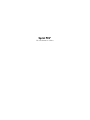 1
1
-
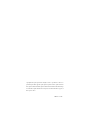 2
2
-
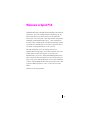 3
3
-
 4
4
-
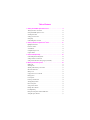 5
5
-
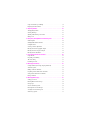 6
6
-
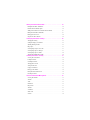 7
7
-
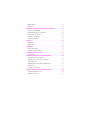 8
8
-
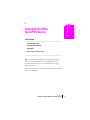 9
9
-
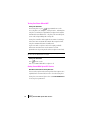 10
10
-
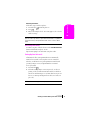 11
11
-
 12
12
-
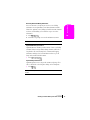 13
13
-
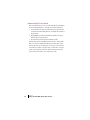 14
14
-
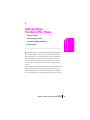 15
15
-
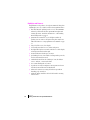 16
16
-
 17
17
-
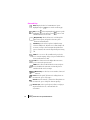 18
18
-
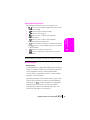 19
19
-
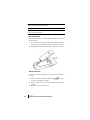 20
20
-
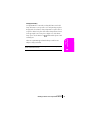 21
21
-
 22
22
-
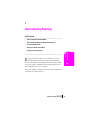 23
23
-
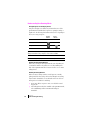 24
24
-
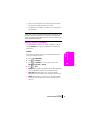 25
25
-
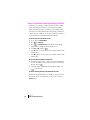 26
26
-
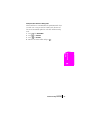 27
27
-
 28
28
-
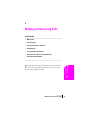 29
29
-
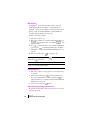 30
30
-
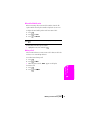 31
31
-
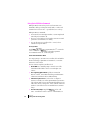 32
32
-
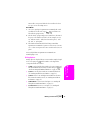 33
33
-
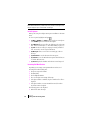 34
34
-
 35
35
-
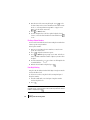 36
36
-
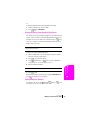 37
37
-
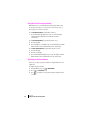 38
38
-
 39
39
-
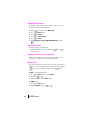 40
40
-
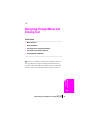 41
41
-
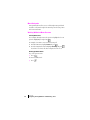 42
42
-
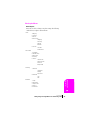 43
43
-
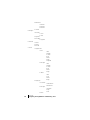 44
44
-
 45
45
-
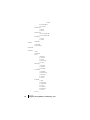 46
46
-
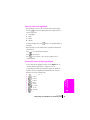 47
47
-
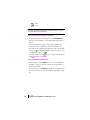 48
48
-
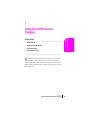 49
49
-
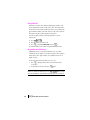 50
50
-
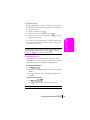 51
51
-
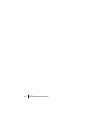 52
52
-
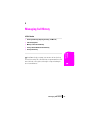 53
53
-
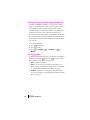 54
54
-
 55
55
-
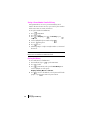 56
56
-
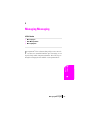 57
57
-
 58
58
-
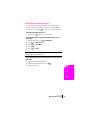 59
59
-
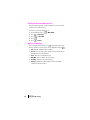 60
60
-
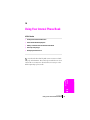 61
61
-
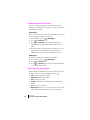 62
62
-
 63
63
-
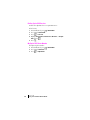 64
64
-
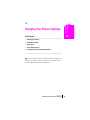 65
65
-
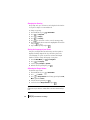 66
66
-
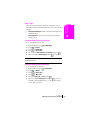 67
67
-
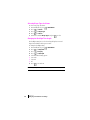 68
68
-
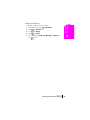 69
69
-
 70
70
-
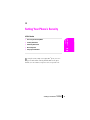 71
71
-
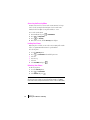 72
72
-
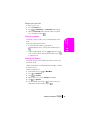 73
73
-
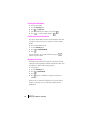 74
74
-
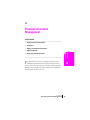 75
75
-
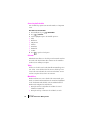 76
76
-
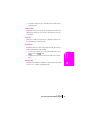 77
77
-
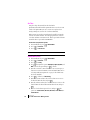 78
78
-
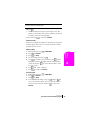 79
79
-
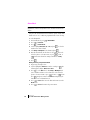 80
80
-
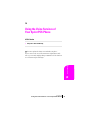 81
81
-
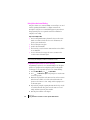 82
82
-
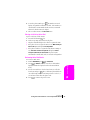 83
83
-
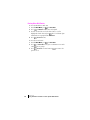 84
84
-
 85
85
-
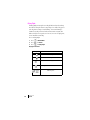 86
86
-
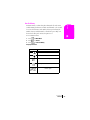 87
87
-
 88
88
-
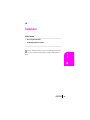 89
89
-
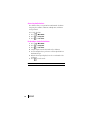 90
90
-
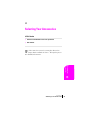 91
91
-
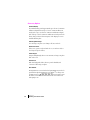 92
92
-
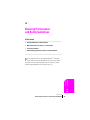 93
93
-
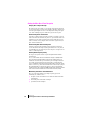 94
94
-
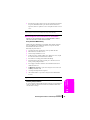 95
95
-
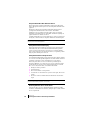 96
96
-
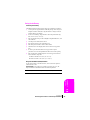 97
97
-
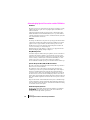 98
98
-
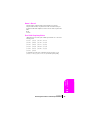 99
99
-
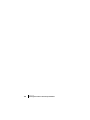 100
100
-
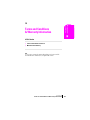 101
101
-
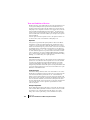 102
102
-
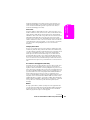 103
103
-
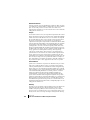 104
104
-
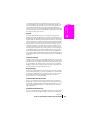 105
105
-
 106
106
-
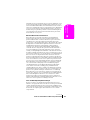 107
107
-
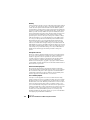 108
108
-
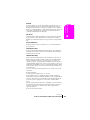 109
109
-
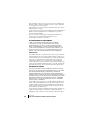 110
110
-
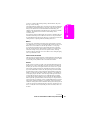 111
111
-
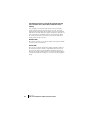 112
112
-
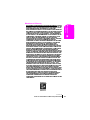 113
113
-
 114
114
-
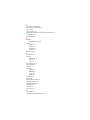 115
115
-
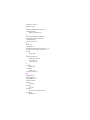 116
116
-
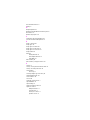 117
117
-
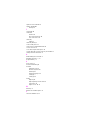 118
118
Samsung SPH-N240 User manual
- Category
- Mobile phones
- Type
- User manual
- This manual is also suitable for
Ask a question and I''ll find the answer in the document
Finding information in a document is now easier with AI
Related papers
-
Samsung SPH-N300SS Sprint User guide
-
Samsung SPH-A400SS Sprint User manual
-
Samsung SPH-A460 User manual
-
Sprint Nextel SPH-N200 User manual
-
Sprint PCS User manual
-
Samsung SPH-A560 Sprint User guide
-
Samsung A460 User manual
-
Samsung Cell Phone A420 User manual
-
Samsung A580 User manual
-
Samsung A560 User manual
Other documents
-
Sanyo SCP-6200 Owner's manual
-
Sprint Nextel SPH-N200 User manual
-
Sanyo SCP-4500 - Sprint User manual
-
LG Electronics 1200 User manual
-
Sanyo SCP 4900 User manual
-
LG LX150 User manual
-
 LG VI VI-125 User manual
LG VI VI-125 User manual
-
Hitachi Cell Phone SH-P300 User manual
-
Hitachi SH-P300 User manual
-
Sprint CDM-120 Phone Manual